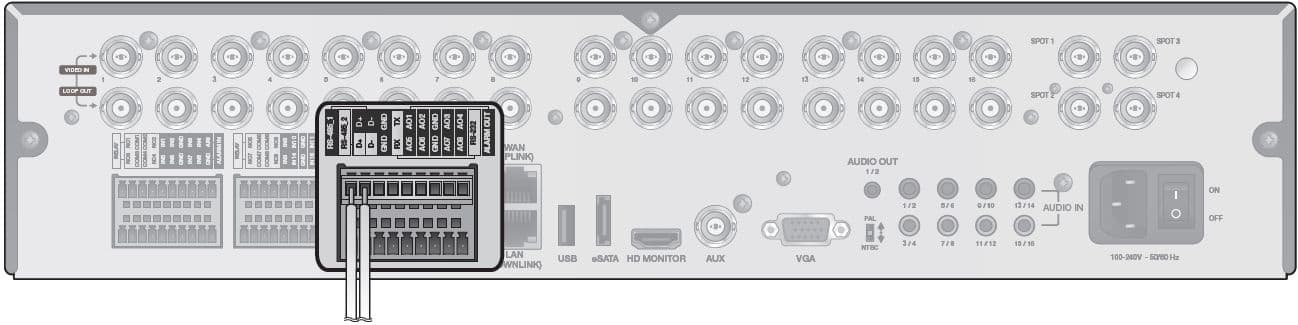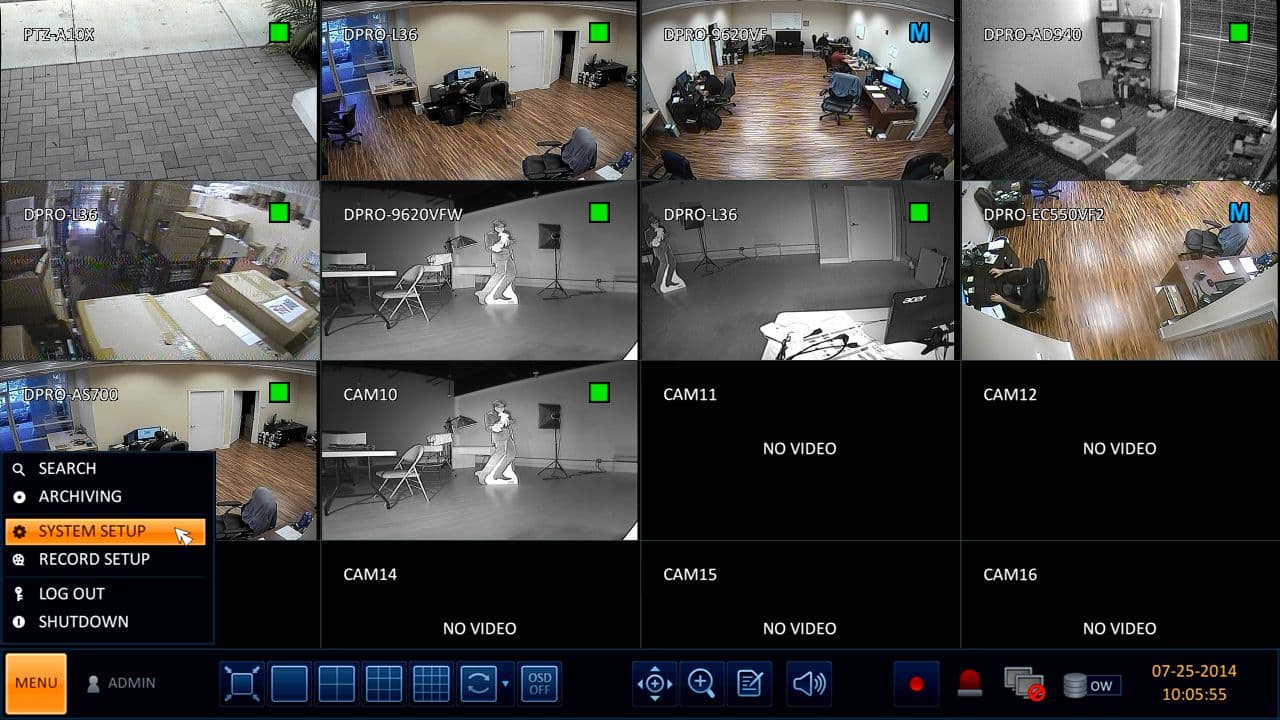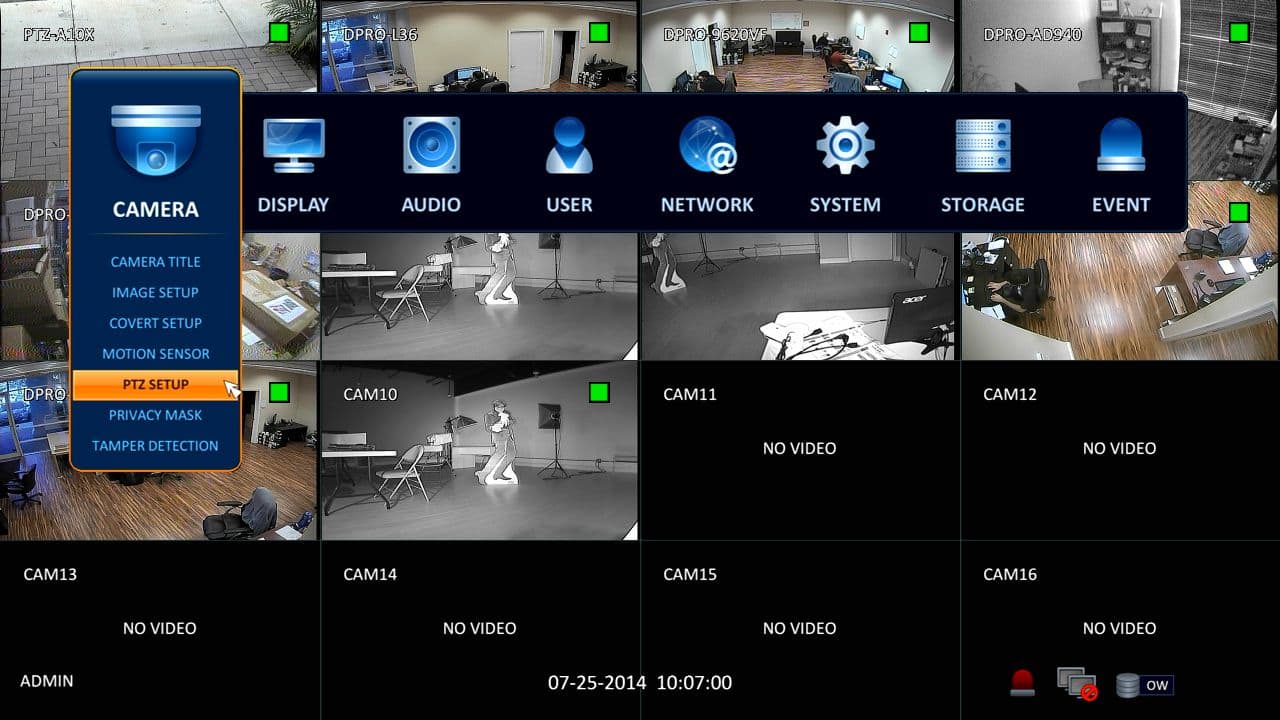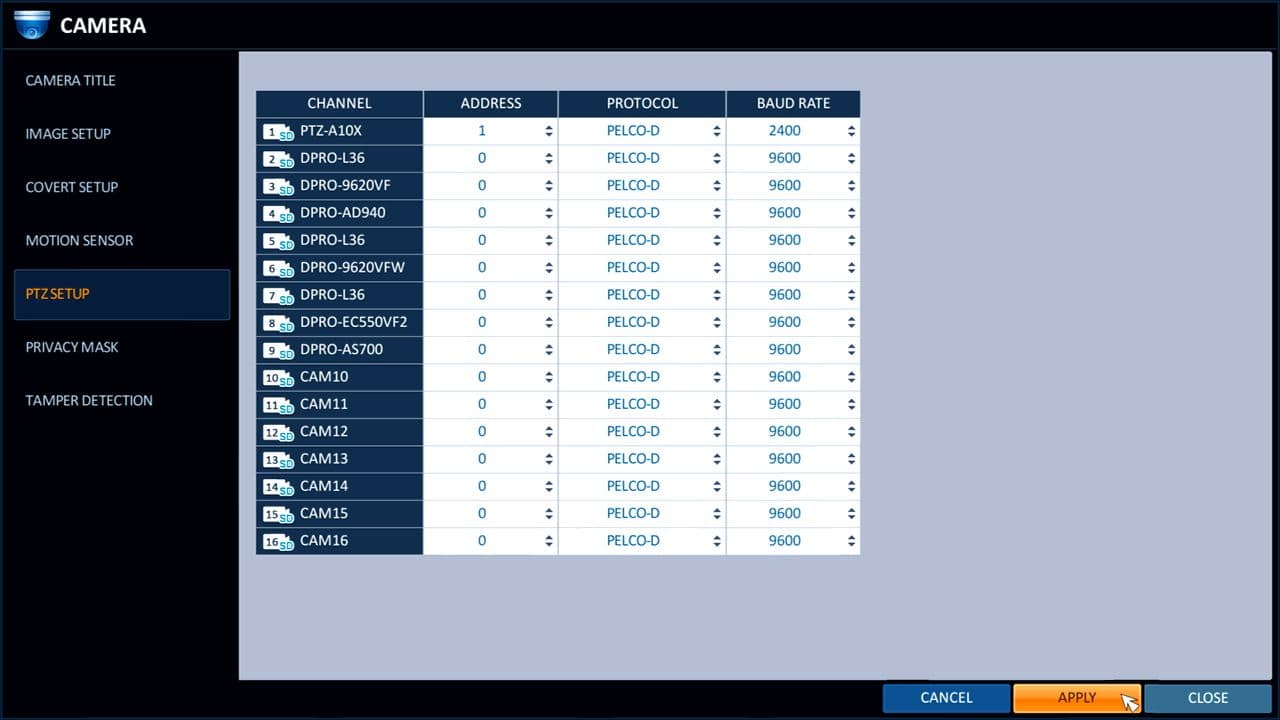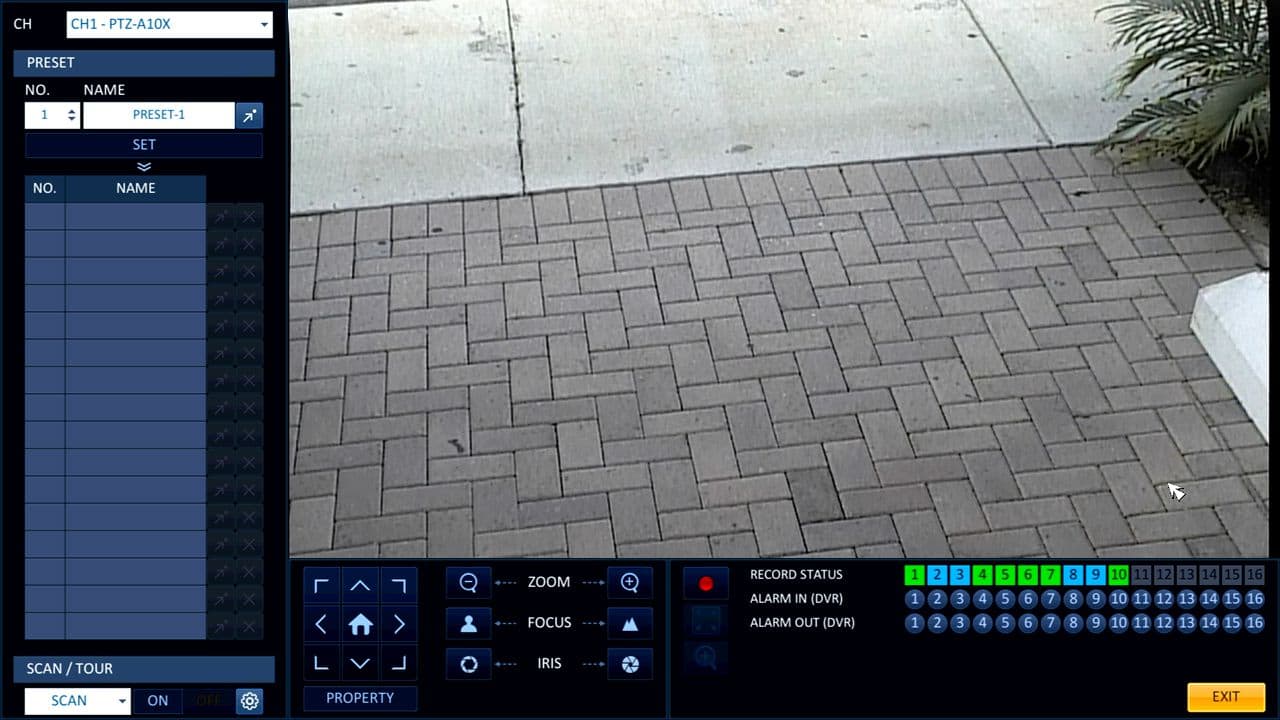PTZ Setup for iDVR-PRO 960H / HD / H.264 CCTV DVRs

Follow these instructions to set up a PTZ camera for iDVR-PRO 960H / HD / H.264 DVRs from CCTV Camera Pros. The latest iDVR-PROs are hybrid and work with analog CCTV, AHD, and HD-TVI PTZ cameras (720p and 1080p resolution). You can find the latest iDVR-PRO HD CCTV DVRs here. iDVR-PRO supports RS-485 and UTC (Up the Coax) communication for PTZ cameras. Please note that only certain PTZ cameras work with UTC.
UTC Support
UTC allows PTZ commands to be sent over the same coax cable as the camera's video. UTC eliminates the need to run additional cable for PTZ communication. Support for UTC is limited at this time to our AHD-5 1080p HD PTZ camera which we HIGHLY RECOMMEND.
RS-485 Input SetupFirst, the RS-485 cable must be connected from the DVR to the PTZ camera to enable control. On the back of the iDVR-PRO, locate the D- and D+ ports, this is where you will connect the RS-485 cable to transmit the signals to the camera. Then on the PTZ camera, locate the R- and R+ ports and connect the RS-485 cable to receive the signals from the DVR. (Shown Below)
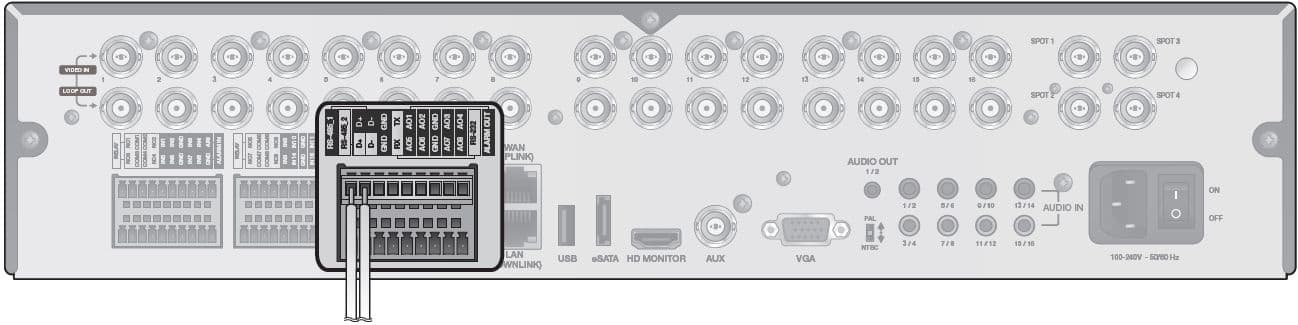
PTZ Wiring Guide
Please refer to our complete PTZ wiring guide here for examples of UTC and RS-485 installations.
Setup Instructions
For this article, we will be using the Infrared Remote Control included with the iDVR-PRO 960H Surveillance DVRs. Users may also connect and use a USB Mouse if that is preferable.
First, press the Menu button on the included Infrared Remote Control. Then select System Setup and press Enter. (Shown Below)
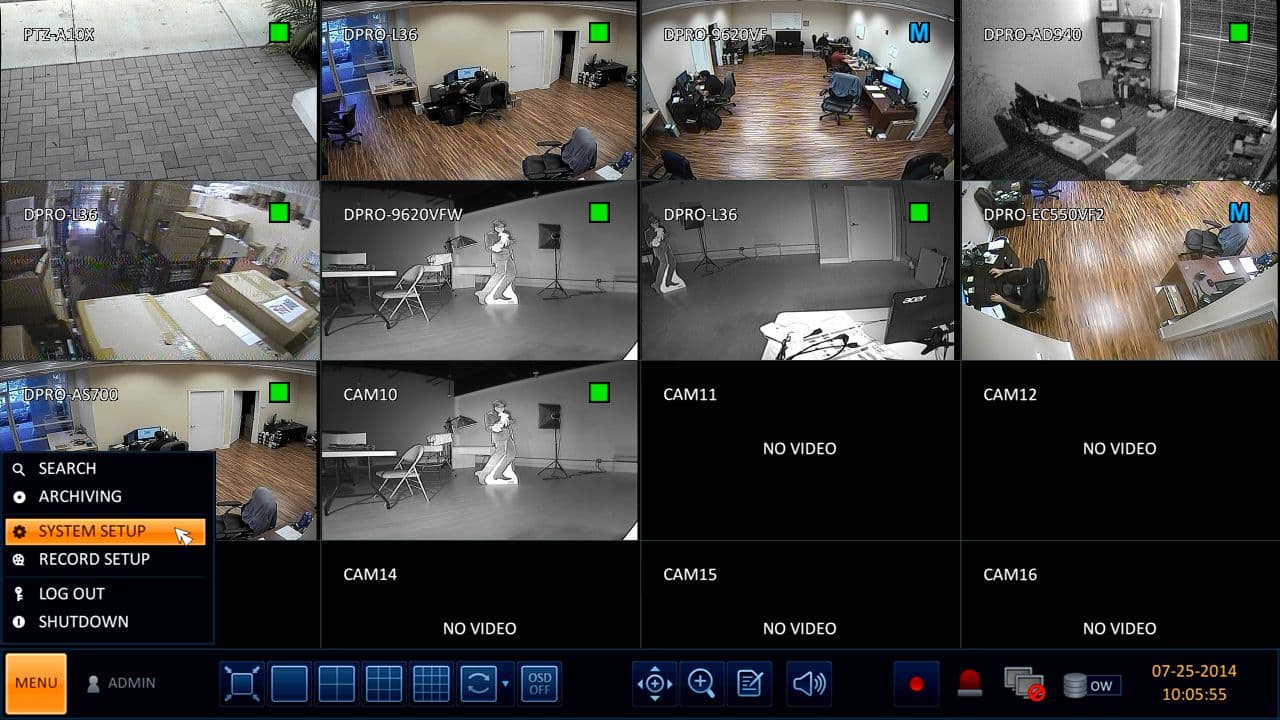
Then under the Camera tab, select PTZ Setup and press Enter. (Shown Below)
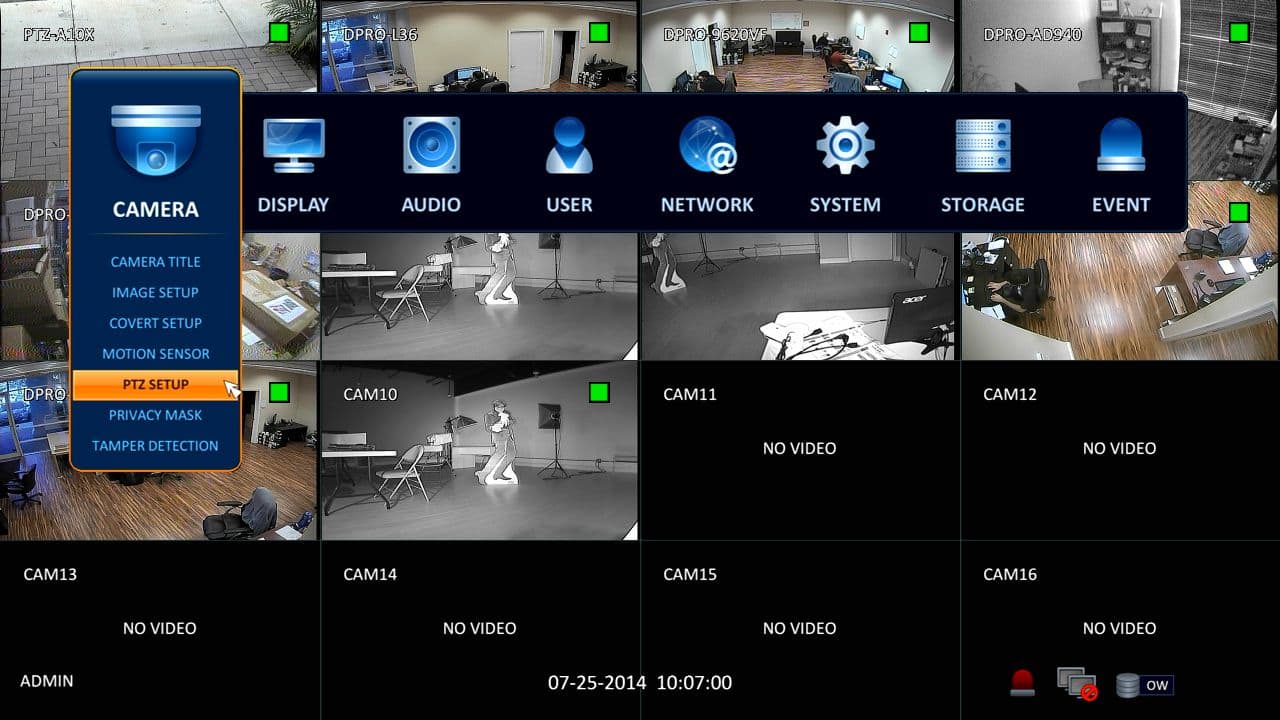
Now under the Camera column, select PTZ Setup and press Enter. Then select the channel that the PTZ camera is located on, here you enter the Address, Protocol and Baud Rate of the PTZ camera. Once you have entered the correct information, scroll down to Apply and press Enter to save the settings. (Shown Below)
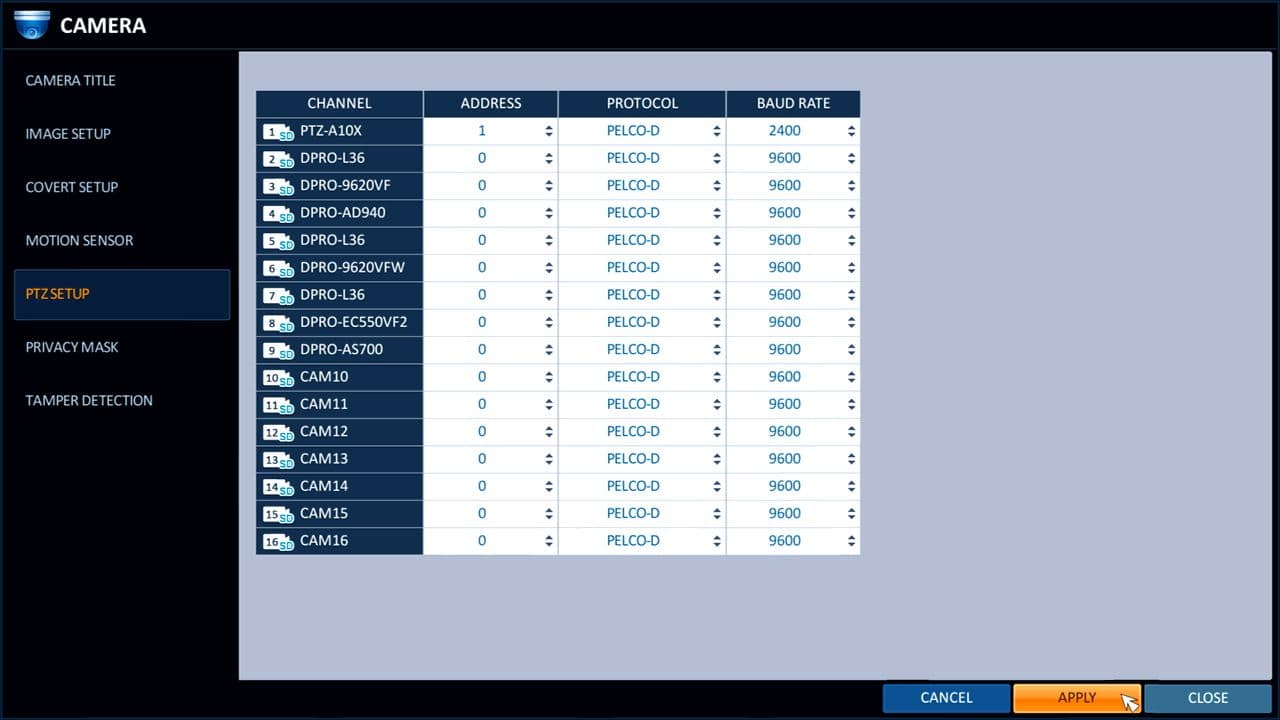
The last step is to control the PTZ camera through the DVR's interface. First, press the PTZ button located on the button right of the Infrared Remote Control to enter the PTZ control center. Then using the number buttons on the remote, select the channel that the PTZ camera is on. Use the Directional Arrow buttons to Pan and Tilt the camera. To control the Zoom of the camera, use the "+" (Plus) and "-" (Minus) buttons located on the lower left of the remote. (Shown Below)
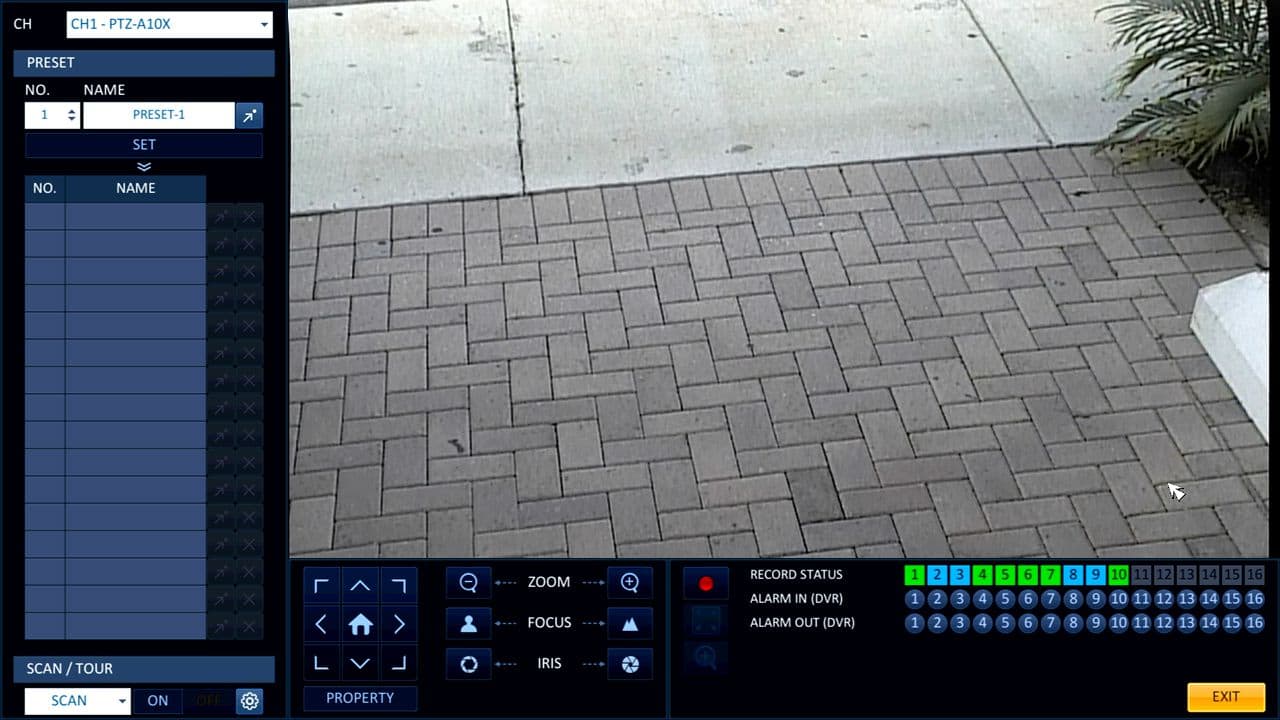
Learn more about iDVR-PRO
iPhone / iPad Compatible
 |
Android Compatible
 |
Mac Compatible
 |

Click here to learn more about the latest iDVR-PRO CCTV DVRs.
Works with Analog CCTV and HD Security Cameras

Hybrid iDVR-PROs work with the following security camera types and resolutions.
- AHD Cameras (720p and 1080p resolution models supported)
- TVI Cameras (720p and 1080p resolution models supported)
- Analog CCTV Cameras (all analog resolution supported including CIF, D1, 960H)
Request a Demo
If you do not currently have an iDVR-PRO and would like to log in to the demo unit at our office, please request a demo login below. You will be able to log in from iPhone, iPad, and Android mobile devices. You can also log in from Macintosh and Windows computers. Please click here to request a demo login.

Complete CCTV Systems

Did you know? CCTV Camera Pros can provide a complete surveillance system quote that includes any iDVR-PRO model with cameras, cables, connectors, power supplies, and monitors? We can even mix and match SD and HD security cameras because the latest iDVR-PROs are hybrid. They work with CCTV, AHD, and HD-TVI type cameras. As you have probably already seen on our website, we have 2, 4, 8, and 16 camera surveillance systems in pre-made packages. However, it is not possible for us to package up every combination and quantity of all the different camera models that we carry. So, we can also provide you with a custom quote with as many cameras as you need and a mix of any combination of camera model(s) based on your project requirements.

About the Author

This article was written by Mike Haldas, co-founder and managing partner of CCTV Camera Pros. If you have any questions about iPhone security camera app for iDVR, please email me at mike@cctvcamerapros.net.
|