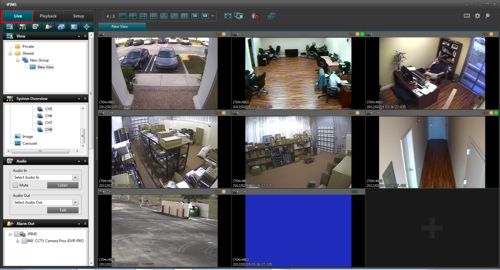iDVR-PRO Surveillance DVR Remote Management using CMS Software for Windows

The iDVR-PRO8 and iDVR-PRO16 CCTV surveillance DVRs can be accessed remotely using the iDVR-PRO CMS client software. The iDVR-PRO CMS software allows users to display up to 64 cameras form multiple devices simultaneously. Users can also view playback video, listen to audio and control PTZ cameras remotely.
NEW! CMS Camera Software for CCTV DVRs, IP Camera NVRs
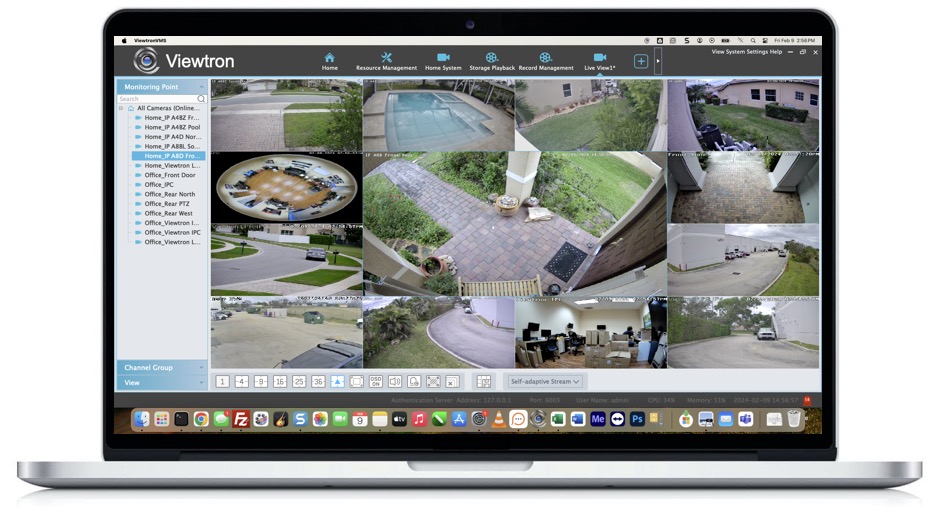
IMPORTANT UPDATE! CCTV Camera Pros no longer supplies iDVR-PRO DVRs. Our best CCTV DVR and IP camera NVR is now Viewtron. Viewtron security camera systems can be managed remotely over the Internet using the central management software (CMS camera software) that is included. The Viewtron CMS software is called Viewtron VMS. This software allows users to remotely login to their DVRs to view security cameras live, perform DVR administrative / configuration functions, playback video that has been recorded on the hard drive, and control the pan tilt zoom functions of PTZ cameras. You can learn more about Viewtron CMS software for security cameras and DVRs here.
Viewtron CMS DVR Software for Mac and Windows
CCTV Camera Pros highly recommends Viewtron
security camera DVRs, IP camera NVRs, BNC security cameras, and IP cameras. Our Viewtron products include CMS DVR software for Mac and Windows. They also include a mobile app for iPhone and Android. You can learn more about all of the Viewtron remote camera viewing apps and software here. Viewtron is now our best selling product line by far.
Watch this video to see the Viewtron Mac security camera software connect to a Mike's home security system DVR and an Viewtron IP camera installed at CCTV Camera Pros business location.
iDVR-PRO CMS Setup Instructions
Follow the instructions below to access the iDVR-PRO using the CMS software.
1. First, ensure that the correct ports are forwarded in the router connected to your iDVR-PRO. If you have not yet done this, please visit our Network Setup / Port Forwarding article (Note: If you are using an iDVR-PRO A, H, or M series, please refer to the iDVR-PRO 960H Network Setup / Port Forwarding article).
2. Open the software and login. [User Name: ADMIN Password: 1234 by default]

3. Once Logged in select the "Setup" Tab

4. Now Click the "Configuration" button.

5. Now you should see the Configuration Menu. Press the "Add" button.

6. Now you should see the New Device Menu.

Fill in the Blanks:
Device Name: This can be anything you like. It is for your reference only.
Model: Select New H.264 type DVR
Address: The IP Address or Host Name of the DVR.
Port: 8080 [Default]
Id: ADMIN [Default]
Password: 1234 [Default]
Once finished press the "Ok" button and then "Apply" button. Restart iPims to apply settings.
7. Log in to the iDVR-PRO CMS software. [Username: ADMIN Password: 1234 by default]

8. Now Select the "View" button.
8a. Next, select if you would like the view to be Private or Shared. Private views only allow the specified user to view the images. Shared allows all users to view the images.

8b. Once you have the Private or Shared folder selected [Blue Highlight indicates which one is selected] press the Create Group button.
8c. Name the New group.
9. Now press the create view button  . Select the Display format and the Screen Division. [4:3 is square 16:9 is widescreen] . Select the Display format and the Screen Division. [4:3 is square 16:9 is widescreen]
10. Once the view is selected name the view.
11. Now select the "System Overview" button  . .

12. Now click and drag the camera to the desired screen division.
You should now see the live video feed.
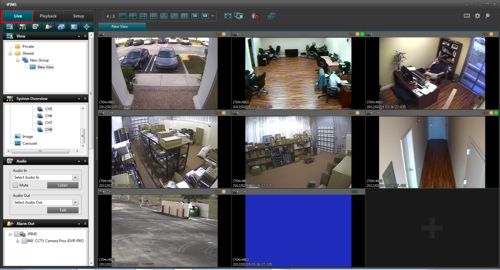
Learn more about iDVR-PRO
iPhone / iPad Compatible

|
Android Compatible

|
Mac Compatible

|

Click here to
learn more about the latest iDVR-PRO CCTV DVRs.
Works with Analog CCTV and HD Security Cameras

Hybrid iDVR-PROs work with the following security camera types and resolutions.
- AHD Cameras (720p and 1080p resolution models supported)
- TVI Cameras (720p and 1080p resolution models supported)
- Analog CCTV Cameras (all analog resolution supported including CIF, D1, 960H)
Request a Demo
If you do not currently have an iDVR-PRO and would like to log in to the demo unit at our office, please request a demo login below. You will be able to log in from iPhone, iPad, and Android mobile devices. You can also log in from Macintosh and Windows computers. Please
click here to request a demo login.

Complete CCTV Systems

Did you know? CCTV Camera Pros can provide a complete surveillance system quote that includes any iDVR-PRO model with cameras, cables, connectors, power supplies, and monitors? We can even mix and match SD and HD security cameras because the latest iDVR-PROs are hybrid. They work with CCTV, AHD, and HD-TVI type cameras. As you have probably already seen on our website, we have 2, 4, 8, and 16 camera surveillance systems in pre-made packages. However, it is not possible for us to package up every combination and quantity of all the different camera models that we carry. So, we can also provide you with a custom quote with as many cameras as you need and a mix of any combination of camera model(s) based on your project requirements.

About the Author

This article was written by
Mike Haldas, co-founder and managing partner of CCTV Camera Pros. If you have any questions about iPhone security camera app for iDVR, please email me at mike@cctvcamerapros.net.
|










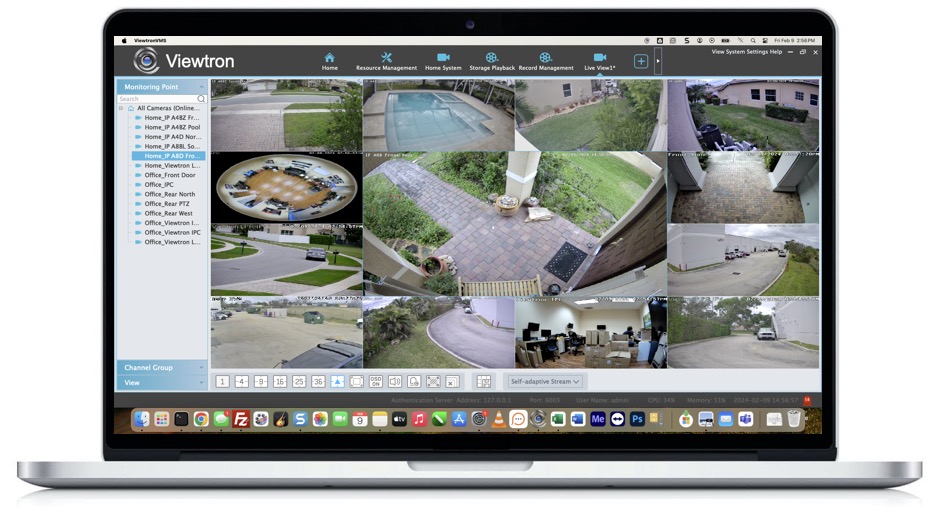
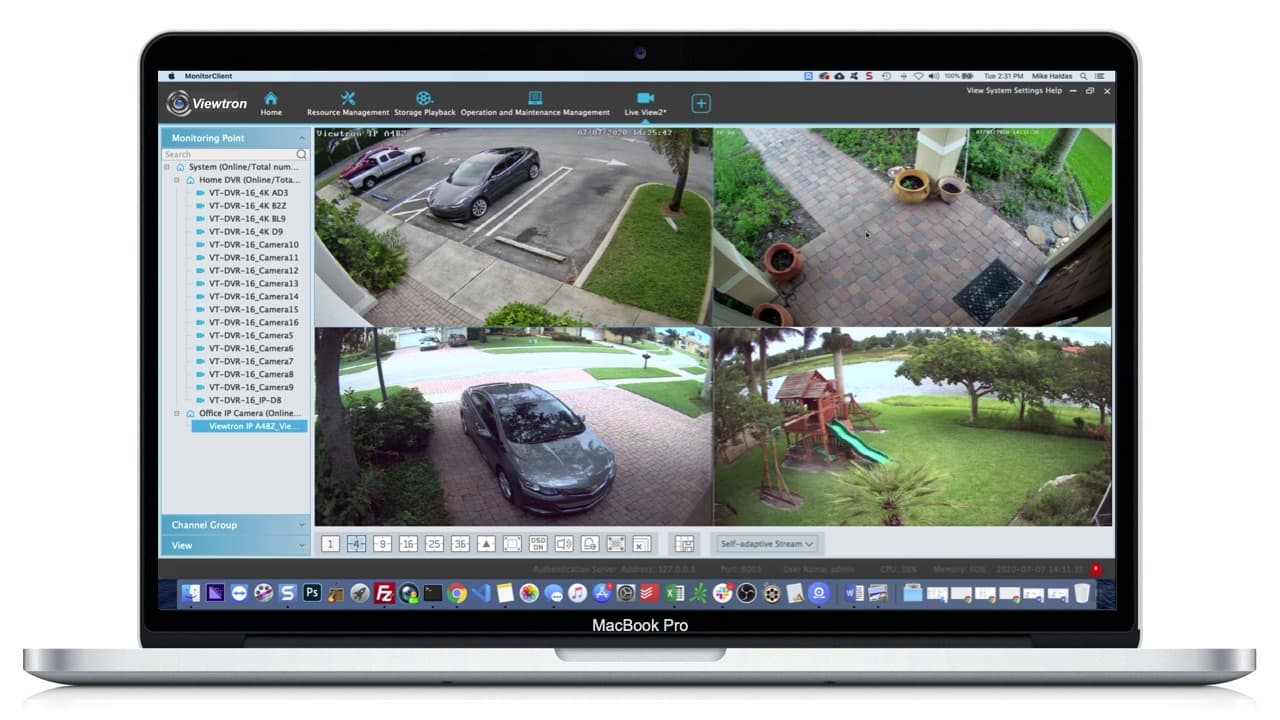






 . Select the Display format and the Screen Division. [4:3 is square 16:9 is widescreen]
. Select the Display format and the Screen Division. [4:3 is square 16:9 is widescreen] .
.