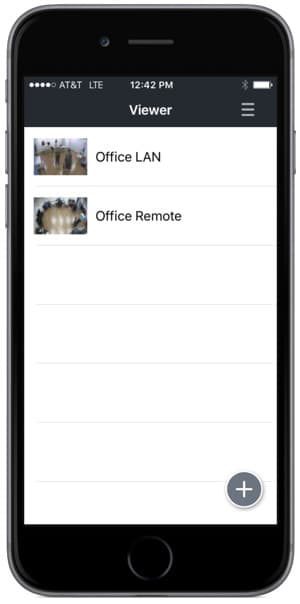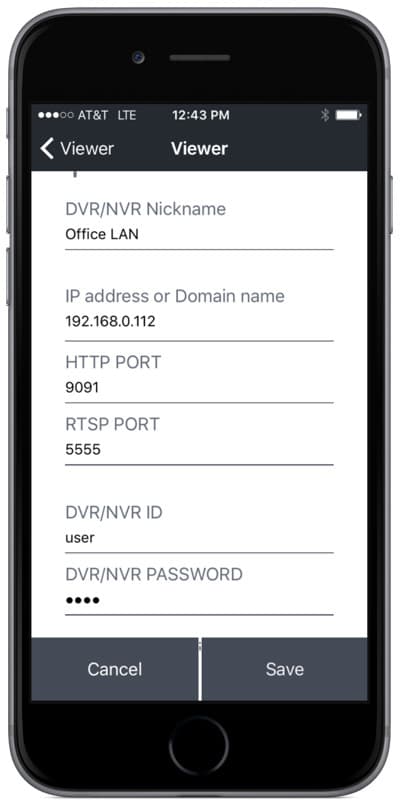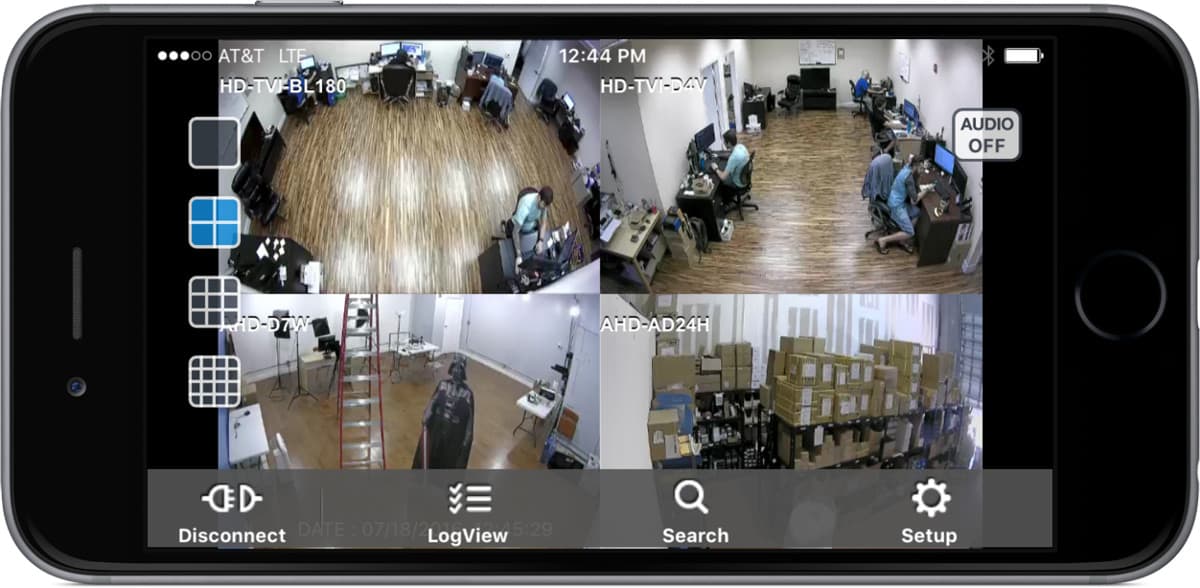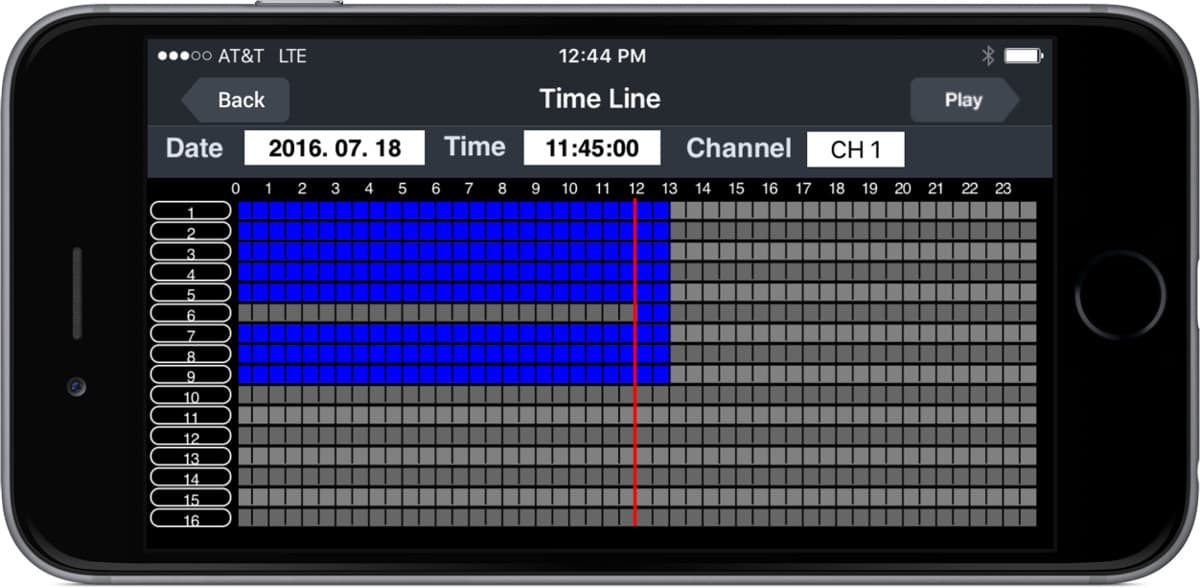- In order to access your DVR and cameras remotely, you must first ensure that the correct ports are forwarded on the router the iDVR-PRO is connected to. If you have not yet done this, please visit the Network Setup / Port Forwarding article to setup port forwarding first, then return to this article.
- Download the iDVR-PRO Viewer App in the App store. Open the app on your iPhone or iPad.
- To add your DVR's configuration to the app, press the "+" button in the lower right corner of the app. Note:
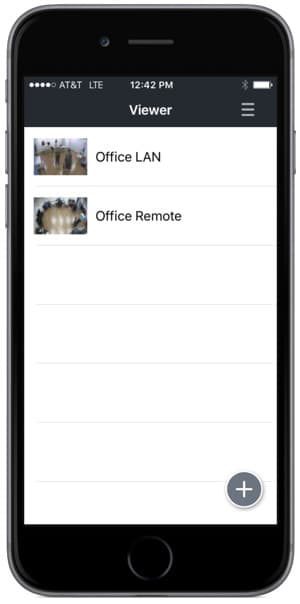
- On the configuration screen, fill in the following fields.
DVR Name: This can be any name that you choose to identify this DVR.
IP address or Domain name: Add the IP address or hostname of your DDNS account here (if you are using one). NOTE: we recommend setting two connections in the app for your DVR: one local connection and one remote connection. If you are setting up the local connection (LAN), then add the local IP address of your DVR that starts with 192 or 10. You will use this connection when you are on the same network as the DVR. For the remote connection, you will use the IP address of your Internet gateway or the DDNS domain name.
HTTP Port: the default HTTP port for iDVR-PRO DVRs is 8080.
RTSP Port: the default RTSP port for iDVR-PRO DVRs is 5554.
DVR / NVR ID: ADMIN (in all caps) is the default user.
DVR / NVR Password: 1234 is the default password. -
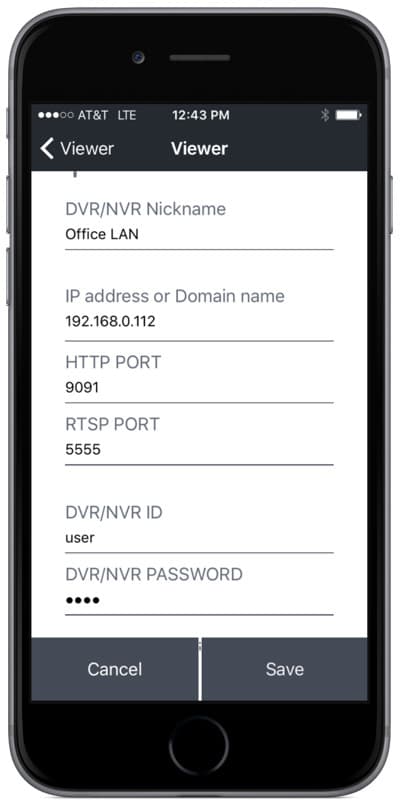
Tap on the save button when you are done.
- Once the DVR information is saved, you will see it on the home screen of the app. Tap on the DVR to connect.
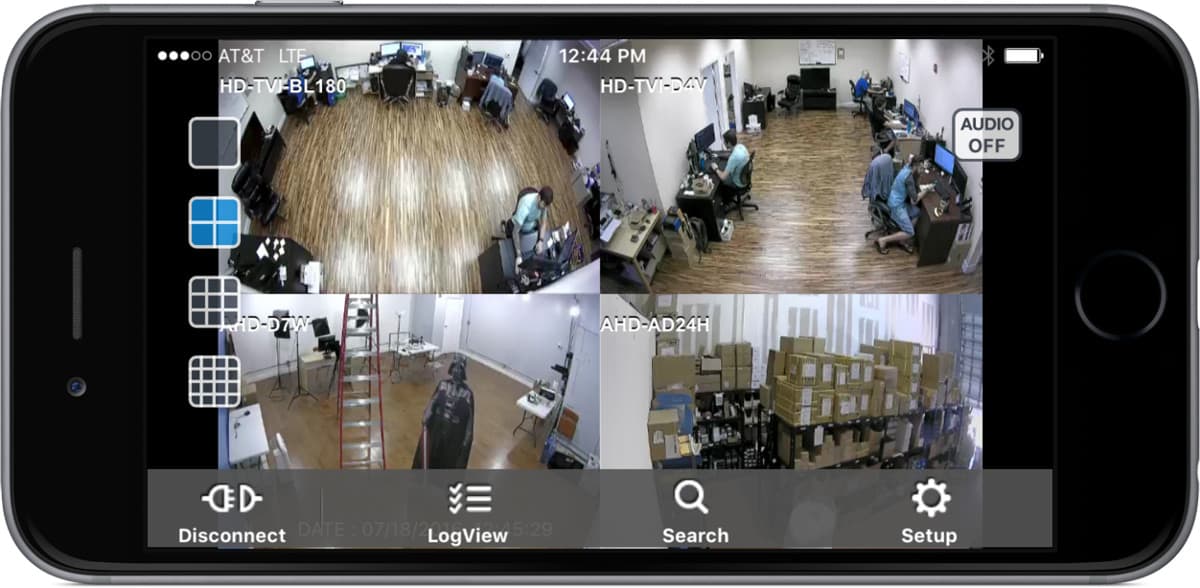
Here is the live view in the app with 4 cameras displayed on the screen. Users can tap on the grid icons on the left to switch between 1, 4, 9, and 16 camera views. If there are one or more audio surveillance microphones connected to the DVR, users can tap on the Audio icon in the upper right to enable audio on one of the mics.
You can learn about how to set up an audio surveillance microphone here.
Recorded Video Playback
Using the iDVR-PRO viewer app, you can also playback recorded video surveillance, control PTZ cameras, remotely access your DVR setup screen.
To remotely view playback simply tap on the search button when viewing your cameras live, then select the date and time you wish to view on the timeline. Once you have selected the desired date and time press the play button in the upper right corner.
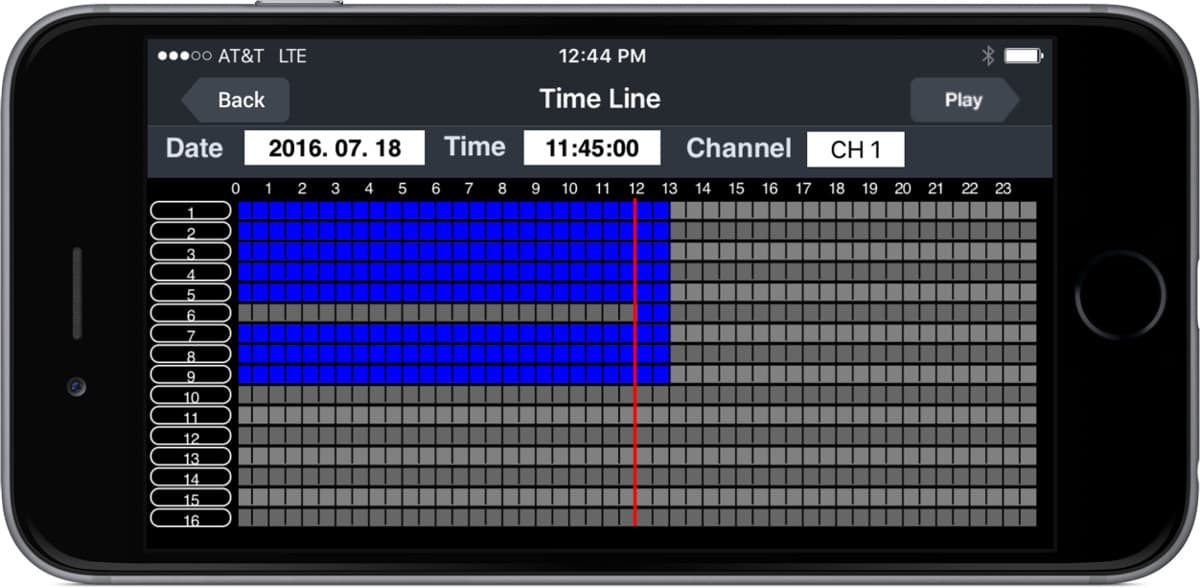
Here is video playback mode with video from 4 security cameras displayed on the screen.

Users can use the grid icons on the left to switch between 1, 4, 9, and 16 camera displays. The player controls on the button of the screen allow the user to play the video in forward and reverse at normal speed or up to 64x speed. If one or more audio surveillance mics was recording, the user can also select to enable the audio using the icon in the upper right. When done, the user can tap on the live view button in the upper right to return to live viewing mode.
Learn more about iDVR-PRO
iPhone / iPad Compatible
 |
Android Compatible
 |
Mac Compatible
 |

Click here to learn more about the latest iDVR-PRO CCTV DVRs.
Works with Analog CCTV and HD Security Cameras

Hybrid iDVR-PROs work with the following security camera types and resolutions.
- AHD Cameras (720p and 1080p resolution models supported)
- TVI Cameras (720p and 1080p resolution models supported)
- Analog CCTV Cameras (all analog resolution supported including CIF, D1, 960H)
Request a Demo
If you do not currently have an iDVR-PRO and would like to log in to the demo unit at our office, please request a demo login below. You will be able to log in from iPhone, iPad, and Android mobile devices. You can also log in from Macintosh and Windows computers. Please click here to request a demo login.

Complete CCTV Systems

Did you know? CCTV Camera Pros can provide a complete surveillance system quote that includes any iDVR-PRO model with cameras, cables, connectors, power supplies, and monitors? We can even mix and match SD and HD security cameras because the latest iDVR-PROs are hybrid. They work with CCTV, AHD, and HD-TVI type cameras. As you have probably already seen on our website, we have 2, 4, 8, and 16 camera surveillance systems in pre-made packages. However, it is not possible for us to package up every combination and quantity of all the different camera models that we carry. So, we can also provide you with a custom quote with as many cameras as you need and a mix of any combination of camera model(s) based on your project requirements.

About the Author

This article was written by Mike Haldas, co-founder and managing partner of CCTV Camera Pros. If you have any questions about iPhone security camera app for iDVR, please email me at mike@cctvcamerapros.net.