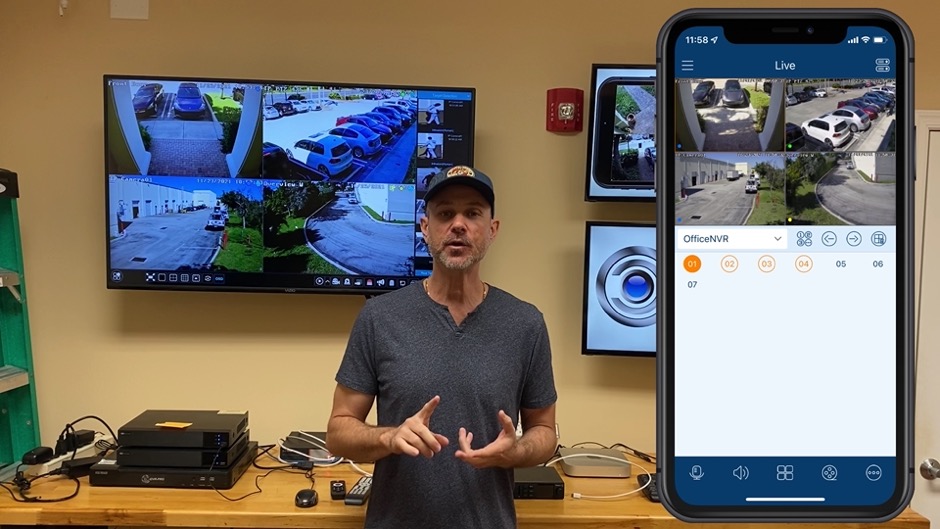Mobile App Setup for Viewtron Security Camera DVRs & NVR
Watch this video to learn how to setup the mobile app for Viewtron
security camera DVRs and IP camera NVRs. The video goes over the easiest way to setup the mobile apps which is by enabling NAT (network address translation) service on the recorder and scanning a QR code in the app. These instructions apply to the iPhone and Android mobile apps. You can also download the instructions here.
App Downloads
You can download the iPhone and Android mobile apps for Viewtron here. The PC software for Mac and Windows is also available.
Mac and Windows NVMS Software Setup
You can find the
(VMS) network video management software setup for Mac and Windows here. Please note that sometimes desktop security camera software is referrred to an CMS (Central Management Software) because it allows you to centrally control and manage multiple IP cameras, DVRs, and NVRs installed at multiple locations.
Learn more about Viewtron Security Camera DVRs / NVRs

Learn more about the latest
Viewtron Hybrid Security Camera DVRs and NVRs for IP cameras with built-in PoE here.
Works with Analog CCTV, Network IP, and HD BNC Security Cameras
Users can mix and match different camera technologies. This is perfect for customers that have existing CCTV cameras and want to upgrade to high definition over time. Hybrid iDVR-PROs work with the following security camera types and resolutions.
4K security cameras
- AHD Cameras (720p, 1080p / 2mp, 3mp, 4mp, 5mp, 4K / 8mp / 4K)
- HD-TVI Cameras (720p, 1080p / 2mp, 3mp, 4mp, 5mp, 4K / 8mp / 4K)
- HD-CVI Cameras (720p, 1080p / 2mp, 3mp, 4mp, 5mp, 4K / 8mp / 4K)
- Network IP Cameras - ONVIF compatible IP cameras up to 4K resolution supported
- Analog CCTV Cameras (all analog resolution supported including CIF, D1, 960H)
Complete Security Camera Systems

Did you know? CCTV Camera Pros can provide a complete surveillance system quote that includes any Viewtron DVR or NVR model? We can include security cameras, cables, connectors, power supplies, and monitors. We can even mix and match IP cameras and HD BNC security cameras because Viewtron DVRs are hybrid. This means that they work with just about any type of security camera. As you have probably already seen on our website, we have 2, 4, 8, and 16 camera surveillance systems in pre-made packages. However, it is not possible for us to package up every combination and quantity of all the different camera models that we carry. So, we can also provide you with a custom quote with as many cameras as you need and a mix of any combination of camera model(s) based on your project requirements. Please
request a quote when you are ready.

Video Transcript
Here is a video transcript for the video on how to setup the Viewtron mobile app for iPhone and Android.
Hi, everyone. Mike, from CCTV Camera Pros here. In this video, I'm going to show you the easiest way to set up the remote security camera viewing for the iPhone and Android mobile apps for accessing Viewtron security camera DVRs and NVRs.
Here's the live security camera view on the NVR at the office. And the first thing I'm going to do is access the main menu by taking the mouse and going to the lower left here and selecting "Settings." On the main menu, I'm going to select "Network." And then, on the Network screen, I'm going to select "NAT." N-A-T stands for network address translation. On the NAT screen, I'm going to make sure this "Enable" check box is checked. And then, under the "Access Type," select NAT 2.0, that 1.0 is going to be going away.
And then, optionally, you can enable this "Dynamic Code," and what that does is, in addition to requiring you to scan the QR code, you'll have to enter a PIN number. When you're done, click "Apply."
Next, I'm going to open up the iPhone app and put it on the right hand side of the screen over here. And the first time you run this app, you have to do a couple things and then you won't have to do them again after. The app is going to ask you if you want to enable push notifications, so either allow or don't allow depending on your preferences. And then, this intro screen, you can press "Skip" in the upper left and then tap on the "Start" button in the lower right. You have to agree to these terms and conditions just this one first time you start the app.
And you can skip this "Add Device" screen for now. Now, click that icon in the upper right for the settings, and then click on the plus icon in the upper right and select "Scan code to add." The app's going to ask you if it can access your camera, select "Okay." And then, point the camera at the QR code on the screen of your DVR and NVR. And you'll see it's added successfully. And then, there's the device that was added. I'm going to click that pencil icon just so I can edit this name. I'm going to call this "Office NVR." Click "Done," and then "Save."
And then, I can click on that play icon, tap on that play icon, and here's the live security camera view from the iPhone app. And I can change to different views. I can go to single-camera views and view cameras on the screen. I'm not showing it here yet, but you can also access the iPhone app in portrait mode so that the camera feeds take up the whole screen. And then, when we're done, we can click on this "X" in the upper right, and return to the live security camera view on the NVR.
I hope this video's been helpful in showing you just how easy it is to set up the remote access to Viewtron security camera DVRs and NVRs for the mobile apps for iPhone and Android. If you have questions about any of this, please feel free to email me any time. I could be reached at mike@cctvcamerapros.net. If you want to learn more about Viewtron security camera systems, including IP camera NVRs, BNC security camera DVRs, IP cameras, and BNC security cameras, please visit www.cctvcamerapros.com/viewtron. Thank you for watching.
|