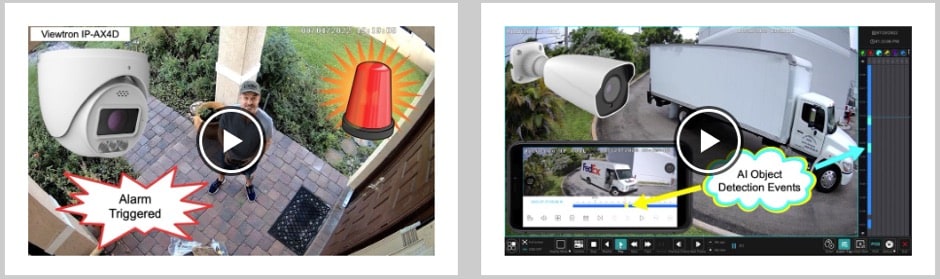Motion Detection Alarm Buzzer Setup for DVR
Motion detection alarm buzzers can be configured to go off when motion is detected in a security camera attached to your JP
surveillance DVR. Please follow the below instructions to setup your surveillance DVR to sound an alarm when motion detection occurs on your system.
In order to sound an alarm / buzzer when motion is detected, your DVR must first be setup for motion detection recording. Even if you use continuous record, you can set the DVR to also detect motion events. Follow these instructions to first
setup motion detection recording. IMPORTANT NOTE: this DVR is no longer supported. Please refer to the below security camera systems that CCTV Camera Pros now recommends. We will keep these setup instructions here for legacy customers.
New! AI Security Cameras
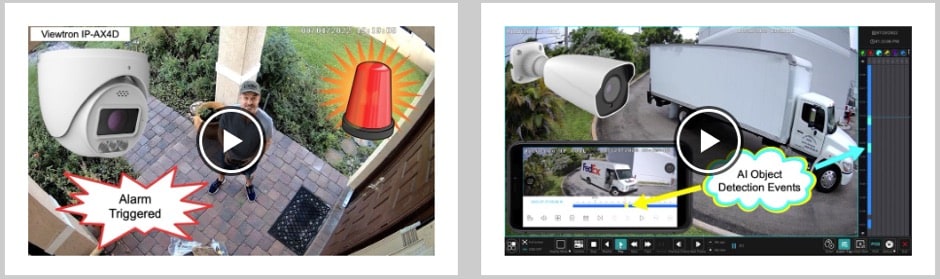
Security cameras with built-in artificial intelligence software is latest and best technology to trigger alarms. Please check out this page to watch our AI security camera video demos.
2023 Update! CCTV Camera Pros recommends the following products for customers that want to use an audio alarm with their security camera system. Most of these pages have video demos on them. These are some of our best products.
- Alarm Security Camera - these IP cameras can detect humans and vehicles and sound an audio alarm from a built-in speaker. You can also get a push notification on this mobile app when a person or car is detected.
- AI security camera system - these camera systems include AI security cameras and a DVR. You may connect an external alarm buzzer to the alarm output ports on the DVR. The buzzer can turn on when motion is detected or when an AI object detection event occurs.
- Hybrid CCTV Camera DVRs - these Viewtron DVRs work with analog CCTV cameras and 4K HD over coax cameras. These DVRs have a built-in alarm buzzer and also external alarm outputs for external sirens and buzzers. You can learn how to setup the DVRs alarm output to a light here.
- From the DVRs System Menu, select the Configuration option.
- On the Configuration screen, select Buzzer Setup.
- On the Buzzer Setup screen select Motion Detect and press Enter or OK. The Buzzer setting will switch to On
- Press the menu button to exit this screen and save this setting.
- Press the menu button to exit the DVRs menu system until you see your cameras live.
- Test the motion detection by creating motion in one of your cameras. The DVRs alarm / buzzer should sound.
Disable Motion Detection and Alarm on Some Cameras
If you only want certain cameras enabled for motion detection, follow these instructions to disable the cameras that you do not want enabled for motion detection.
- From the DVRs System Menu, select Configuration.
- On the Configuration screen, select Camera Setup.
- On the Camera Setup screen, select Motion Setup.
- On the Motion Setup screen, select Motion Mask Setup. This screen allows you to mask out areas of view that you do not want enabled for motion detection. In order to completely disable entire cameras, we will select all of the cells in the camera views that we do not enabled for motion detection.
- Using the 0-9 keys, select the channel of the camera that you want to disable for motion detection.
- Click the mode button until you are in "ALL OFF mode.
- Once in "ALL OFF" mode, click the Enter or OK button on the DVR or remote. Notice that all of the cells in view turn greyed out. This entire view is now disabled from motion detection.
- Repeat steps 5-7 to disable each camera that you do not want motion detection enabled for.
- Click on the menu button to exit this menu and save your settings.
- Click on the menu button repeatedly until you see you cameras live.
Your surveillance system is now setup for motion detection alarm for only the cameras that desire.
|