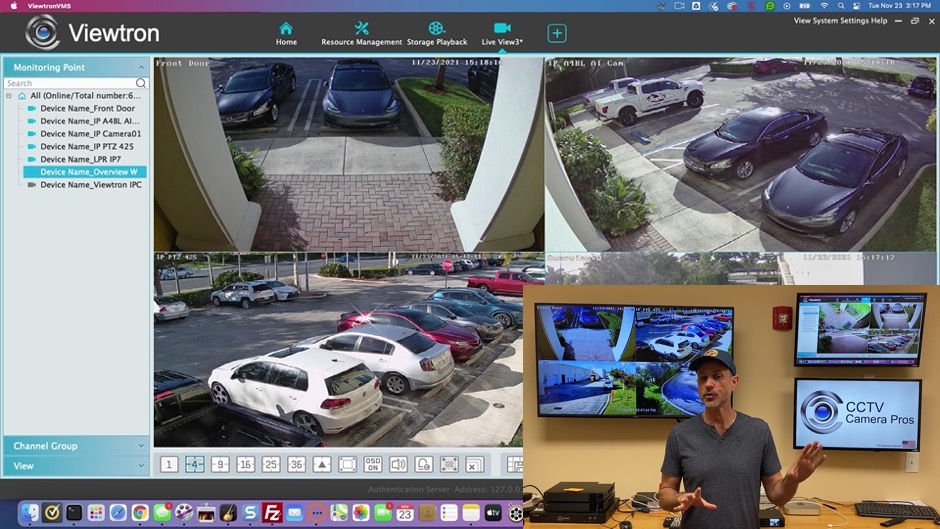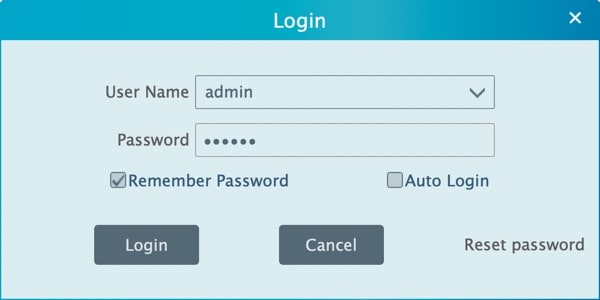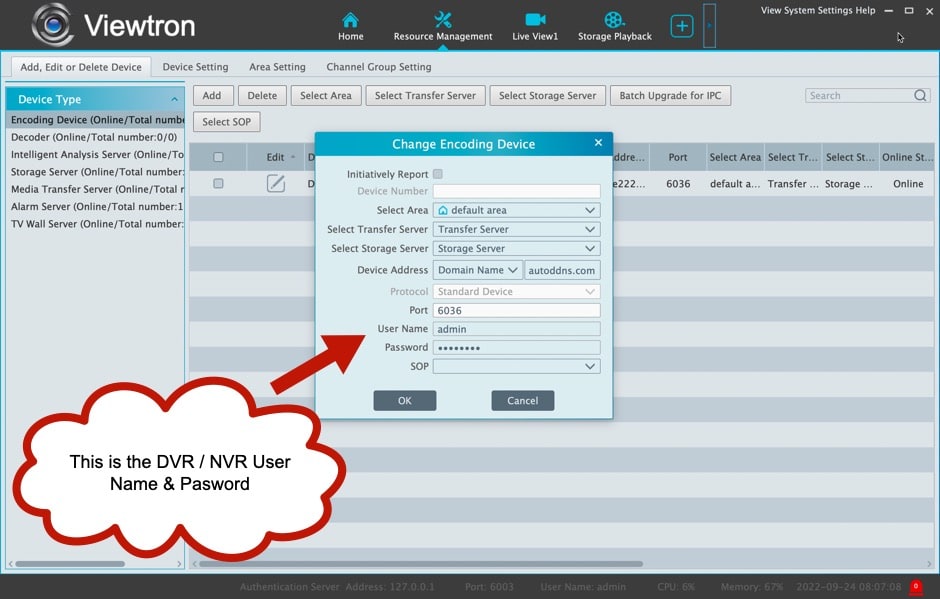VMS Software Setup for Viewtron Security Camera DVRs & NVR
Watch this video to learn how to setup the VMS (video management software) for Viewtron
security camera DVRs and IP camera NVRs. The desktop software for DVR and NVRs is sometimes calls CMS camera software (central management software). The video goes over the easiest way to setup CMS software application by enabling NAT (network address translation) service on the recorder and your DVR / NVR serial number. These instructions apply to the VMS software for Mac and Windows PCs. You can find all of our Viewtron software downloads here. You can also download the instructions here.
Important Login User Name & Password Info
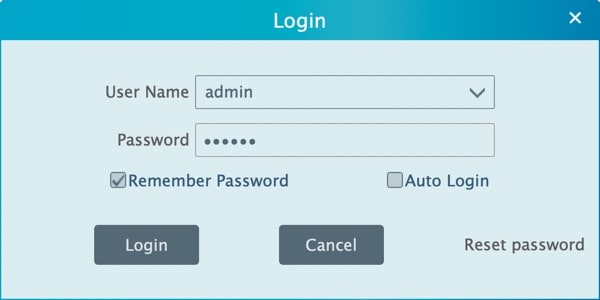
When you first start the Viewtron VMS software, the above login screen will appear. This is to login to the software itself, not and DVR or NVR. This User Name and Password are independent of any DVR, NVR, and IP cameras user names and passwords. The default VMS user name is: admin. The default password is: 123456. If you change this password, it DOES NOT change the password on your DVR / NVR.
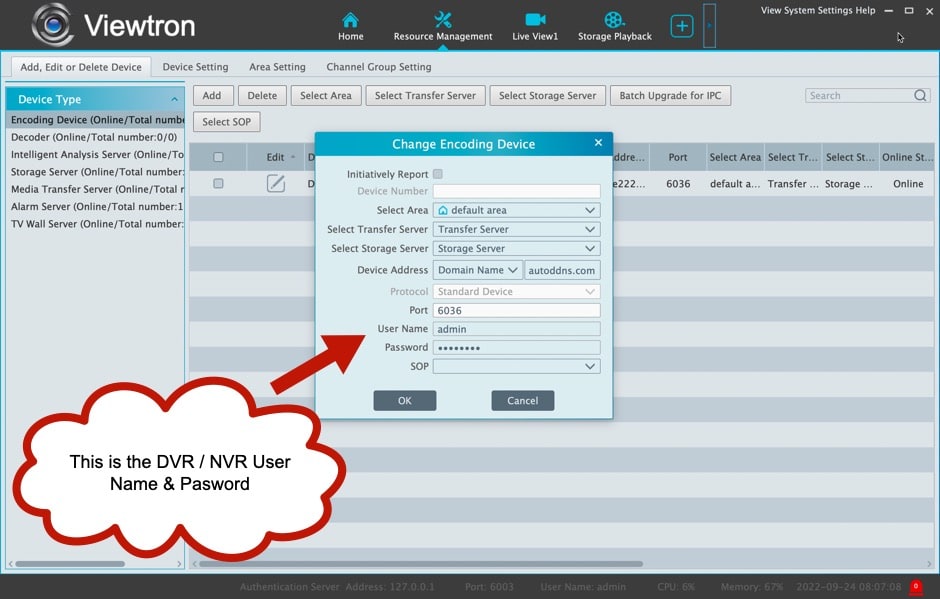
When you add a new device to connect to (DVR, NVR, or IP camera). This is where you enter the User Name and Password of the device you are adding. This login information has nothing to do with the VMS software login info. If you change the password on your DVR / NVR, it DOES NOT change the VMS software login's password.
App Downloads
You can download the VMS software and mobile apps for Viewtron here.
Mobile App Setup Instructions
You can find the
mobile app setup instructions here.
Learn more about Viewtron Security Camera DVRs / NVRs

Learn more about the latest
Viewtron Hybrid Security Camera DVRs and NVRs for IP cameras with built-in PoE here.
Works with Analog CCTV, Network IP, and HD BNC Security Cameras
Users can mix and match different camera technologies. This is perfect for customers that have existing CCTV cameras and want to upgrade to high definition over time. Hybrid iDVR-PROs work with the following security camera types and resolutions.
4K security cameras
- AHD Cameras (720p, 1080p / 2mp, 3mp, 4mp, 5mp, 4K / 8mp / 4K)
- HD-TVI Cameras (720p, 1080p / 2mp, 3mp, 4mp, 5mp, 4K / 8mp / 4K)
- HD-CVI Cameras (720p, 1080p / 2mp, 3mp, 4mp, 5mp, 4K / 8mp / 4K)
- Network IP Cameras - ONVIF compatible IP cameras up to 4K resolution supported
- Analog CCTV Cameras (all analog resolution supported including CIF, D1, 960H)
Complete Security Camera Systems

Did you know? CCTV Camera Pros can provide a complete surveillance system quote that includes any Viewtron DVR or NVR model? We can include security cameras, cables, connectors, power supplies, and monitors. We can even mix and match IP cameras and HD BNC security cameras because Viewtron DVRs are hybrid. This means that they work with just about any type of security camera. As you have probably already seen on our website, we have 2, 4, 8, and 16 camera surveillance systems in pre-made packages. However, it is not possible for us to package up every combination and quantity of all the different camera models that we carry. So, we can also provide you with a custom quote with as many cameras as you need and a mix of any combination of camera model(s) based on your project requirements. Please
request a quote when you are ready.

Video Transcript
Here is a complete text transcript of the above video on how to setup the Viewtron VMS software for Mac And Windows. The Viewtron VMS software is sometimes called CMS software.
Hi everyone, Mike from CCTV Camera Pros here. Viewtron security camera DVRs, and IP camera NVRs include video management software for Mac and Windows. This software lets you remotely view your cameras as well as access the recorded video surveillance on the DVR's and NVR's hard drive. In this video, I'm going to show you the simplest way to set up the remote access to your Viewtron DVR and NVR using the VMS software.
Here's the live security camera view on our network video recorder at the office. To access the main menu I'm going to use the mouse and go to the lower left hand corner and select settings. On the setting screen I'm going to select network. And then on the network screen, I'm going to select NAT. NAT stands for network address translation.
On the NAT screen, I'm going to make sure this checkbox is enabled. And on the access type dropdown select NAT 2.0. Just below this QR code that's displayed on the screen is a unique serial number for your Viewtron recorder. Make note of this serial number. This will need to be entered in the VMS software. When you're done, you can press apply and then X to close out this screen.
Now you're back at the live security camera view on the NVR.
Next we're going to open up the NVMS software on my MacBook. And the first thing we're going to do is click on resource management, and under add device, click the add button. And then select manually add. And then click on this IP address area and change the IP address drop down to serial number. Enter the serial number that you just got from the NVR or DVR. Enter the user ID and password and click test.
After the test to your NVR/DVR succeeds, you can press, okay. Next click on this plus button to add a new live view. And then over here, expand the device list so you could see all your IP cameras that are connected, or all your BNC security cameras in the case of DVR. You could simply drag over each camera that you want in this particular live view over to the grid.
And now that that's set up, I could double click on any of those security cameras to change the full screen single camera view. And then when I double click again, it goes back to that four camera grid view. I can use that expand button to remove the menu. And then I'll just go back to the four camera view again.
I hope this video's been helpful and showing you just how easy it is to set up through remote access to Viewtron DVRs and NVRs using the VMS software for Mac and Windows. If you have any questions about anything related to this video or security camera systems in general, feel free to email me anytime. I can be reached directly at mike@cctvcamppros.net. If you want to learn more about our Viewtron security camera systems, including DVRs, NVRs, IP cameras, and BNC security cameras, please visit www.cctvcamerapros.com/Viewtron. Thank you for watching.
|