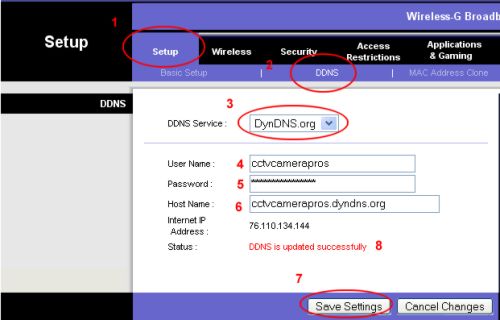LinkSys Router Setup - Dynamic DNS Service
These instructions will cover how to setup Dynamic DNS Service support on a LinkSys router. We will use a LinkSys WRT54G router. The setup process ould be similar or the same for all LinkSys routers that support
DDNS. If these instructions do not help for your particular LinkSys router, please consult the routers manual or
call LinkSys support to determine if your router
has DDNS capabilities. If your Internet connection has a static IP
address, it is not necessary to configure dynamic DNS service. Please follow the below instructions to configure dynamic DNS on your LinkSys router:
- Open the routers control panel by going to the IP address http://192.168.1.1/
in a web browser using the computer that is attached to your router.
You will be prompt for a userid and password. If you did not setup a
password on your router, the default for the WRT54G router is to leave
the userid blank and enter "admin" for the password. Newer LinkSys
routers default to "admin" for both the userid and password.
- Once you are logged into the router:
- Click on the "Setup" link
- Click on the "DDNS" link
- Select DynDNS.org from the DDNS Service drop down box
- Enter your DynDNS.org User name
- Enter your DynDNS Password
- Enter your DynDNS hostname that you setup
- Click "Save Settings"
- If setup was successful, you will see a success status message
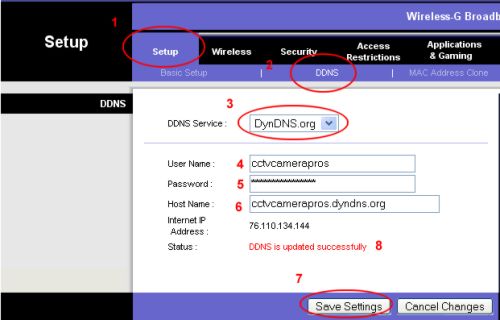
DDNS is now configured for your router to handle.
|
|