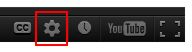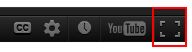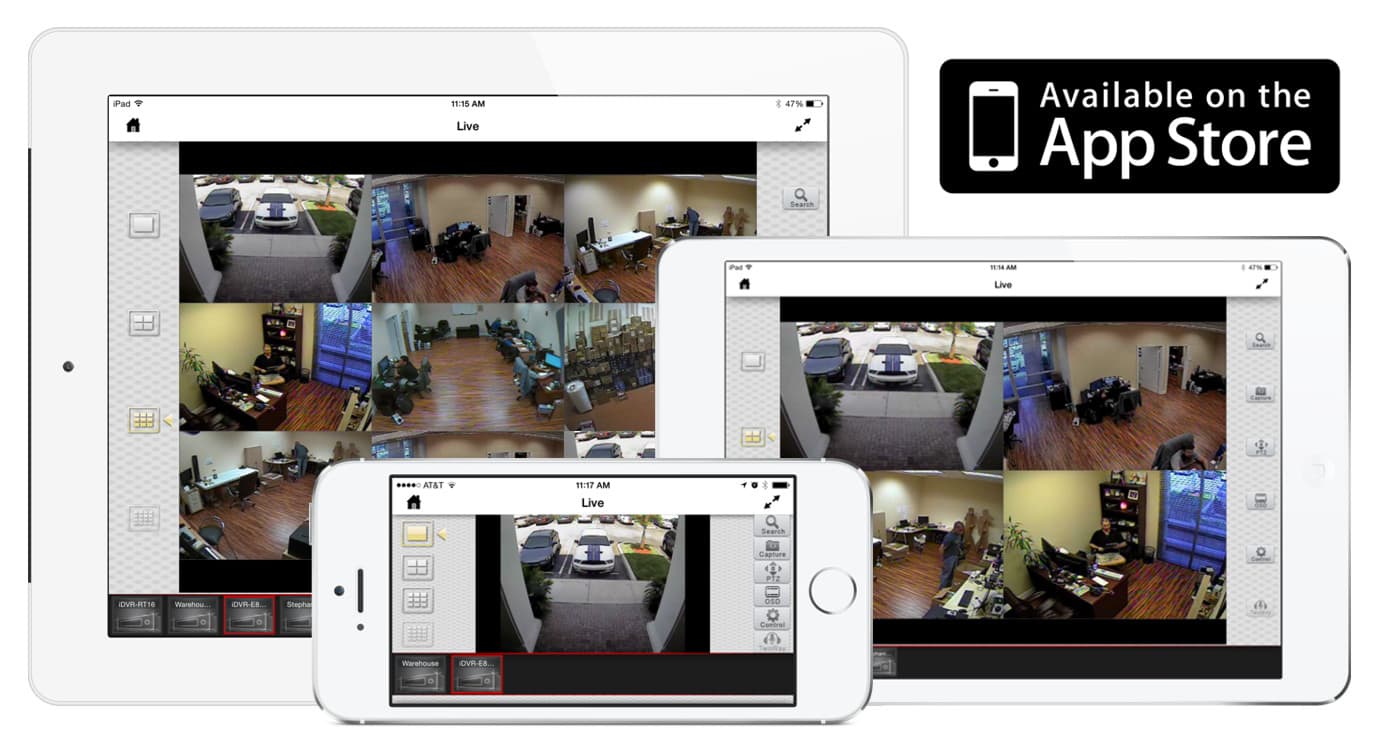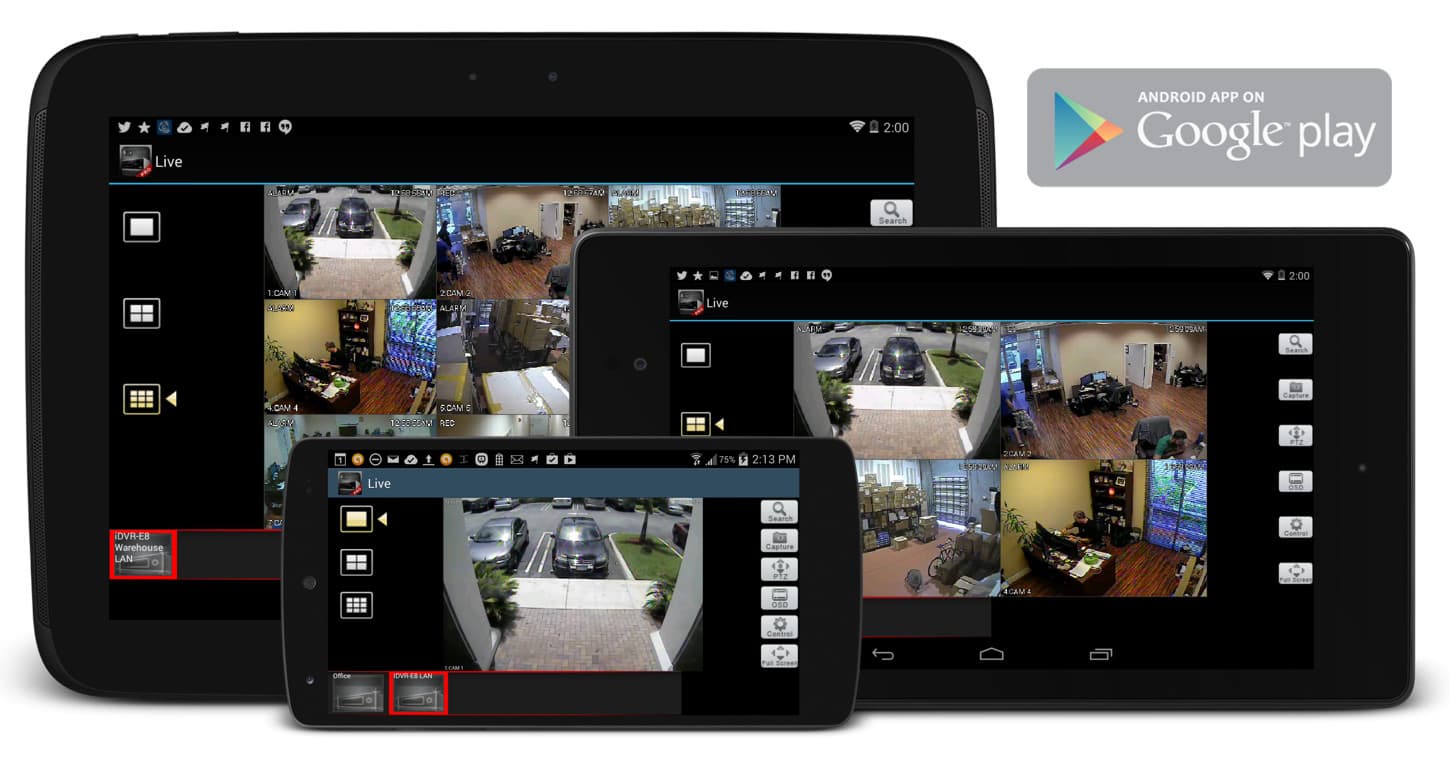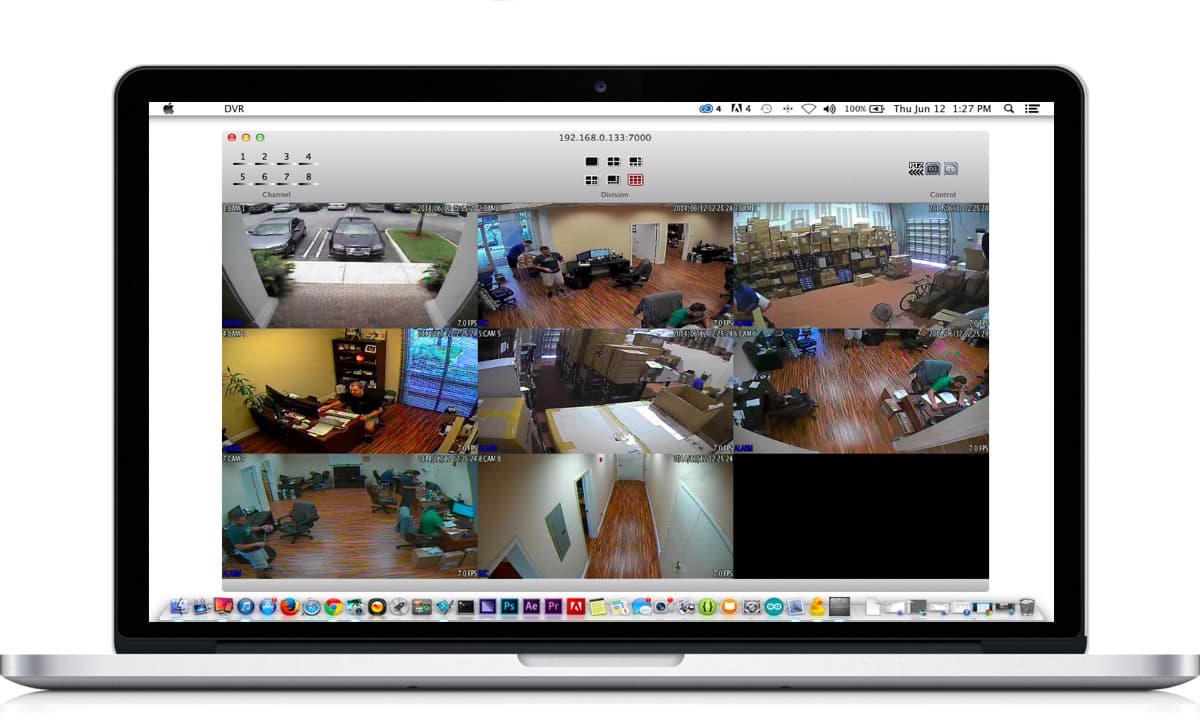Viewing CCTV Cameras with Apple TV Airplay
Demo video that shows how to use Airplay on AppleTV to view CCTV cameras connected to an iDVR surveillance recorder from CCTV Camera Pros. This video and supporting documentation was created by Mike Haldas.
Subscribe to our Channel
If you would like to be notified when CCTV Camera Pros creates new videos like the one on this web page, please click to subscribe to our YouTube channel.
Video Transcript
This video will demonstrate how to use the Mobile CMS iPad App for the iDVR and Airplay on AppleTV to view CCTV cameras live on an LCD TV.
This diagram illustrates the network and cabling that is used to connect the Apple TV via Airplay to the video surveillance system.

On the right, our security cameras are hard wired via coaxial cable to the surveillance DVR. The DVR is connected to our network router using CAT-5 cable.
On the left, we have an Apple TV receiver connected to a 42" LCD TV via HDMI cable. The Apple TV is connected to the network over WIFI. The iPad is also connected to the network over WIFI. Please note that you can also connect to a surveillance system remotely over the Internet. The DVR can be in a different location from the Apple TV and iPad and does not have to be on the same local network.
Here we have the Apple TV on the television screen along with the iPad that I will use to access the iDVR.
First, I launch the MobileCMS iPad app for the iDVR on the iPad.
I then select the DVR that I want to view.
Next, to display the screen of the iPad on the TV, I will enable the Airplay and screen share function by double tapping on the home button of the iPad then sliding the menu to the right.
Click on the up arrow and select Apple TV and mirroring on.
The screen of the television connected to the Apple TV reciever will now display the screen of the iPad.
Any screen activity on the iPad will now also be diplayed on the TV, including the live surveillance video footage from our iDVR.
I can switch to and from single, four camera, nine camera, and sixteen camera grid views.
To disable Airplay screen mirroring, double tap on the iPad home button again. Slide the menu to the right, and press the up arrow as we did earlier. Then select iPad.
Screen mirroring is now disabled.
For more information on the surveillance equipment used in this video, please visit
www.cctvcamerapros.com/iDVR-airplay
Thank you for watching.
HD Video Playback Instructions
For the best viewing experience, start playing the video, then select the highest video quality setting by clicking on the video settings button.
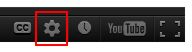
If you were able to select 720p or 1080p video, you should also select full screen mode to see the video larger. You can break out of full screen mode by clicking on the Esc button on your keyboard.
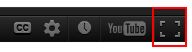
Surveillance Equipment
The following video surveillance and Apple equipment was used in the making of this video. Please refer to this
network diagram to see how the equipment is connected.
Any of these Viewtron Surveillance DVRs or and iDVR CCTV recorders can be used to broadcast CCTV video to TVs using the iOS app and Apple TV.
Video Thumbnail

Learn more about iDVR
iPhone / iPad Compatible
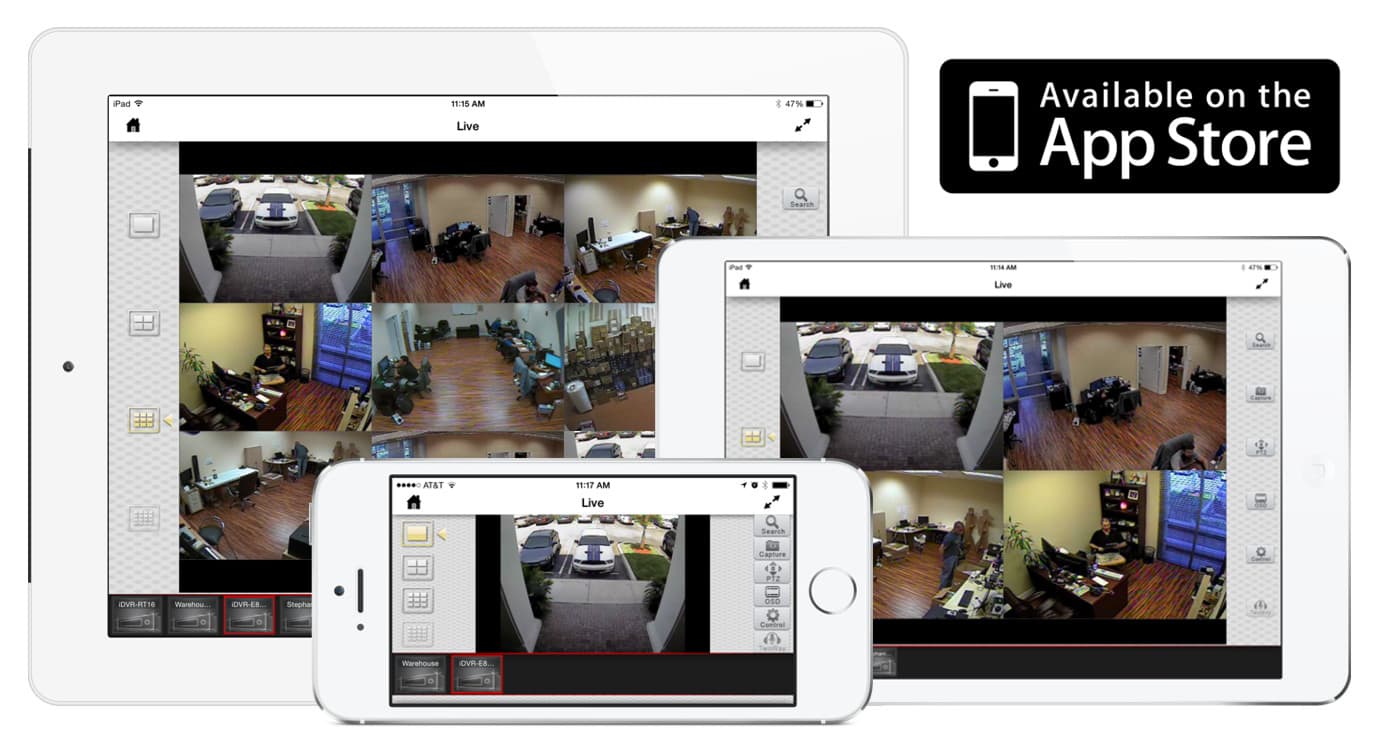
|
Android Compatible
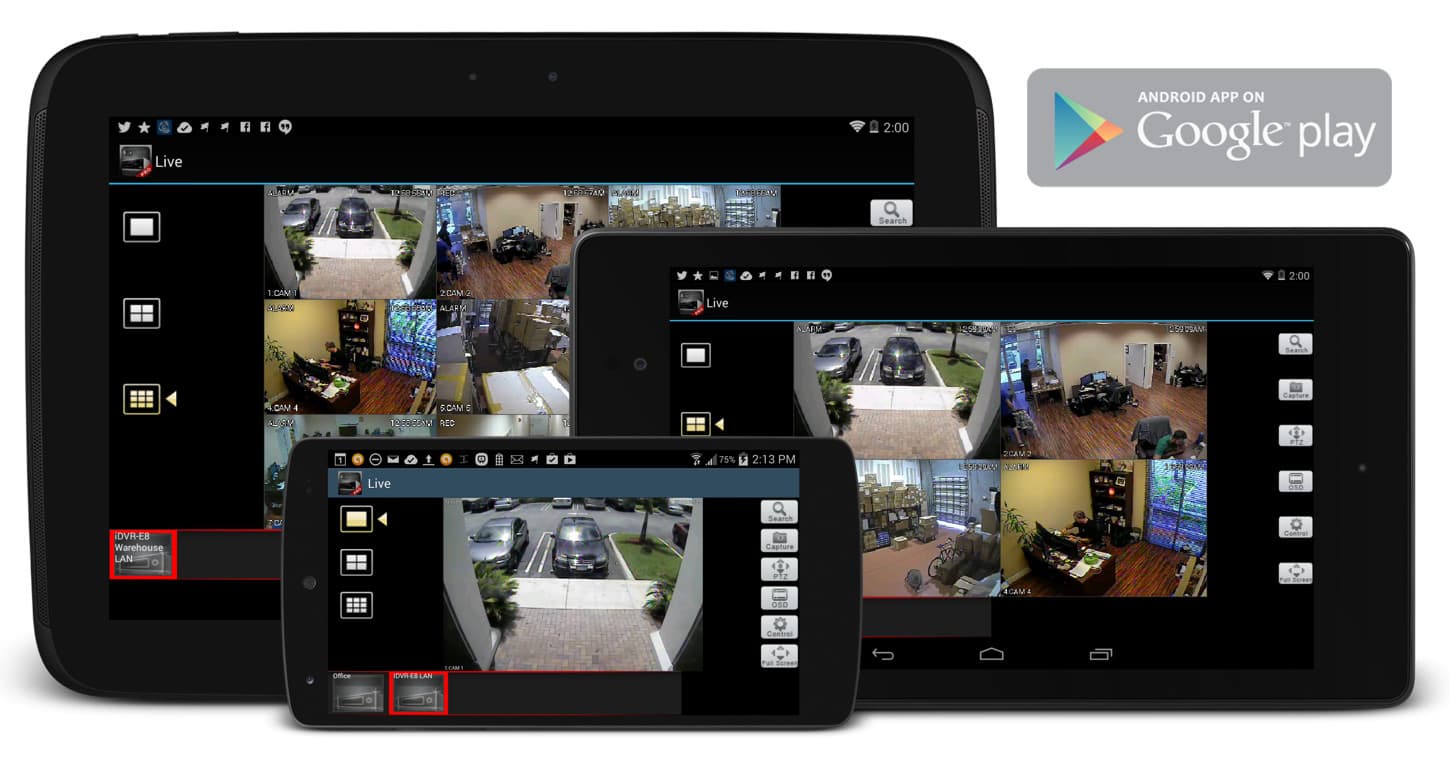
|
Mac Compatible
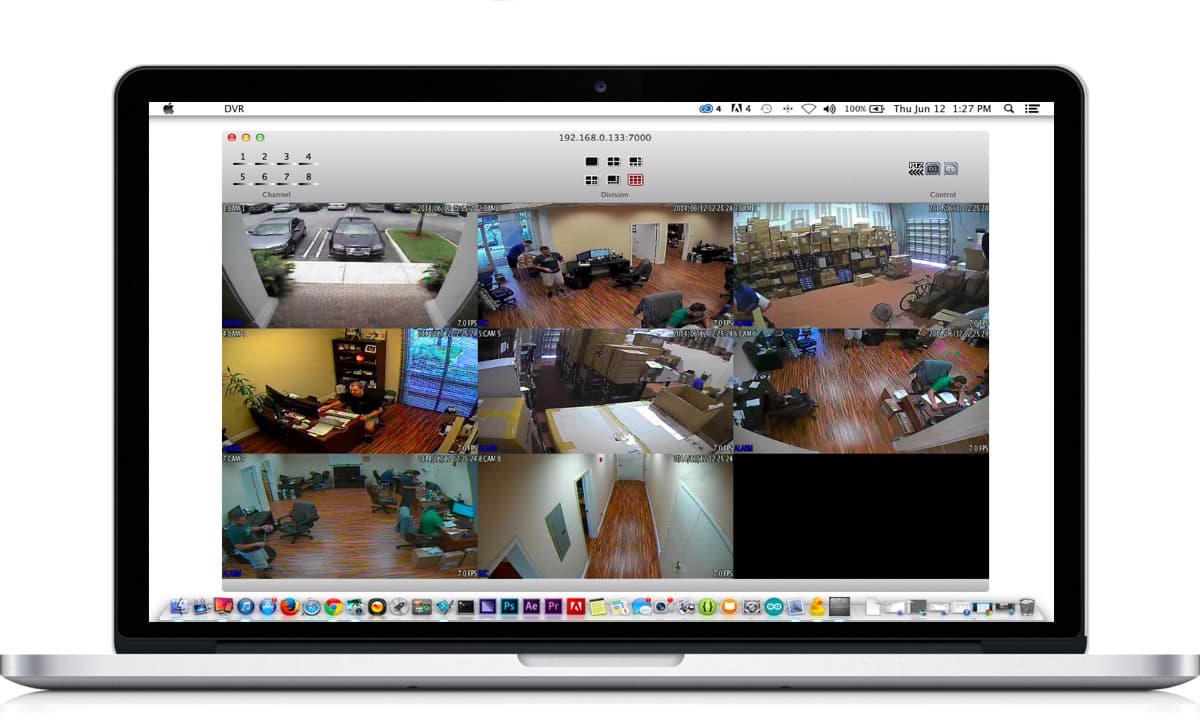
|

Click here to
learn more about the latest HD CCTV Hybrid DVRs.
Request a Demo
If you do not currently have an iDVR-PRO and would like to log in to the demo unit at our office, please request a demo login below. You will be able to login from iPhone, iPad, and Android mobile devices. You can also login from Macintosh and Windows computers. Please
click here to request a demo login.

Complete CCTV Systems

Did you know? CCTV Camera Pros can provide a complete surveillance system quote that includes a hybrid iDVR-E surveillance DVR, any number of cameras SD and
HD CCTV cameras you need plus cables, connectors, power supplies, and monitors? As you have probably already seen on our website, we have 2, 4, 8, and 16 camera surveillance systems in pre-made packages. However, it is not possible for us to package up every combination and quantity of all the different camera models that we carry. So, we can also provide you with a custom quote with as many cameras as you need and a mix of any combination of camera model(s) based on your project requirements.


|
Video Author & Producer
This video was created by and this page is maintained by
Mike Haldas, co-founder and managing partner of CCTV Camera Pros. If you have questions about setting up alarm inputs and outputs, please email me at mike@cctvcamerapros.net.
|
|