|
Quick Time Search Instructions for iDVR-E CCTV DVR

The instructions featured in this article explain how to use the quick time search feature of the iDVR-E surveillance DVR. Instead of going through multiple menus to playback recorded video, the user can simply press and hold a single button to access the quick time search menu. Please follow the instructions below to see how this is done.
iDVR-E Quick Time Search Instructions
Please follow the instructions below to use the quick time search feature of your iDVR-E.
- First, using the included infrared remote control, press and hold the Time Search button. (Shown Below)
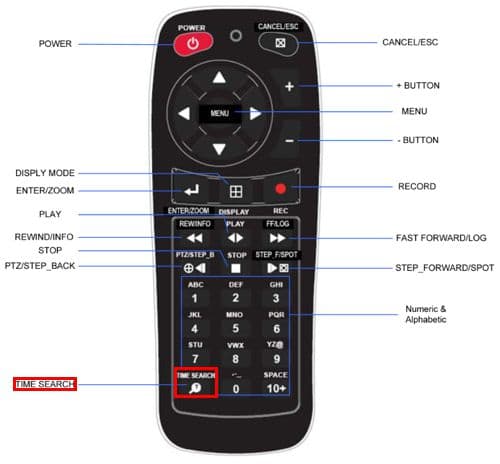
- Then the menu below will appear. Use the Arrow buttons to move from side to side and the + / - buttons to increase or decrease the selected value. (Shown Below)
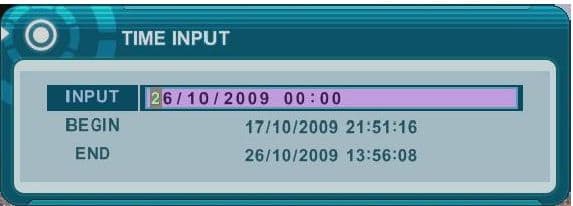
- Now press the Enter button once you have the desired time and the selected video will begin to play. (Shown Below)
iDVR CCTV DVRs
These instructions apply to the following model CCTV DVRs: iDVR-E4, iDVR-E8, iDVR-E16, and iDVR-RT16. Click here of on the image below to
learn more about these video surveillance DVRs.

 About the Author About the Author
These setup instructions were written by
Mike Haldas. Mike is the co-founder and managing partner of CCTV Camera Pros. Please send questions to mike@cctvcamerapros.net.
|
|










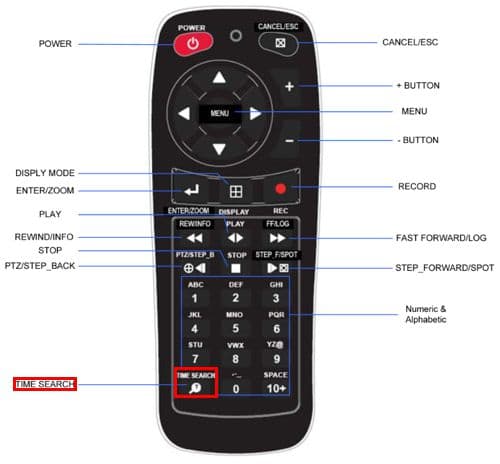
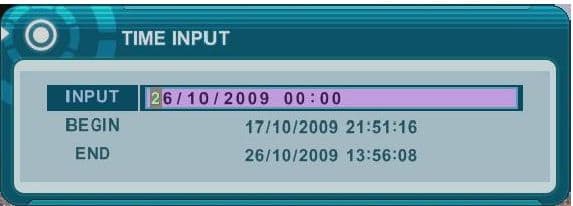

 About the Author
About the Author
