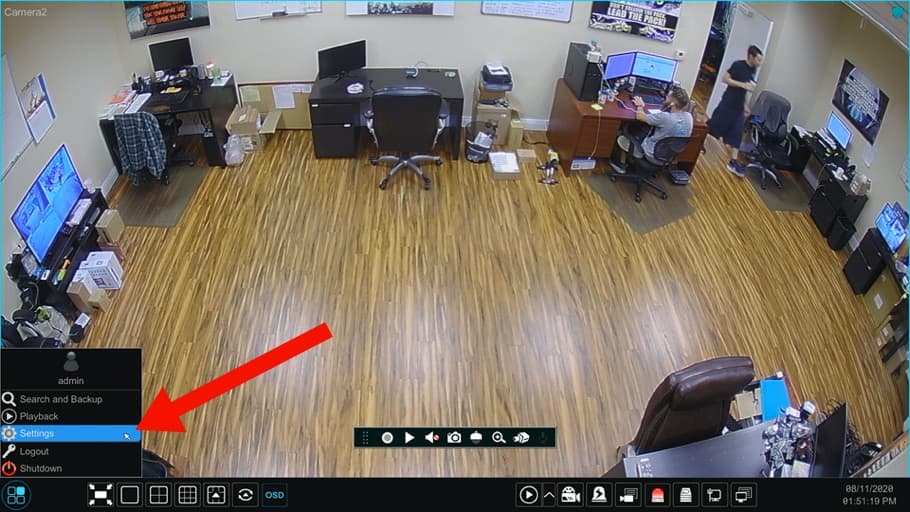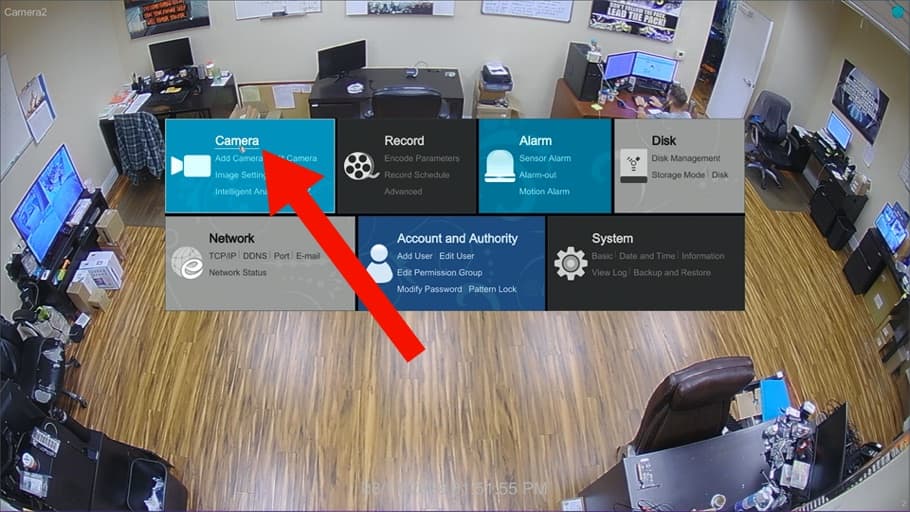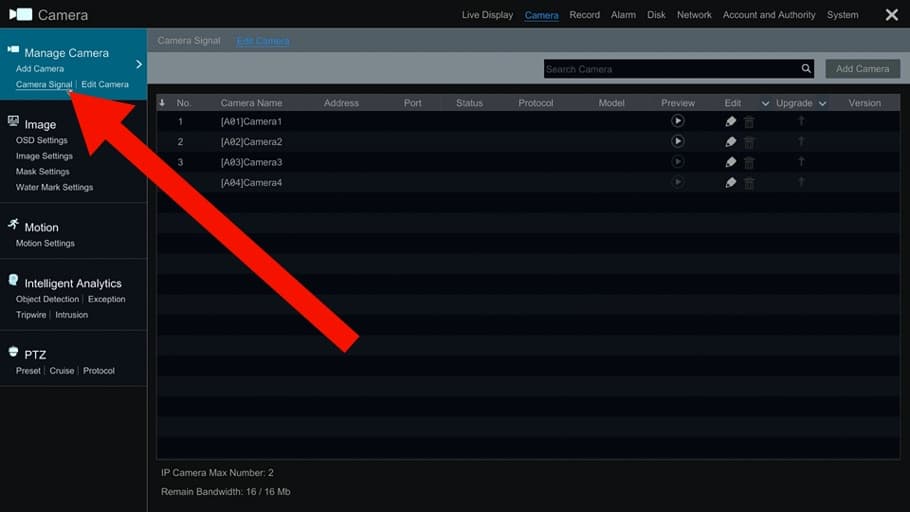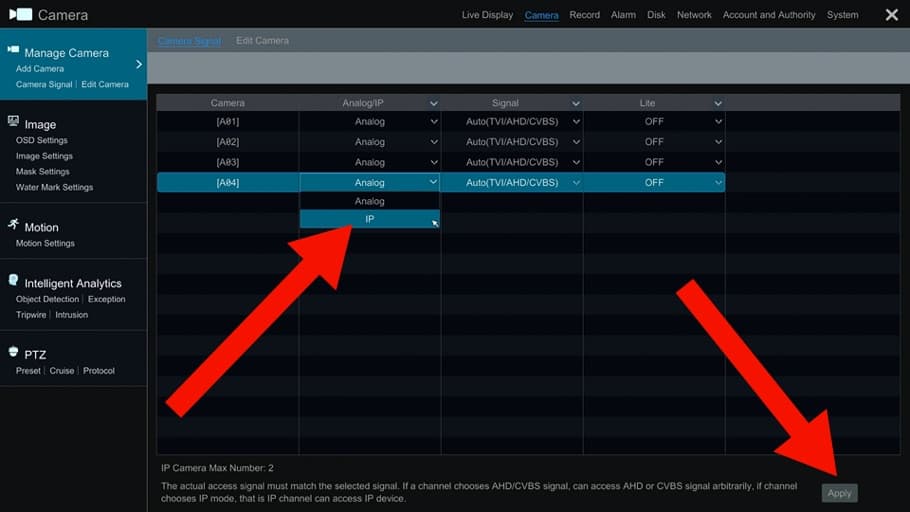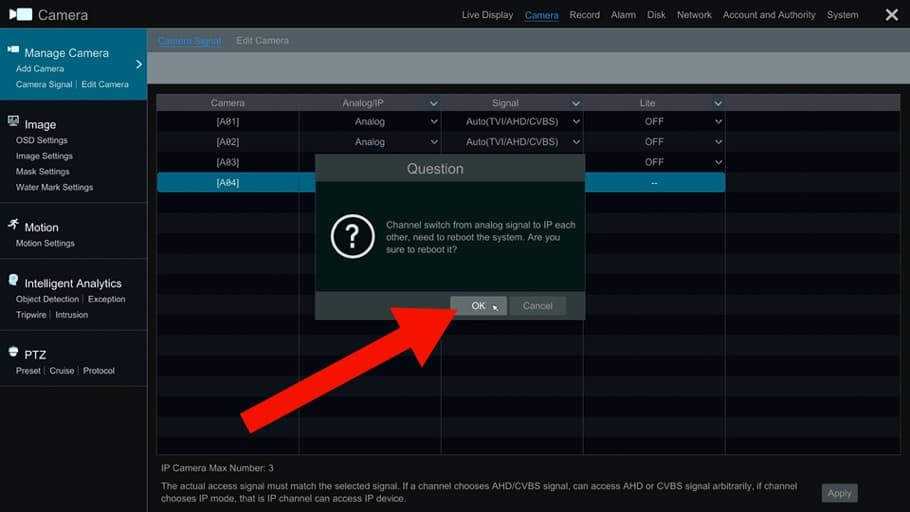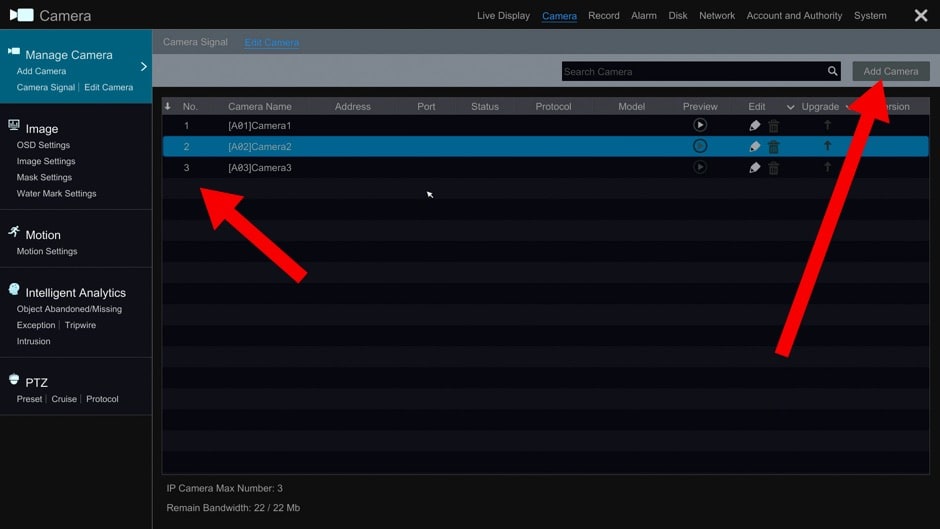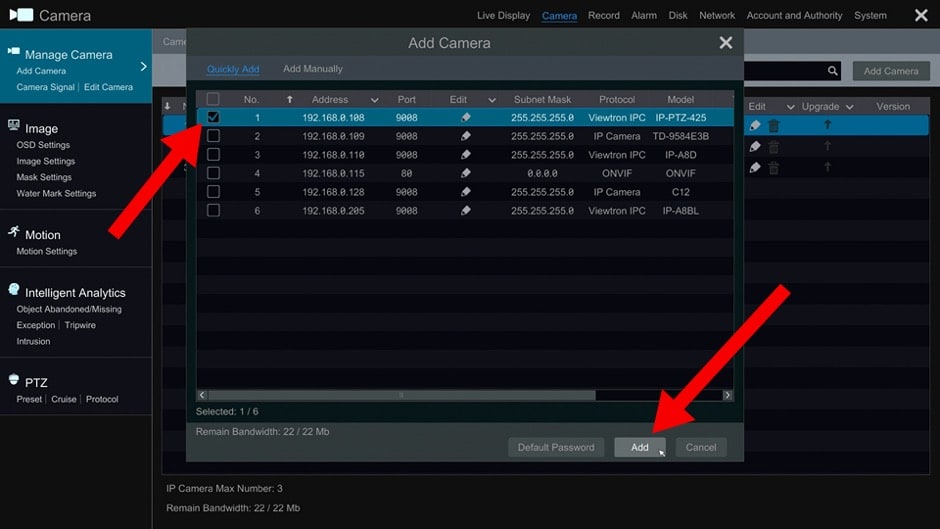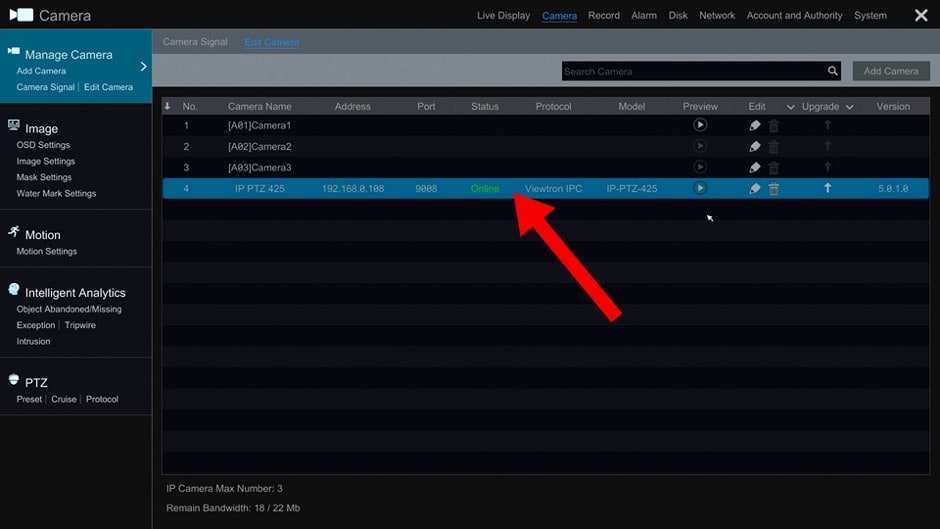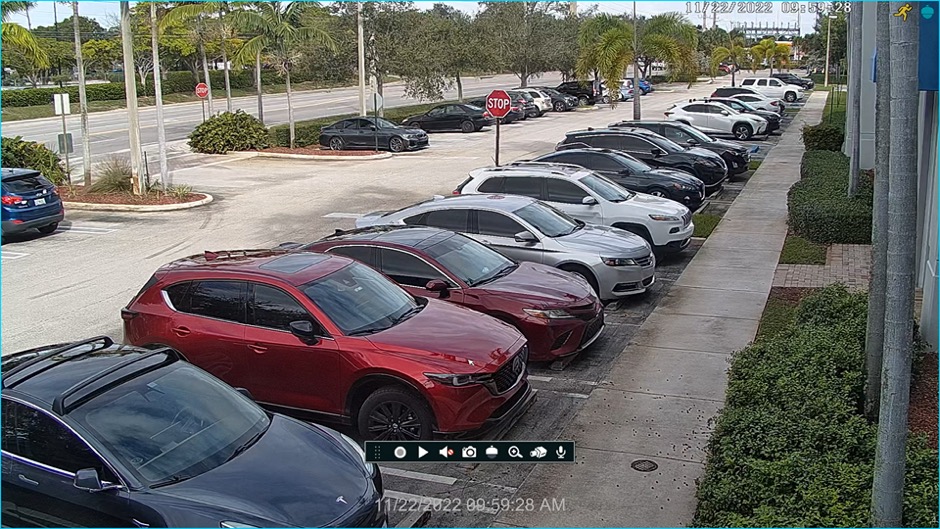How-to Connect IP Camera to BNC DVR

A great feature of
Viewtron 4K security camera DVRs is the ability to connect IP cameras and BNC cameras to the same recorder. Please watch this video to see a step-by-step setup. The BNC cameras are hard wired to the DVR using coaxial cable and the IP cameras connect to the DVR over an IP network by being connected to the same network switch or router. This concept is sometimes referred to as a hybrid CCTV DVR because multiple camera types are supported. Viewtron DVRs support older analog CCTV cameras, HD BNC cameras, and network IP cameras. The following HD BNC camera types are supported up to 4K resolution: AHD (analog high definition), HD-TVI, HD-CVI.
Viewtron DVRs also support the ability to change any of the BNC camera ports to support IP cameras. As an example, this
8 camera hybrid DVR model has 8 BNC video inputs, but it also supports 8 IP cameras over network connection. So, in reality it is a 16ch hybrid DVR / NVR. Let's say that you have already used the 8 IP channels, but you are not using one of the BNC ports and you want to add a 9th IP camera. You can switch one of the BNC ports to support the additional IP camera. This is a simple change to make in the DVR configuration.
Watch this video to see how-to connect an IP camera to a DVR. Please note that the video does not cover the final steps of adding the IP camera to the DVR interface. You can find those final steps in the below instructions.
Setup Instructions
Here are step by step setup instructions.
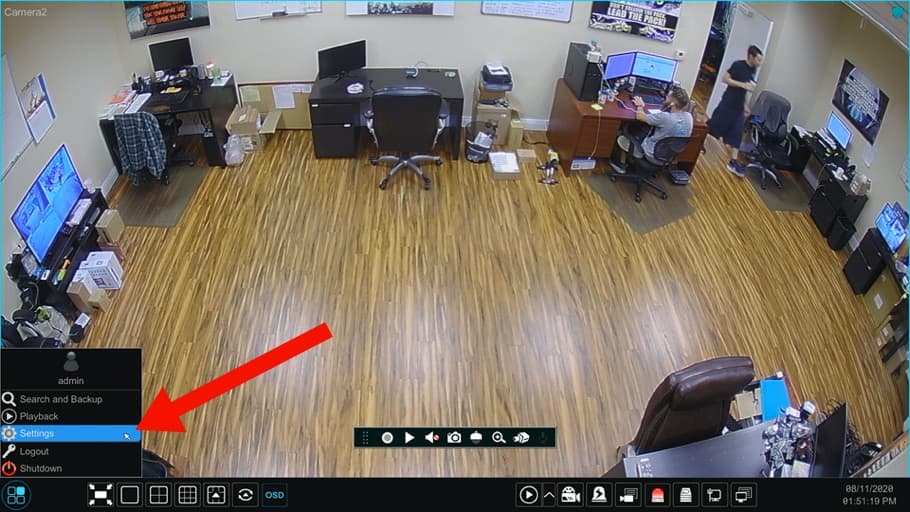
Using the USB mouse, click. on the main menu icon on the lower left, then select Settings.
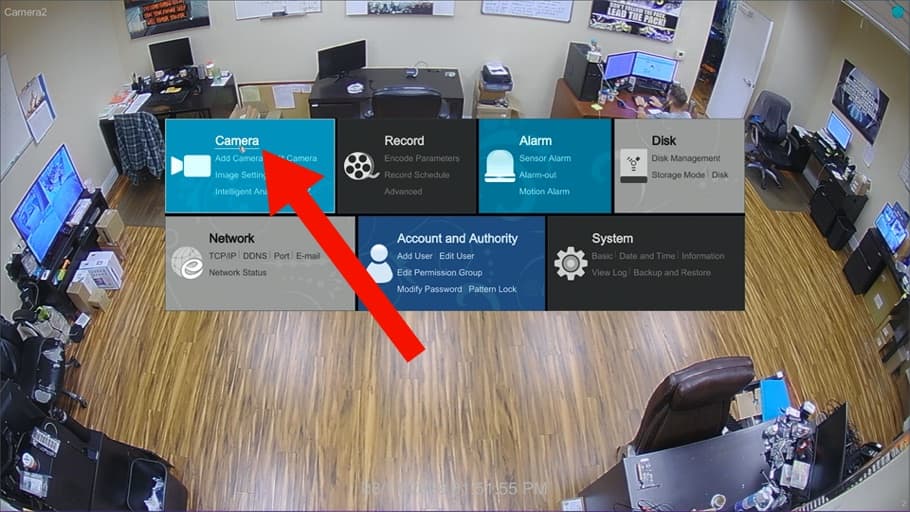
Next, click on the Camera link.
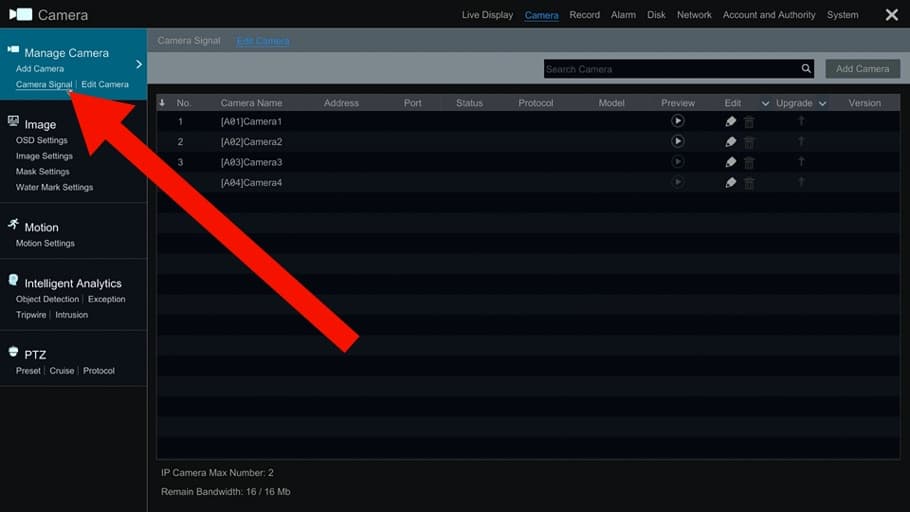
Next, click on the camera signal link.
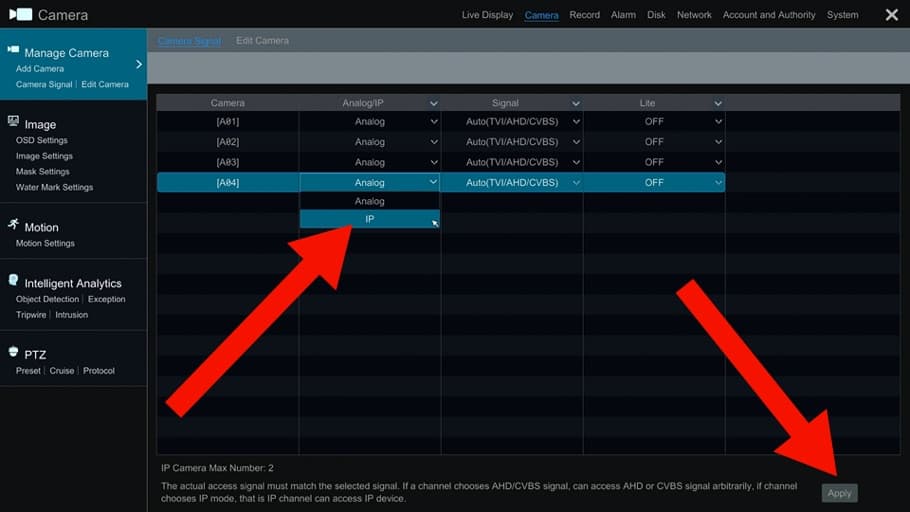
On the camera signal screen, you will see the default setting for all BNC channels is "Analog". Click the drop down and change this to "IP". You can see this being done in the above image to channel 4. When you are done, click Apply.
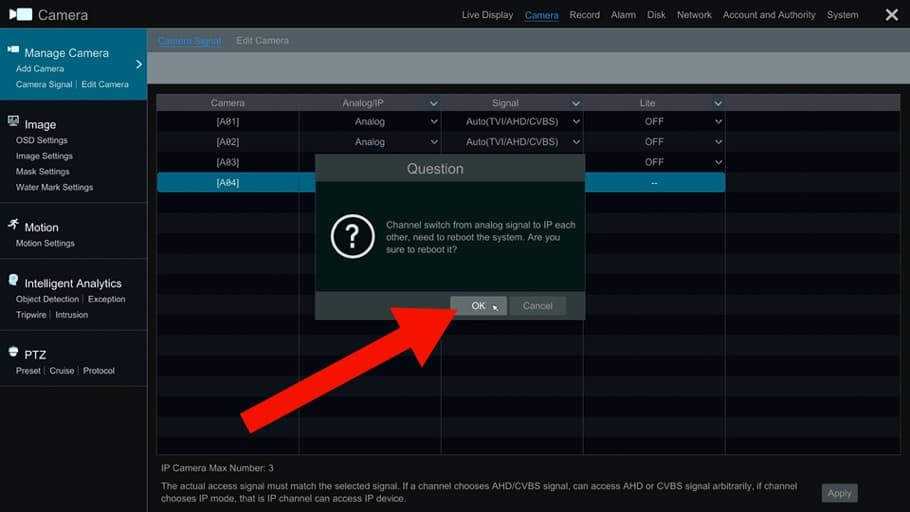
In order or the DVR to register this change, it needs to reboot. Click on the OK button to confirm. After the DVR reboots, you will be able to connect and additional IP camera to your DVR. Please note that the IP camera must be connected to the same network as the DVR in order to add it.
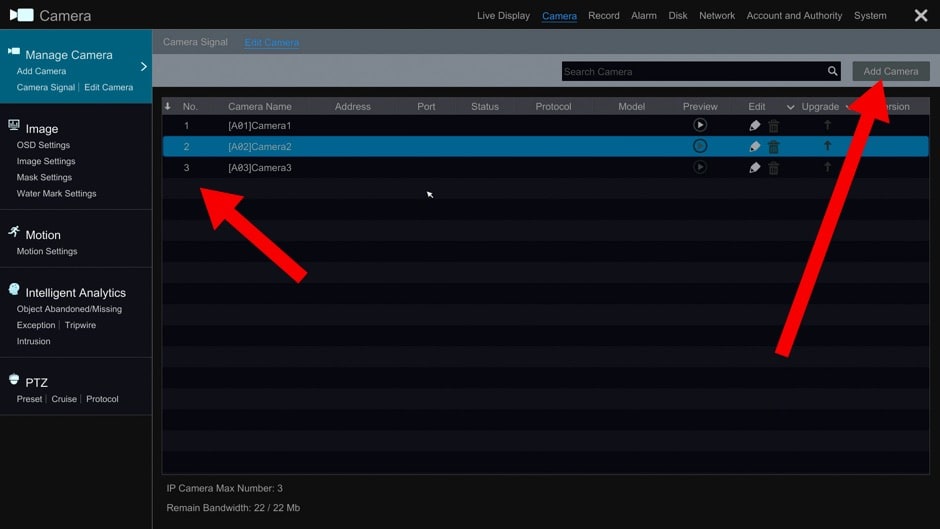
After your DVR reboots, go back into the Manage Camera screen. You will notice that camera 4 is missing from the list. This is the camera that we switched to IP. If you have not already done so, make sure you have connected your IP camera to the same network that your DVR is on. Click on the Add Camera button in the upper right.
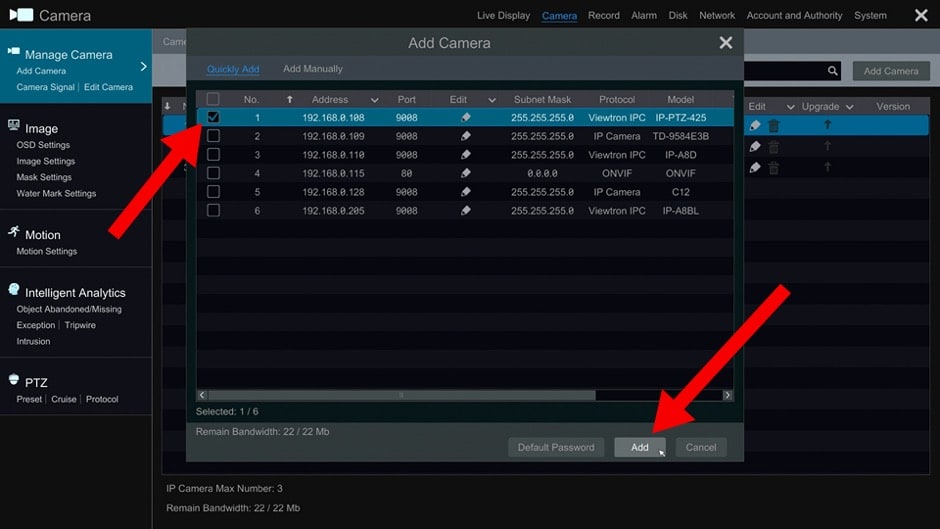
The DVR will scan the local area network for all compatible IP cameras that it detects on the network. Click the checkbox next to the IP camera that you want to add. Then, click the Add button in the lower right.
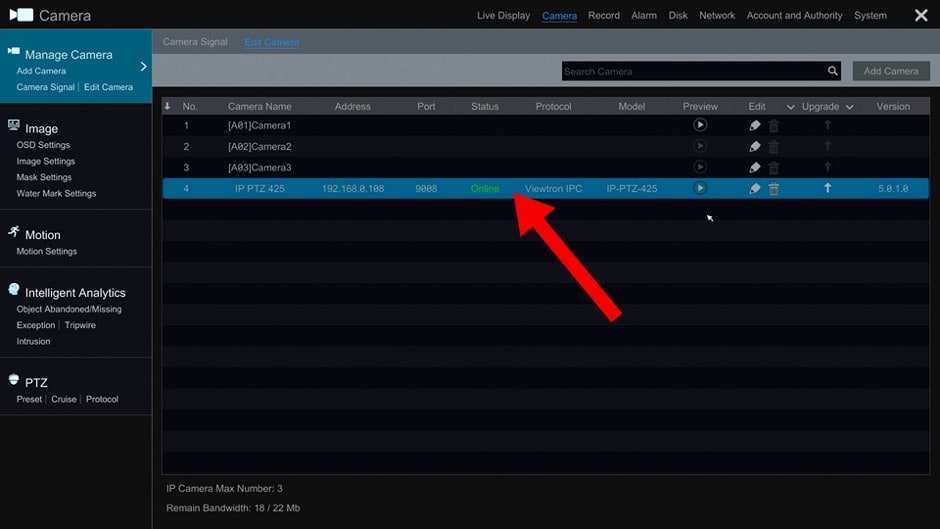
When you return to the manage camera screen, you should see the IP camera that you just added and the status should say connected. If the status is Offline, then click on the pencil icon and check that the correct password is entered.
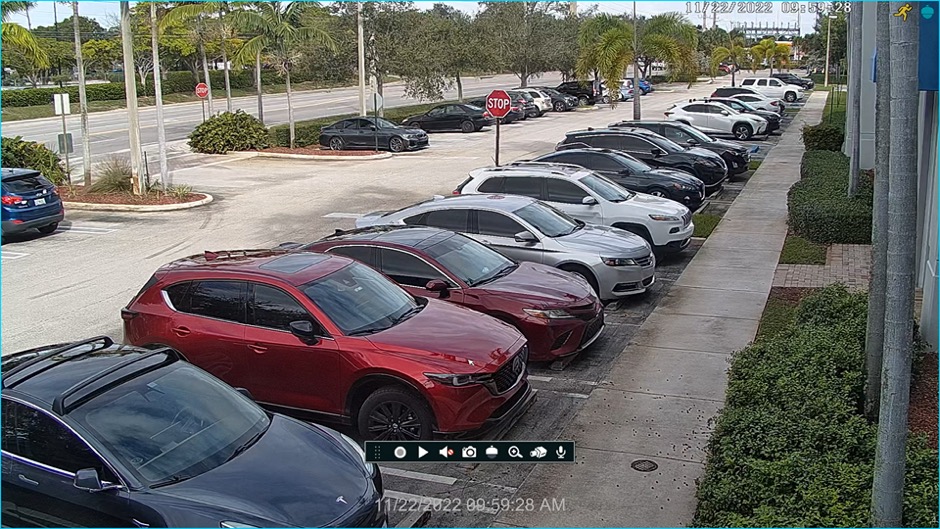
Here is a live view of the IP camera that we added to our DVR.
Learn more about Viewtron Security Camera DVRs / NVRs

Learn more about the latest
Viewtron Hybrid Security Camera DVRs and NVRs for IP cameras with built-in PoE here.
Works with Analog CCTV, Network IP, and HD BNC Security Cameras
Users can mix and match different camera technologies. This is perfect for customers that have existing CCTV cameras and want to upgrade to high definition over time. Hybrid iDVR-PROs work with the following security camera types and resolutions.
4K security cameras
- AHD Cameras (720p, 1080p / 2mp, 3mp, 4mp, 5mp, 4K / 8mp / 4K)
- HD-TVI Cameras (720p, 1080p / 2mp, 3mp, 4mp, 5mp, 4K / 8mp / 4K)
- HD-CVI Cameras (720p, 1080p / 2mp, 3mp, 4mp, 5mp, 4K / 8mp / 4K)
- Network IP Cameras - ONVIF compatible IP cameras up to 4K resolution supported
- Analog CCTV Cameras (all analog resolution supported including CIF, D1, 960H)
Complete Security Camera Systems

Did you know? CCTV Camera Pros can provide a complete surveillance system quote that includes any Viewtron DVR or NVR model? We can include security cameras, cables, connectors, power supplies, and monitors. We can even mix and match IP cameras and HD BNC security cameras because Viewtron DVRs are hybrid. This means that they work with just about any type of security camera. As you have probably already seen on our website, we have 2, 4, 8, and 16 camera surveillance systems in pre-made packages. However, it is not possible for us to package up every combination and quantity of all the different camera models that we carry. So, we can also provide you with a custom quote with as many cameras as you need and a mix of any combination of camera model(s) based on your project requirements. Please
request a quote when you are ready.

|