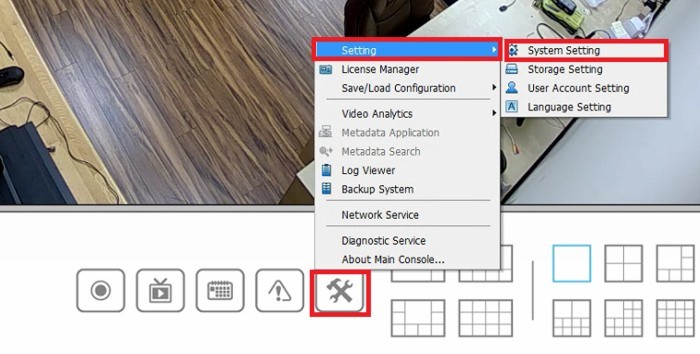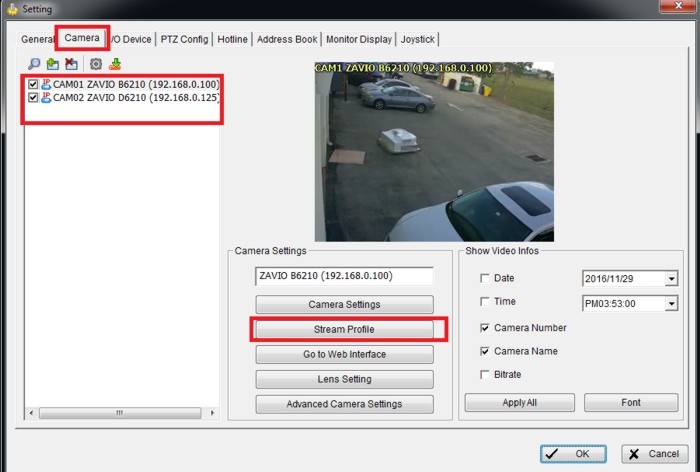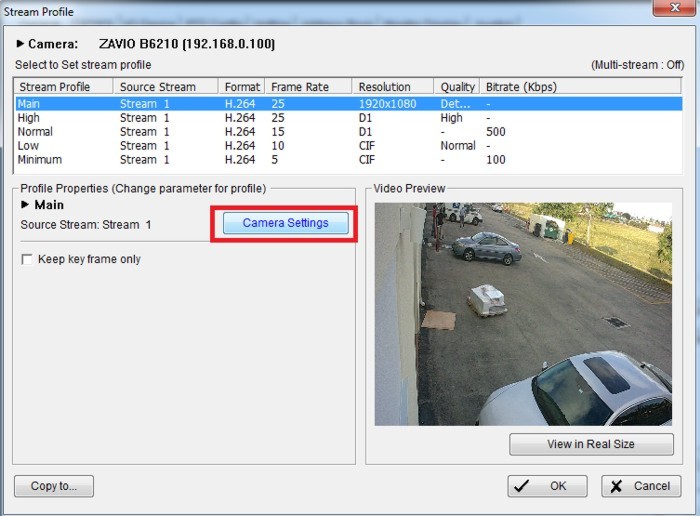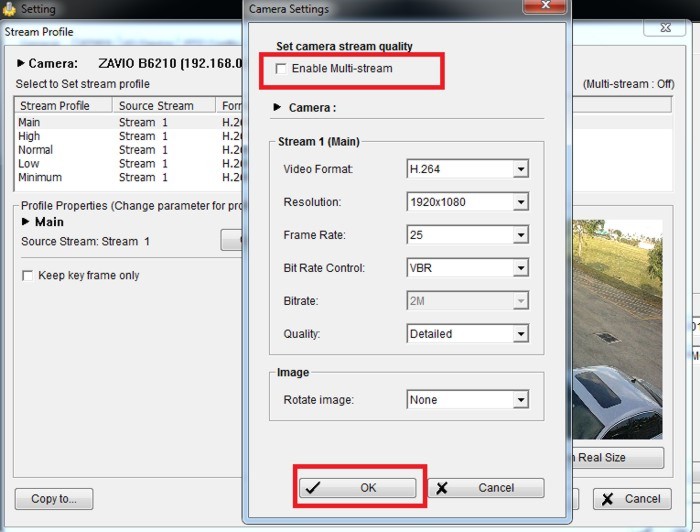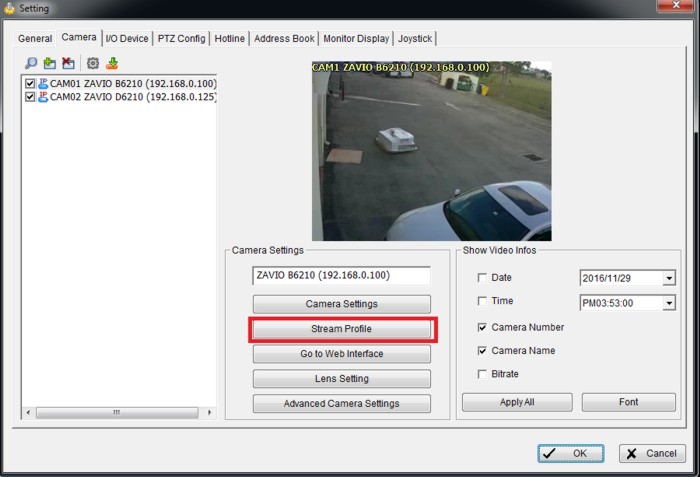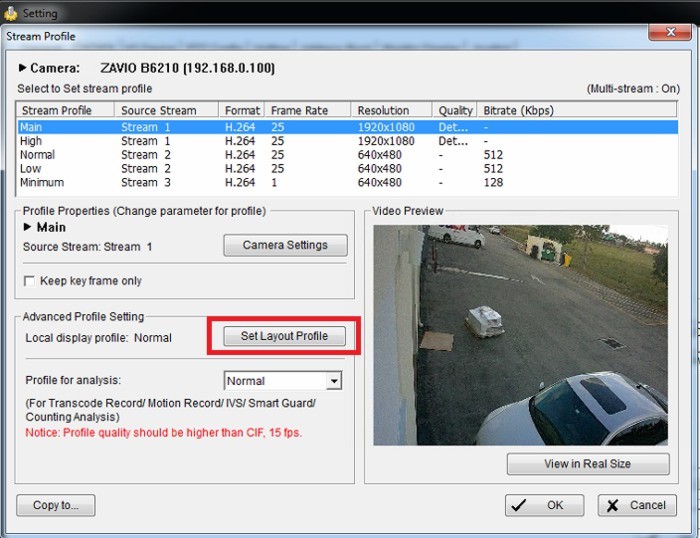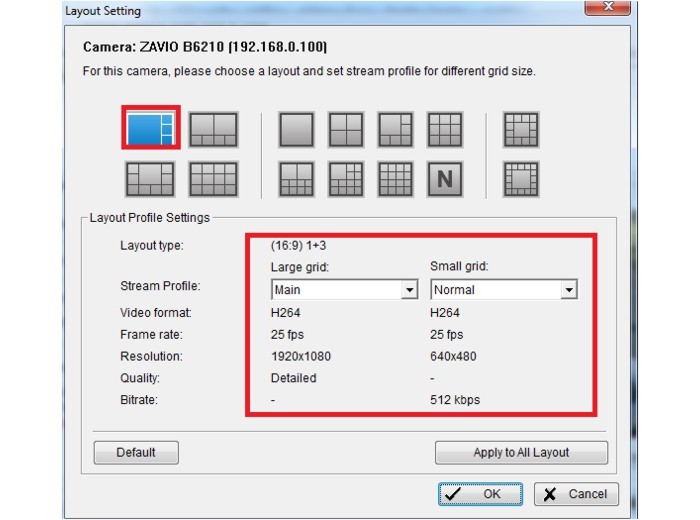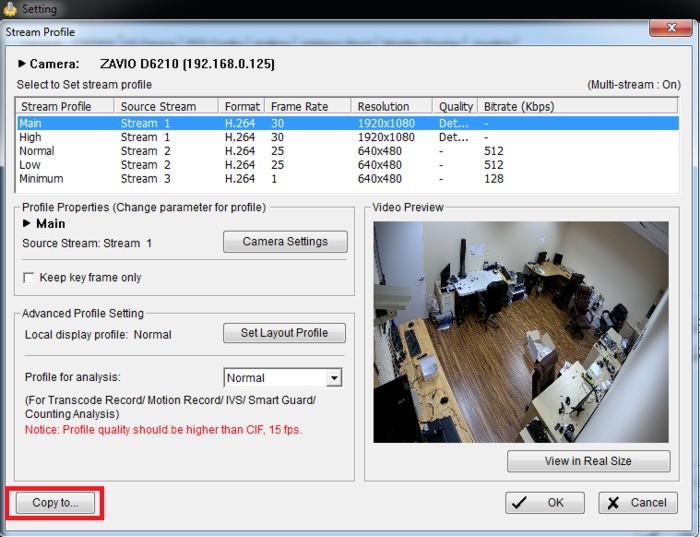|
Zavio NVR Software Dual Stream Setup

The CamGraba NVR software that comes with Zavio IP cameras support up to 64 cameras. However, we have found that anything past 16 cameras can start taking a major toll on the CPU of the PC running the NVR software. To help with this we recommend enabling the Dual Stream feature, which will allow you to run a lower resolution image in live view and only use the full resolution stream for the recordings. The instructions below explain how to set up the dual stream feature of the Zavio CamGraba surveillance NVR software.
1. From the NVR software interface, click the General Settings (Hammer / Wrench) icon, followed by Setting, and finally, System Setting. (Shown Below).
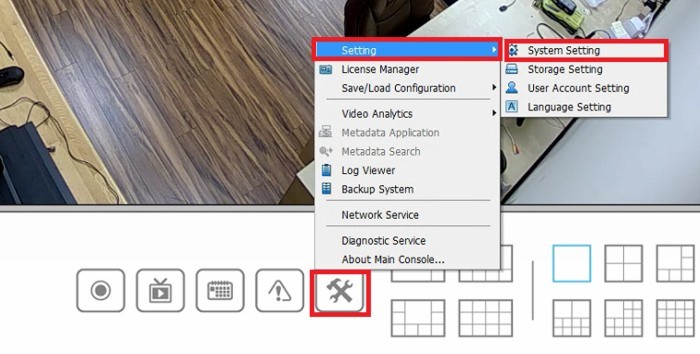
2. Now select the Camera tab. Under the Camera tab select the camera that you would like to enable the dual stream on, then click Stream Profile. (Shown Below).
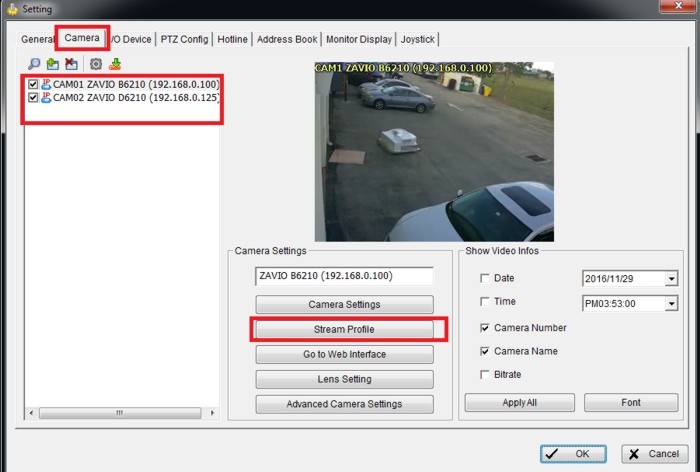
3. Select the Camera Settings button. (Shown Below).
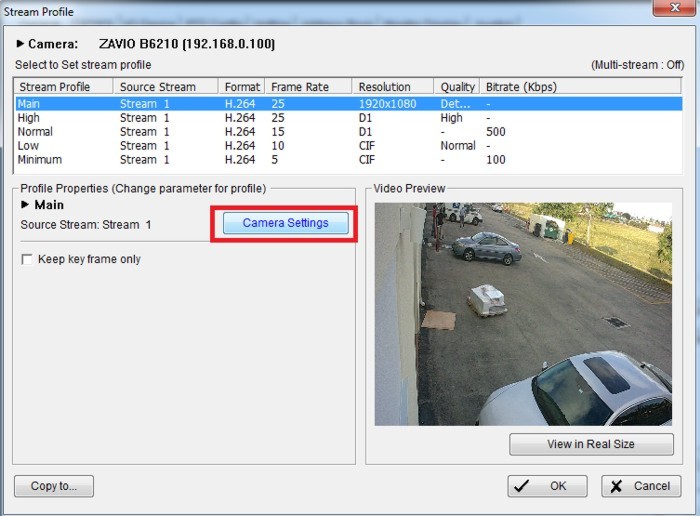
4. Check the Enable Multi-Stream box and click OK. (Shown Below).
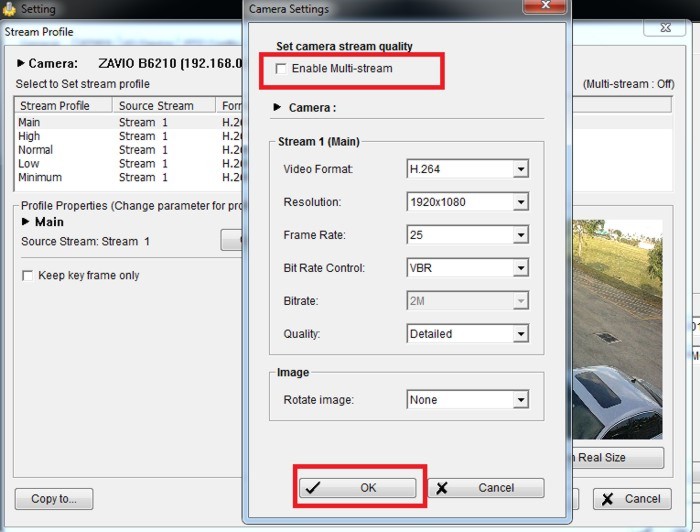
5. Click OK to go back to the Stream Profile menu. (Shown Below).
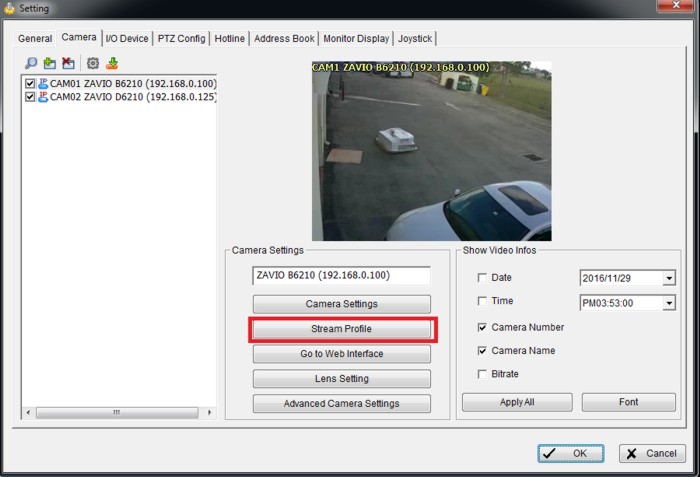
6. You should now see the Set Layout Profile. Click it. (Shown Below).
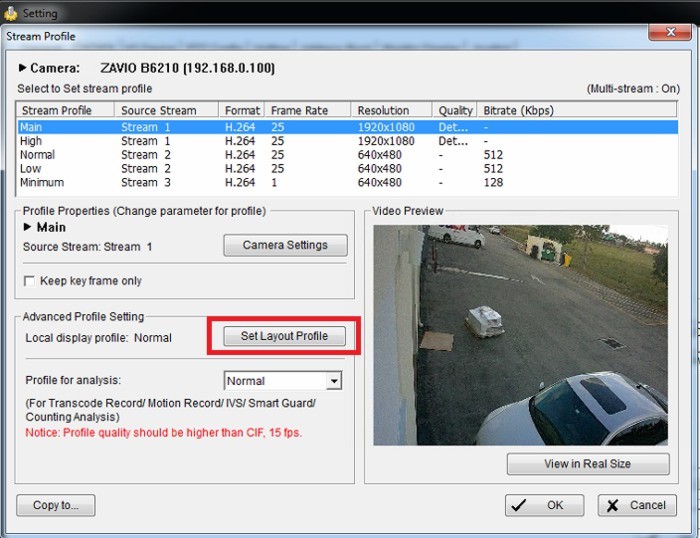
7. Now you will want to select the stream profile for the layouts you will be using. We recommend keeping the Main Stream for the Large Grids and the Normal Stream for the Small Grids. You can play around with this to see what makes the most sense for your application. If you want to apply the same rules for all of the grid layouts, you can click the Apply to All Layout button. (Shown Below).
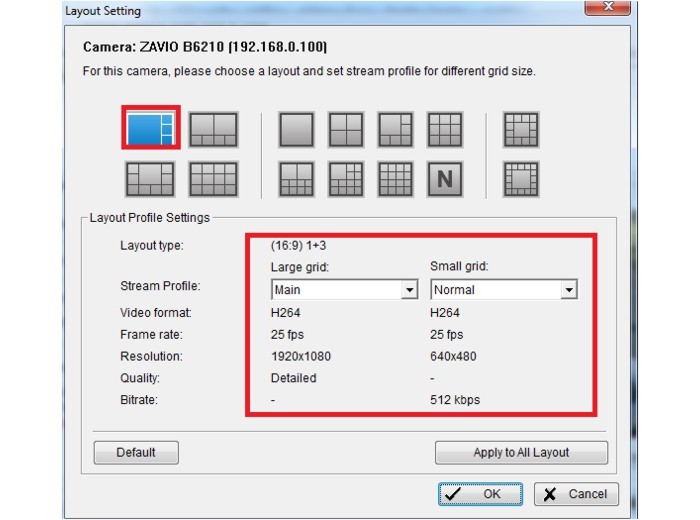
8. Once you enable the Dual Stream setting on all of the cameras, you can click the Copy to button and copy the grid settings to speed up the process up a bit. (Shown Below).
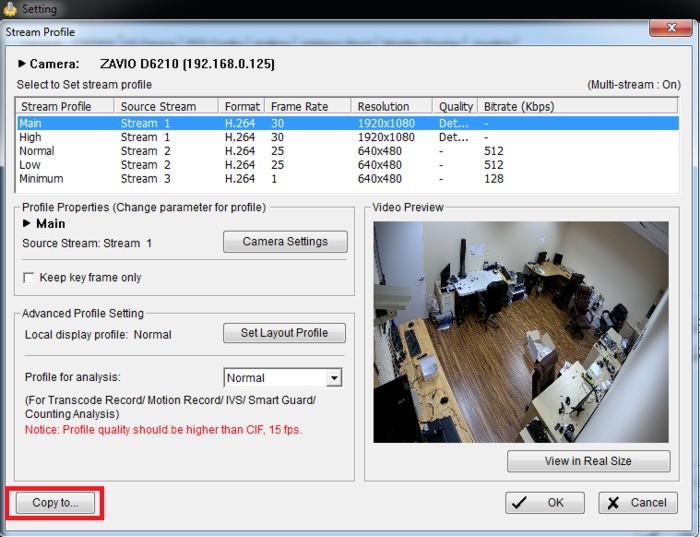
Once this is set up, the CPU usage on the PC and data traffic over the LAN network should decrease substantially.
|