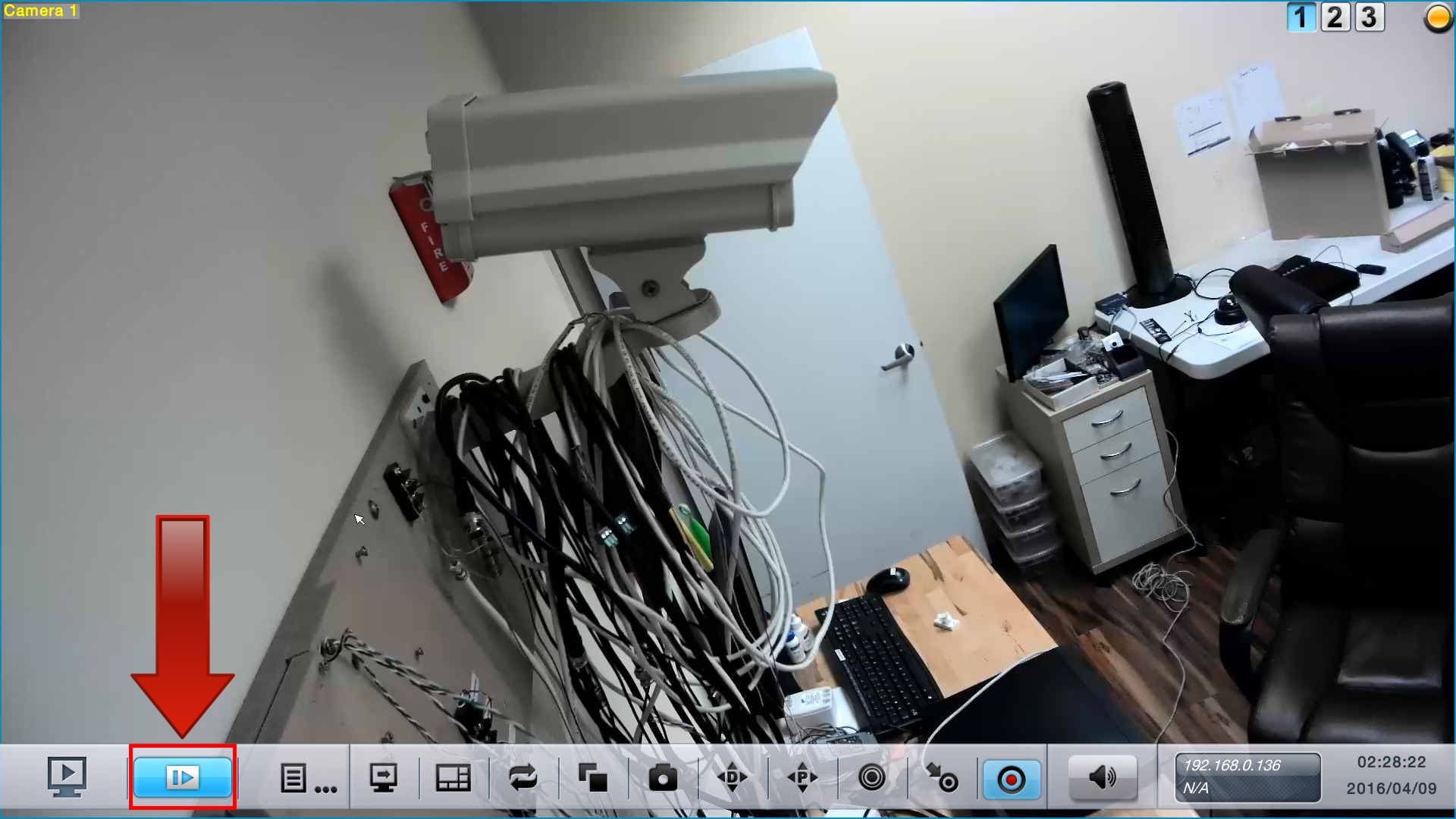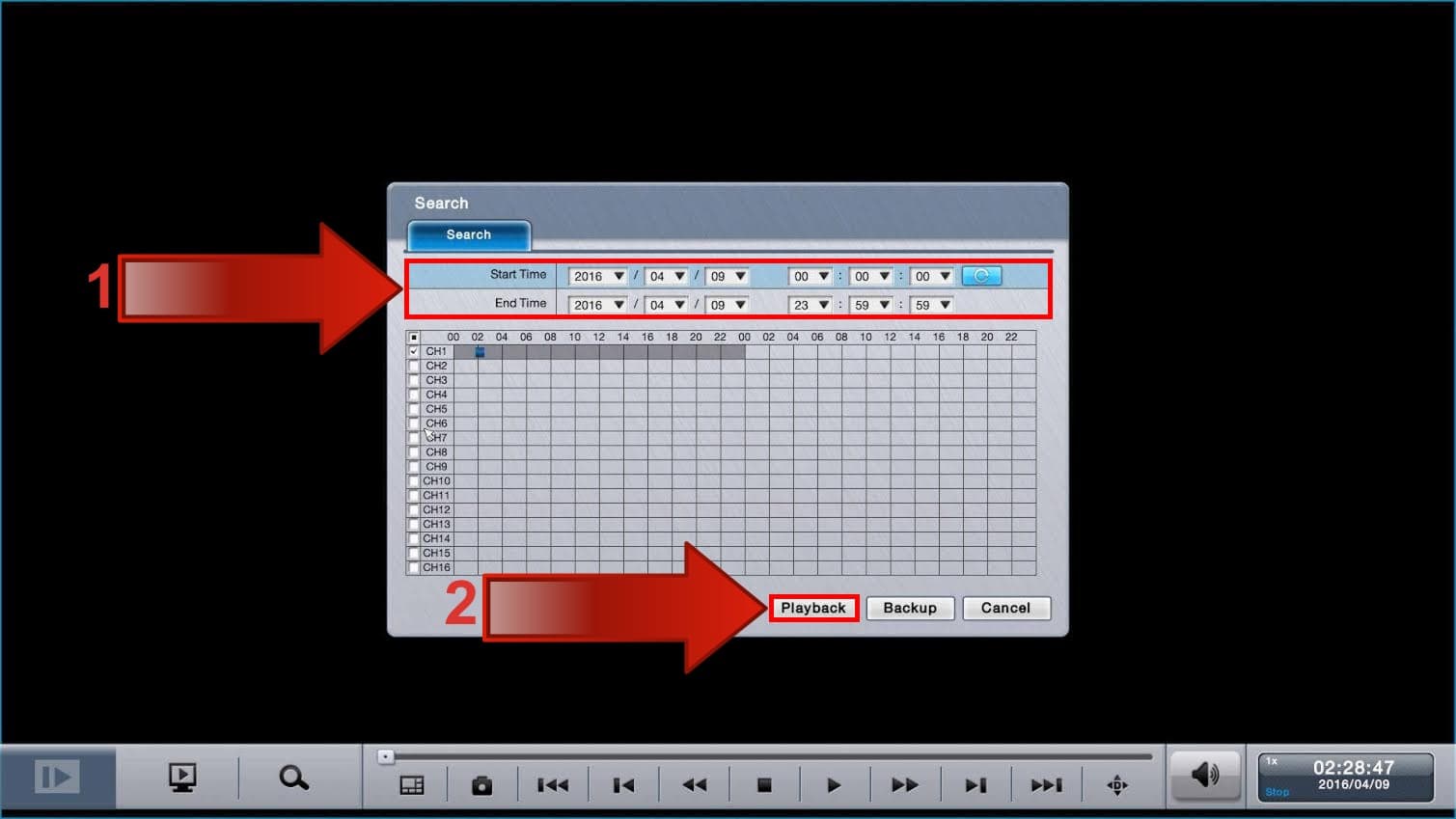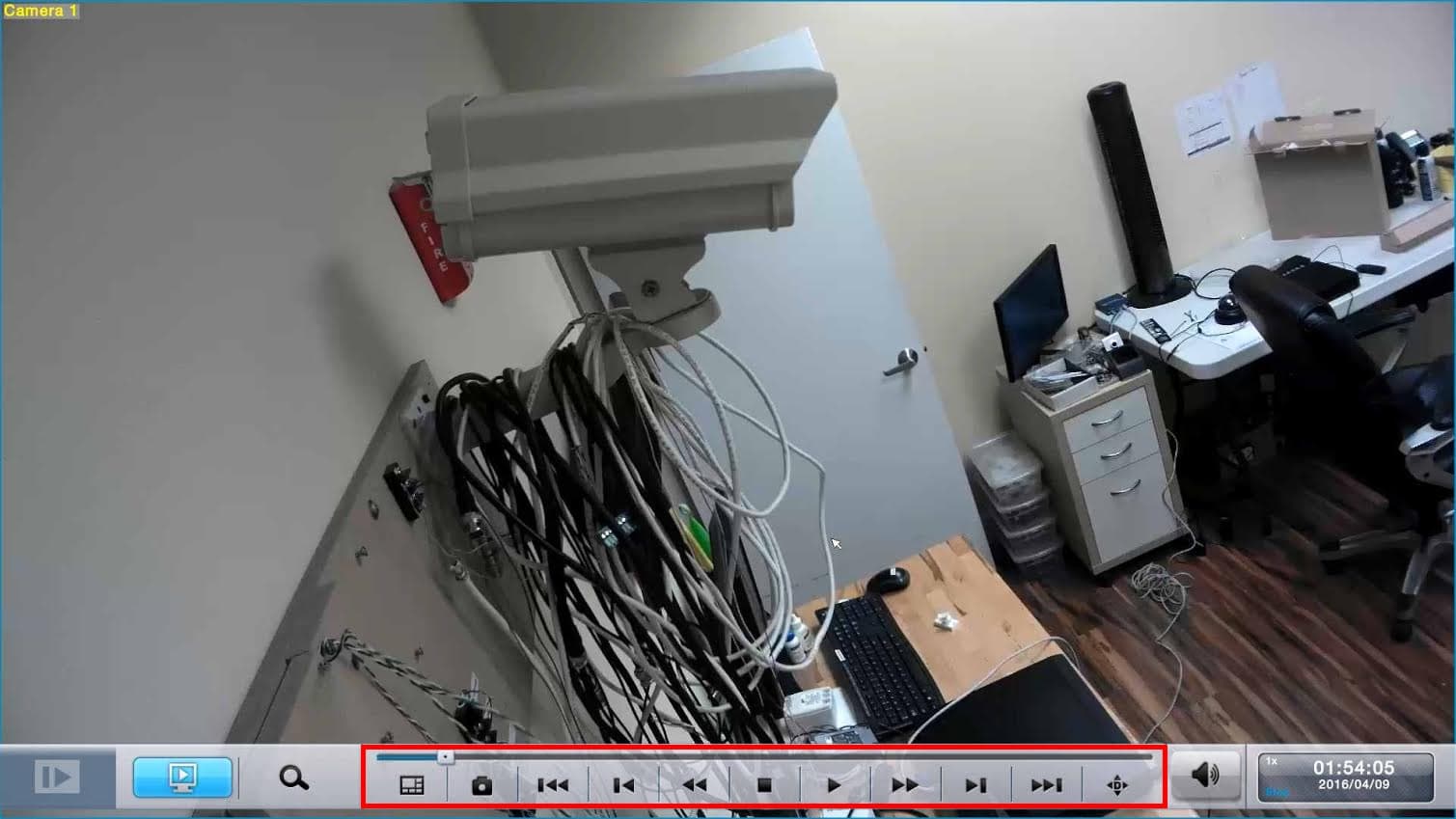|

Zavio NVC NVR Recorded Video Surveillance Search and Playback
Zavio Network Video Recorders support 8 or 16 IP cameras depending on the model. The instructions below explain how to search for and playback recorded video data directly from the Zavio NVC series network video recorder. In these instructions, we are using the USB mouse included with the unit.
Search and Playback
1. First, click the Playback icon in the lower left portion of the screen. (Shown Below)
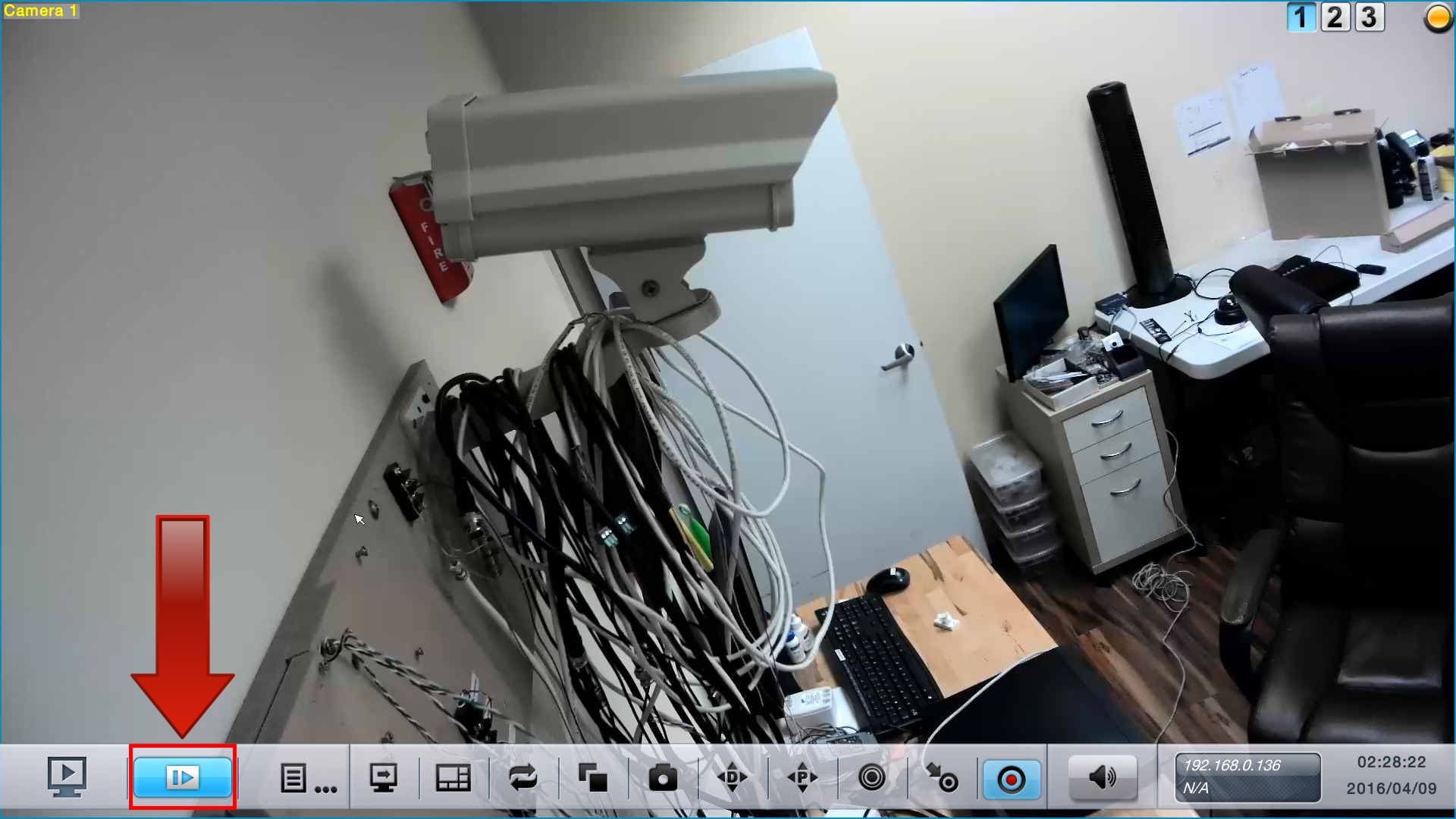
2. Then, select the Date and Time that you wish to view. Once you have the desired time frame selected, click the Playback button in the lower right portion of the screen. (Shown Below)
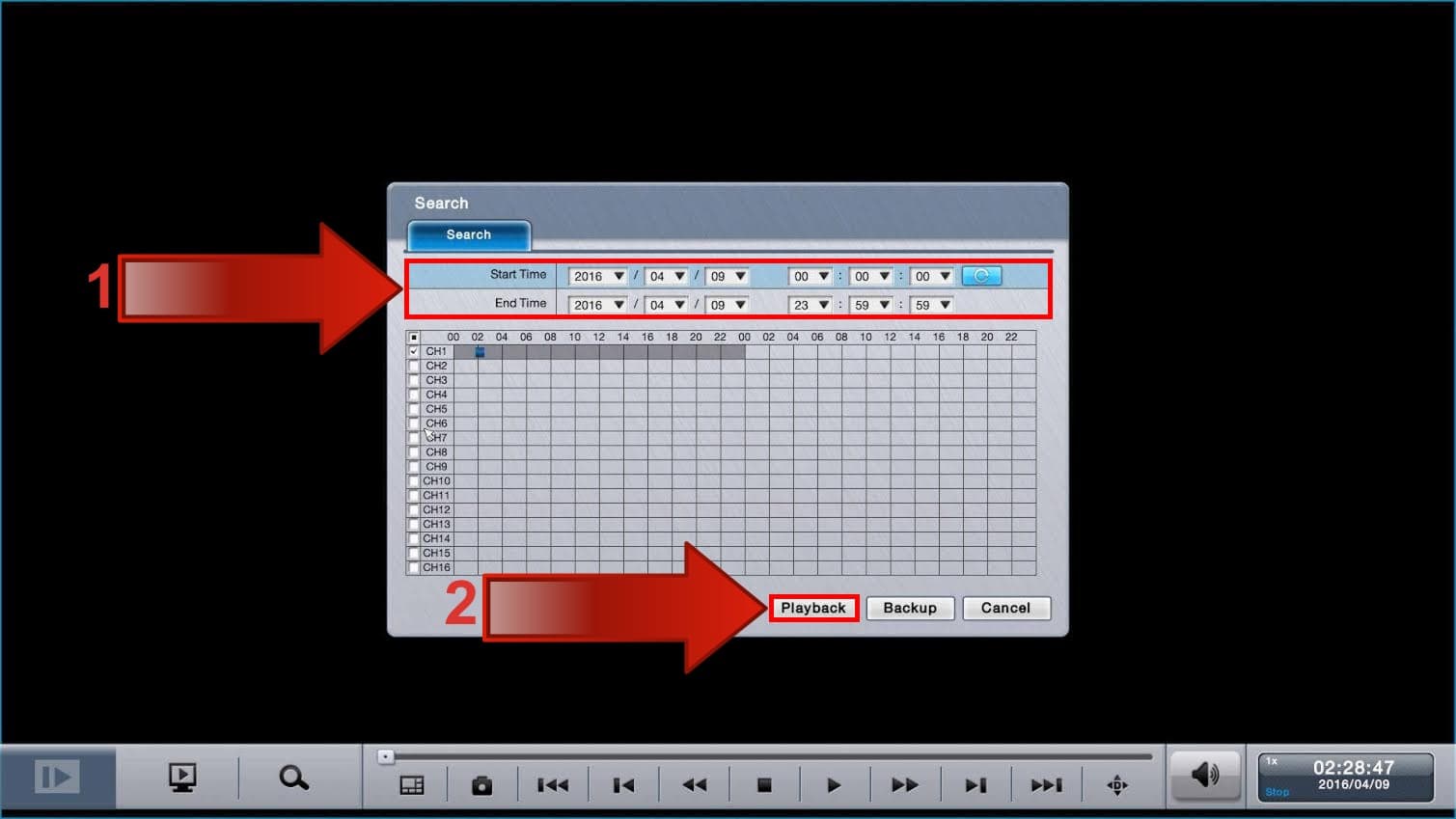
3. The video will now begin to play. All of the controls for the video playback are located at the bottom of the screen. (Shown Below)
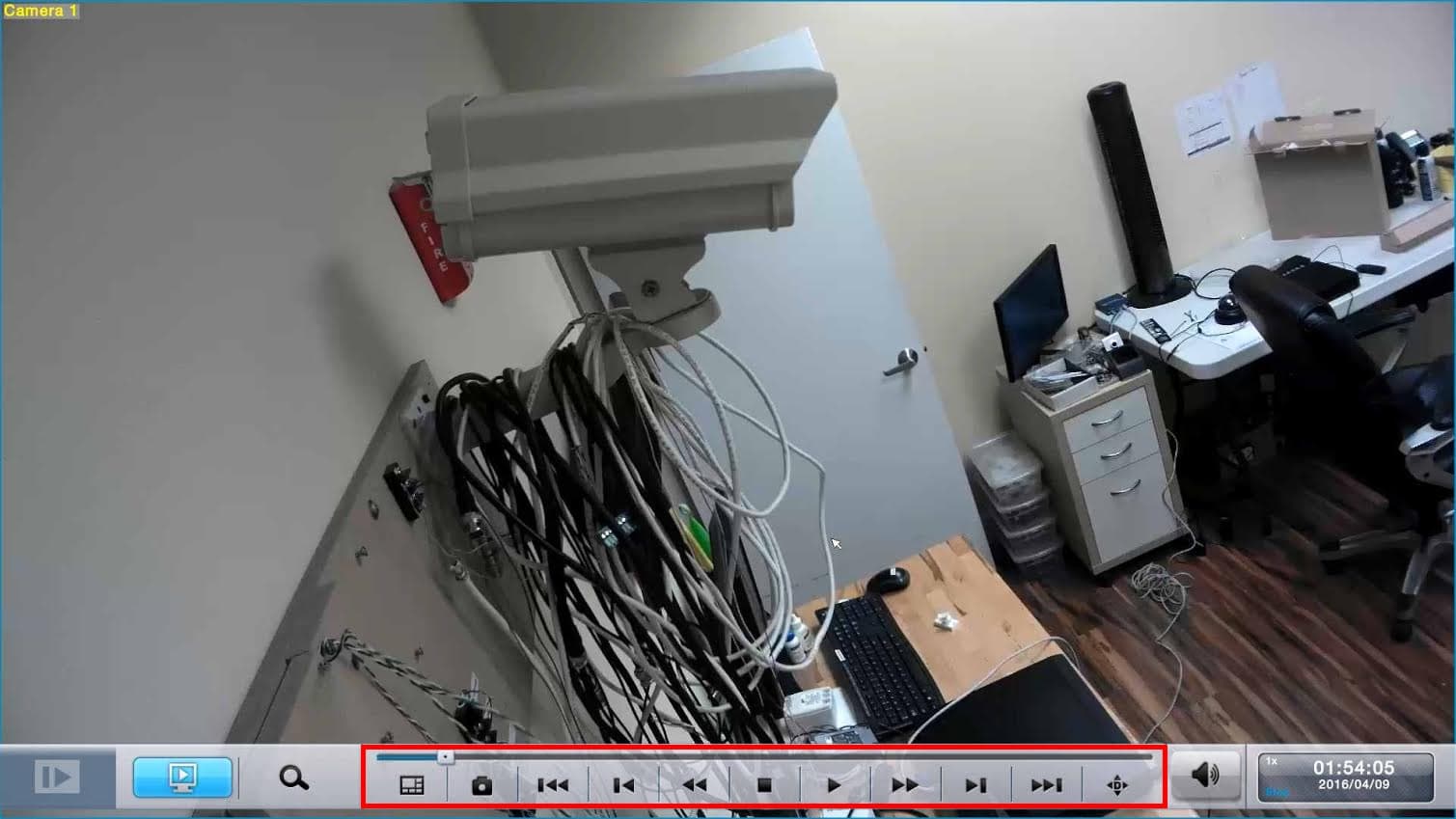
Learn more about Zavio

Click here to learn more about the latest Zavio NVRs. Click here to see the latest Zavio IP cameras.
Works with Zavio IP Cameras & 3rd Party IP Cameras
Zavio stand-alone NVRs work with all Zavio IP cameras and thousands of third-party IP camera models.
Request a Demo
If you do not currently have a Zavio NVR and would like to log in to the demo unit at our office, please request a demo login below. You will be able to log in from iPhone, iPad, and Android mobile devices. You can also log in from Macintosh and Windows computers. Please click here to request a demo login.

Complete IP Camera Systems

Did you know? CCTV Camera Pros can provide a complete IP camera system quote that includes a stand along Zavio NVR or a custom PC based NVR build using the 64 channel IP camera software included with all Zavio IP cameras. We can also include any number and model of cameras, CAT-5 cables, PoE switches, and monitors. Let us customize a system based on your project requirements.

About the Author

This article was written by Mike Haldas, co-founder and managing partner of CCTV Camera Pros. If you have any questions security cameras and video surveillance systems, please email me at mike@cctvcamerapros.net.
|