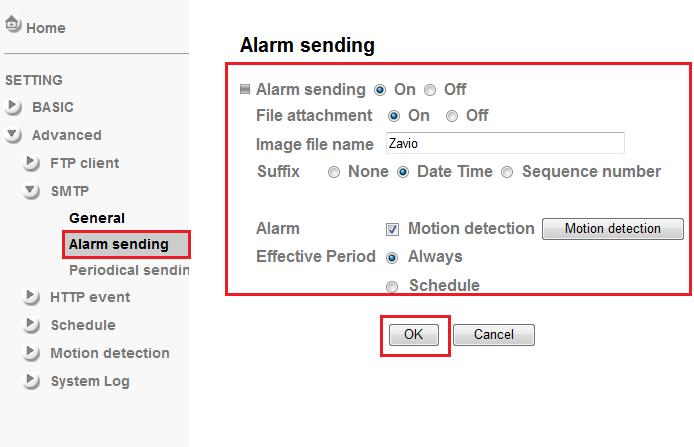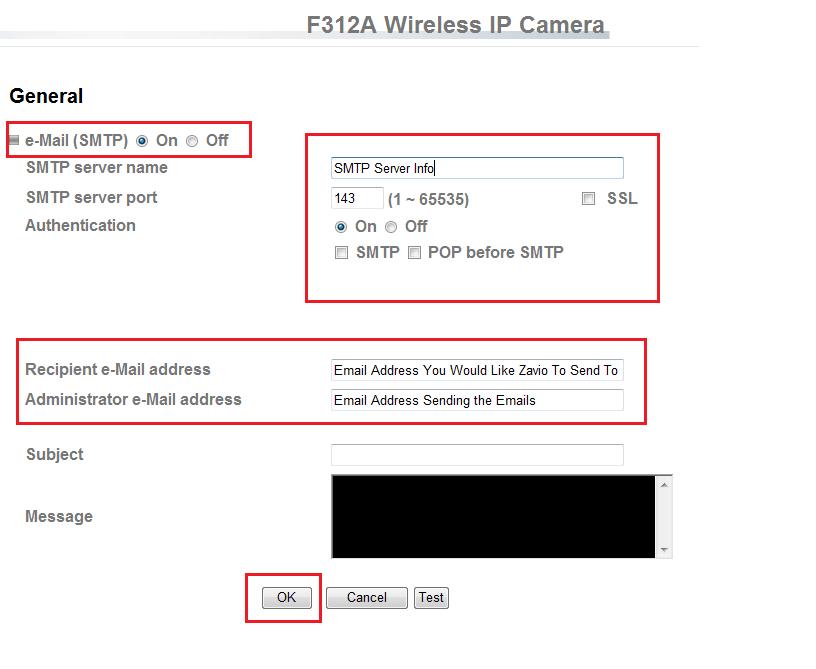|
Use these instructions to setup Zavio cameras for Email alerts. Important Note: these instructions are for the older legacy model Zavio cameras such as the F210A and F312A. Zavio IP camera email alert setup. You can set the camera to send you emails when motion is triggered. You can set schedules, configure up to three regions all with different sensitivity settings and thresholds and have an alert be sent via email with a snapshot of the motion event attached. Please see the below instructions for the setup process.
- Log into your Zavio camera via IE Internet Explorer web browser.
- Click Settings > Advanced > SMTP > Alarm Sending
- Enable Alarm setting and press OK to save the setting.
- Configure the following settings.
File Attachment: If you enable "File Attachment", it will send a snapshot of what triggered the motion alert with the email.
Alarm: Enable the Motion Detection box to send email alerts via Motion trigger.
Effective Period:
Always- The Zavio camera will send an email alert no matter what time of day if there is a motion trigger. Schedule - Set a schedule, this will predefine specific times when to email you based on motion. trigger.
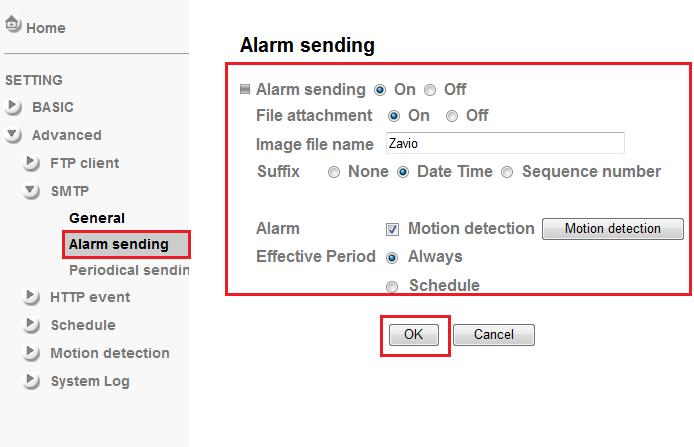
- Once you have set this up press "OK" button to save the settings.
- Now Go to General Setup Under the SMTP settings
- Set e-Mail (SMTP) to ON
- Fill in the Following info. Depending on the Domain you are using the settings may vary. Please refer below.
Yahoo
SMTP Server Name: smtp.mail.yahoo.com
SMTP Server Port: 465
SSL: Enable
SMTP: Enable and type in username and password of your email.
Gmail
SMTP Server Name: smtp.gmail.com
SMTP Server Port: 465
SSL: Enable
SMTP: Enable and type in username and password of your email.
AOL
SMTP Server Name: smtp.aol.com
SMTP Server Port: 587
SSL: Enable
SMTP: Enable and type in username and password of your email.
Hotmail
SMTP Server Name: smtp.live.com
SMTP Server Port: 25
SSL: Enable
SMTP: Enable and type in username and password of your email.
- Recipients Email: Email that you would like the alerts to be sent to.
Administrator email address: Email you would like to send the alerts.
Subject: The email subject line when sent to you.
Message: The message you would like to be sent along with email. - Press the TEST button to make sure the email is forwarding correctly.
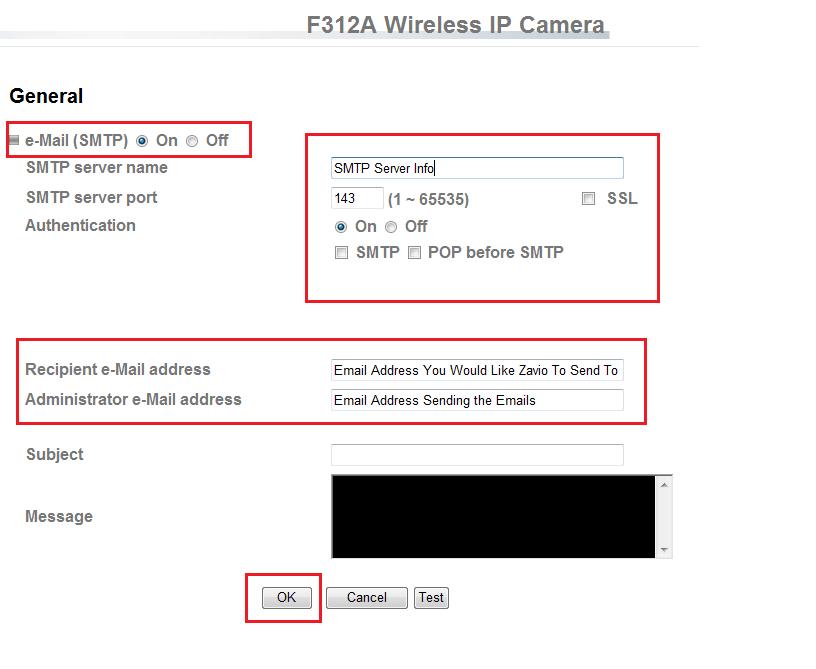 - Press OK to save settings
|