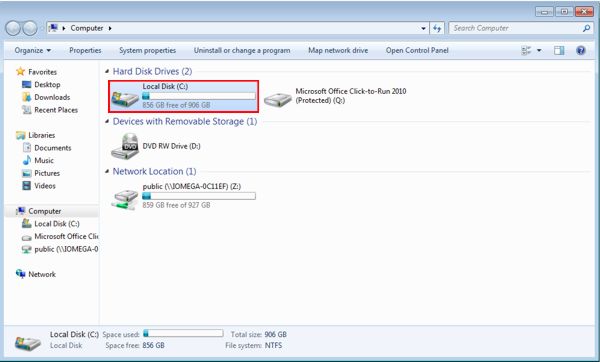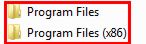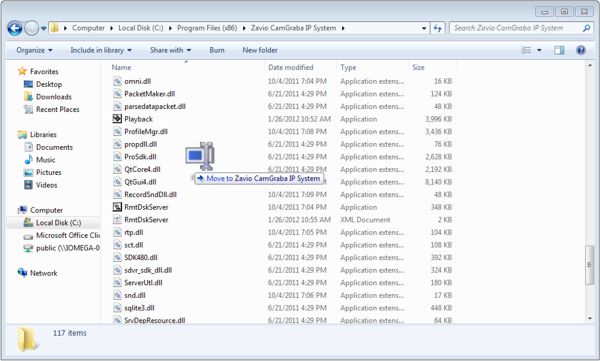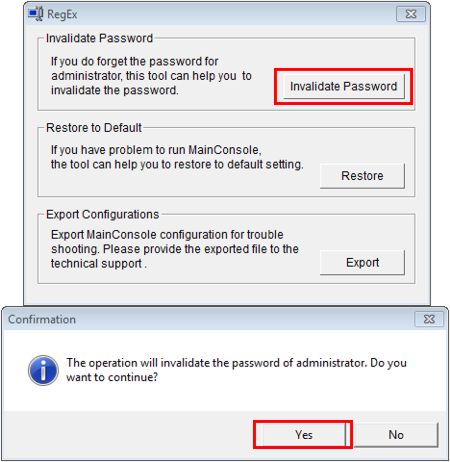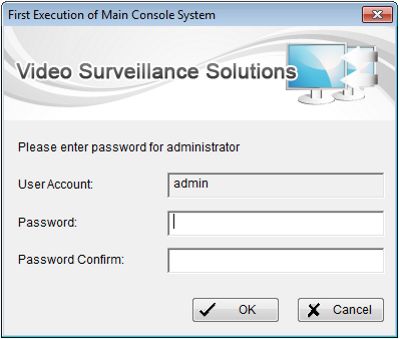|
 Zavio CamGraba Password Reset Instructions Zavio CamGraba Password Reset Instructions
The instructions below explain how to reset the password for the Zavio CamGraba surveillance NVR software.
1. Download the RegEx.exe and save it to your desktop. (RegEx is the application used to remove the password from CamGraba)
2. Now click the Start button in the lower left corner of the screen and navigate to Computer. Once inside Computer, double-click Local Disk (C:) and then double-click Program Files (The Zavio CamGraba may be in the Program Files (x86) folder). (Shown Below) 
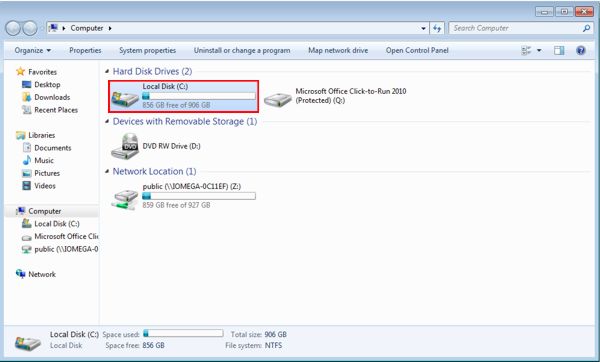
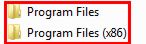
3. In the Program Files (or Program Files (x86) folder, locate the Zavio CamGraba IP System folder and double-click it. (Shown Below)

4. Now drag the RegEx.exe file from your desktop and move it to the Zavio CamGraba IP System folder. (Shown Below)
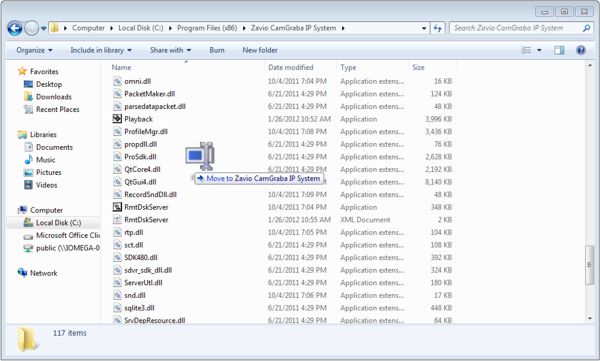
5. Once RegEx.exe is in the Zavio folder, go ahead and double-click RegEx.exe. The application should appear, once it does click Invalidate Password. Then click Yes to confirm the reset. (Shown Below)
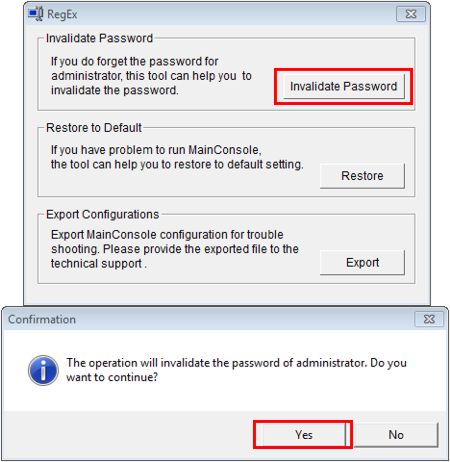
6. Now launch the Zavio CamGraba Main Console, you will be prompted to enter a new password. (Shown Below) 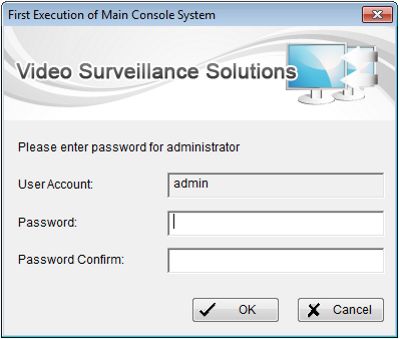
|