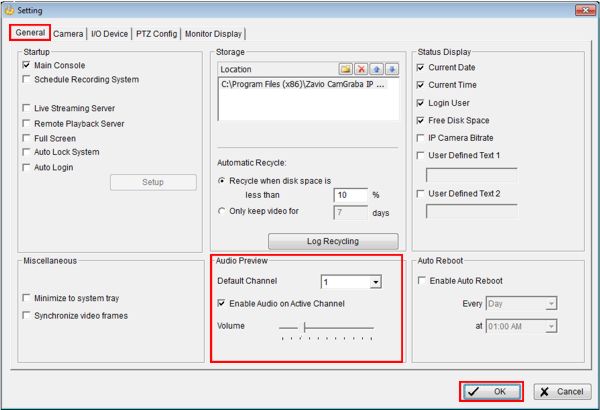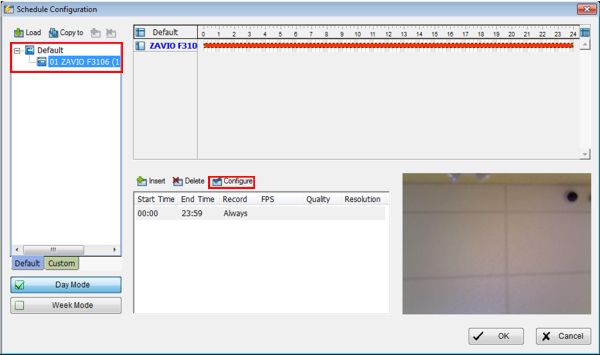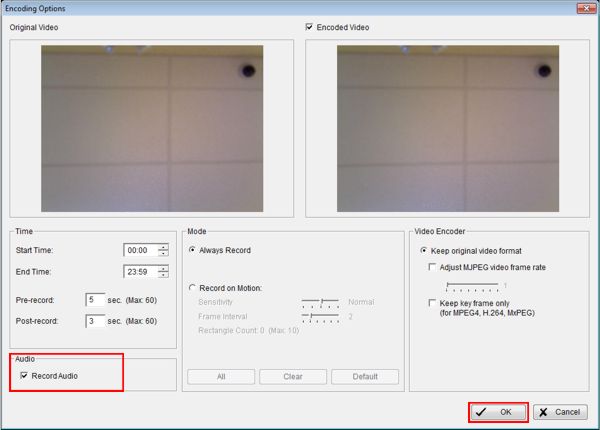|
 CamGraba Audio Surveillance Recording CamGraba Audio Surveillance Recording
The Zavio CamGraba surveillance NVR software is capable of monitoring, recording and playing back recorded audio data. Users must have a Zavio IP camera with a built-in microphone, such as the Zavio-F3106 to enable audio.
CamGraba Audio Surveillance Recording The instructions below explain how to configure CamGraba for audio recording. 1. Make sure that the Zavio IP camera you are using has a built-in microphone and is entered in the Zavio CamGraba NVR software. If you need help adding the camera to CamGraba, please visit the CamGraba Camera Setup article. 2. Now click the General Settings icon on the main screen of CamGraba. (Shown Below) 
3. Then under the General tab, locate the Audio Preview section. Select the camera channel you have the audio capable Zavio IP camera connected to (This will be the default audio channel). Then check Enable Audio on Active Channel. You can then set the volume to your preferred setting. Now click OK to save the desired settings. (Shown Below) 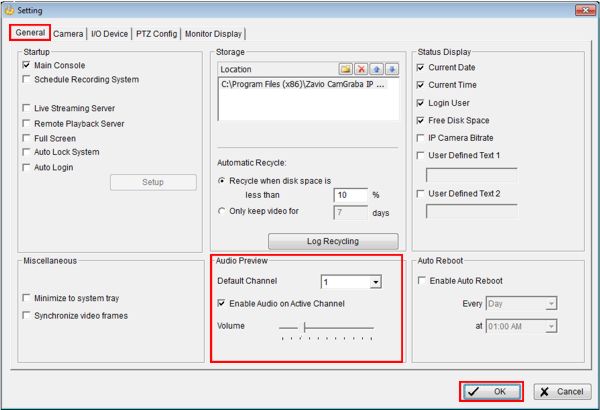
4. Now on the camera grid, click the camera you enabled audio on. You should be able to hear the audio. 5. To record the audio, go to Schedule Configuration followed by selecting the desired camera on the left column. Then select Configure and check the Record Audio box. Your camera will now record video as well as audio. (Shown Below) 
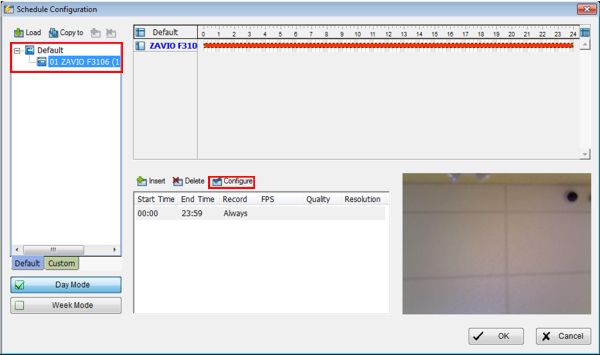
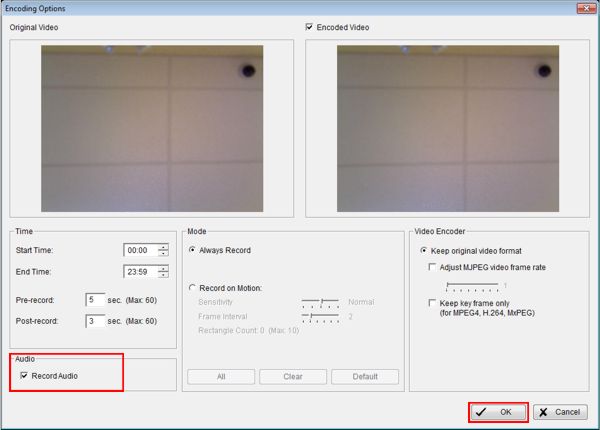
6. To play back the recorded audio data, simply follow the instructions in our CamGraba Video Search & Playback article. The audio automatically plays with the recorded video.
|