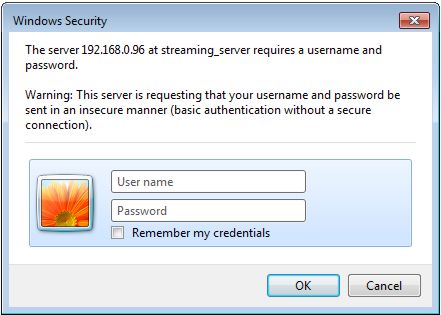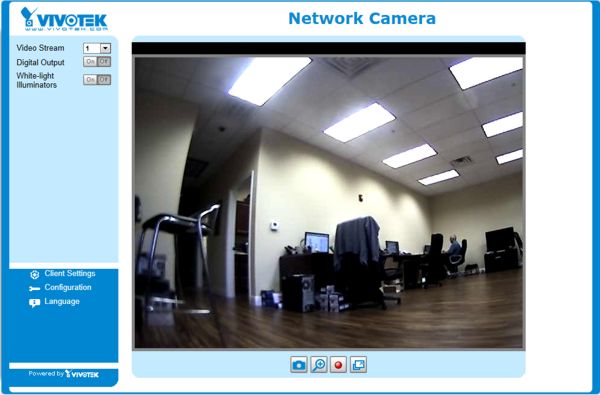|
 Vivotek IP Camera Remote Access IE Vivotek IP Camera Remote Access IE
This article explains how to remotely access your Vivotek IP camera using an Internet Explorer web browser.
Vivotek IP Camera Remote Access IE
1. First, ensure that you have forwarded the correct ports in your router and that you have the IP address of the camera. If you need help forwarding the ports in your router or finding the cameras IP address, please visit our Vivotek IP Camera Network Setup article. 2. Now on a remote PC, launch an Internet Explorer web browser and enter the remote IP address and port number of your camera. (Shown Below) 
3. If your camera has a password, you will be prompted to enter it (The default password is usually "root"). If your camera does not has a password, you will be logged directly into the Vivotek camera. You will also be prompted to download and install Active X Controls to enable the remote viewing. Once the Active X Controls are installed, you will have live access to your Vivotek camera. (Shown Below)
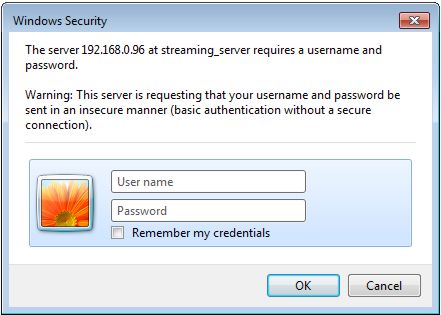
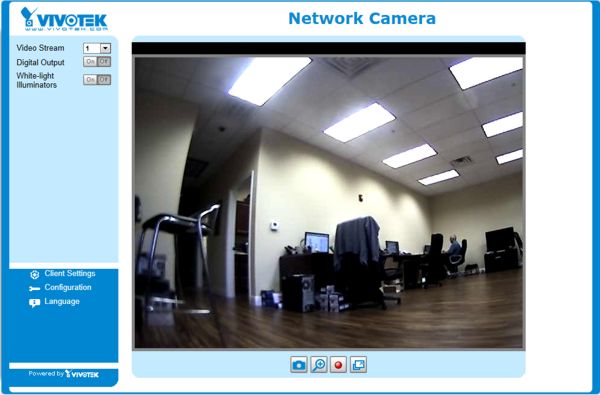
|