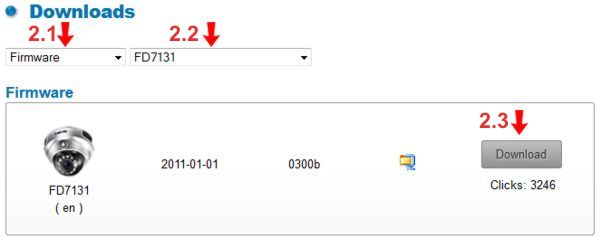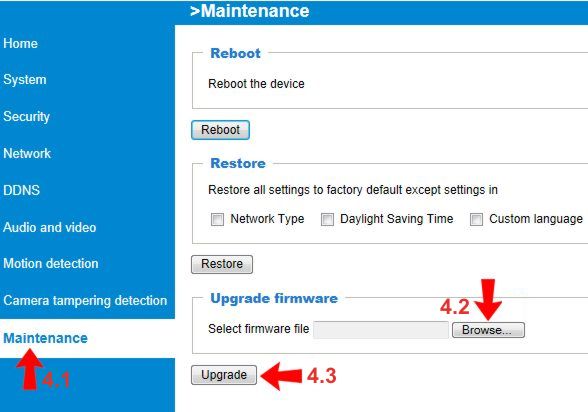|
 Vivotek IP Camera Firmware Update Vivotek IP Camera Firmware Update
This article explains step by step how to update the firmware on your Vivotek IP camera.
Vivotek IP Camera Firmware Update 1. First, go to the Vivotek Downloads Page on a PC connected to the same network as your camera.
2. Under the Downloads section, select Firmware under the first drop down box (2.1). Then select your Camera Model under the second drop down box (2.2) and click Download (2.3). (Please make sure the download file is saved to an easy to find the location on your PC) (Shown Below)
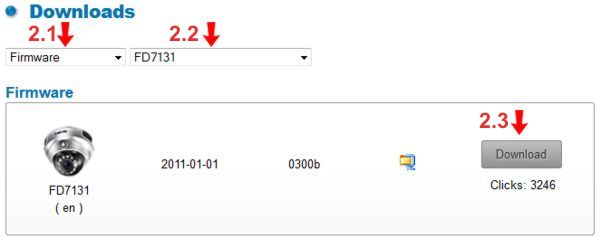
3. Now on your PC, launch an Internet Explorer web browser and enter your cameras IP address to log in to your camera. (You can locate the IP address of your camera by using the Installation Wizard included with your camera)
4. On the camera's interface, select the Maintenance tab on the left column (4.1). Then under Upgrade Firmware, click the Browse button and choose the downloaded firmware file (4.2). Click Upgrade to complete the update (4.3). (Shown Below)
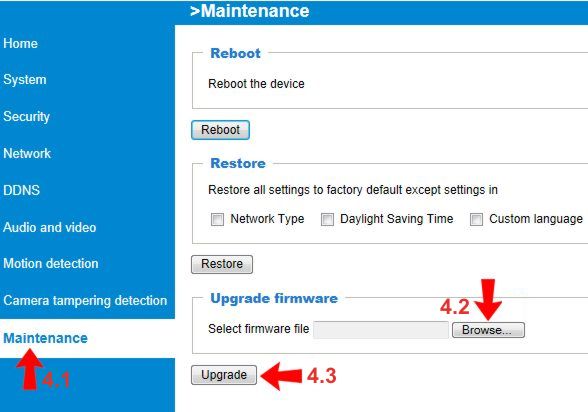
5. The camera will now begin to update and will reboot once complete.
|