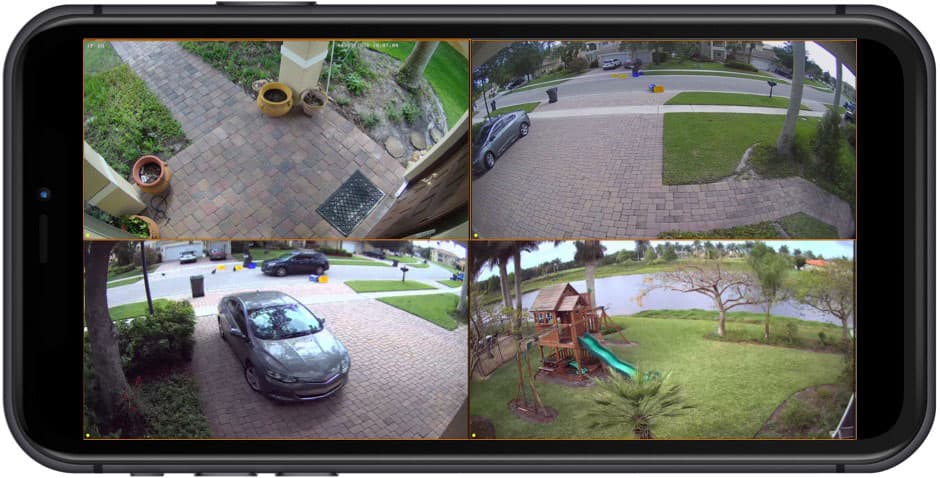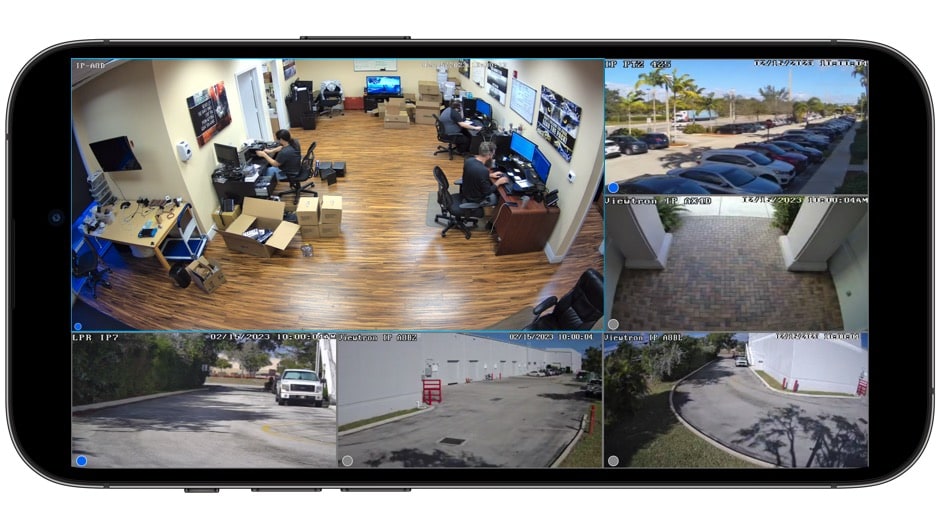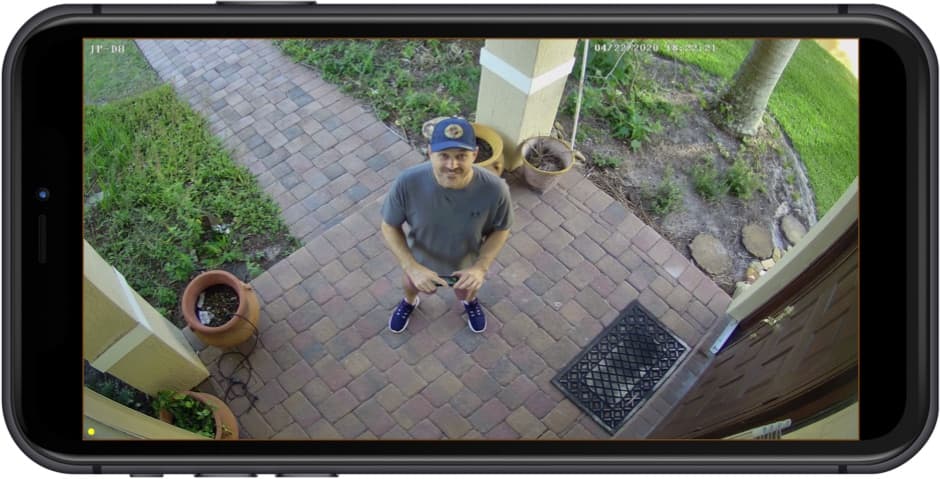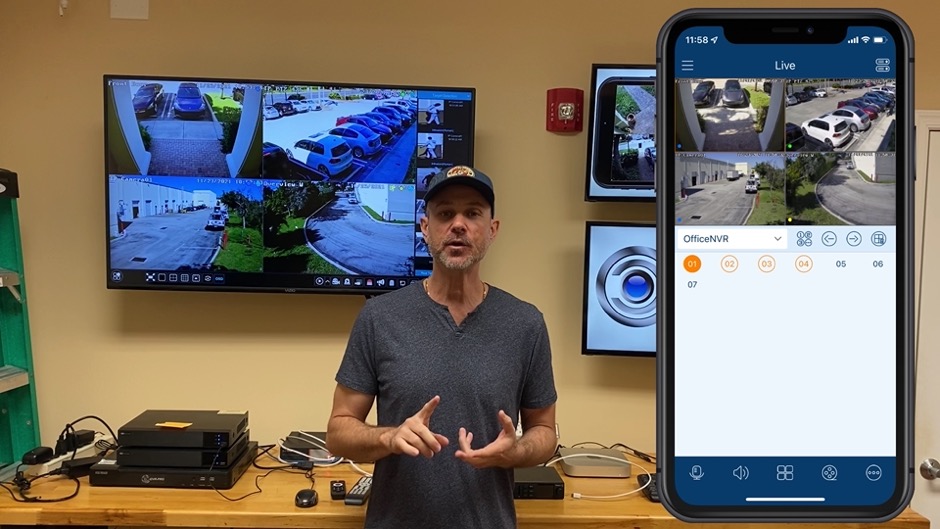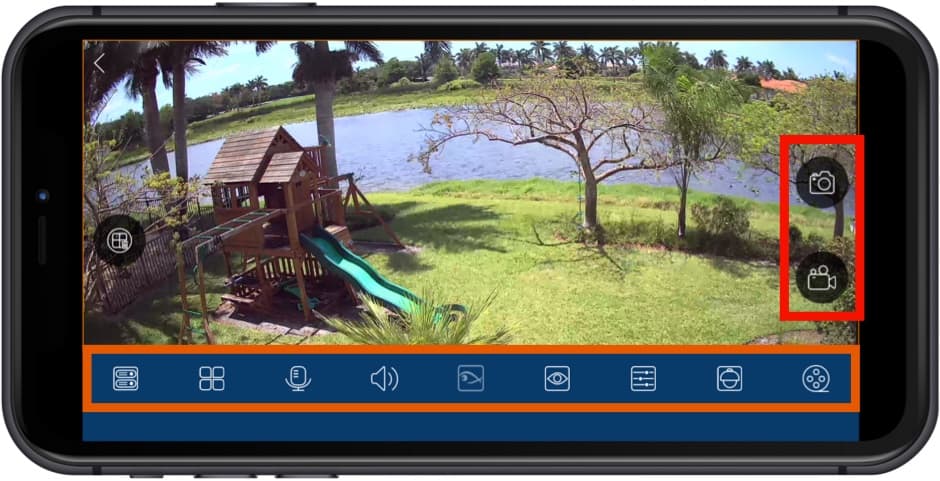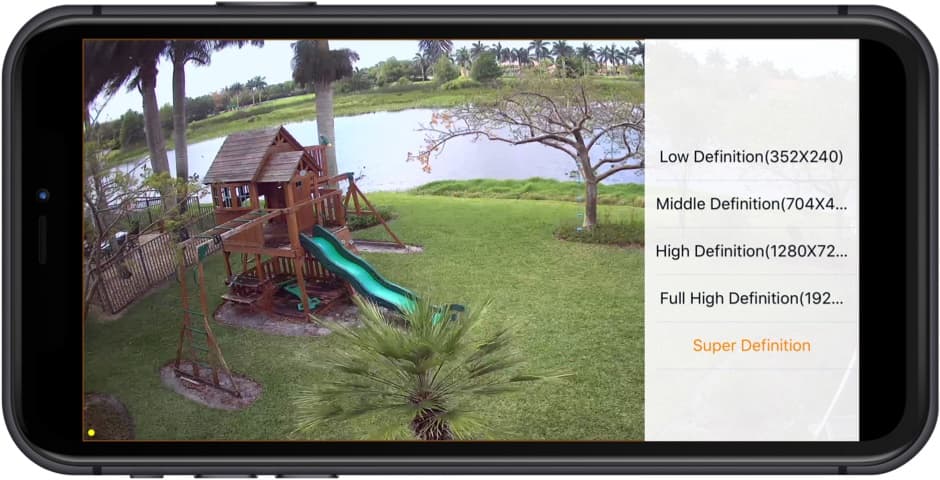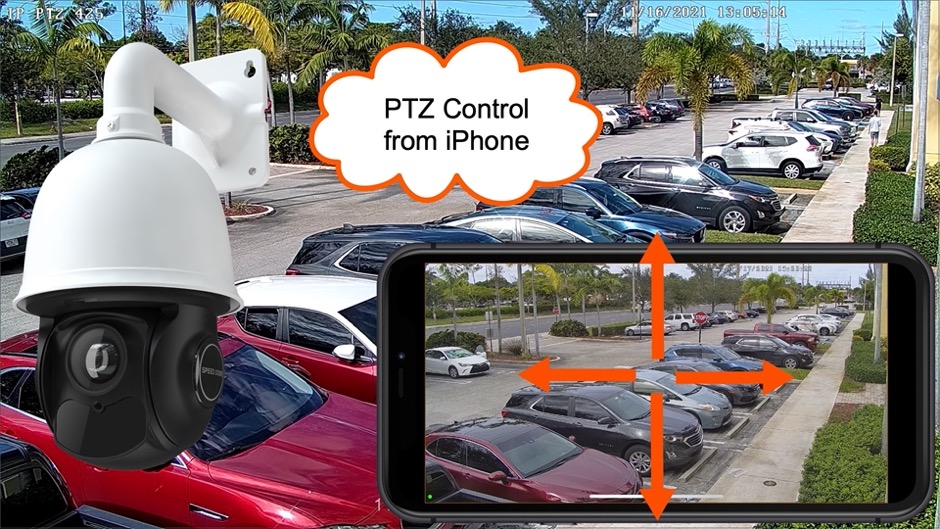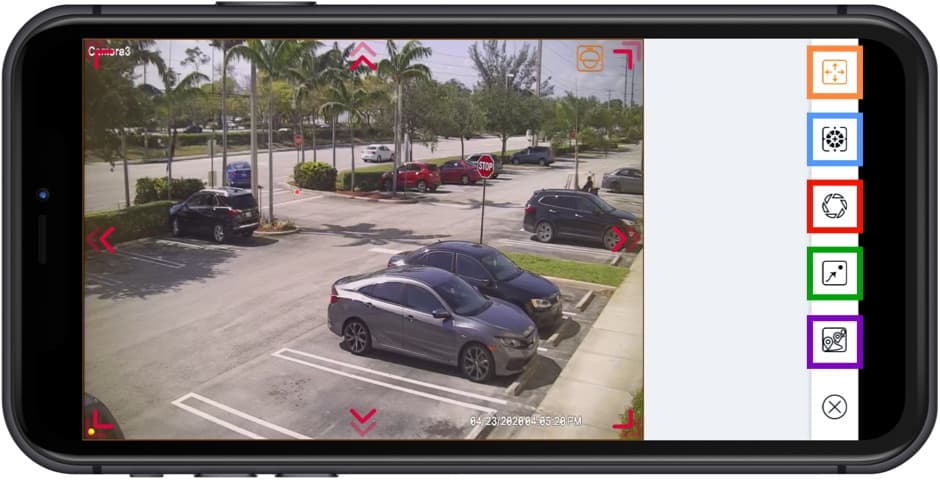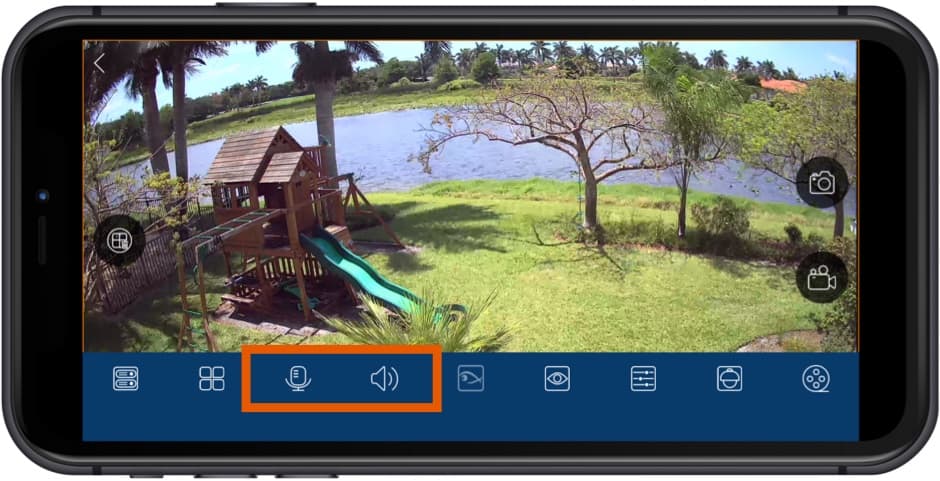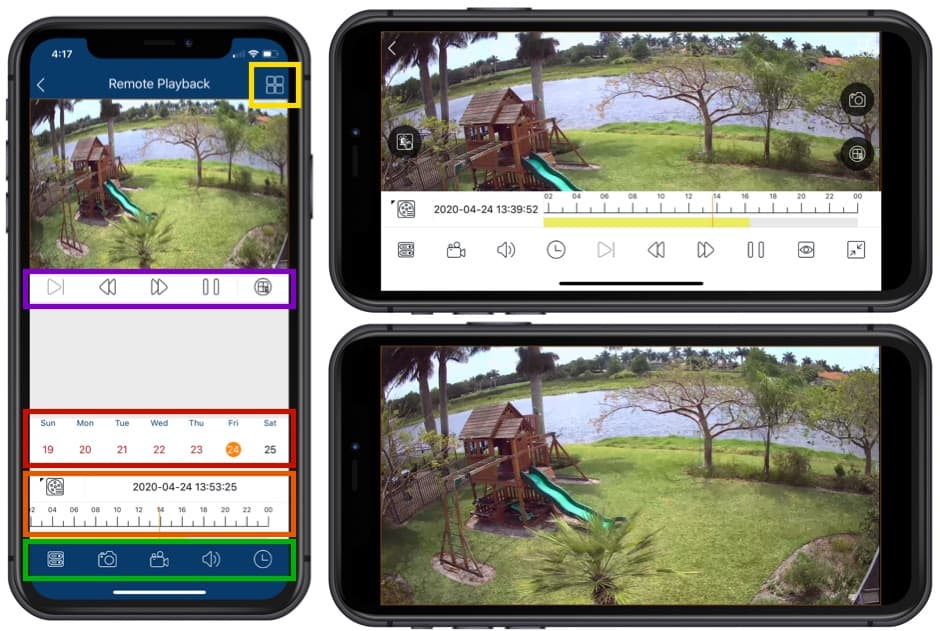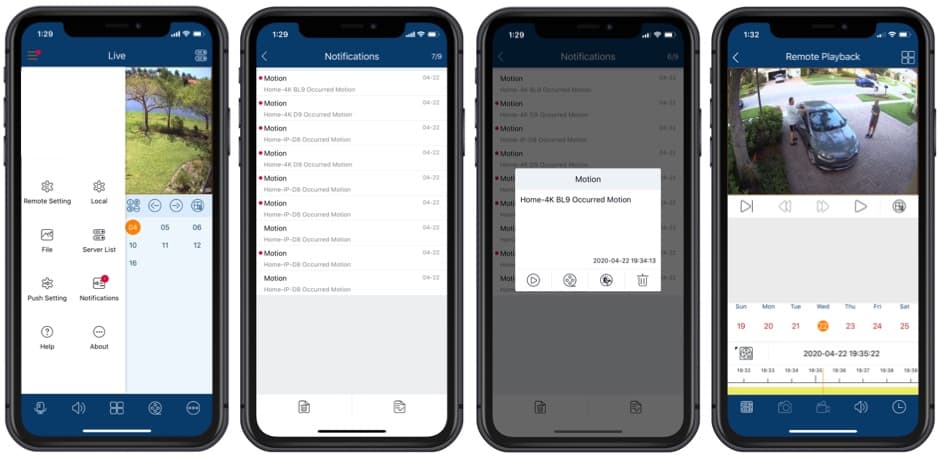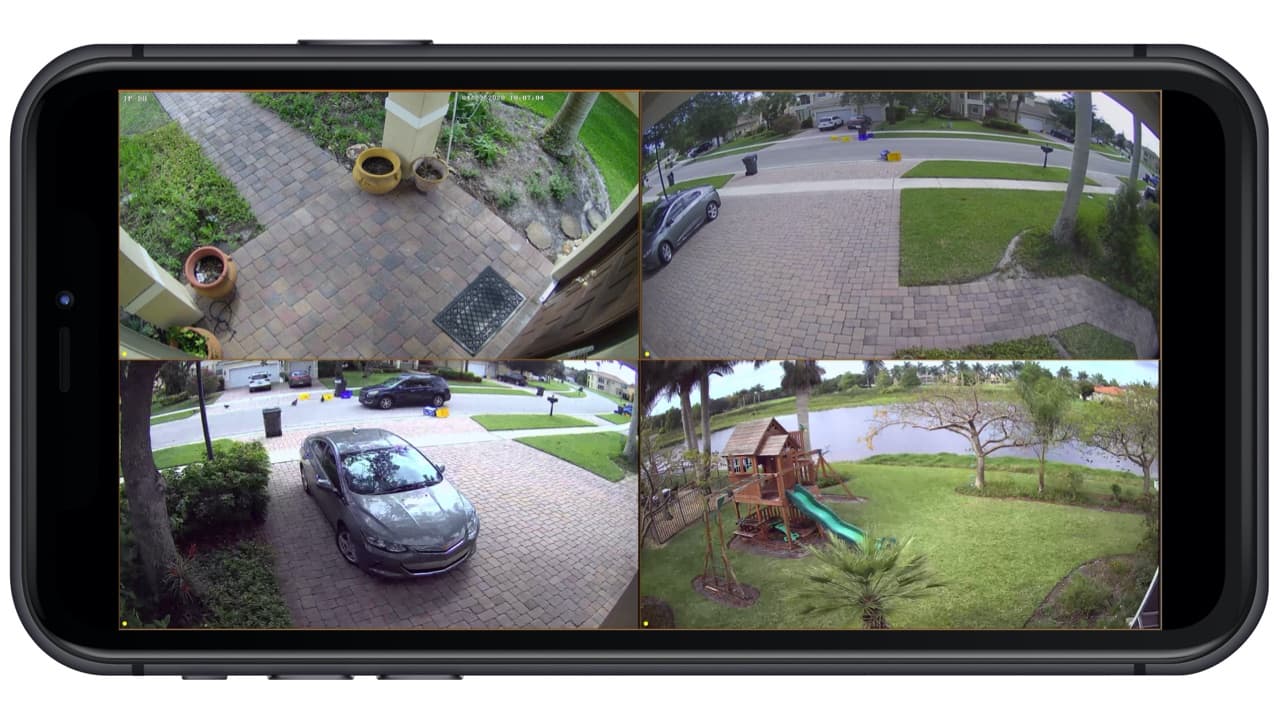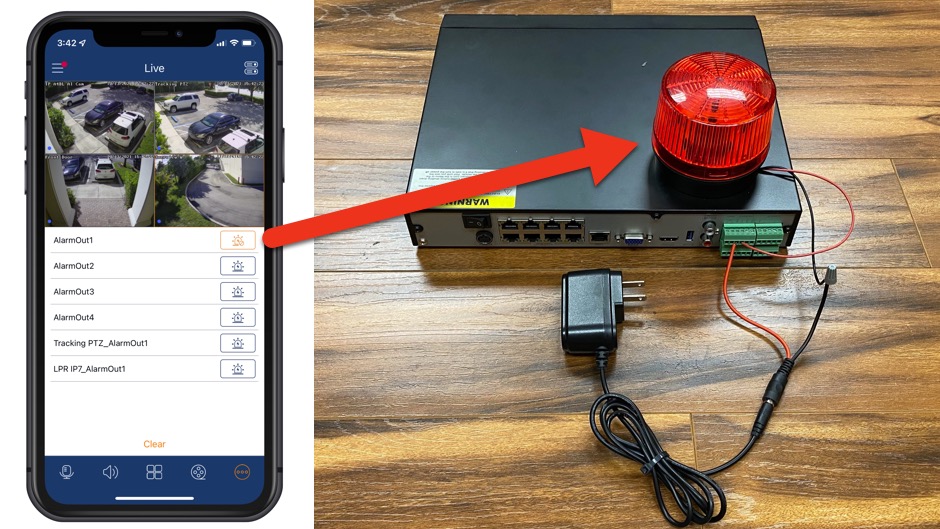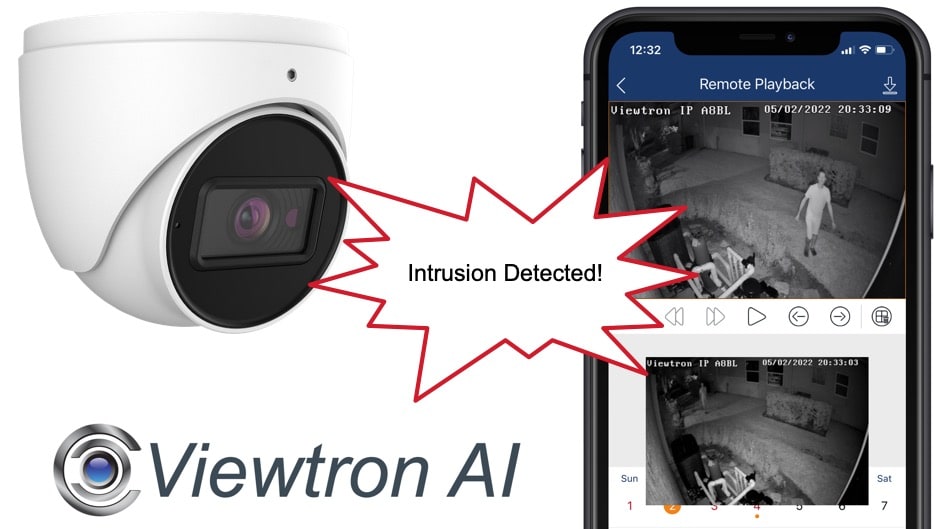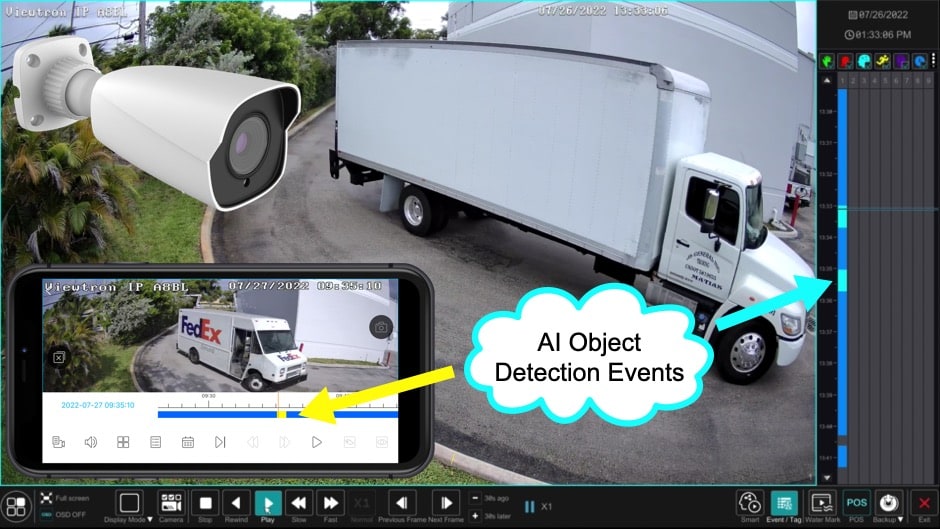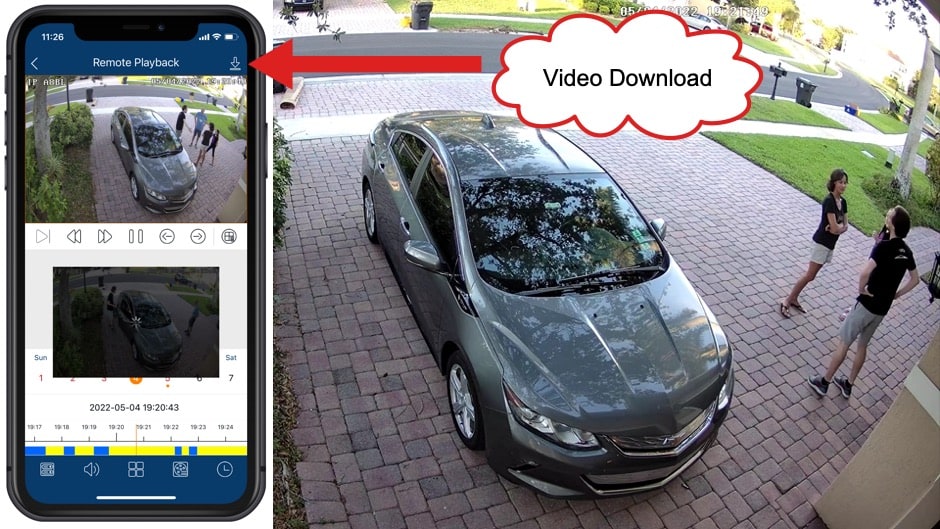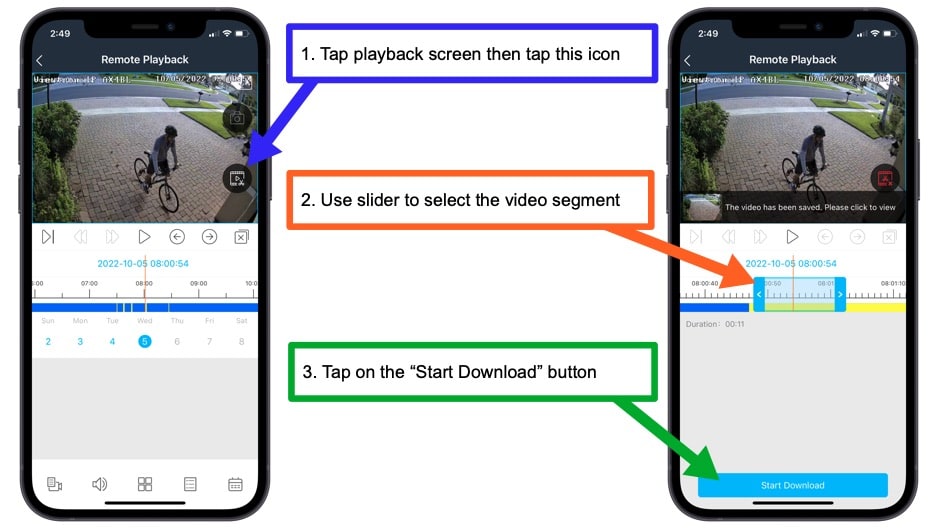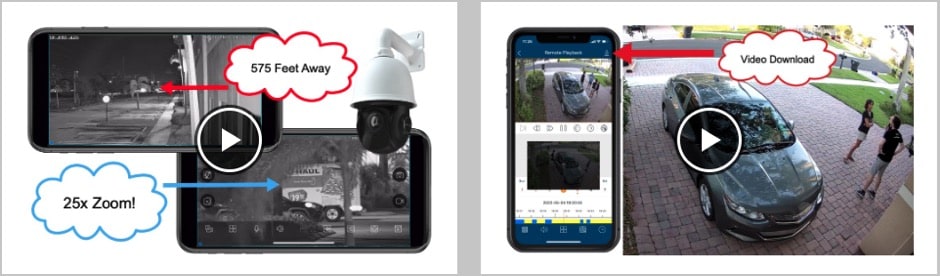How-to View My Security Cameras from iPhone
You can remotely view your security cameras live and also playback recorded video surveillance footage using the Viewtron iPhone app. This security camera app can connect to Viewtron CCTV DVRs, Viewtron IP camera NVRs, and Viewtron IP Cameras. This is our best iPhone app.
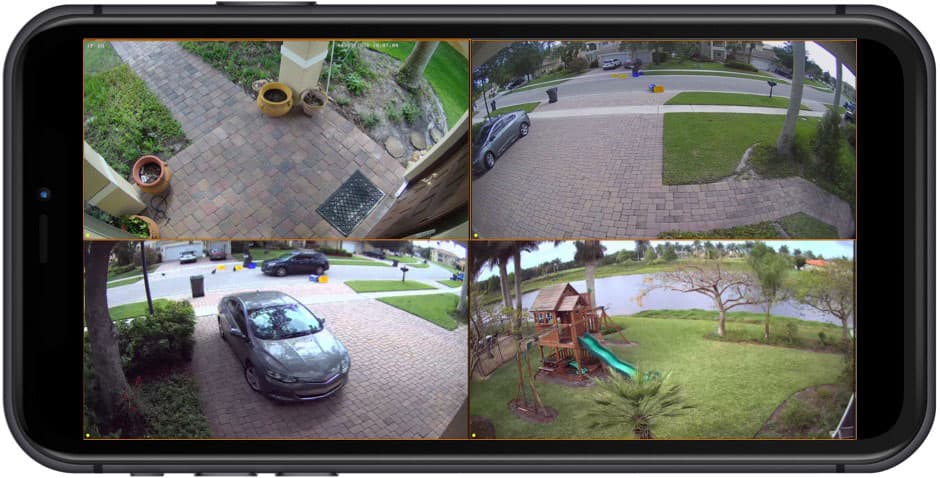
The above image shows the Viewtron security camera app for iPhone app remotely viewing a Viewtron hybrid CCTV DVR. It is viewing two
4K security cameras (BNC type), one 4K IP camera, and a 180 security camera. Our newest iPhone app lets users connect to Viewtron BNC security camera DVRs, Viewtron IP camera NVRs, and directly to Viewtron IP cameras. Please browse additional screenshots and video demos on this page.
Quicklinks
In this video, the mobile app connects to the
Viewtron IP camera NVR at CCTV Camera Pros office. The CCTV Camera Pros' NVR is connected to 6
Viewtron IP cameras, including 4K AI security cameras and an LPR / ANPR camera (license plate recognition / automatic number plate recognition). You can watch additional video demos of the Viewtron security camera app here.
IP Camera View from iPhone
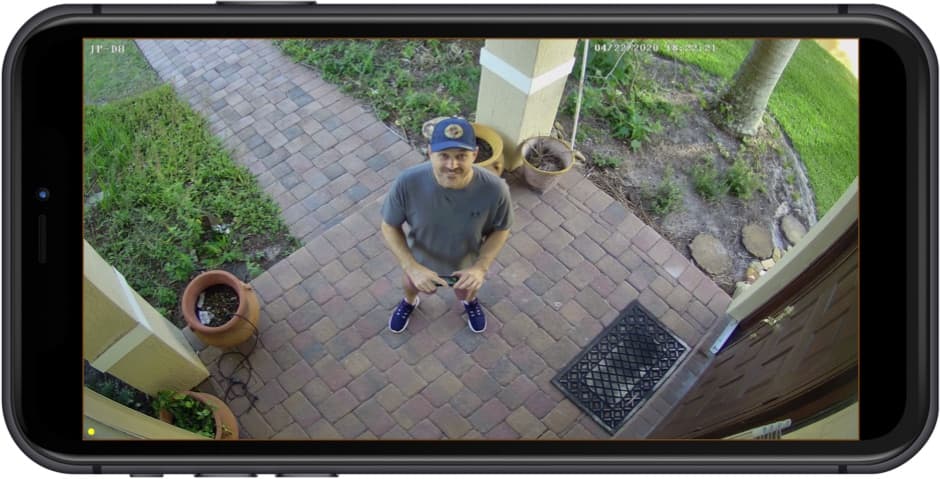
Users can easily switch the screen from a multiple camera view to a single camera view by double-tapping on the camera that they was to view full screen. Here is the single camera view of our
IP-D8 4K dome IP camera that is installed as part of Mike's home video surveillance system.
Watch this video to see how easy it is to setup the Viewtron mobile app.
iOS App Controls
This section will help familiarize users with the graphical user interface, functions, and controls that are available in the app.
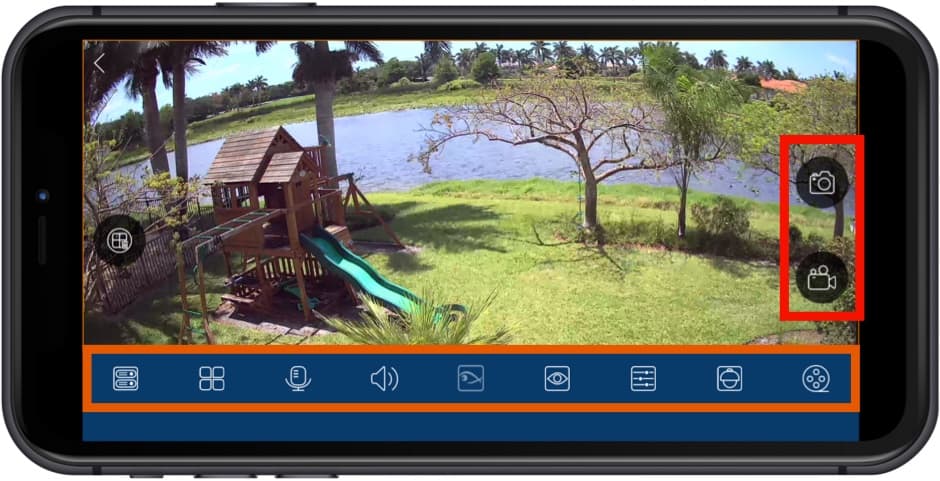
The above screenshot shows the live security camera view in the app. The main UI controls are noted in the
orange and red rectangles.
- Still Snapshot & Record Video - The icon with the camera takes a still image snapshot of the current view and saves it in the app. From the image view in the app, users can share the image via email. The icon with the video camera is used to start local video recording on your iPhone. Video surveillance footage is saved locally on your iPhone.
- DVR Controls - this section contains various functions to control the DVR. Summary of controls from left to right.
- Switch Camera / DVR - this button open controls to switch to a different camera. There is also a dropdown menu to switch to open a different DVR, if you have multiple DVRs / NVRs configured in the app.
- Multi-camera View - switch between single camera, 4ch quad view, 9ch view, and 16ch view.
- Microphone - turn microphone on. This is used to send audio to the camera. Compatible with IP cameras with speakers attached.
- Audio Switch - turn audio microphone on / off. Applicable only if the camera in view is an IP camera with audio mic.
- Fisheye Lens - applicable only to fisheye lens cameras.
- Video Resolution - opens the resolutions settings to allow users to switch between higher / lower resolutions.
- PTZ controls - opens the pan tilt zoom control screen for PTZ cameras and motorized zoom varifocal cameras.
- Video Playback - switched the app from live camera view to recorded video playback. Allows users to search and playback video recorded on the DVR's hard drive.
Video Resolution
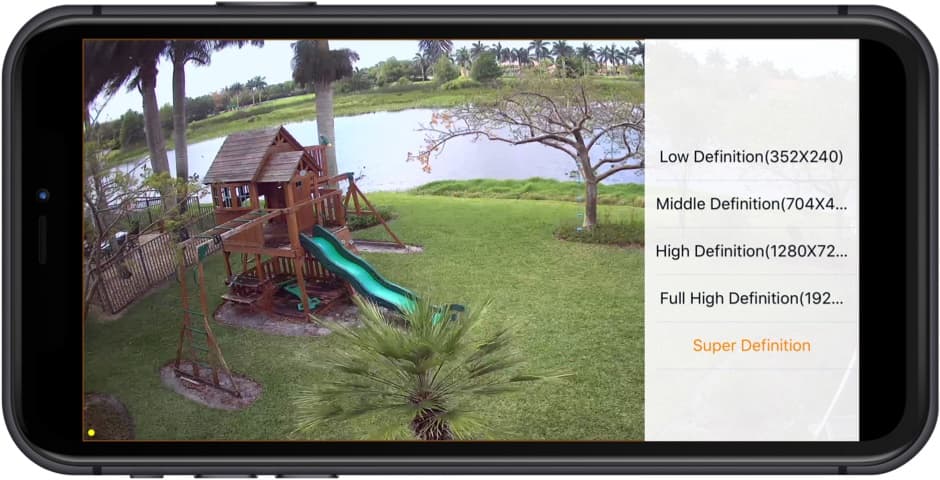
This is the video resolution settings screen. It let you select the resolution that the camera should stream to the app. Users can set the resolution higher when they have a fast internet connection and lower if the connection is slower.
Watch this video demo to see how easy it is to control the pan tilt zoom functions of this
auto-tracking PTZ camera from the Viewtron iPhone App. The PTZ camera controls are exactly the same in the Viewtron Android app.
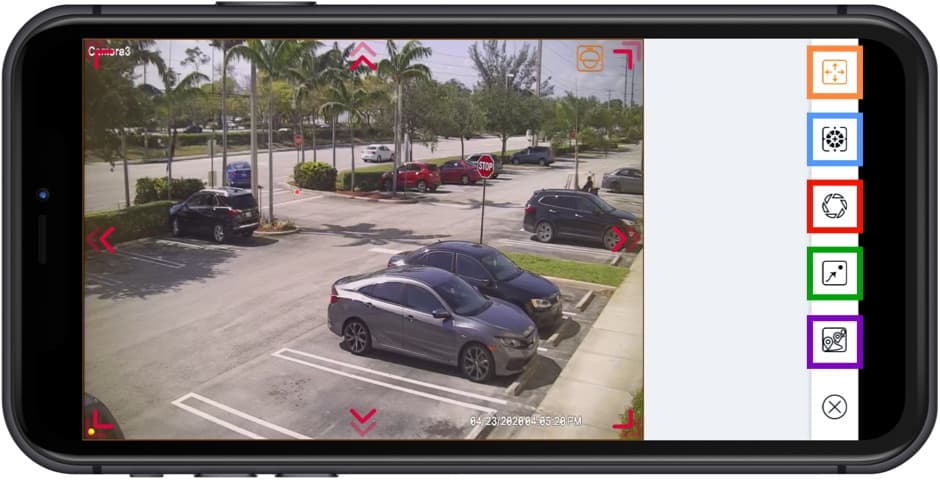
The above screenshot shows the live view in the app when viewing and controlling a PTZ camera. Here are the controls.
- Pan Tilt Controls - enable pan tilt zoom controls. When enabled, users can move PTZ cameras up / down / left / right / zoom in / zoom out by moving their finger on the live view screen and pinching / spreading to zoom in / out.
- Manual Focus - by default, most cameras are set to auto-focus, however, if you need to manually focus your camera, you can enable manual focus with this control.
- Manual Iris - by default, most PTZ cameras are auto-iris. This can be used for manual iris control.
- Presets - opens the preset locations.
- Tours - opens the tours available (if configured).
Watch this video to use the digital zoom function of the app. Please note this is not a PTZ camera that is being demonstrated in the video. This is demonstrating digital PTZ controls using software built into the mobile app using a fixed lens camera.
Remote Audio Surveillance
Users can listen to live audio if they have an audio surveillance microphone connected to their DVR or if they are accessing a network IP camera with audio. Recorded audio surveillance is also supported when playing back video footage recorded on the DVR's hard drive.
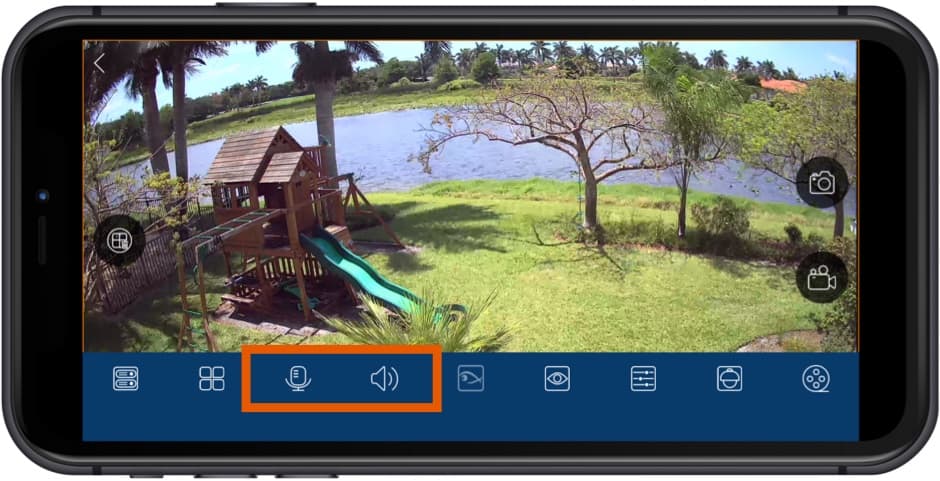
With the camera in live view, tap on the screen to bring up these controls. The speaker icon on the left turns the audio microphone of the camera on. The microphone icon enables audio transmission from your iPhone for 2-way audio.
Please note that our
MIC-CCTV-02 audio surveillance microphone can be connected directly to the audio input of Viewtron DVRs and NVRs. This essentially allows you to add audio surveillance to any camera.
DVR Recorded Video Playback
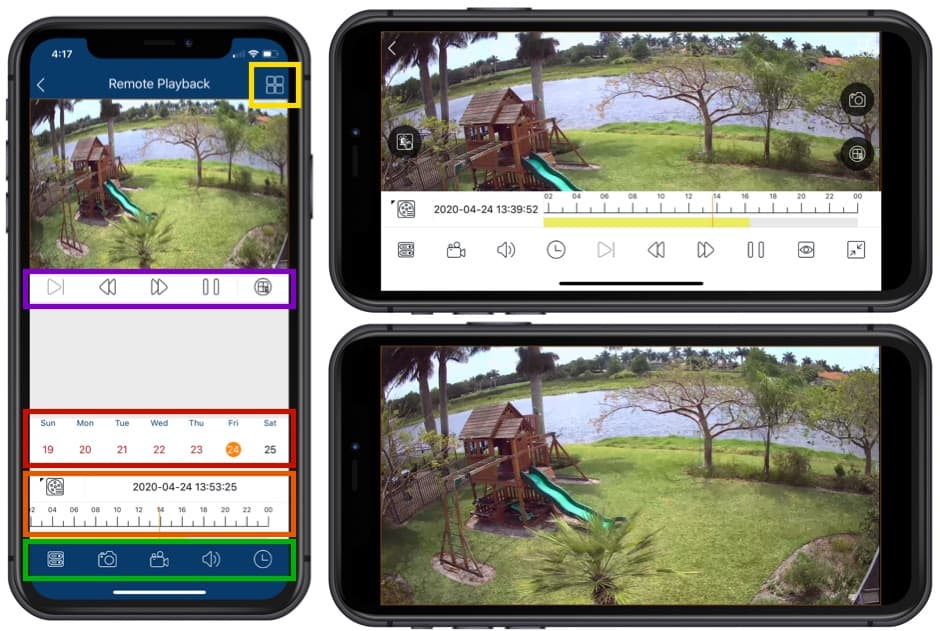
In addition to being able to view your security cameras live, the iPhone app also supports the ability to search through and playback recorded video surveillance footage from your DVR's hard drive The above screenshots show the video playback screen in portrait and landscape modes. The bottom landscape image is video playback with the player controls hidden. You can bring the player controls in and out of view by tapping on the screen. You can also digitally zoom in / out by pinching and stretching the screen.
- Time / Date - switch between single and multiple camera grid views.
- Video Player Controls - play, forward, reverse, pause controls for video player.
- Time / Date - user can tap on the day of the month to select.
- Video Timeline - users can scroll through the video timeline to select the point in time to begin video playback.
- Event Log - this is where the event log is displayed. Users can tap on events in this list to open the recorded video playback screen at that point in time.
- Playback Controls - switch cameras, image snapshot, record video local to iPhone, turn audio mic on, open calendar to switch date.
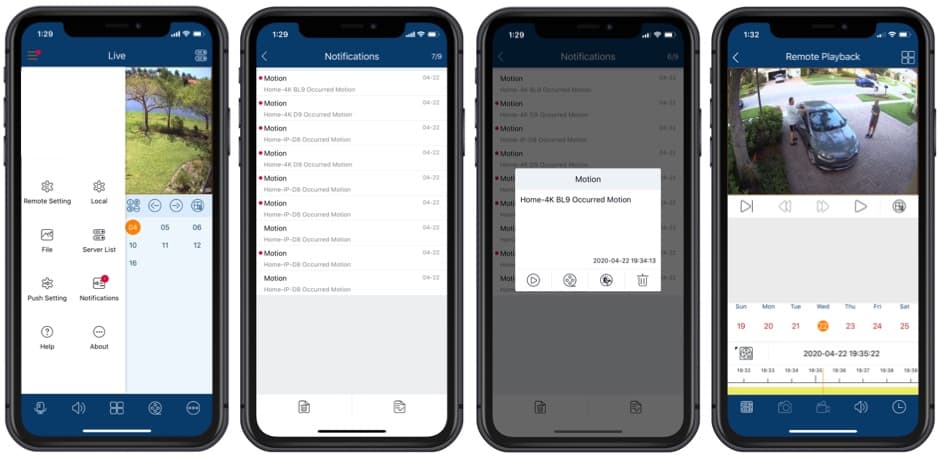
The iPhone app for Viewtron DVRs / NVRs supports push notifications / alarm alerts. For example, you may configure your video surveillance system to send a push notification to your iPhone when motion is detected by one of your security cameras. This is how it works, referencing the above screenshots from left to right.
- When you receive a push notification, the iPhone app will display a red circle in the upper left of the app. This is in addition to the text notification that you will see on your iPhone (whether it is locked or unlocked). When you tap on the menu icon in the upper left, the settings and notifications menu is opened. You can tap on the Notifications icon to open the log.
- On the Notifications log screen, you will see a list of all of the notifications received.
- When you tap on any of these log entries, the alarm dialog box is opened which gives you the option to open a live view of that camera, play back the recorded video from that point in time, trigger the alarm output associated with that camera, or delete the notification from the log.
- The 4th screenshot shows the video playback screen that is opened if you tap on the video playback icon.
Mobile App Push Notification Demo
Watch this video to see how Mike uses a Viewtron AI camera to monitor the construction of the pool in his back yard. When a person enters the intrusion zone, the camera triggers an alarm on the Viewtron NVR. The NVR sends a
push notification to the iPhone app. Viewtron IP cameras and NVRs also support push alerts to the Android mobile app. You can find the security camera push notification setup instructions here.
The above video demonstrates the iPhone app used to remotely access a home security camera system. Live camera display and recorded video surveillance search & playback is included in the demo.
The iPhone app for Viewtron supports the ability to view security cameras that are installed at multiple locations. The above video demonstrates remotely viewing two IP cameras at different locations. The app can also be setup to view multiple DVRs and NVRs at various locations.
The mobile app for Viewtron supports the ability to connect to multiple Viewtron IP camera NVRs, CCTV DVRs, and directly to IP cameras. The above video demonstrates how the app can remotely connect to two DVRs at different locations. A custom view is created that consists of security cameras from both locations.
Watch this video to see how-to manually trigger an alarm relay output on a Viewtron security camera DVR using the mobile app for iPhone and mobile app for Android. You can also
read our blog post about this project here.
Watch this video to see how-to search and playback recorded video surveillance events that were captured using a
Viewtron AI security camera.
Here is another video that shows how-to search and playback video surveillance recordings based on AI detected events from the mobile app for Viewtron AI security camera systems. The demo also shows recorded video playback directly on the Viewtron NVR. This video was recorded using one of our
4K AI security cameras.
Watch this video to see how-to export and download recorded video surveillance footage using the mobile app. You can
download original 4K video surveillance footage that was exported in the app here.
Important Note! The mobile app interface has been updated and the process to select a video segment to export is slightly different. Please refer to the below image.
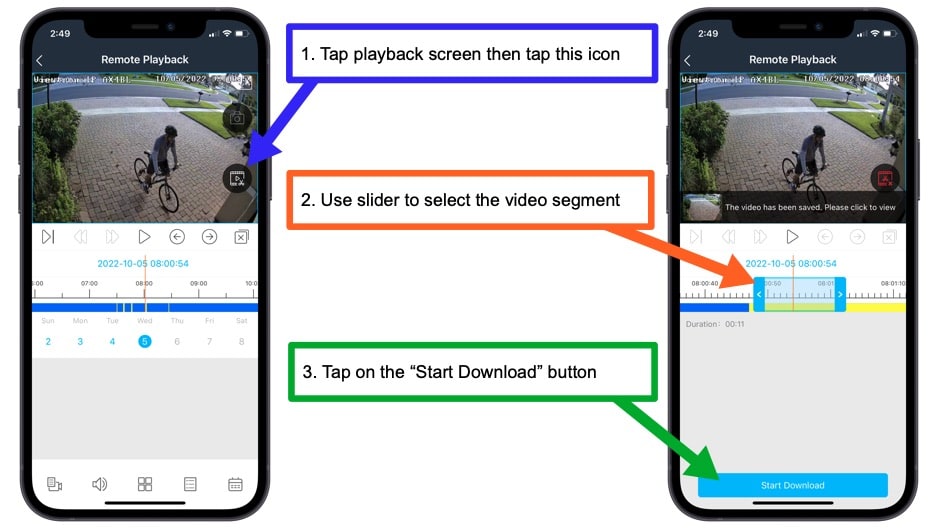
Learn more about Viewtron Security Camera DVRs / NVRs

Learn more about the latest Viewtron
HD Security Camera DVRs and IP Camera NVRs.
Works with Analog CCTV, Network IP, and HD BNC Security Cameras
Users can mix and match different camera technologies. This is perfect for customers that have existing CCTV cameras and want to upgrade to high definition over time. Hybrid iDVR-PROs work with the following security camera types and resolutions.
4K security cameras
- AHD Cameras (720p, 1080p / 2mp, 3mp, 4mp, 5mp, 4K / 8mp / 4K)
- HD-TVI Cameras (720p, 1080p / 2mp, 3mp, 4mp, 5mp, 4K / 8mp / 4K)
- HD-CVI Cameras (720p, 1080p / 2mp, 3mp, 4mp, 5mp, 4K / 8mp / 4K)
- Network IP Cameras - ONVIF compatible IP cameras up to 4K resolution supported
- Analog CCTV Cameras (all analog resolution supported including CIF, D1, 960H)
Viewtron iPhone App FAQ
Here are some frequently asked questions about the Viewtron iPhone app.
- Where can I download the Viewtron iPhone app?
You can download the Viewtron iPhone app from the iPhone app store. The name of the app is SuperLive Plus. Here is a direct link to download the Viewtron iPhone app: https://apps.apple.com/us/app/superlive-plus/id1058758642. You can find links to download the Viewtron Android app, Viewtron Windows desktop software, and Viewtron Macintosh desktop software here: https://www.cctvcamerapros.com/viewtron-software-apps-s/1482.htm.
- What devices can the Viewtron iPhone app connect to?
The Viewtron iPhone app can connect to Viewtron NVRs, Viewtron DVRs, and Viewtron IP cameras. You can even connect to multiple devices at the same time.
- Can the Viewtron mobile app connect to multiple DVRs / NVRs installed at different locations at the same time?
Yes. It can connect to DVRs, NVRs, and IP cameras installed at different locations. You can create custom security camera views in the app that consist of live video from BNC cameras and IP cameras installed at multiple locations. You can watch a video demo on how to view security cameras at different locations from the Viewtron mobile app here: https://www.cctvcamerapros.com/View-Security-Cameras-iPhone-s/1466.htm#multiple-locations.
More Video Demos
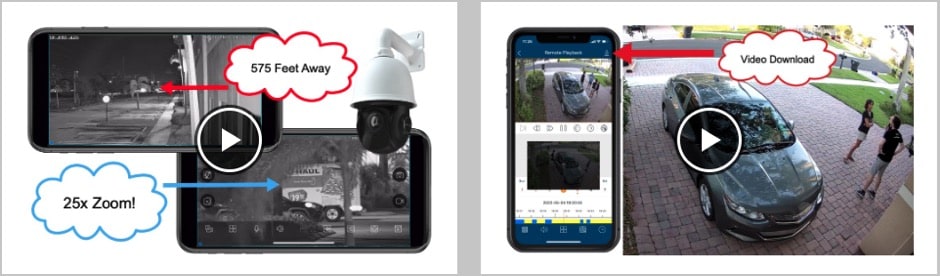
CCTV Camera Pros has additional
video demos of the Viewtron security camera mobile app for iPhone and Android. The iPhone app and Android app can connect to Viewtron coax / BNC camera DVRs, IP camera NVRs, and directly to Viewtron IP cameras.
Complete Security Camera Systems

Did you know? CCTV Camera Pros can provide a complete surveillance system quote that includes any Viewtron DVR or NVR model? We can include security cameras, cables, connectors, power supplies, and monitors. We can even mix and match IP cameras and HD BNC security cameras because Viewtron DVRs are hybrid. This means that they work with just about any type of security camera. As you have probably already seen on our website, we have 2, 4, 8, and 16 camera surveillance systems in pre-made packages. However, it is not possible for us to package up every combination and quantity of all the different camera models that we carry. So, we can also provide you with a custom quote with as many cameras as you need and a mix of any combination of camera model(s) based on your project requirements. Please
request a quote when you are ready.

BBB Rating & Reviews

CCTV Camera Pros is proud to have an
A+ rated with the Better Business Bureau. We also maintain a 5 star online review rating with ResellerRatings.com.

CCTV Camera Pros is proud to be a US Veteran Owned small business. Our co-founder, Mike Haldas, served in the United States Marine Corps 1993-1997.
|