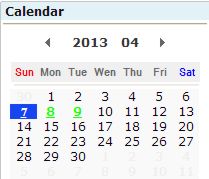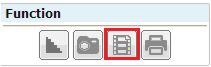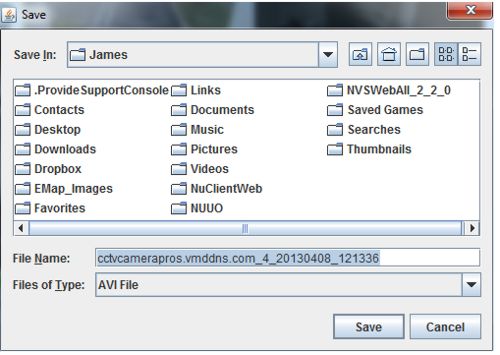Surveillance DVR Remote Video Search & AVI Export
Using Viewtron surveillance DVRs, users can remotely search through recorded video and export video clips to an AVI file. This can be done from both Windows and Mac PCs from the local network that the DVR is on or from a remote location over the Internet using a standard web browser. Users can export video from both high definition HD-SDI cameras and standard Analog (CCTV) cameras that are recording to their Viewtron DVR. This article will explain how to export stored surveillance video remotely using a web browser. This is ideal for situations when you need footage from your DVR but are not on site with the unit.
Surveillance Video Search and Export to AVI File
1. First, open a web browser on your computer and enter the Hostname or IP Address of your Viewtron DVR. When logging in via a web browser you will type - http://ipaddress:9000
2. You will now be prompted to enter a Username and Password. (By default the username is "admin" and the password is "1111")
3. Now click the Search button in the upper right-hand corner. (Shown Below)

4. Then select the Date using the calendar. (Shown Below)
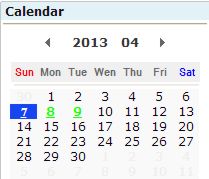
5. Once the date is selected, enter the Time you wish to view by using the search bar located under the video multiplex. (Shown Below)

6. Now press the Play button.
7. Once the video is playing you will highlight the camera that you would like to export / backup. To highlight the camera you will need to click the camera with your mouse. You will now see a yellow border on the selected camera.
8. Now that you have the camera selected, click the Save as AVI button in the Functions section of the GUI (Graphical User Interface). (Shown Below)
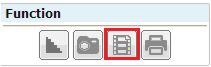
9. Then select the file path that you would like to save the exported video. (Shown Below)
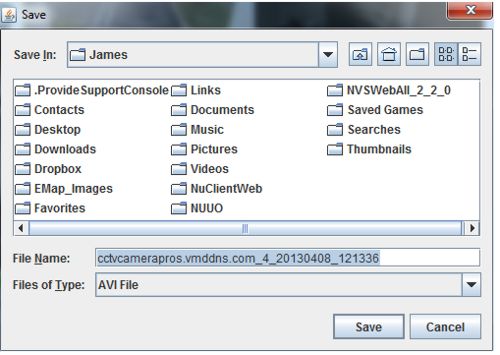
10. Once the file path is selected, you should see an overlay on the selected camera reading "AVI". This indicates that you are successfully exporting the video.
11. To stop the export you will simply click the Save as AVI button again.
|