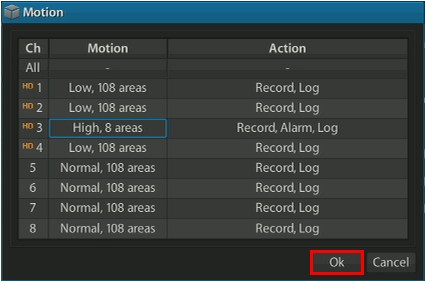|
Motion Detection Recording Setup | Viewtron CCTV & HD-SDI DVRs

In addition, users can set up specific areas in each camera view that are enabled or disabled for motion detection. This is known as motion masking as is used to block out a specified part of the image from being detected when the DVR is set to motion recording. Motion masking is very useful in situations such as if you only want to monitor the motion of a doorway in a room or if there is a swaying tree or bush that would normally trigger motion recording. Please follow the instructions below to setup motion detection recording and motion masks on your Viewtron DVR.
Motion Detection Mask Setup
1. On the Viewtron DVR, select the Home button in the lower left corner of the screen. Then select Setup, followed by Advanced. (Shown Below)

2. Now click the Device tab at the top of the screen. Then click Motion. (Shown Below)

3. Select the camera that you wish to configure. (Shown Below)

4. Now check the Motion Enable box. Then set the detection Sensitivity. Next, we will choose the area of the motion detection mask by clicking the Area icon. (Shown Below)

5. Choose the masked area by left clicking and dragging the mouse over the area you would like motion to be detected. The green boxes are the areas where motion is detected. Right-click and select Save & Exit. (Shown Below)

6. Click OK to save the settings. The motion mask is now set up. (Shown Below)

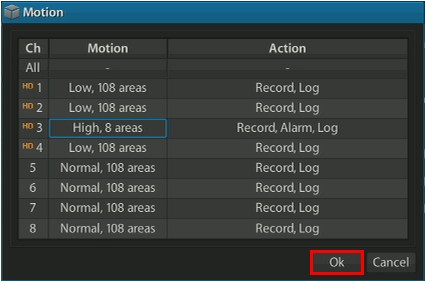
Motion Detection Recording Setup
7. Now we will set up the motion recording. On the Advanced menu, click the Record tab, followed by the Record button below it. (Shown Below)

8. Then under the Mode tab, click the camera that you wish to set motion on. (Shown Below)

9. Make sure that the mode is set to Event and click OK. (Shown Below). The camera is now set up to record on motion.

|