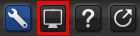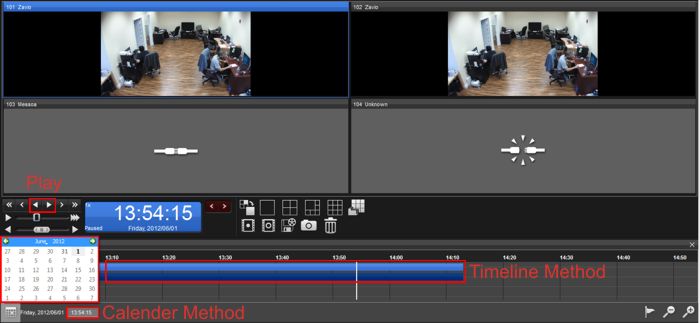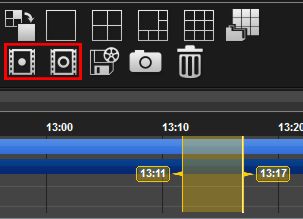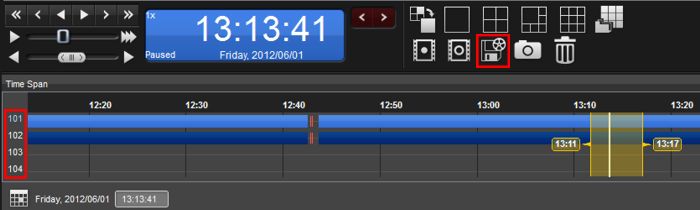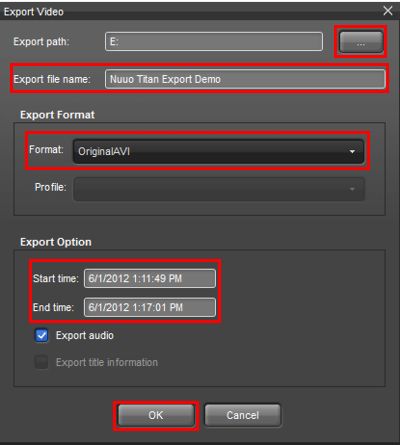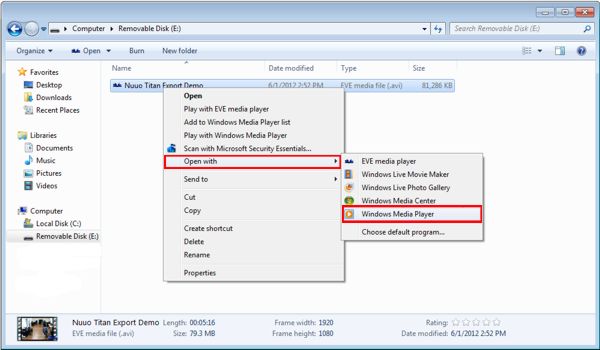|
 Nuuo Titan NVR Video Export & Playback Nuuo Titan NVR Video Export & Playback
The instructions featured in this article explain how to export recorded video data from the Nuuo Titan NVR to a USB thumb drive or DVD as an AVI file. Once the AVI file is exported, users can then play it back on a PC. The examples in this article were done using an NT-4040 NUUO Titan Network Video Recorder
1. First, log in to your Nuuo Titan NVR by entering the IP address into an Internet Explorer web browser on a PC connected to the same network as the NVR.
2. Click the Video icon in the upper right portion of the screen. (Shown Below)
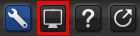
3. Then click the Playback button. (Shown Below) 
4. Now select your desired date and time by scrolling through the timeline, this is shown below and is labeled Timeline Method. The other way is to select the date from the calendar and then enter the time into the time box. This is also shown below and is labeled Calendar Method. Then click the Play button. (Shown Below)
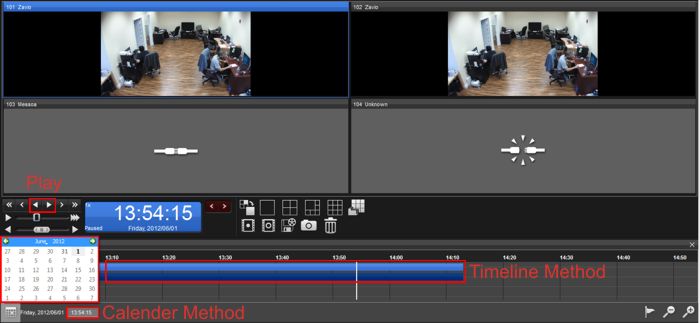
5. The next step is to select a start and stop time for your exported video. To do this simply click the Start Time button to mark your starting point. Then when you reach your desired stopping point click the Stop Time button. (Shown Below) 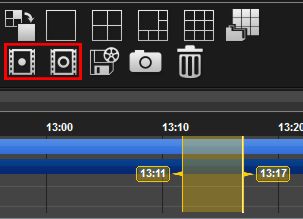
6. Now click the camera that you wish to export video from and click the Export Video button. (Shown Below) 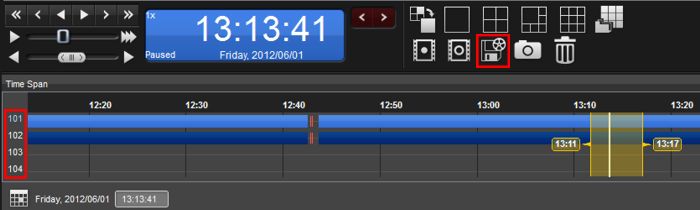
7. On the Export Video menu, select the Export Path you wish to save the video. Then enter a File Name and select Original AVI (Or Microsoft AVI) as your Format. Ensure that the Start and End times are correct, then choose whether or not you would like to export the audio as well. Once you click OK the export will begin and status will be shown by a progress bar. (Shown Below)
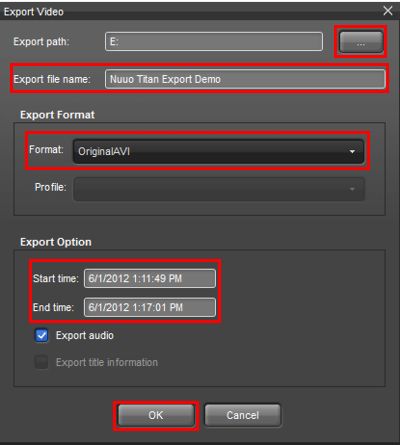

8. Locate the exported video file in the file path you selected. Open the AVI file with Windows Media Player (Or media player of your choice) and your video will begin to play. (Shown Below)
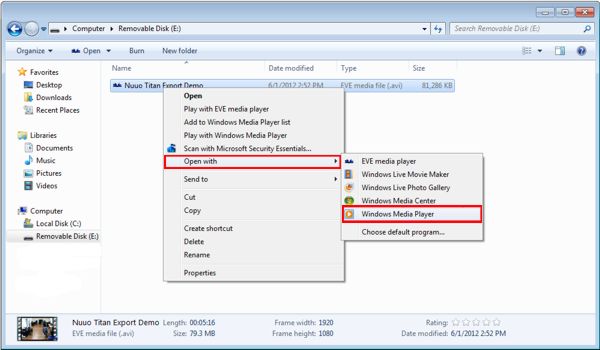

|