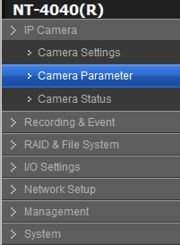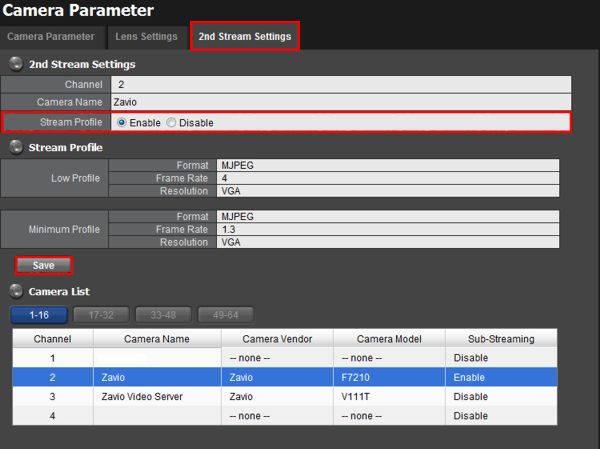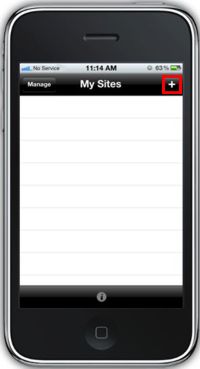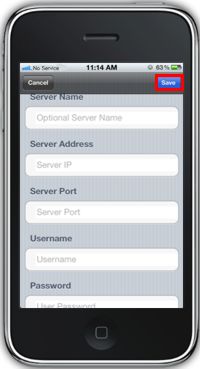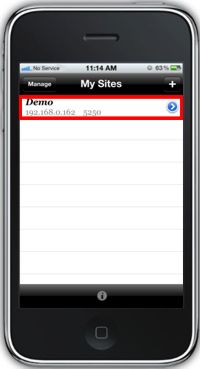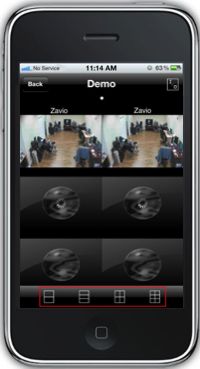|
 Nuuo Titan NVR Remote Access iPhone Nuuo Titan NVR Remote Access iPhone
The instructions featured in this article explain how to remotely access the Nuuo Titan NVR using the Nuuo iViewer iPhone / iPad application. The examples in this article were done using an NT-4040 NUUO Titan Network Video Recorder
1. First, ensure that the correct ports are forwarded in the router connected to the Nuuo Titan NVR. If you have yet to do this, please visit our Nuuo Titan NVR Network Setup article.
2. Now we have to enable the 2nd Stream Settings for each camera within the Nuuo Titan NVR. Login to the NVR by entering the IP address into an Internet Explorer web browser on a PC connected to the same network as the NVR. Then go to IP Camera on the left column followed by Camera Parameter. (Shown Below)
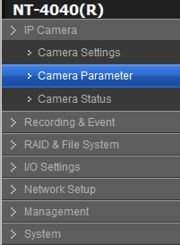
3. Once in the Camera Parameter menu, go to the 2nd Stream Settings tab. Then for each camera, enable the Stream Profile and click Save. (Shown Below)
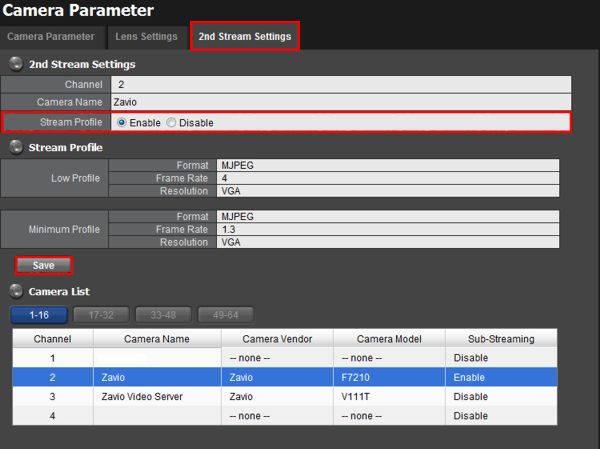
4. Now on your iPhone or iPad, go ahead and download the Nuuo iViewer application from the App Store. Launch the application once it is installed. On the main page, press the "+" in the upper right. Then enter the Server Name, Remote IP Address (Server Address), Port 5250, Username and Password of your Nuuo Titan NVR. Then press the Save button in the upper right. (Shown Below) 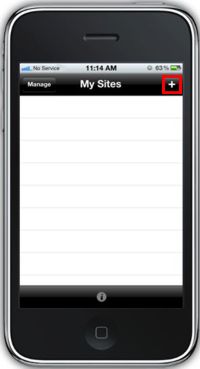 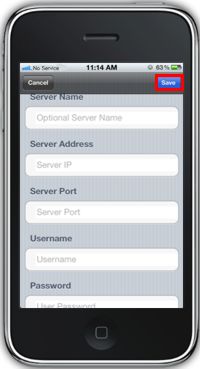
5. You will be redirected back to the main menu. Press the NVR you wish to view, you should now have access to your NVR on your iPhone. You can change your grid style by pressing the squares at the bottom of the live view screen. (Make sure that the iPhone / iPad is on 3G or a network different from the NVR). (Shown Below) 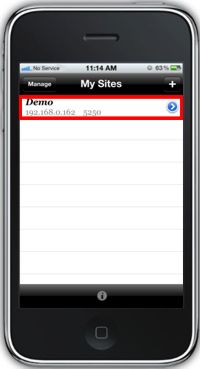 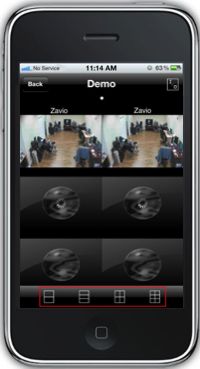
|