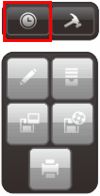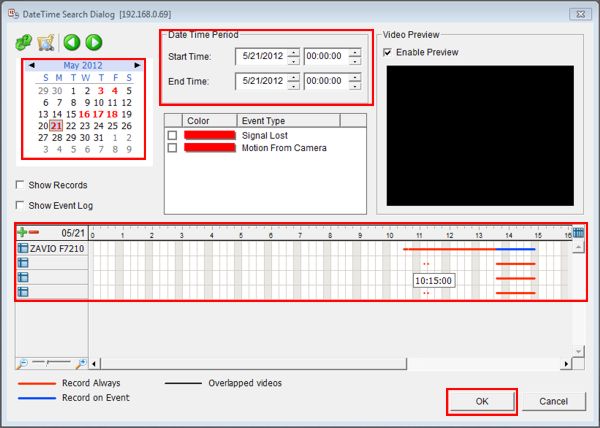|
 Nuuo Mini NVR Video Search & Playback Nuuo Mini NVR Video Search & Playback
The instructions featured in this article explain how to search for recorded video data and play it back on the Nuuo Mini surveillance NVR. The examples in this article were done using an NV-2040 NUUO Mini Network Video Recorder
1. Log in to your Nuuo Mini surveillance NVR by entering the IP address into an Internet Explorer web browser on a PC connected to the same network as the NVR.
2. Then click Playback on the NVR home screen. (Shown Below) 
3. Now click the Search Database by Date/Time icon on the right column. (Shown Below) 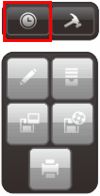
4. Then select the date on the calendar in the upper left portion of the screen. Select your desired time by using the drop-down boxes or left clicking and dragging the mouse across the timeline. Once selected, click OK. (Shown Below) 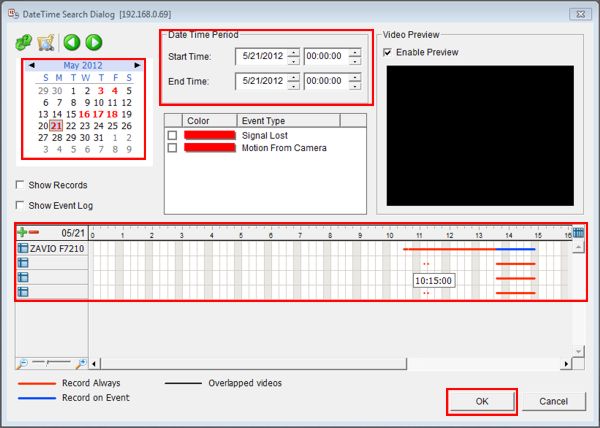
5. Once the playback screen appears, click Play to begin viewing your selected video.
|