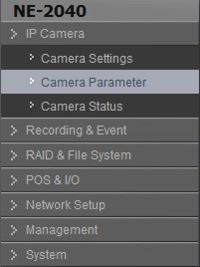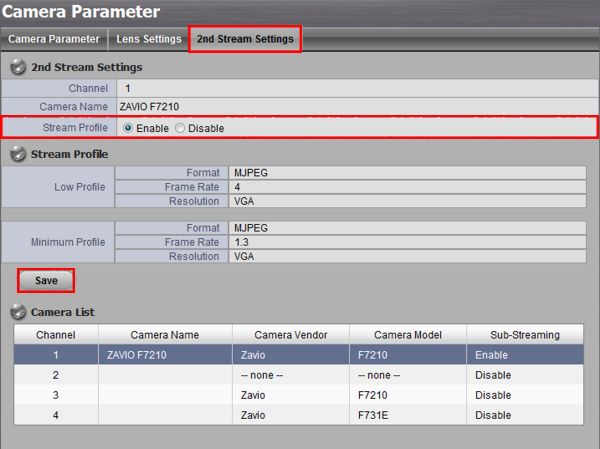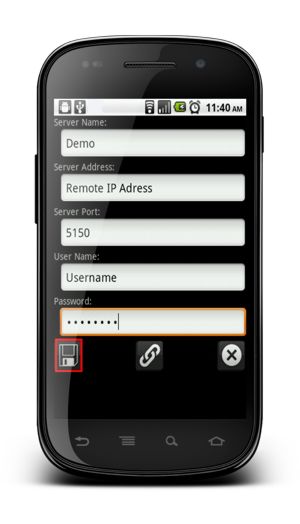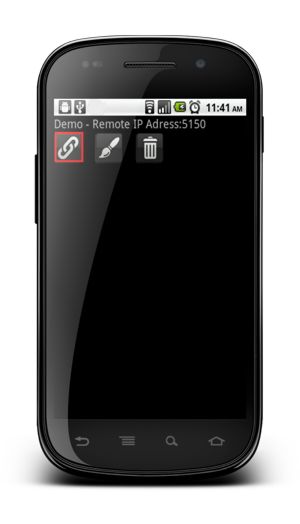Nuuo Mini NVR Remote Access Android
The instructions in this article explain how to setup remote internet access the Nuuo Mini NVR using the Nuuo iViewer mobile app on an Android device. The free video surveillance Android app from NUUO lets users view the security cameras connected to their NUUO NVR live from an Android cell phone. The screenshot pictures and instructions in this article were created by CCTV Camera Pros using an NV-2040 NUUO Mini Network Video Recorder. If you have any questions related to this article or any other video surveillance product, please contact us. CCTV Camera Pros is a factory authorized distributor for NUUO. We are located in Palm Beach County, Florida.
1. First, ensure that the correct ports are forwarded in the router connected to the Nuuo Mini NVR. If you have yet to do this, please visit our Nuuo Mini NVR Network Setup article for assistance.
2. The next step is to enable the 2nd Stream Settings in each camera. Login to the NVR using an Internet Explorer web browser on a PC connected to the same network as the NVR. On the left column click IP Camera, followed by Camera Parameter. (Shown Below)
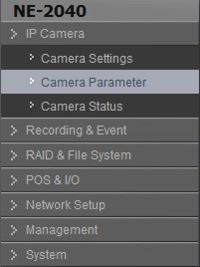
3. Now click on the 2nd Stream Settings tab and select a camera. Then Enable the Stream Profile and click Save. Make sure you Enable the Stream Profile for each of your cameras. (Shown Below)
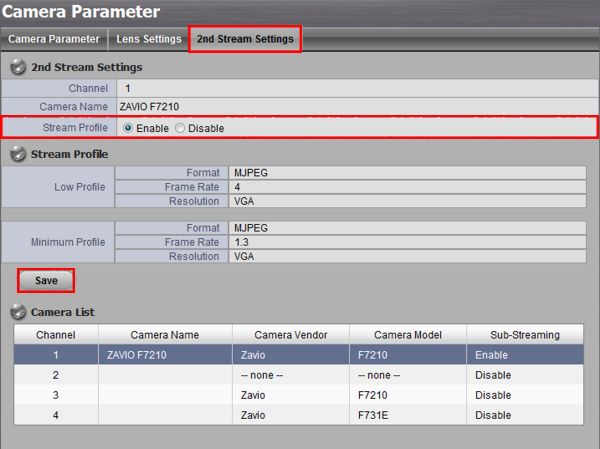
4. Now on your Android mobile device, download the Nuuo iViewer application from the Google Play Store. Once the app is downloaded, go ahead and launch it. Enter the Server Name, Remote IP Address (Server Address), Port 5150, Username and Password of your Nuuo Mini NVR. Press the floppy disk icon to save the settings. (Shown Below)
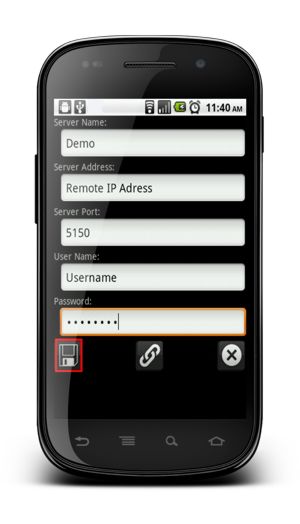
5. Press the chain link icon to view your Nuuo Mini NVR. (Shown Below) 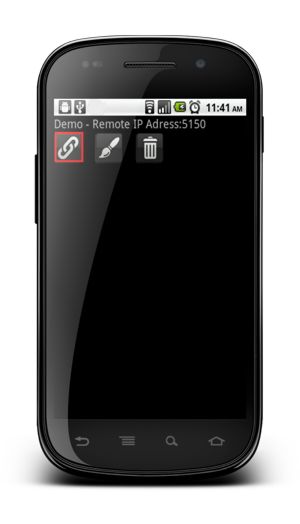 
|