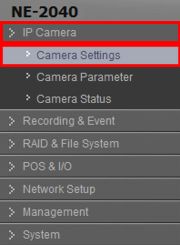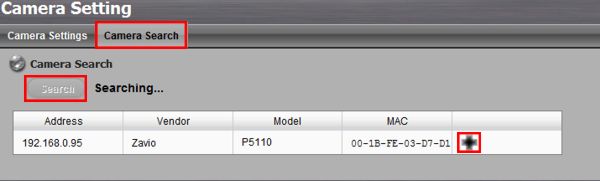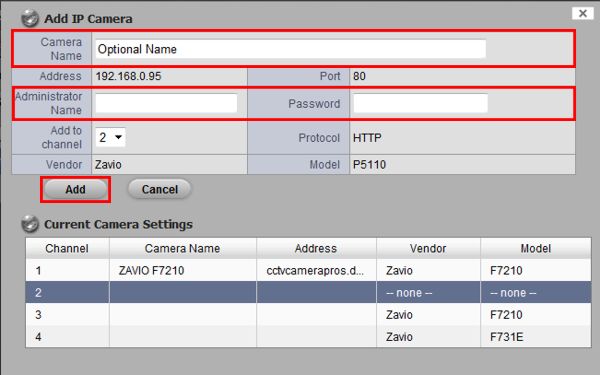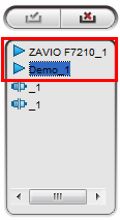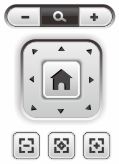|
 Nuuo Mini NVR PTZ Camera Setup Nuuo Mini NVR PTZ Camera Setup
The instructions featured in this article explain how to setup and configure an IP PTZ camera on the Nuuo Mini NVR. The examples in this article were done using an NV-2040 NUUO Mini Network Video Recorder and a Zavio P5110 IP PT Camera.
1. First, log in to the Nuuo Mini by entering the IP address into an Internet Explorer web browser on a PC connected to the same network as the NVR. (The Nuuo Mini NVR IP address can be found in the Nuuo installation wizard) 2. Now connect your IP PTZ to the same network as the Nuuo Mini NVR. Now on the Nuuo Mini NVR web interface click IP Camera on the left column followed by Camera Settings. (Shown Below) 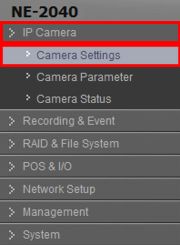
3. Under the Camera Search tab, click the Search button to the left. Then once the PTZ camera appears click the Add IP Camera button. (Shown Below) 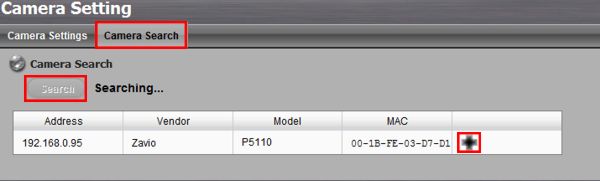
4. Then enter the optional Camera Name followed by the Username (Administrator Name) and Password of the PTZ camera. Then click the Add button to save the camera in your NVR. (Shown Below) 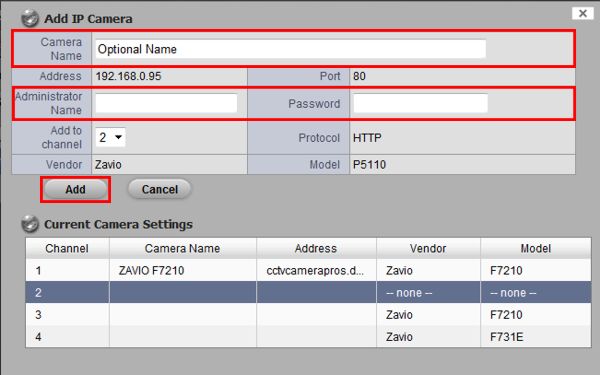
5. Now click Live View. (Shown Below) 
6. Double-click the PTZ camera on the right column to add it to the live view grid. (Shown Below) 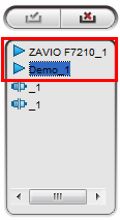
7. Locate the PTZ camera on your Live View camera grid and double-click it to bring the camera into full-screen mode. Then use the PTZ controls on the right column to operate the functions of your PTZ. (Shown Below) 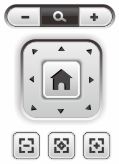
|