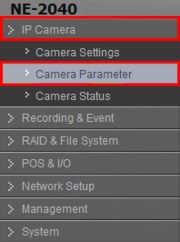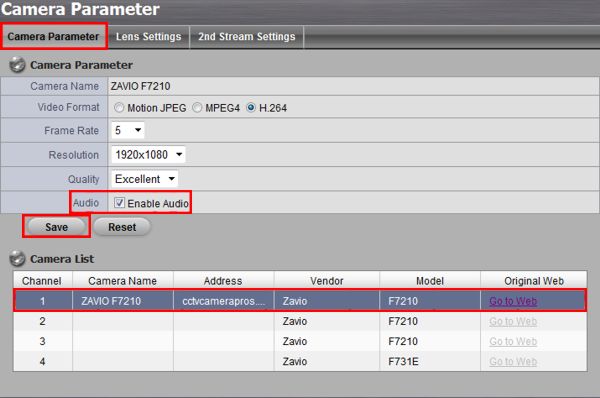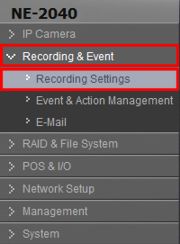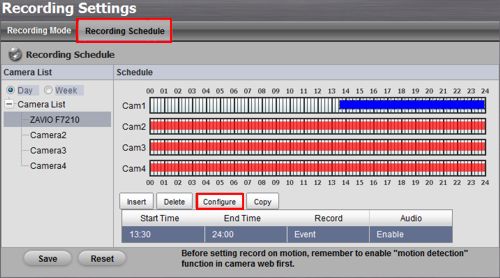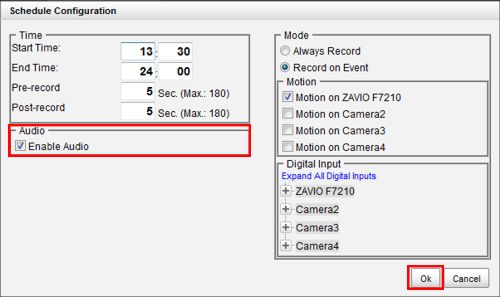|
 Nuuo Mini NVR Audio Surveillance Recording Nuuo Mini NVR Audio Surveillance Recording
The instructions featured in this article explain how to set up audio recording on the Nuuo Mini NVR. It also features instructions on playing back the audio data once it is recorded. The examples in this article were done using an NV-2040 NUUO Mini Network Video Recorder
1. First, log in to the Nuuo Mini by entering the IP address into an Internet Explorer web browser on a PC connected to the same network as the NVR (The Nuuo Mini NVR IP address can be found in the Nuuo Mini Installation Wizard).
2. Now we have to enable audio in each of your cameras (Please make sure that your cameras can support audio). This can be done by clicking IP Camera followed by Camera Parameter. (Shown Below) 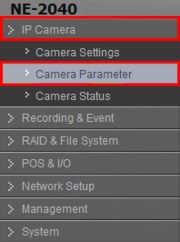
3. Under the Camera Parameter tab, select a camera from the Camera List towards the bottom. Then click the Enable Audio check box and click Save. Repeat the previous steps for as many cameras as you need. (Shown Below) 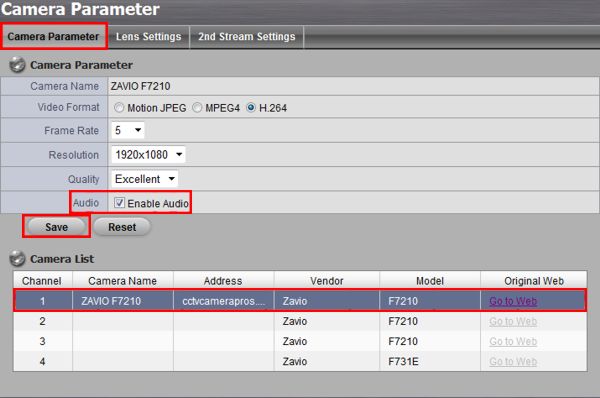
4. Now click Recording & Event on the left column followed by Recording Settings. (Shown Below) 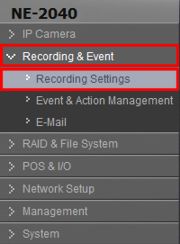
5. Go to the Recording Schedule tab and click Configure. (Shown Below) 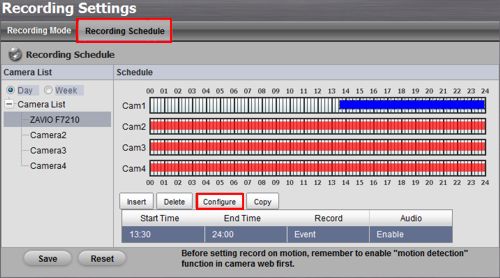
6. Make sure that the Enable Audio box is checked and click OK. (Shown Below) Then click Save on the menu shown above. 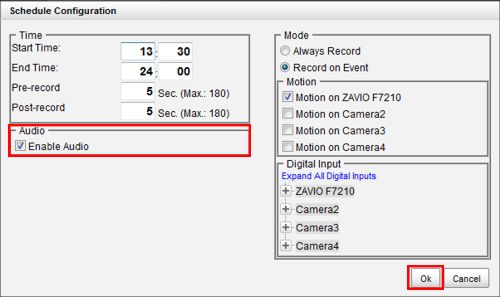
7. Your Nuuo Mini NVR is now set to record audio in addition to video. To play back the audio, simply follow the instructions on the Nuuo Mini NVR Video Search & Playback article. The audio will begin to play with the recorded video.
|