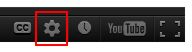For the best viewing experience, start playing the video, then select the highest video quality setting by clicking on the video settings button on the bottom of the video player.
This is a demonstration of a high-definition YouTube video livestream using a multiple
camera streaming system. The system allows you to easily switch between various
multi-camera screen layouts using the remote control. That's what I'm doing right now.
I can easily switch between single camera views like these, as well as multiple camera
views like this four-camera screen, nine-camera screen, sixteen-camera screen view.
The system also supports picture in picture, this alternate four-camera view, dual
camera view vertical, dual camera view horizontal.
This is a diagram of the video streaming system that I'm using. Basically, I have 16
cameras that these are high definition security cameras. They're HD, HD-TVI, and HDCVI
type cameras, and they are hard-wired back to a VM-HD16 video multiplexer. They're
hardwired to that multiplexer using RG59 coax cable. The multiplexer is what enables
me to switch between the different screen views and to combine multiple cameras into
single screens. That multiplexer is connected to a livestream PC that has a HDMI Black
Magic Capture Card in it, and it's running Open Broadcaster Software. The multiplexer
connects to the streaming PC using an HDMI cable, and then the streaming PC is
connected to a high-speed Internet connection, and then you're able to stream to all the
major video streaming platforms, like YouTube, Facebook, Twitch, Twitter Periscope,
and others.
I'm controlling the screens, you'll see in a minute, I'll go back to the live view, using the
wireless remote control that comes with the video multiplexer.
So, I'm going to switch back to the live view again, and, again, for those of you that are
just joining, this is a demonstration of a high definition multiple camera streaming
system that uses a video multiplexer. The multiplexer allows me to easily switch
between various screen views. I switch to the nine-camera view. Here, you can see all
sixteen cameras that are connected to the multiplexer. I can easily switch to full screen
views of single cameras.
This is a combination of obviously different indoor and outdoor... These are actually high
definition security cameras, but by using a video multiplexer to combine the signal and
then sending that signal via HDMI to a streaming PC, I'm able to livestream on YouTube
like you're seeing now, and it also works again great with Facebook and Twitch TV and
Periscope.
I'm going to switch back to the system diagram again. For those of you just joining, this
is basically how it works. We have sixteen high definition surveillance cameras hard-
wired to a video multiplexer using RG59 coax cable. That video multiplexer is what lets
me combine the video signal from multiple cameras so I can stream them all on one
screen. The video multiplexer is connected our streaming PC, basically a PC with an
HDMI capture card and running Open Broadcaster Software, and that's what enables us
to livestream.
Multiple Camera Live Streaming Video System Page 3 of 3
I'm going to switch back again to the live camera view just to go over again the different
camera views that are supported. Here's a four-camera, nine-camera view. Here's all
sixteen cameras that are connected, and then we can do things like picture in picture. I
can change the cameras that are displayed both in that full screen and in the smaller
screen there in the settings. You just go into the menu system and then you can go into
mode settings, and on this screen, I can change which cameras are displayed.
Here's an alternative four-camera view, two-camera view side-by- side, two-camera view
top and bottom, three-camera view, six-camera view, and then back to the picture in
picture.
Then just one more time, I'll go over how this works. We have sixteen cameras hard-
wired to a video multiplexer. These cameras are more traditionally used in video
surveillance systems, but they make great use for livestream because there's a lot of
outdoor, weatherproof options. There's a lot of infrared options. There's pan/tilt/zoom
camera options, and by connecting those to a video multiplexer, you can combine the
signals from multiple cameras onto one screen, like you just saw. The video multiplexer
has a VJ and an HDMI video output. In this case, I have the HDMI video output
connected to an HDMI video capture card on the streaming PC.
CCTV Camera Pros custom-builds streaming PCs for customers. We actually put together
complete packages like this one. The streaming PC is connected to a high-speed Internet
access source. In this case, it's hard-wired to our network router, and we have both a
cable Internet access here at the office, and we also have fiber optic connection. I'm
using the cable modem right now, and this allows you to livestream to YouTube,
Facebook, Twitch TV, Periscope, and, again, it supports multiple camera views like
you're seeing here. I'm changing all these screens using the wireless remote that is
included with the video multiplexer.
If you have any questions about how any of this is being done, if you'd like to use us as a
resource to learn how to do this, if we can help you with equipment, you can visit
www.cctvcamerapros.com/livestreaming. Thanks, everyone, for watching.