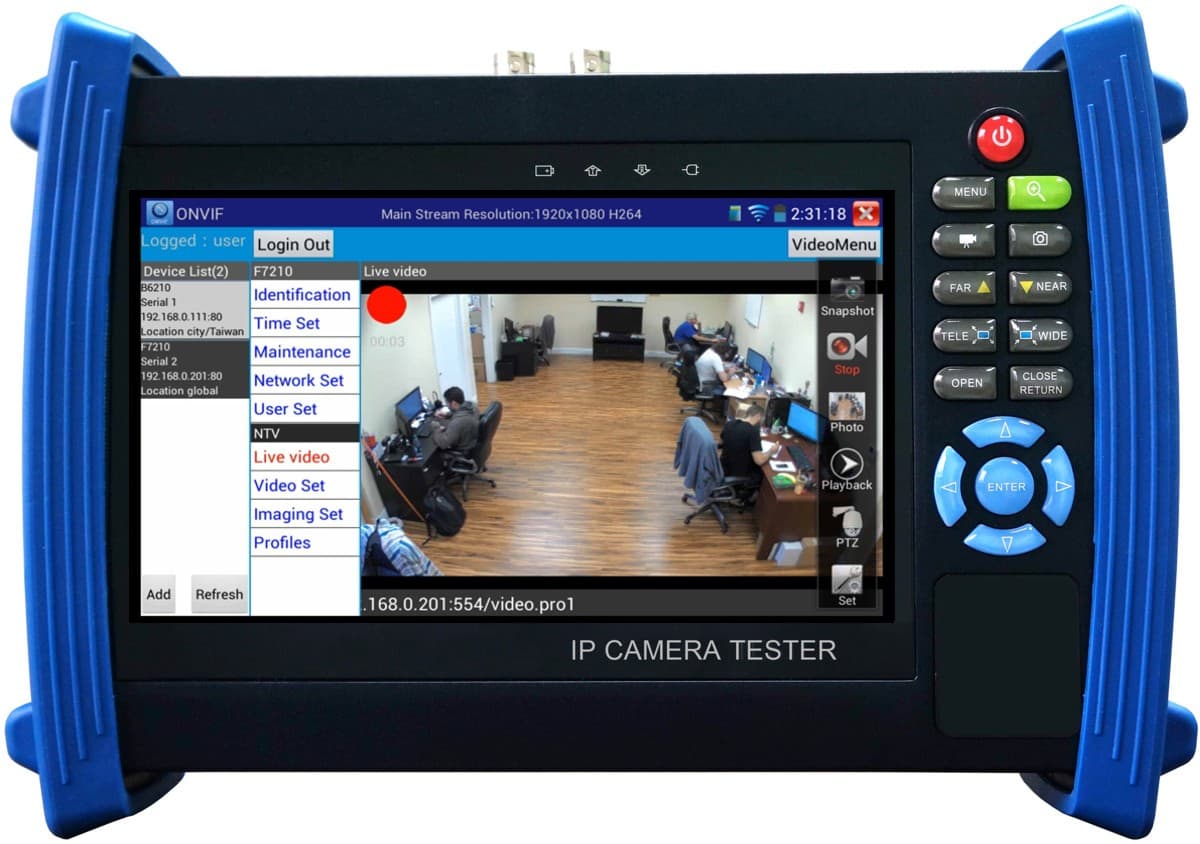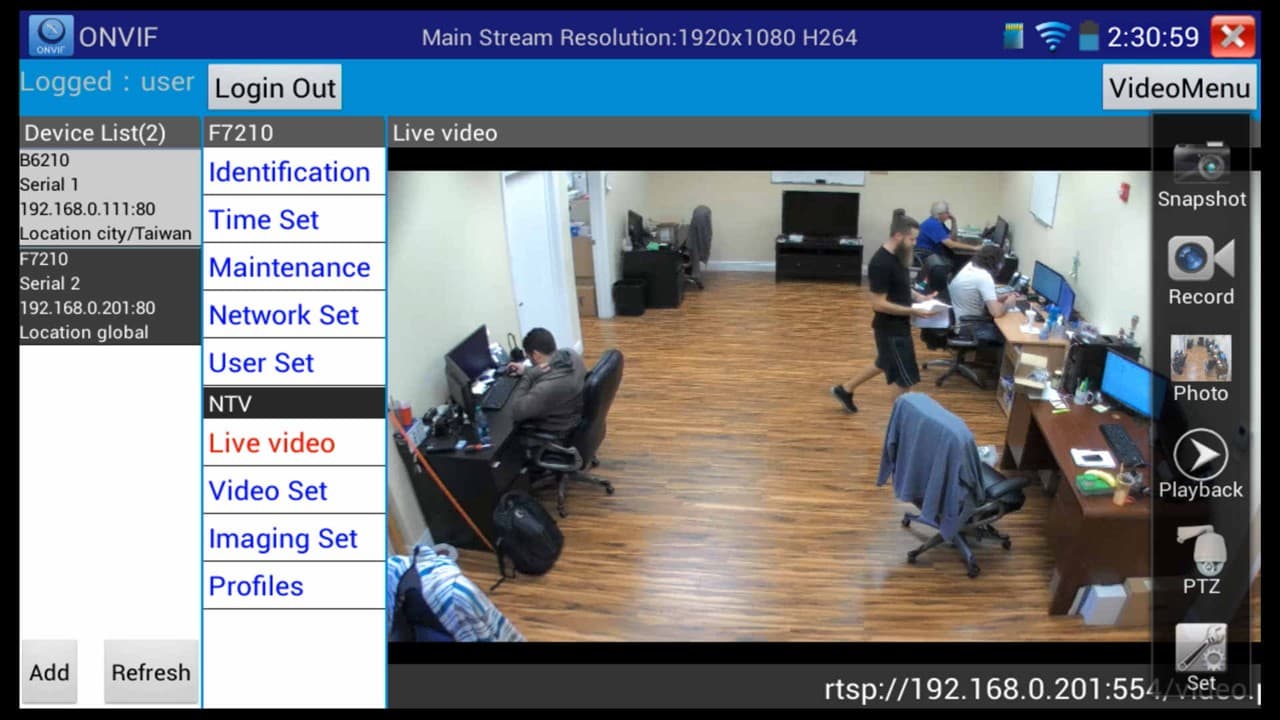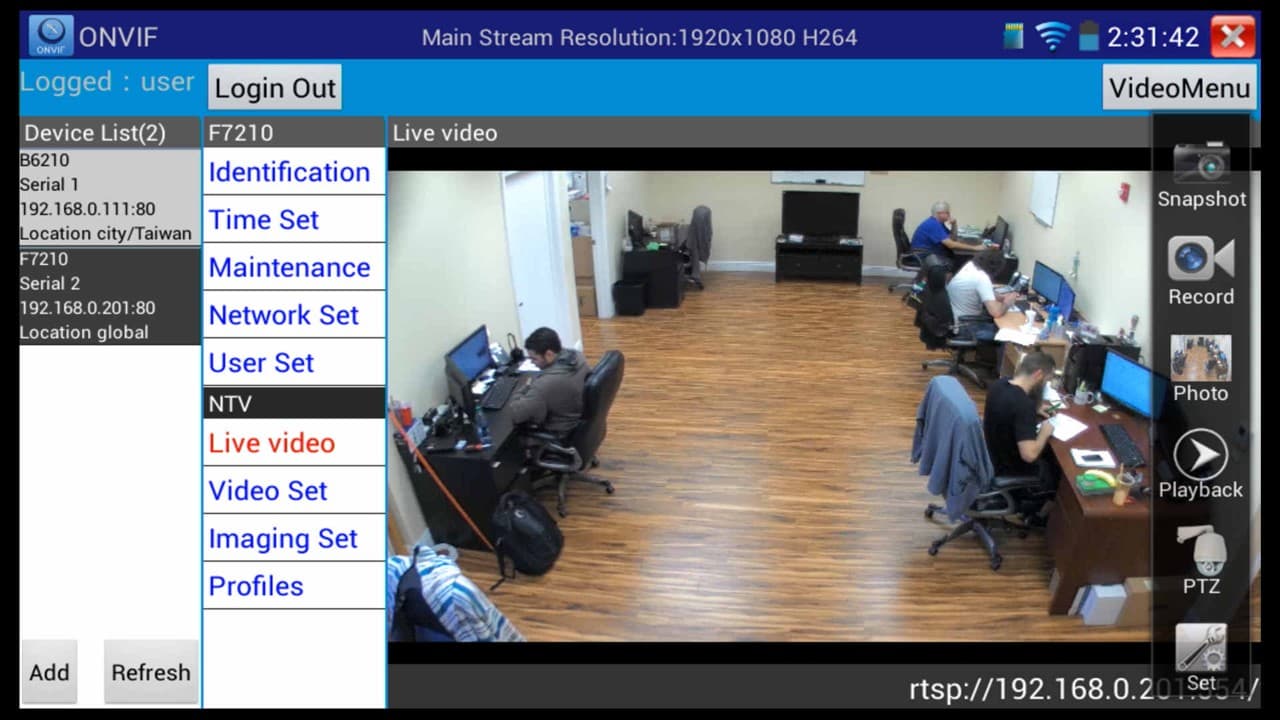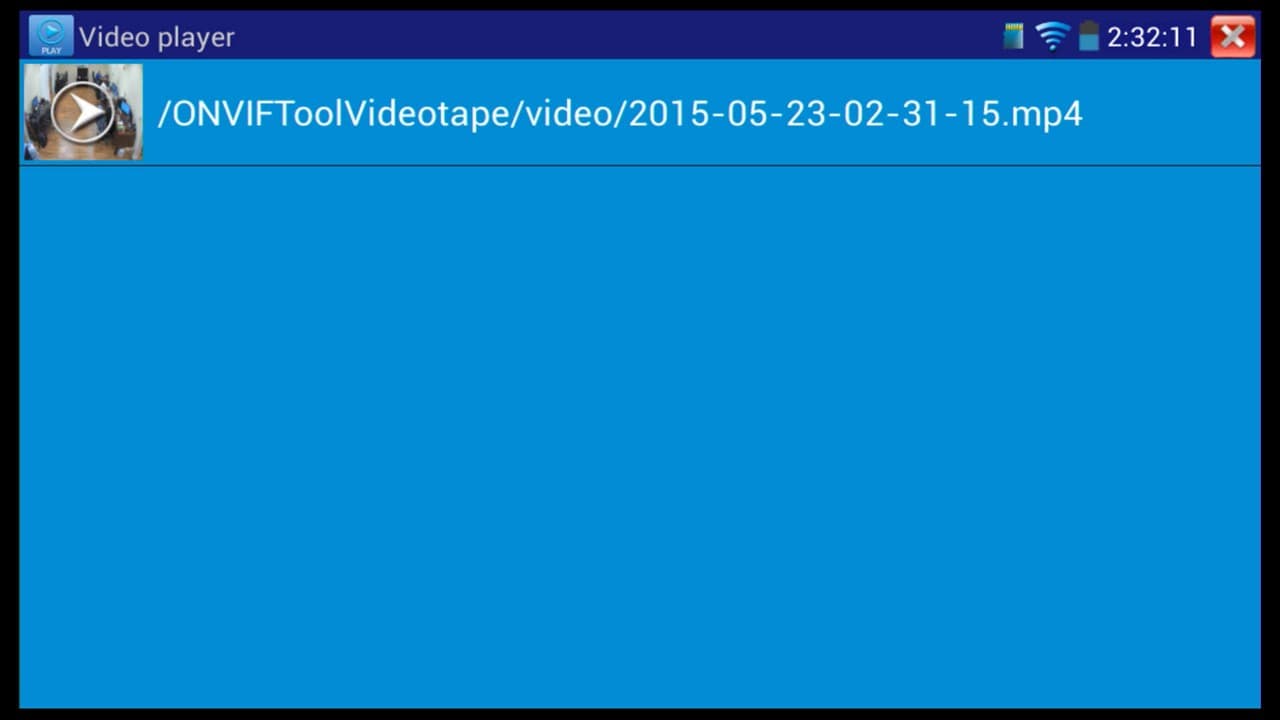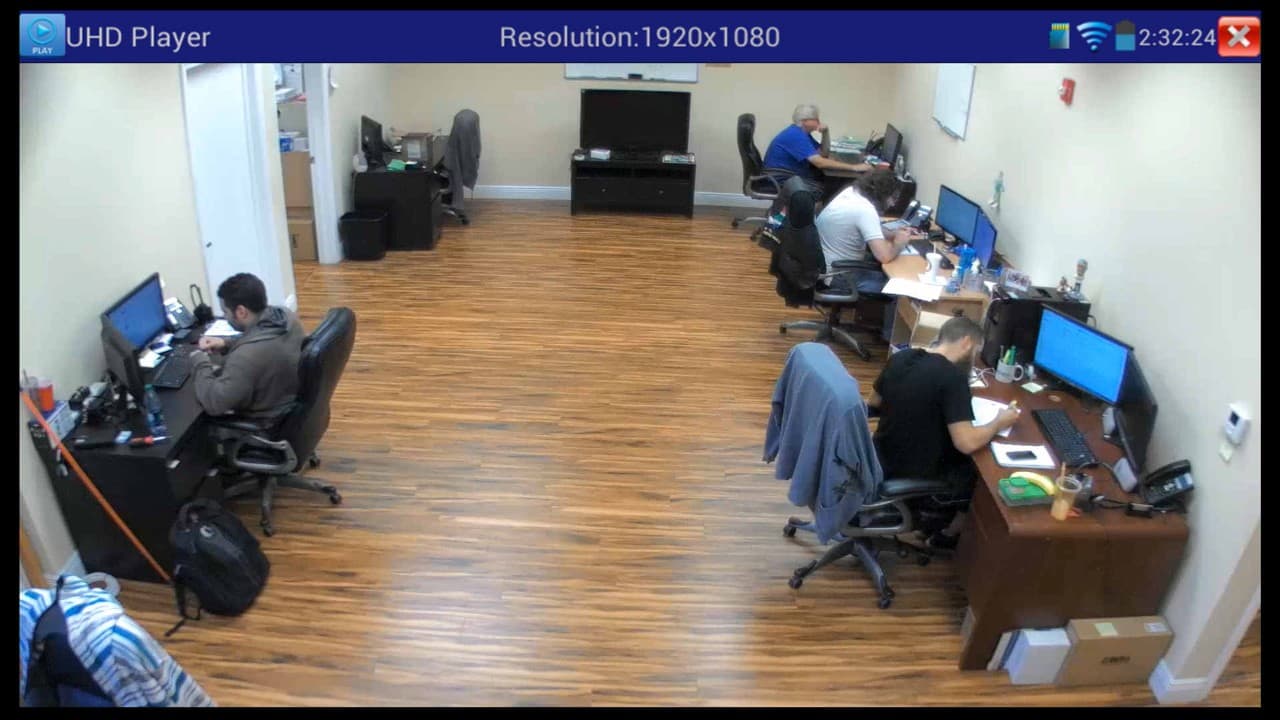|
Test Monitor Video Record & Playback
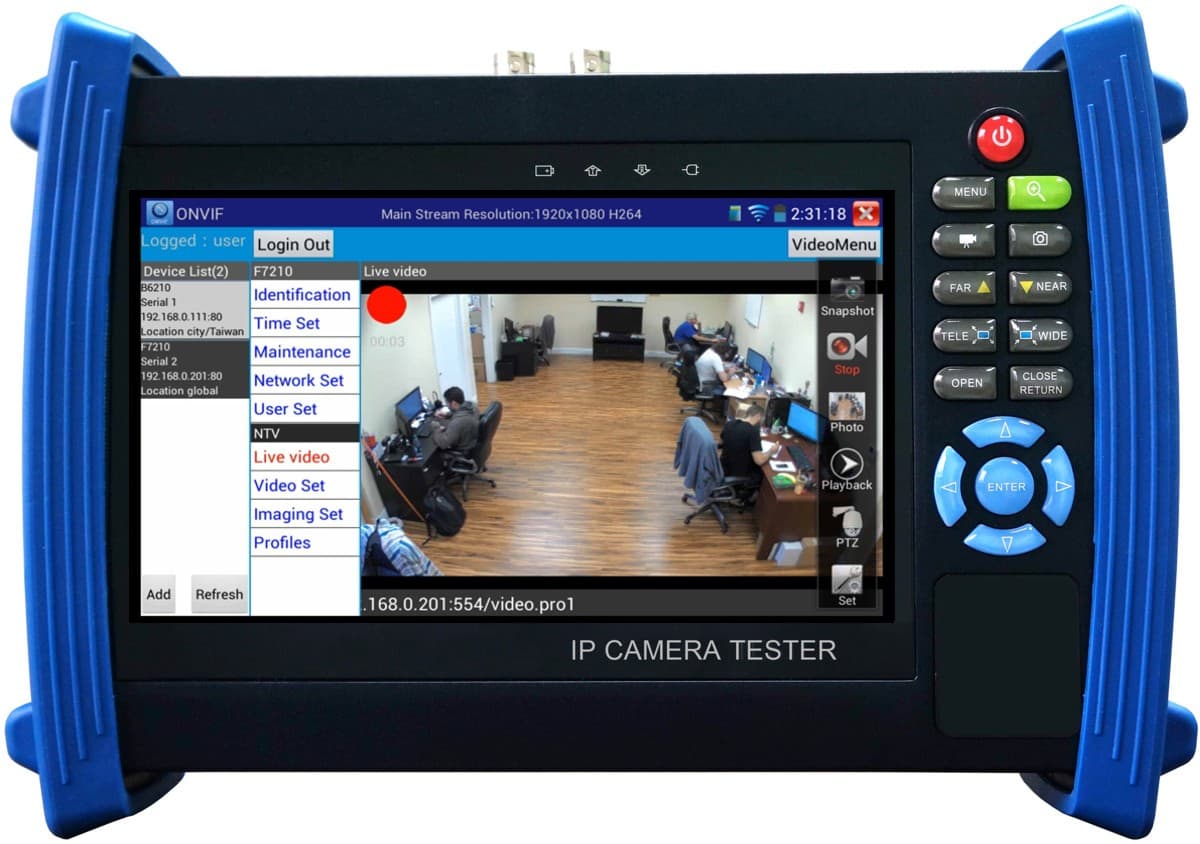
The MON-IP7 and MON-7HD test monitors are capable of recording live video clips using the Micro SD card slot. Users can then playback that saved video on the test monitor. This can be useful to installers who wish to show their customers a sample clip of the camera without logging into an NVR or onsite PC. You can
learn more about the MON-IP7 test monitor here. You can learn more about the MON-7HD HD CCTV / IP camera tester here. They are basically the same produect except in addition to IP camera and analog CCTV cameras, the MON-7HD also supports HD security cameras (AHD, HD-TVI, and HD-CVI cameras). All other functions are identical.
How to Record and Playback Video
First you must connect your IP camera to the test monitor over the network, if you have yet to do this, please refer to the
IP Camera Test Monitor Setup article.
Now that you can see your camera on the monitor, press the
Video Menu icon in the upper right corner of the screen. Then to begin recording, press the Record button located on the Video Menu. (Shown Below)
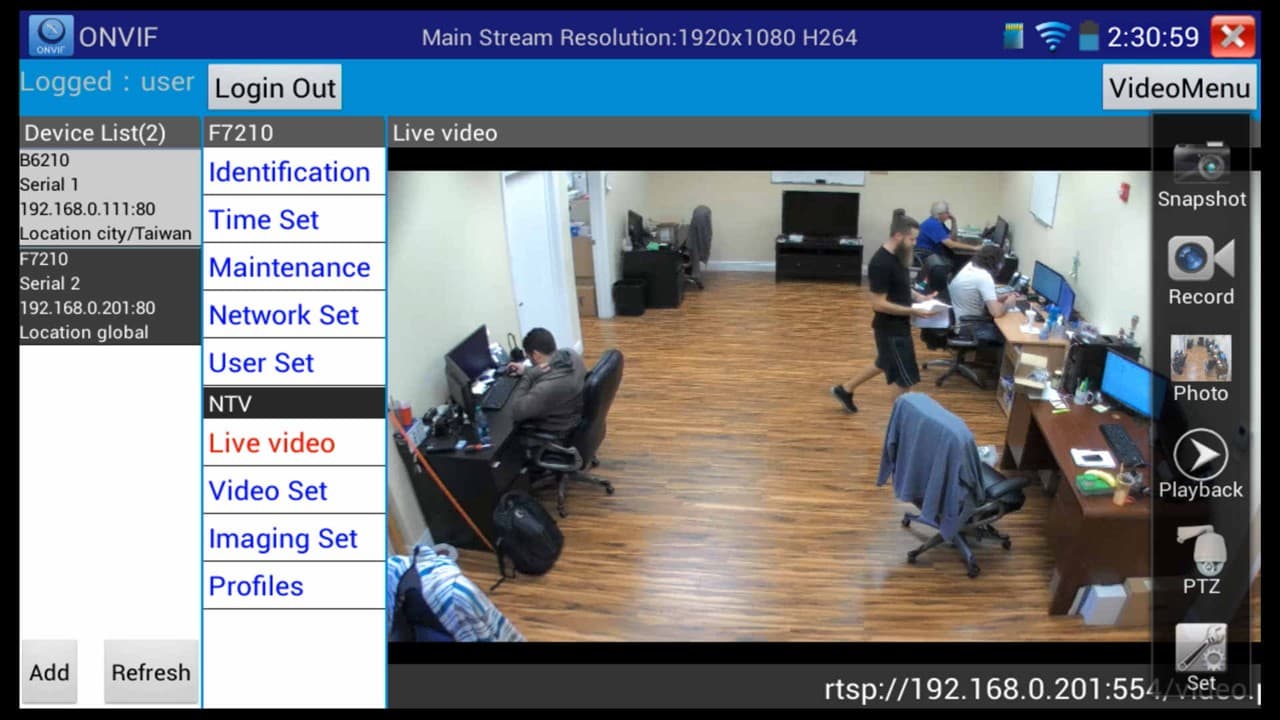
You will then see a
Red Dot flashing in the upper left corner to signal recording. When you are ready to stop the recording, press the Stop icon under the Video Menu. (Shown Below)

Now to playback the video, press the
Playback icon in the Video Menu to the right. (Shown Below)
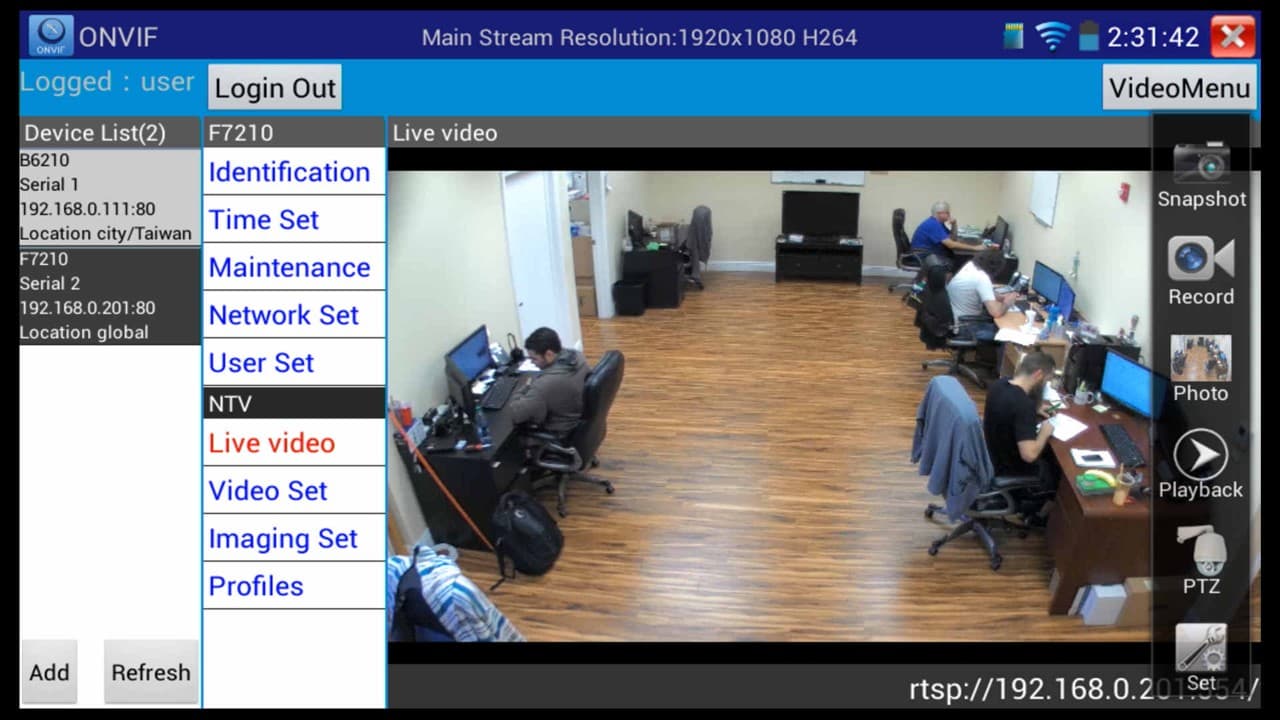
You will now be under the
Video Player, here you will see all of the saved recordings. To play the video, simply press the desired file. (Shown Below)
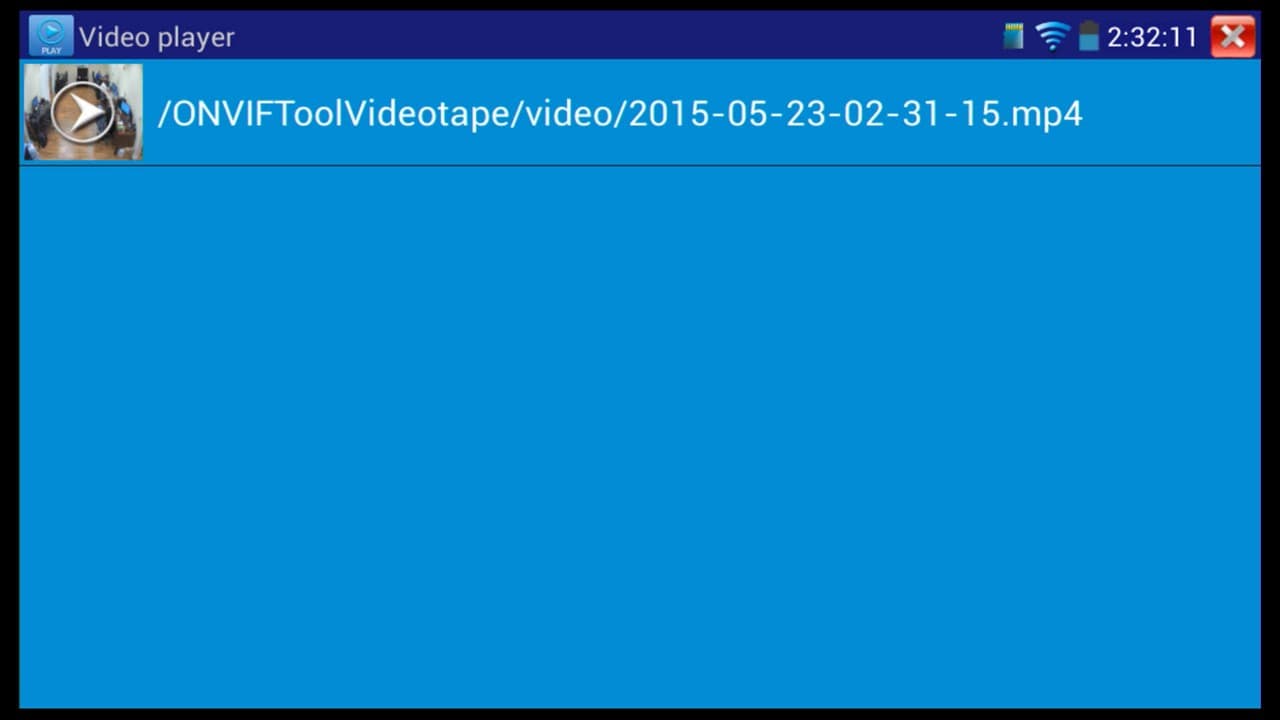
Your video will now begin to play. To return to the previous menu, press the
"X" in the upper right corner. (Shown Below)
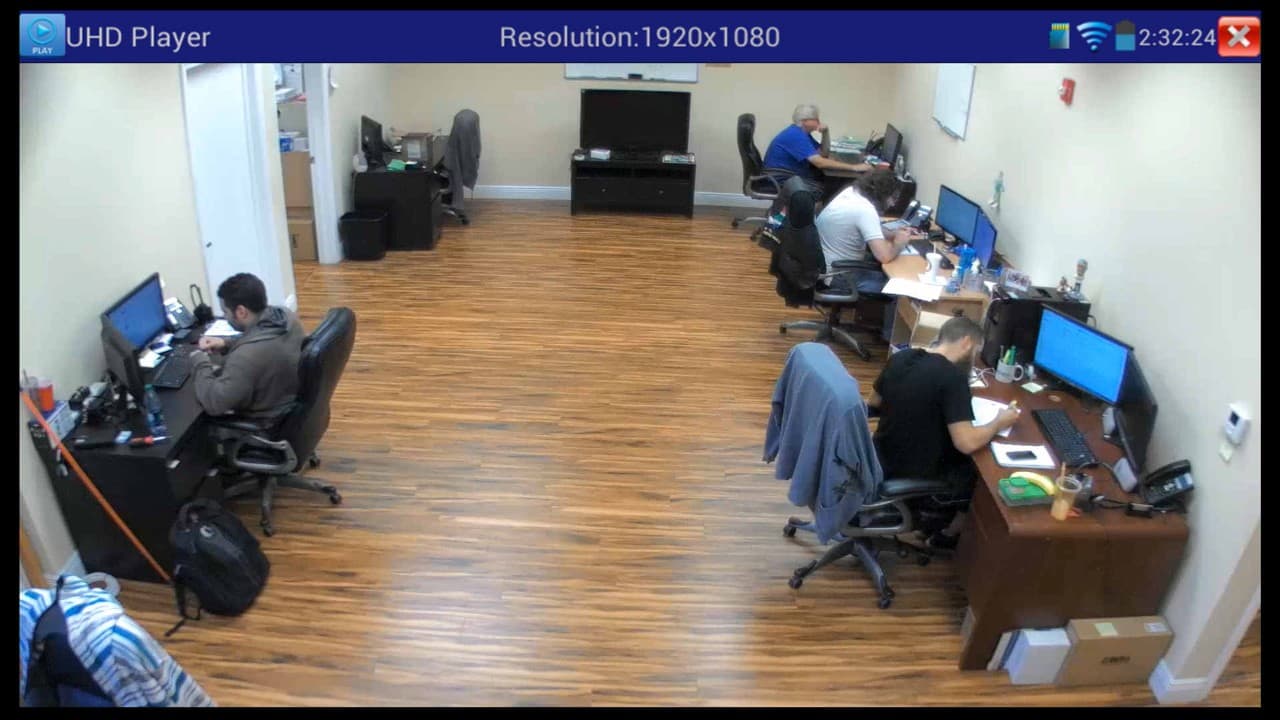
About the Author

These setup instructions were written by
Mike Haldas, co-founder and managing partner of CCTV Camera Pros. If you have any questions about them or anything related to video surveillance systems and equipment, please email me at mike@cctvcamerapros.net.
|