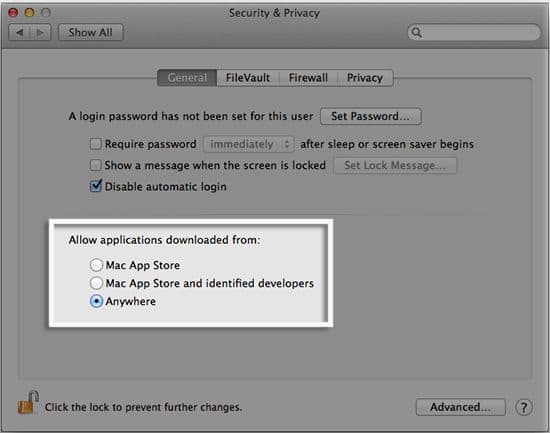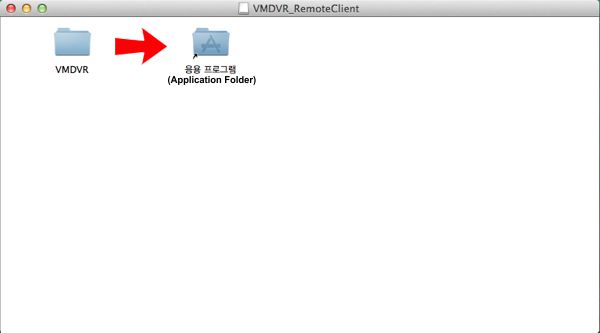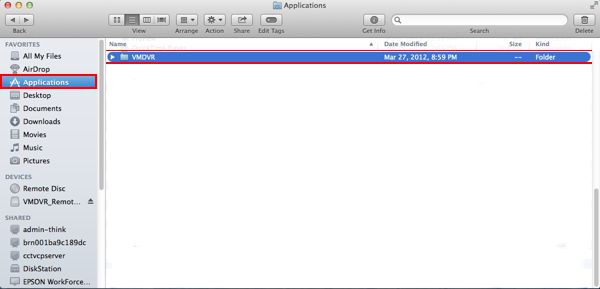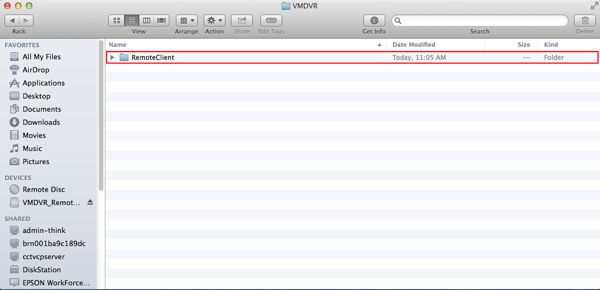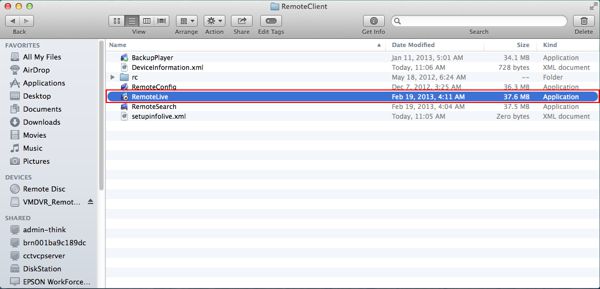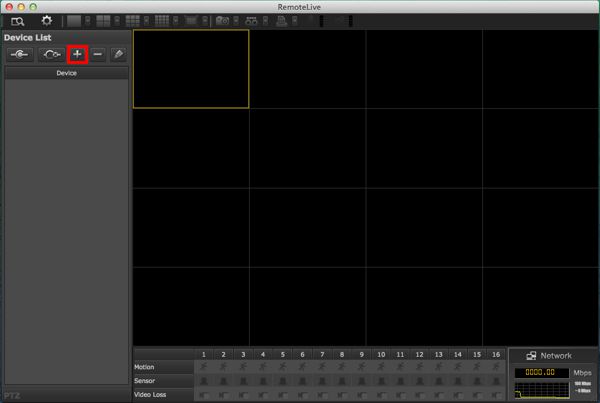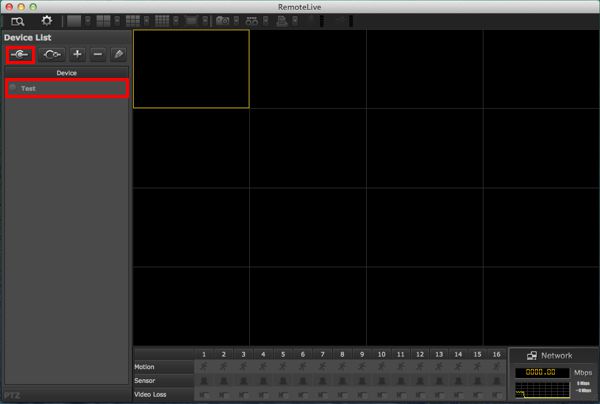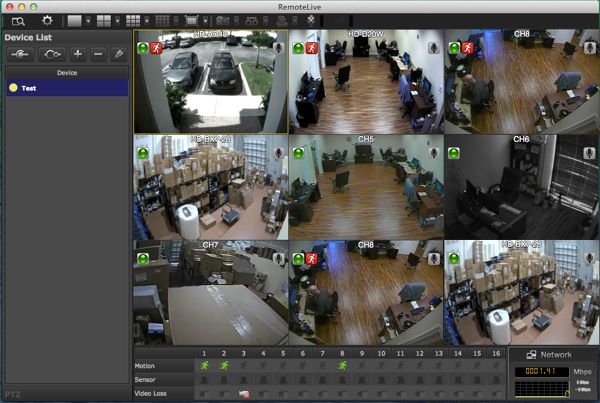|
Surveillance DVR Mac Remote Access Software

Viewtron surveillance DVRs support remote access from MAC computers using the Remote Client Software. Users can view their security cameras live and also play back recorded surveillance video footage using the Mac DVR viewer software for Viewtron. This article will show users how to setup remote access on their MAC computer using the Remote Client Software available to download for free.
Note: First, you need to ensure that the correct ports are forwarded in your router. If you have yet to do this, please visit our Viewtron DVR Internet and Network Setup article. Then you will need to download the Remote Client Software
Please Note: If you are using Mac version Lion 10.7.5 or Mountain Lion you may have to adjust your Gatekeeper options. To do this simply go to the Apple Menu on your Mac and select System Preferences. Then go to Security & Privacy and locate the General tab. Under the header that says "Allow applications downloaded from:" select Anywhere to allow the app to install and function properly. (Shown Below)
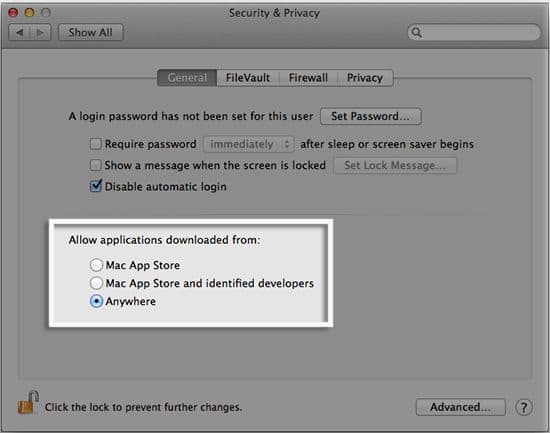
Software Installation
- In your Download folder, select the Viewtron Remote Client Software. To install the software properly you have to drag the VMDVR folder into the Application Folder. (Shown Below)
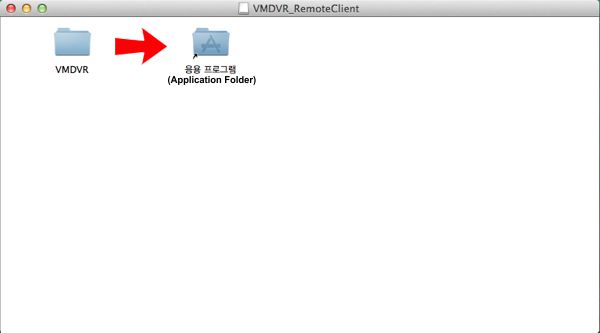
- Now go to your Applications folder and select the VMDVR folder. (Shown Below)
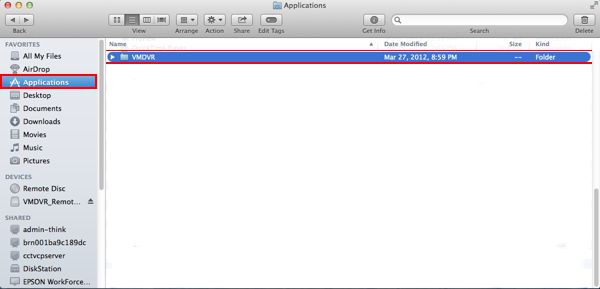
- Then select the Remote Client folder. (Shown Below)
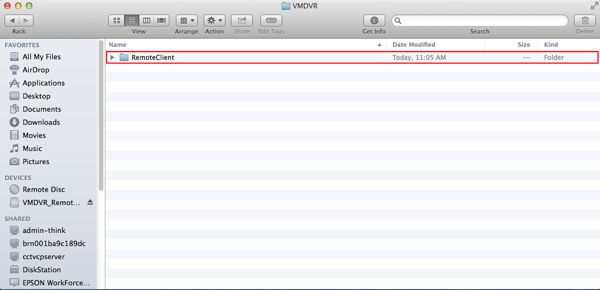
- Finally, click RemoteLive. (Shown Below) Now proceed to the MAC Client Remote DVR Setup portion of this article.
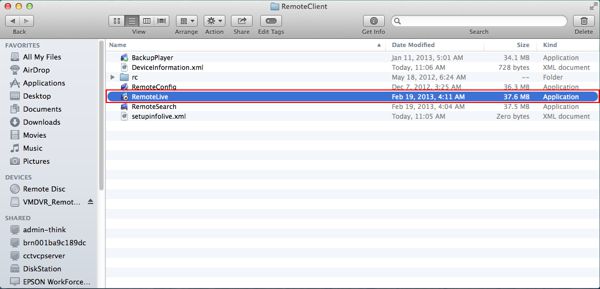
Mac Client Remote Access DVR Setup
- On your MAC computer with the RemoteLive software launched, click the "+" icon located on the left column. (Shown Below)
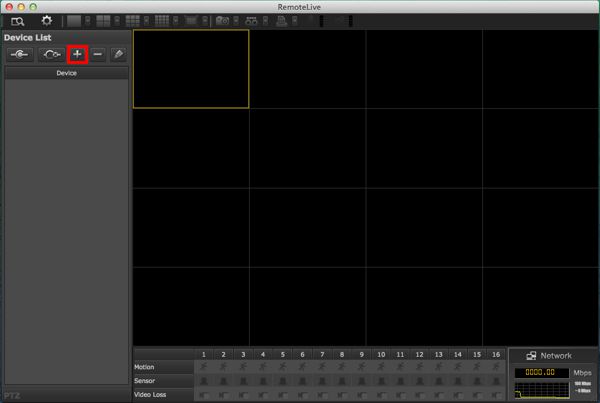
- A Device Add menu should now appear. Here you will add the Device Name (For your reference), Remote IP Address, Port Number (Default is 9000), User ID and Password of your Viewtron DVR. Then you will have to select either Network or Recording Stream. Click OK once everything is complete. (Shown Below)

- Now on the left column, the DVR we just added should appear under the Device list. Click on the DVR name to highlight it and then click the Connect button above the Device list. If all the information was added correctly, the live video from your Viewtron DVR will be displayed in the grid. (Shown Below)
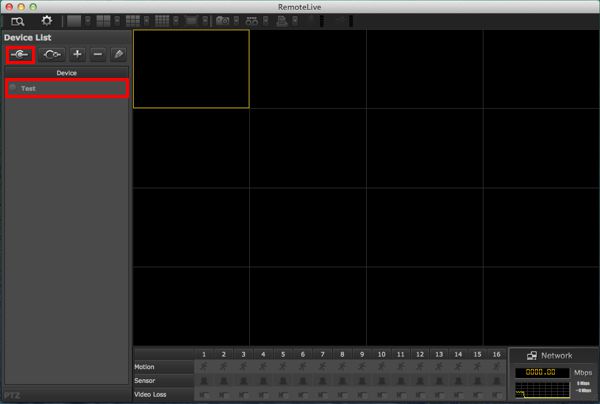
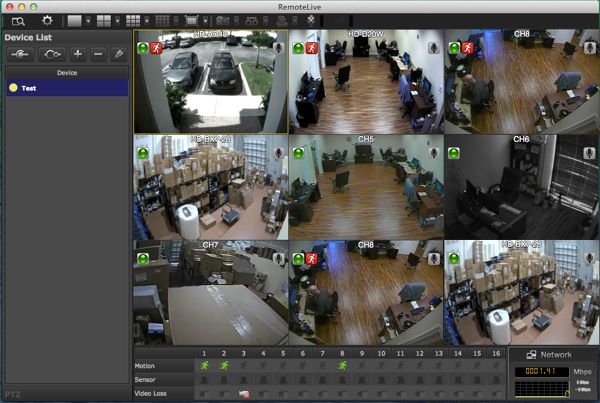
|