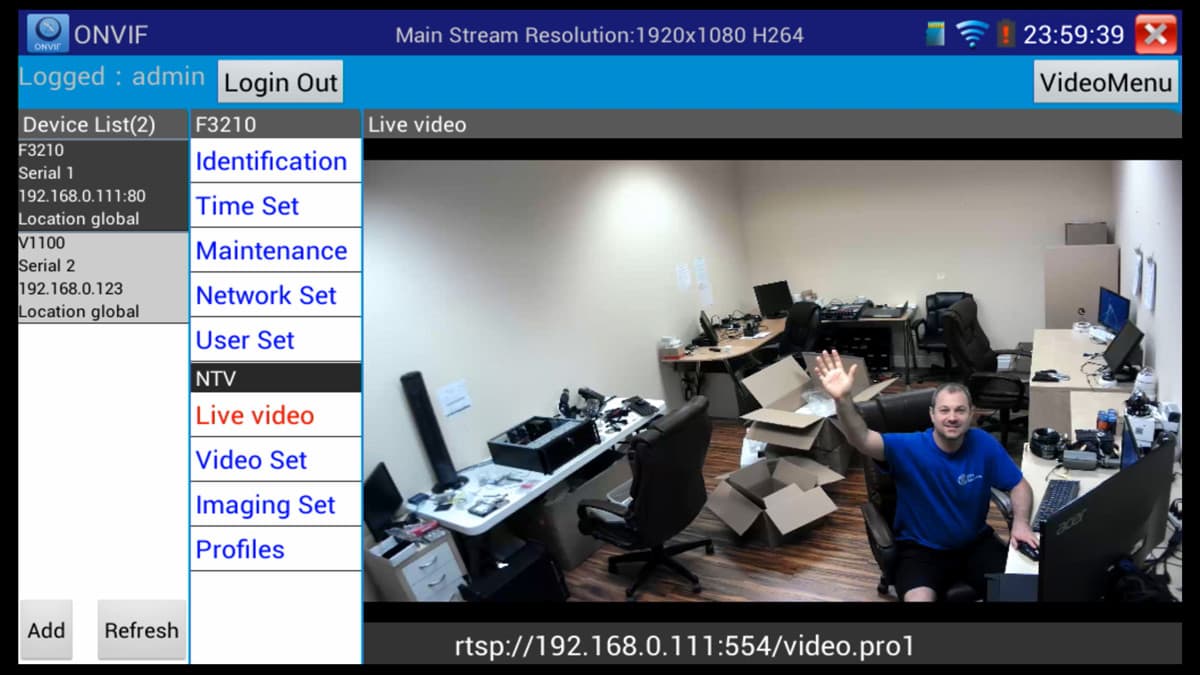|
IP Camera Test Monitor Setup

One of the main functions of the MON-IP7 and MON-7HD test monitors is the IP camera test monitor app. These instructions document how to setup a wireless network connection on the tester. Then, connect to an IP camera that is located on the same local area network. Security installers can use this test monitor to display live video from any ONVIF compatible camera so that the camera can easily be focused and angle of view adjusted. You can
learn more about the MON-IP7 here. You can learn more about the MON-7HD here. They are basically the same produect except in addition to IP camera and analog CCTV cameras, the MON-7HD also supports HD security cameras (AHD, HD-TVI, and HD-CVI cameras). All other functions are identical.
You can also
watch a demo video here.
Wireless Network Setup
To setup a wireless network connection (WIFI), slide the menu of the monitor to the left using the 7" touch screen. Then, tap on the settings icon.

On the settings screen tap on WLAN Net on the left menu. All of the detected wireless networks will be displayed. Tap on the WIFI connection that you want to use.

If your wireless network is password protected, enter the security key on the screen that pops up. After you are connected, you can close this screen by taping on the "X" in the upper right.

Connect to IP Camera
To connect to any ONVIF compliant camera on your network, slide the main menu of the tester to the right, then tap on the ONVIF app.

The test monitor will scan the network for all ONVIF compatible IP cameras. There are two devices on our network: a Zavio F3210 IP camera and a Zavio V1110 network video server.
Enter the user name and password login information on the top of the screen for the IP camera or video server that you want to connect to, then tap login. Tap on the device that you want to connect to.

When you login to a camera, all of the ONVIF compatible settings will be available to you. To access the live video stream of the camera, tap on the live video link. The test monitor will display the video stream from your IP camera or network video server.
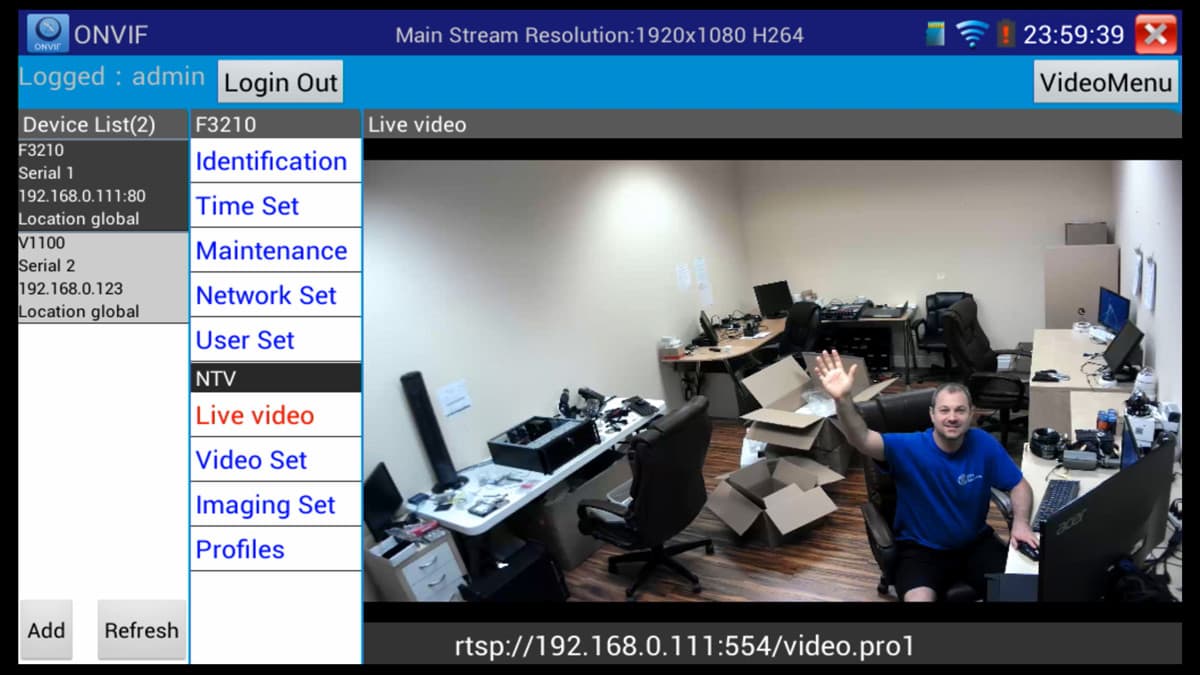
Watch this video to see how the MON-IP7 used a test monitor for a Zavio F3210 IP camera.
About the Author

These setup instructions were written by
Mike Haldas, co-founder and managing partner of CCTV Camera Pros. If you have any questions about them or anything related to video surveillance systems and equipment, please email me at mike@cctvcamerapros.net.
|