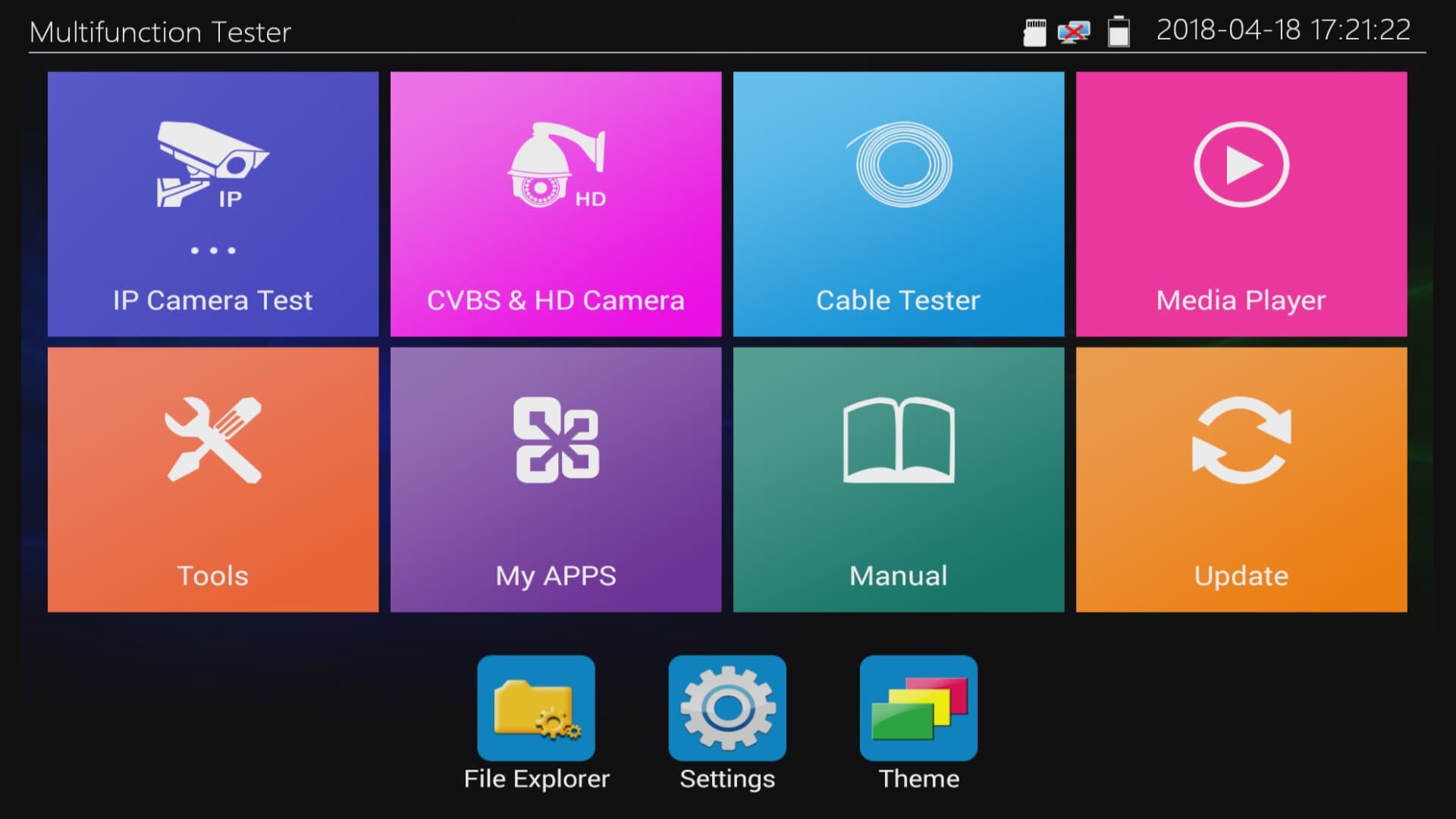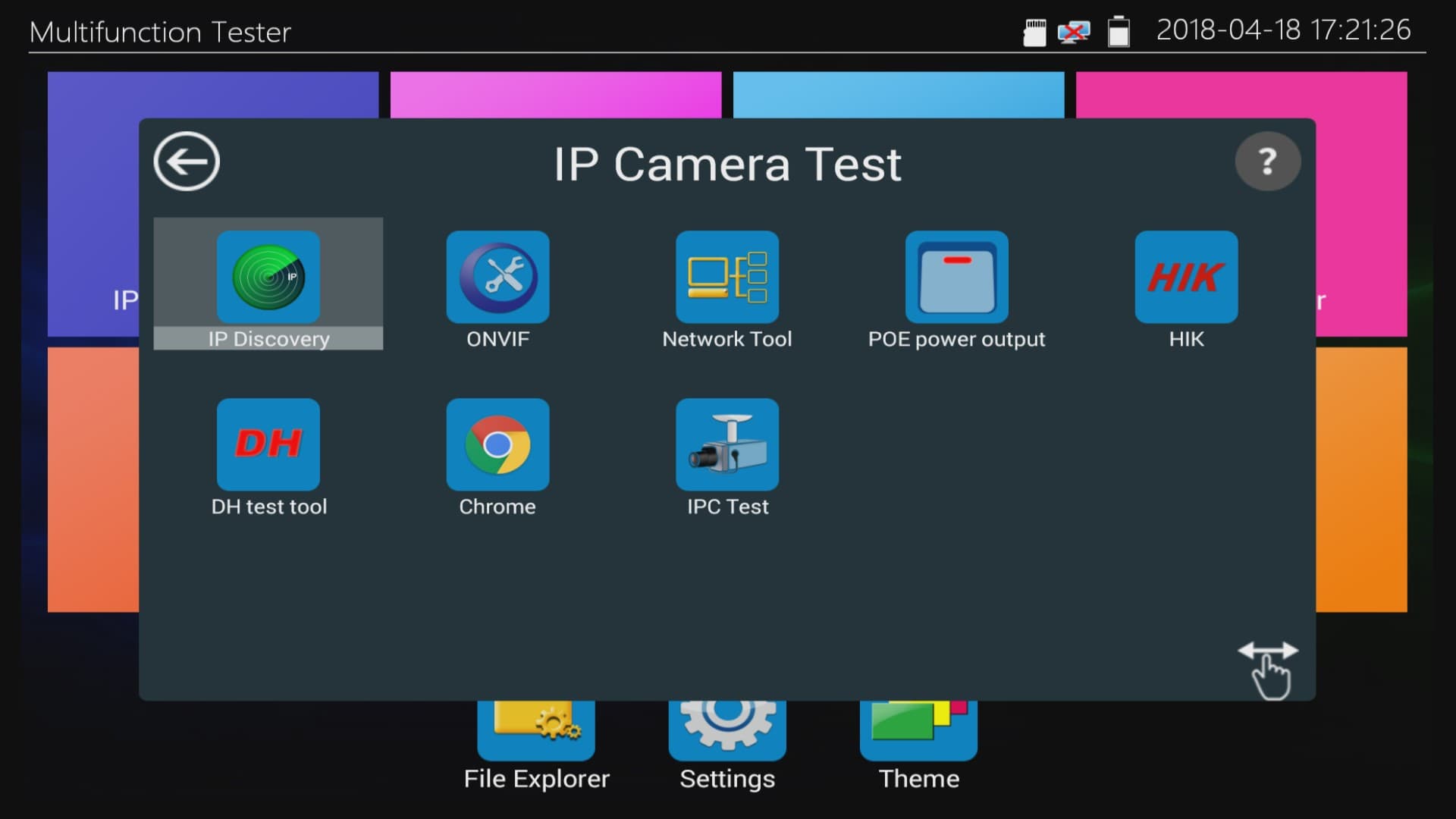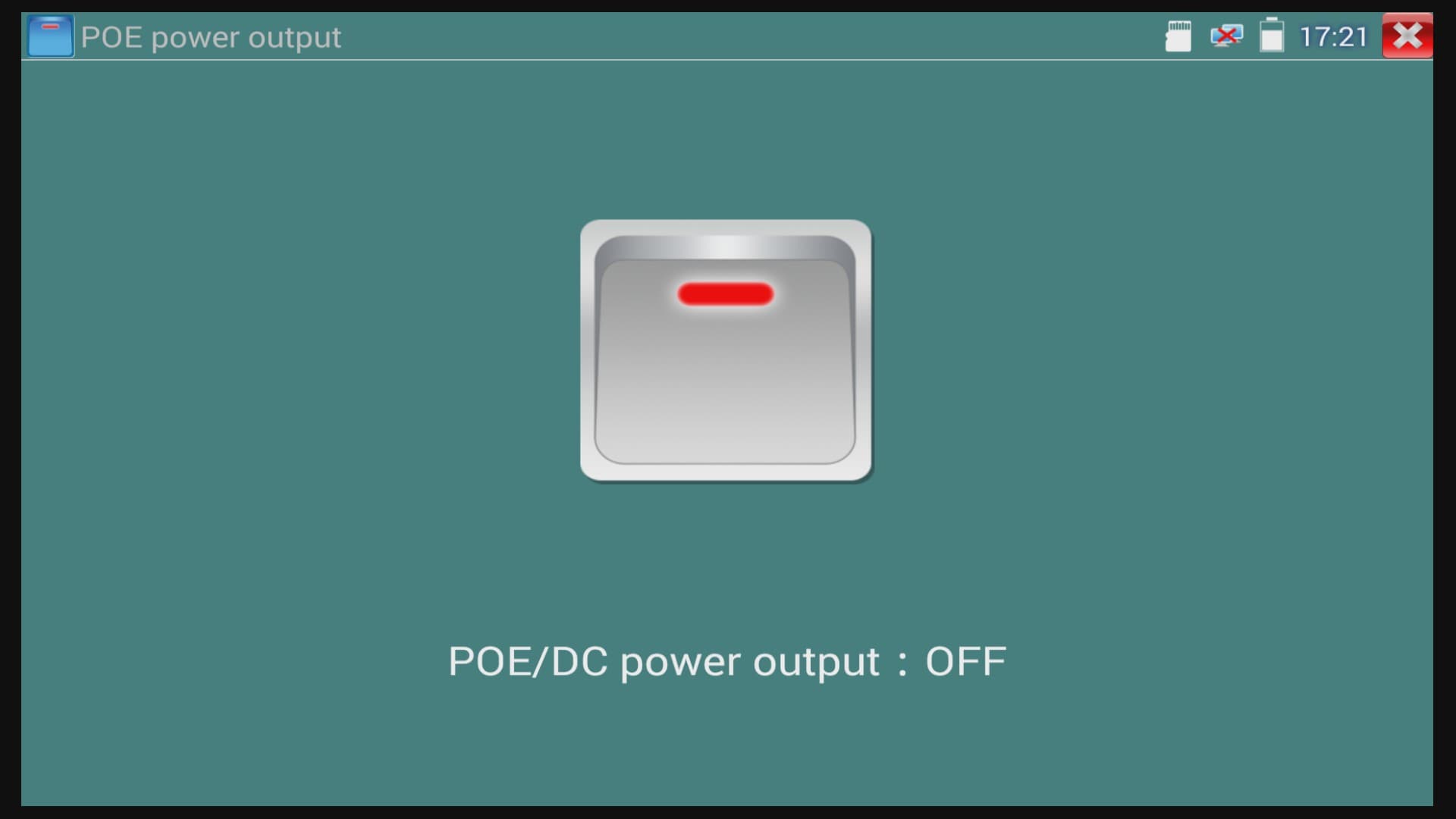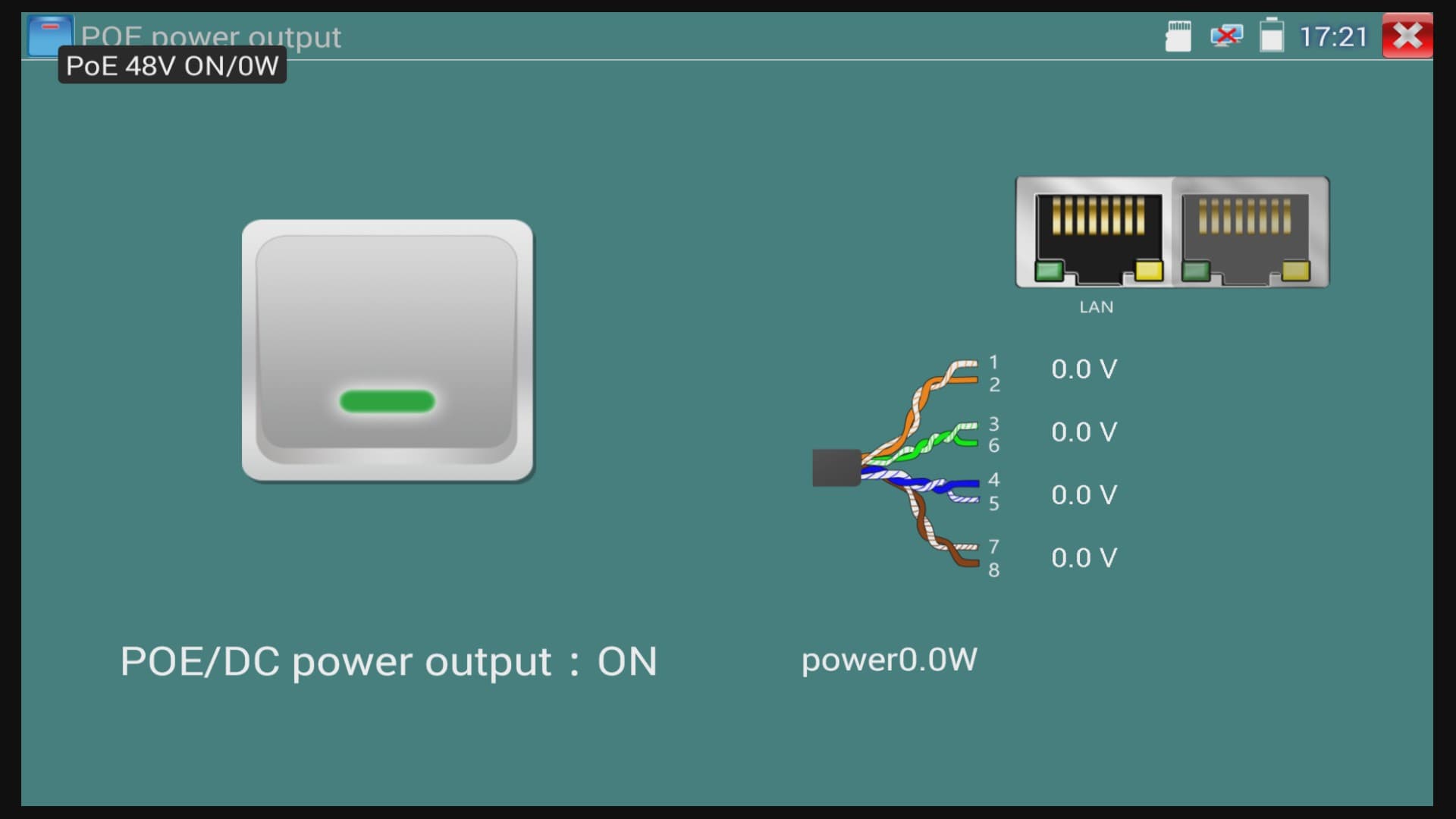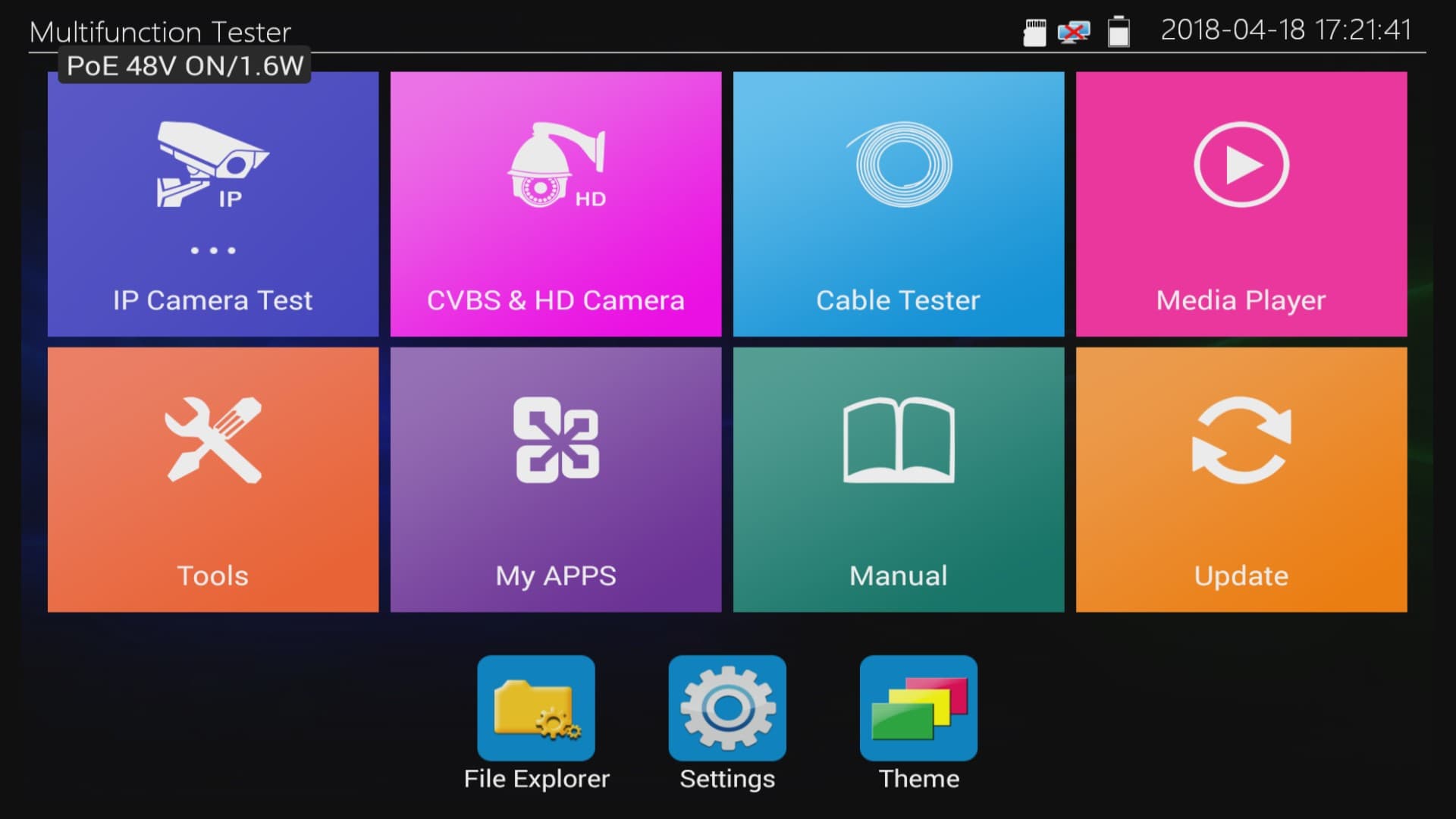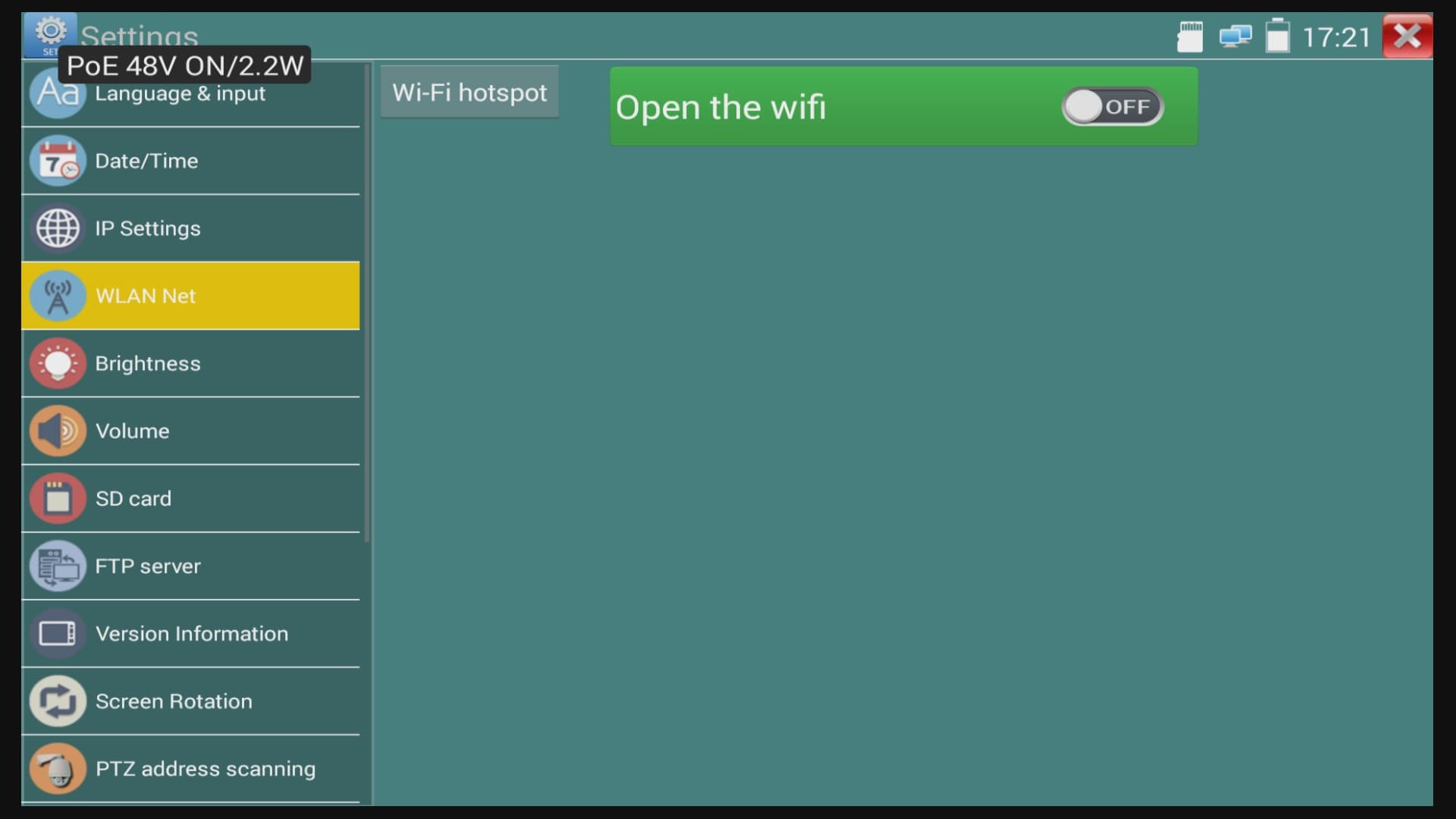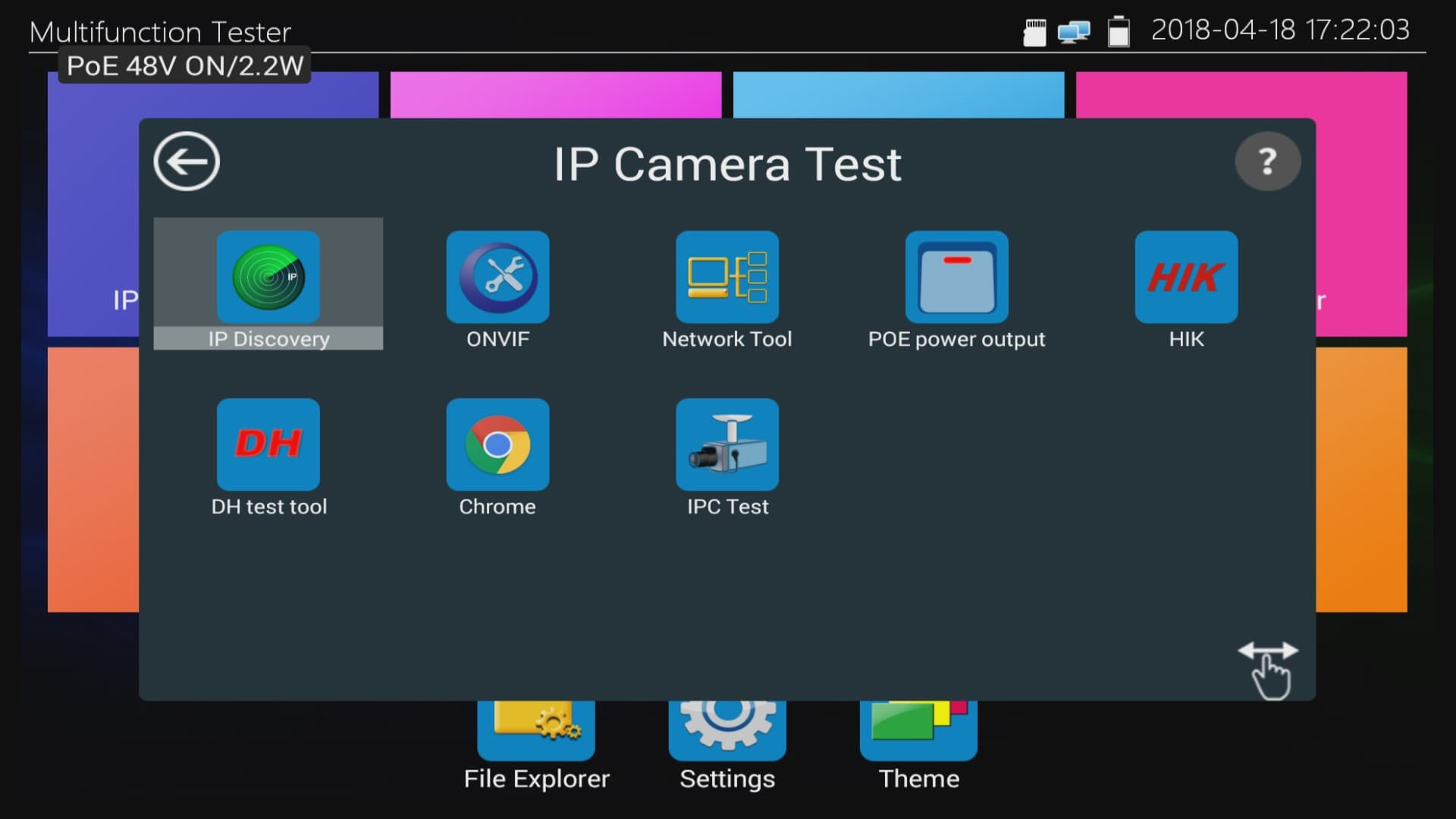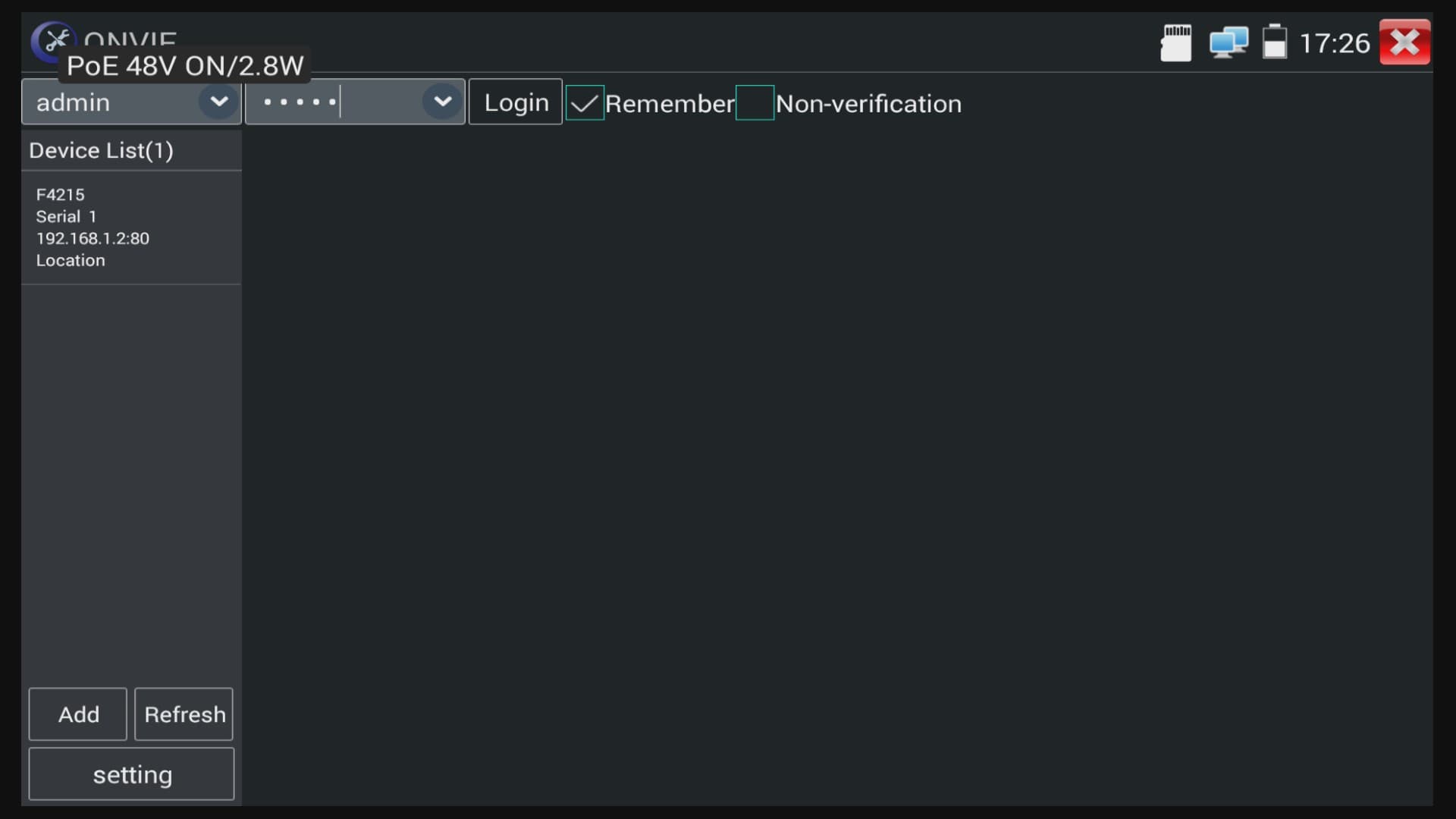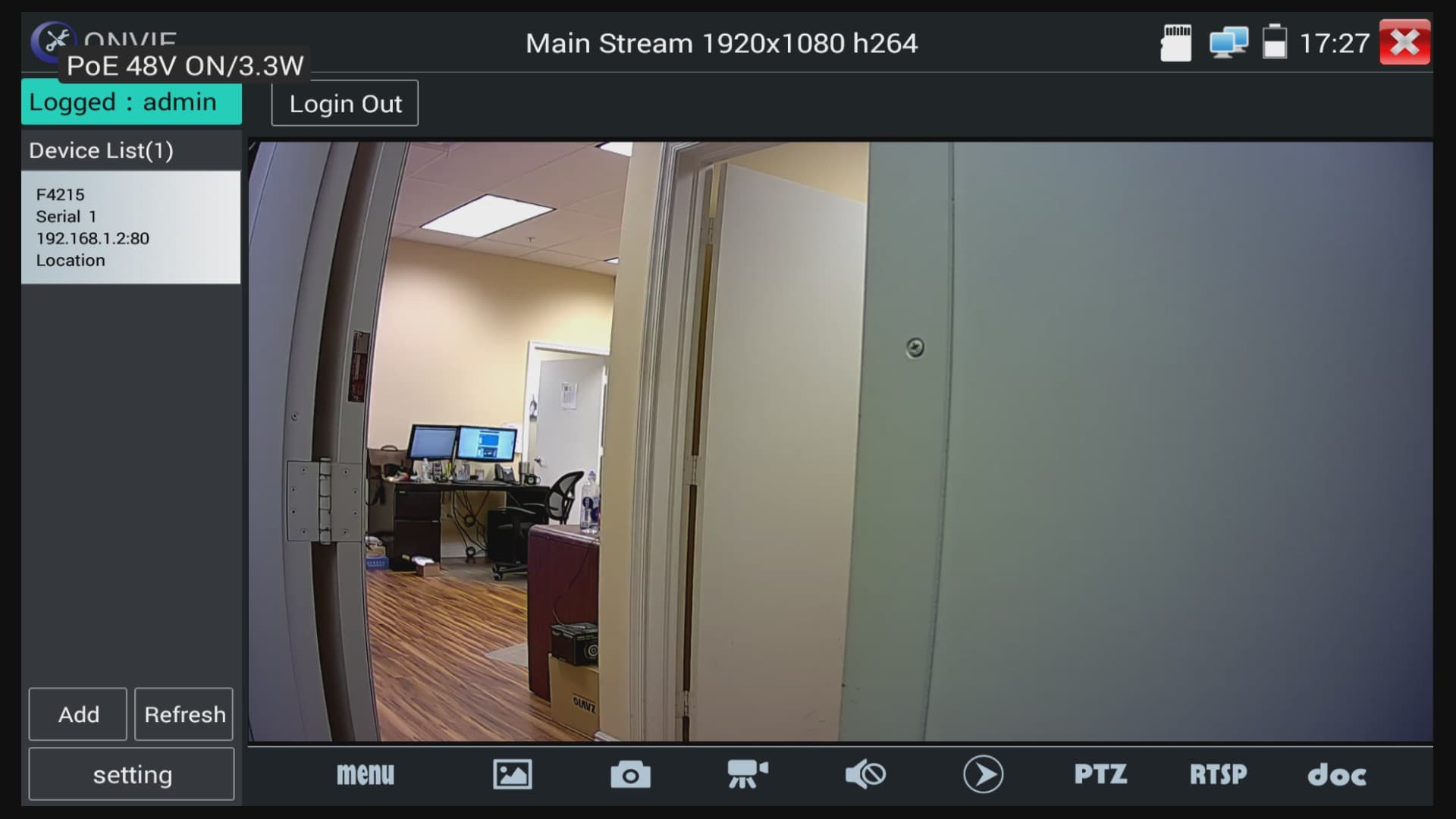|
IP Camera Test Monitor POE Instructions

The PoE (Power Over Ethernet) feature of the MON-IP7 / MON-7HD allows the installer / user to power and connect to the IP camera they want to test without the use of WiFi or power supply. This gives installers the opportunity to adjust the angle of view and focus of the IP camera prior to running permanent cable. It can also be used to troubleshoot a possibly defective camera that is not powering on when connected to the network POE switch / injector.
You can
learn more about the MON-IP7 test monitor here. You can learn more about the MON-7HD HD CCTV / IP camera tester here. They are basically the same product except in addition to IP camera and analog CCTV cameras, the MON-7HD also supports HD security cameras (AHD, HD-TVI, and HD-CVI cameras). All other functions are identical.
Connect IP camera to PoE power from test monitor
1. First, select the
IP Camera Test icon on the monitor.
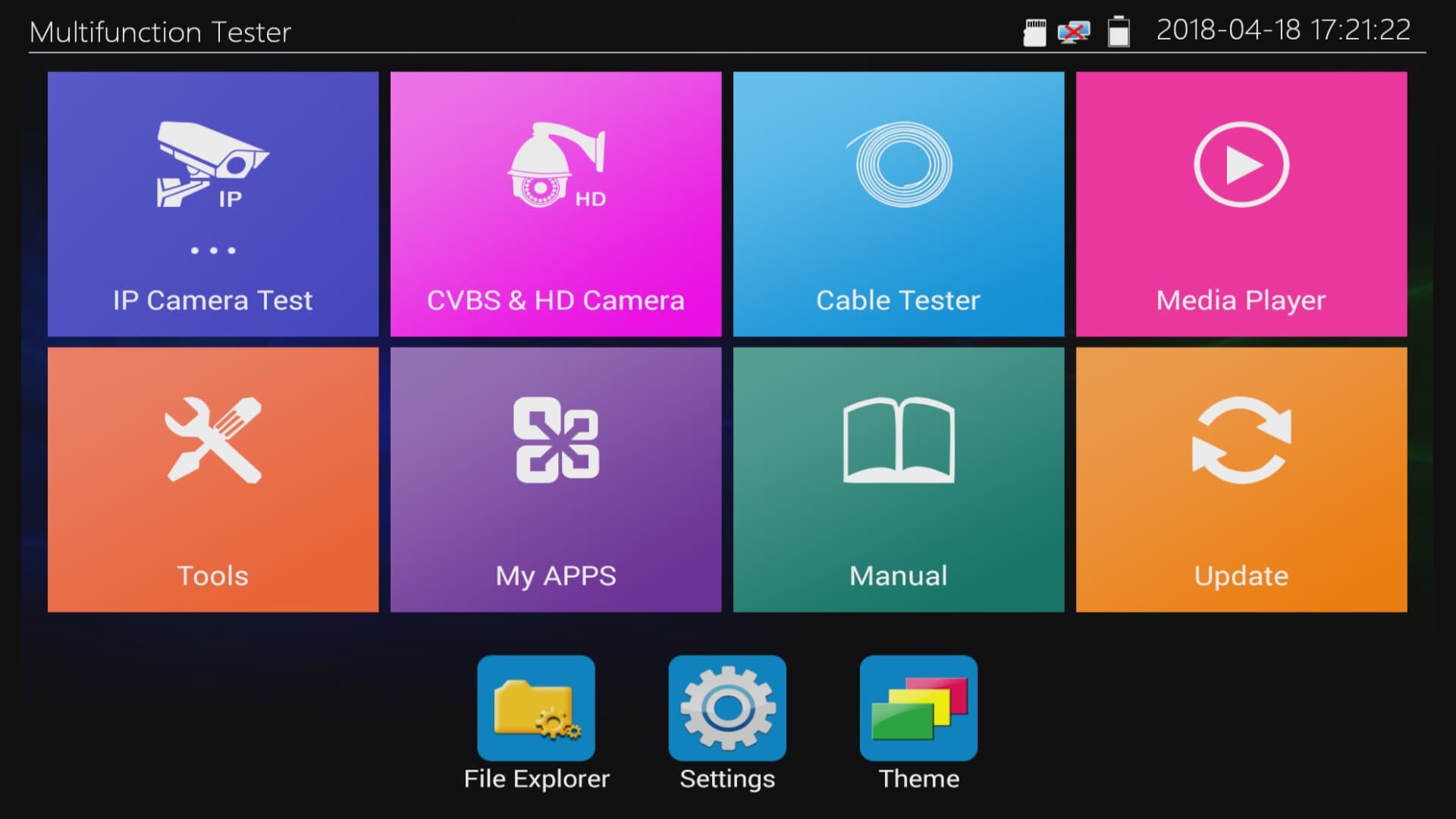
2. Then, on the
IP Camera Test menu, select POE Power Output.
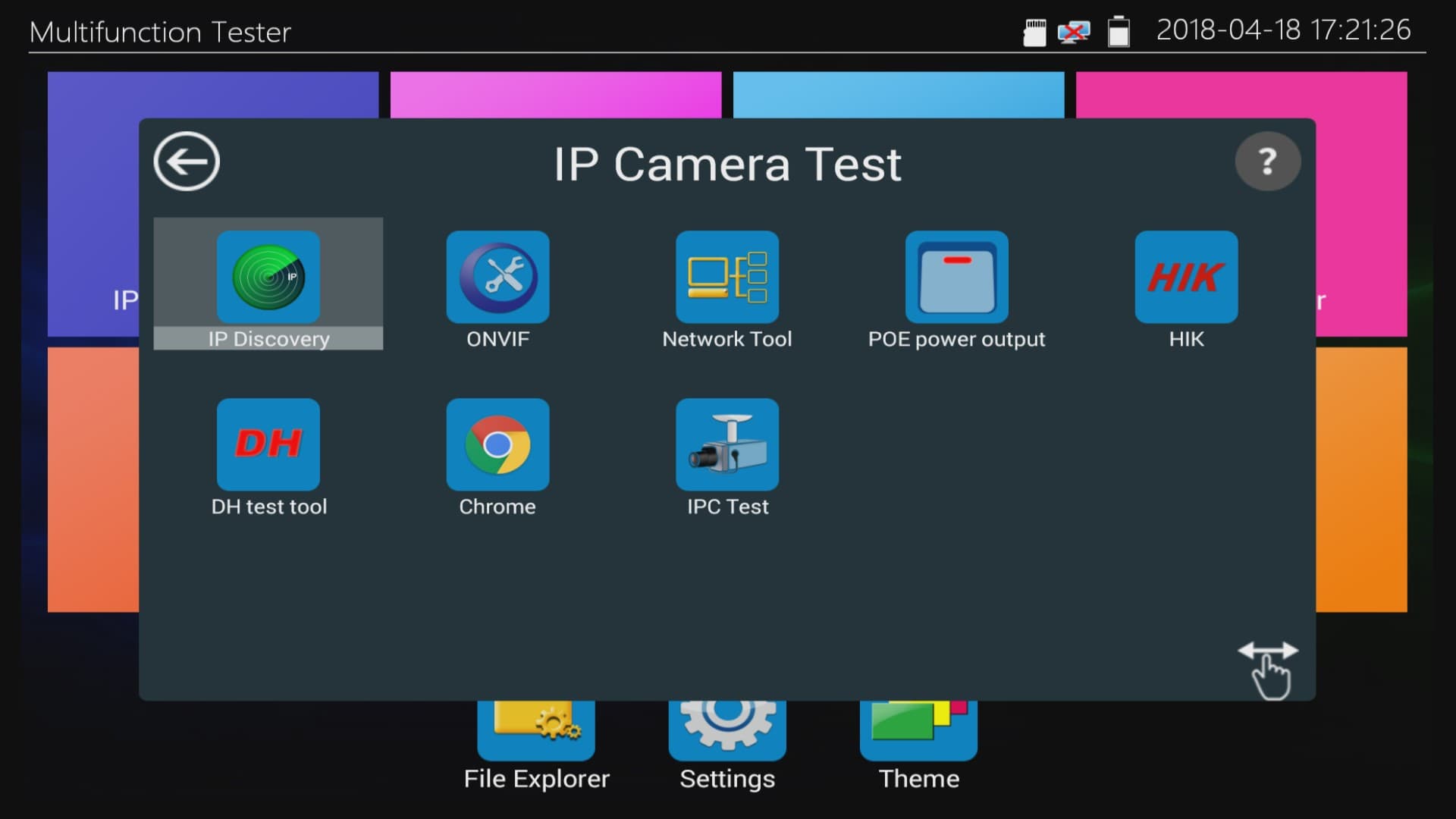
3. Press the silver button in the middle of the screen to turn the POE output of the monitor's LAN port
ON.
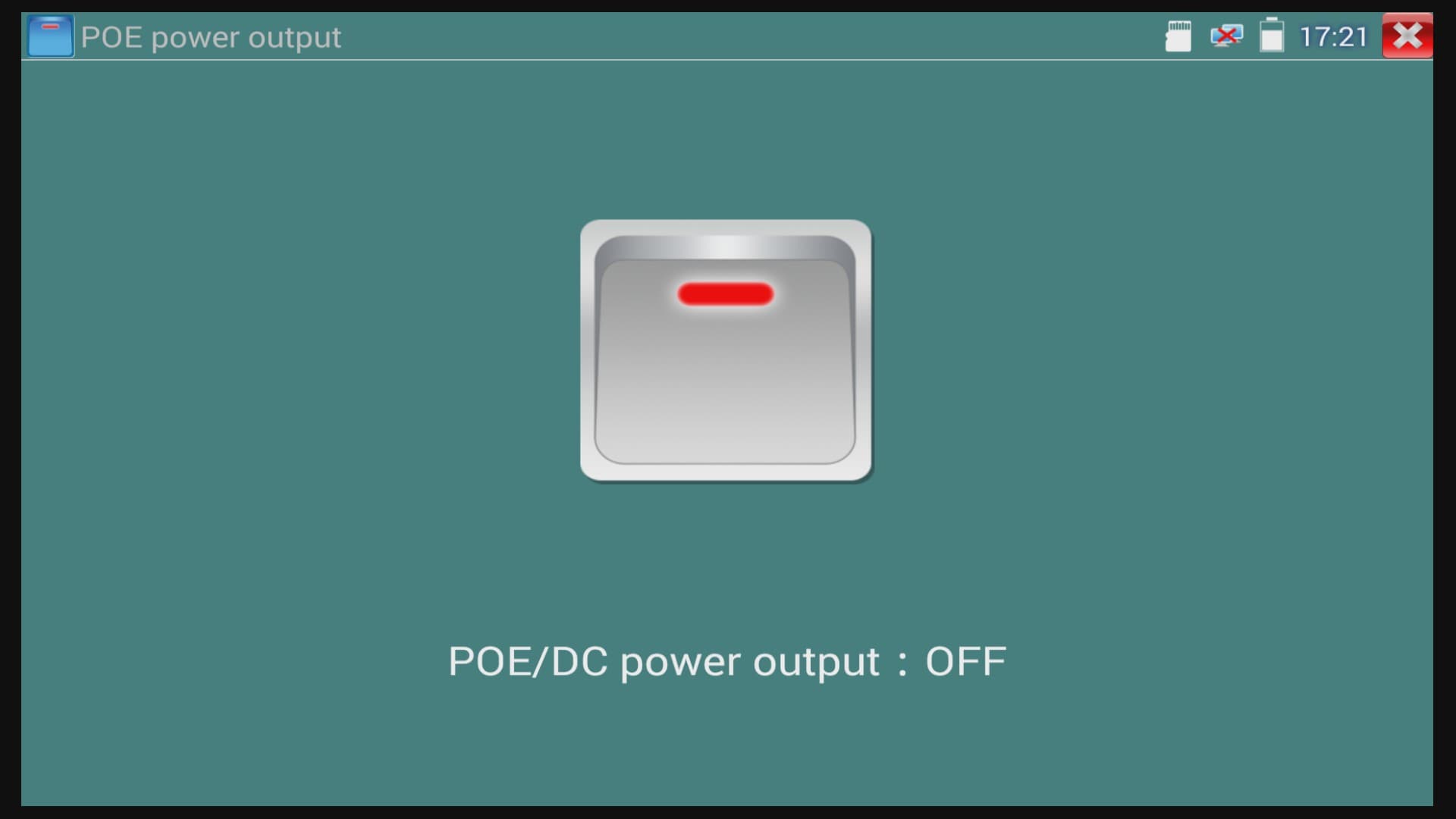
4. Once the POE is
ON, you will see the screen change to display the amount of power being distributed through the LAN port. Press the X in the upper-right corner to return to the main menu.
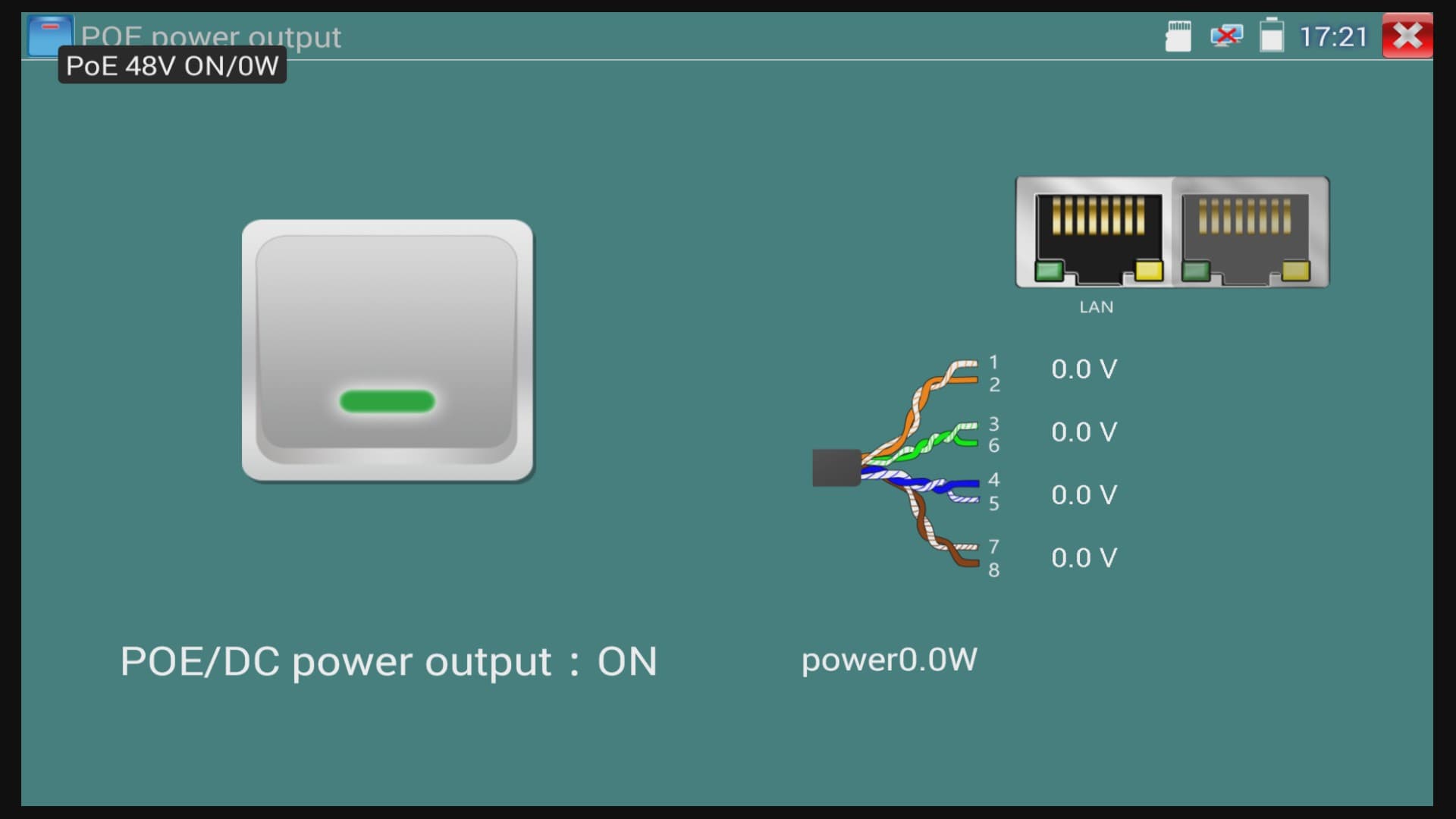
5. From the main menu, select the
Settings icon at the bottom.
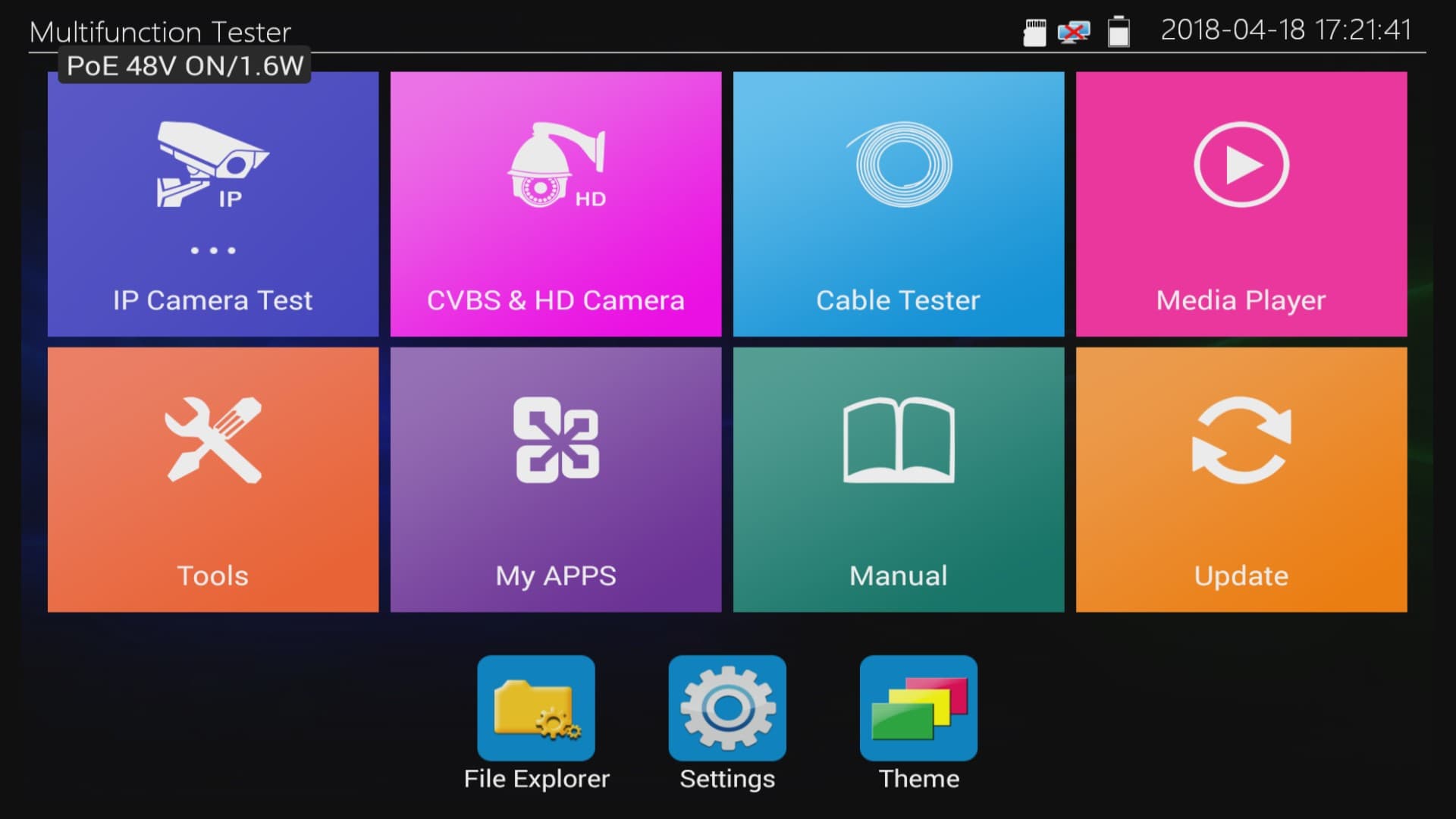
6. In the column on the left, locate the
WLAN Net menu and ensure that the Open the WiFi toggle is set to OFF. Press the X in the upper-right corner to return to the main menu.
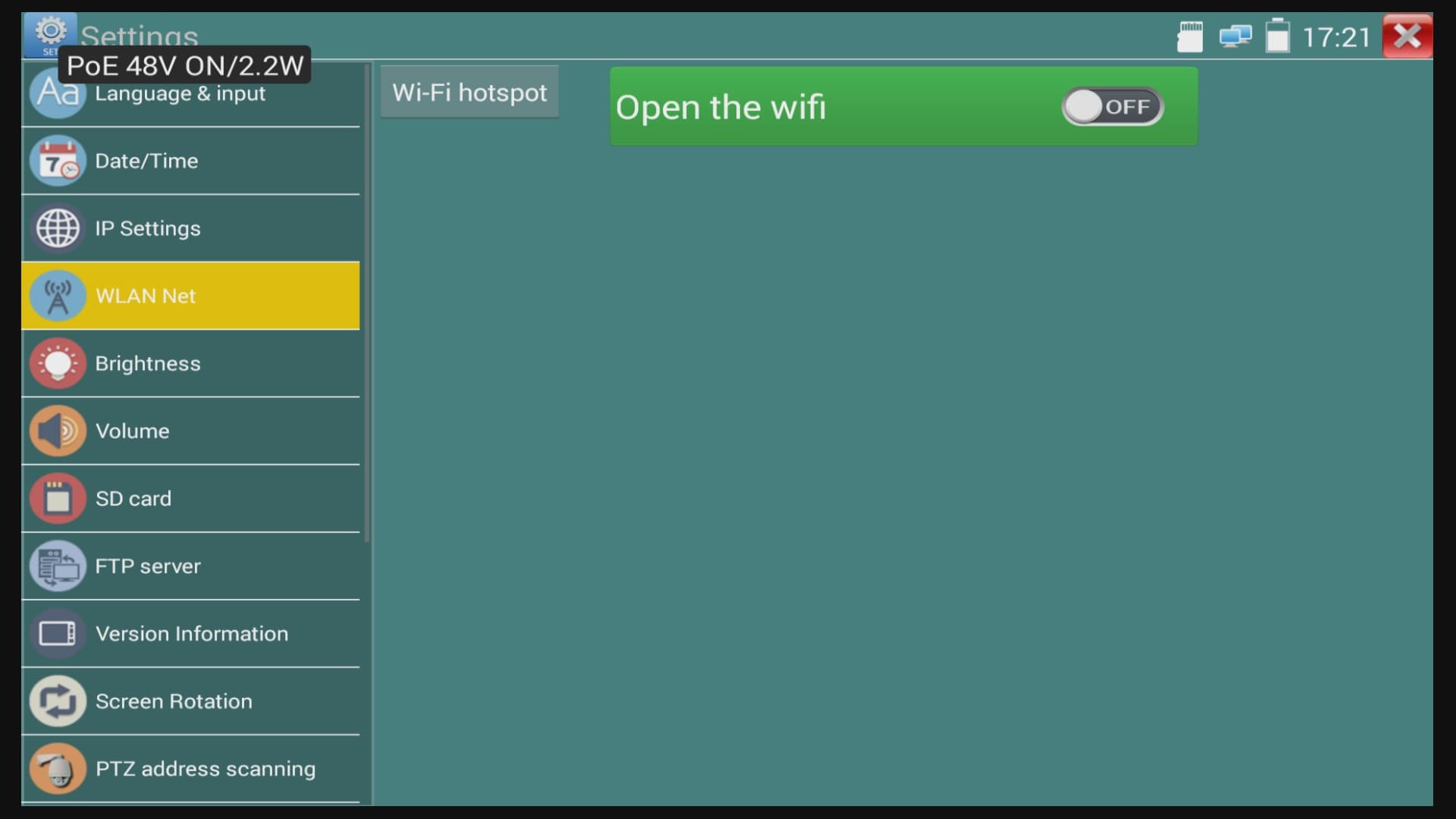
7. On the main menu, select
IP Camera Test. Then, select ONVIF.
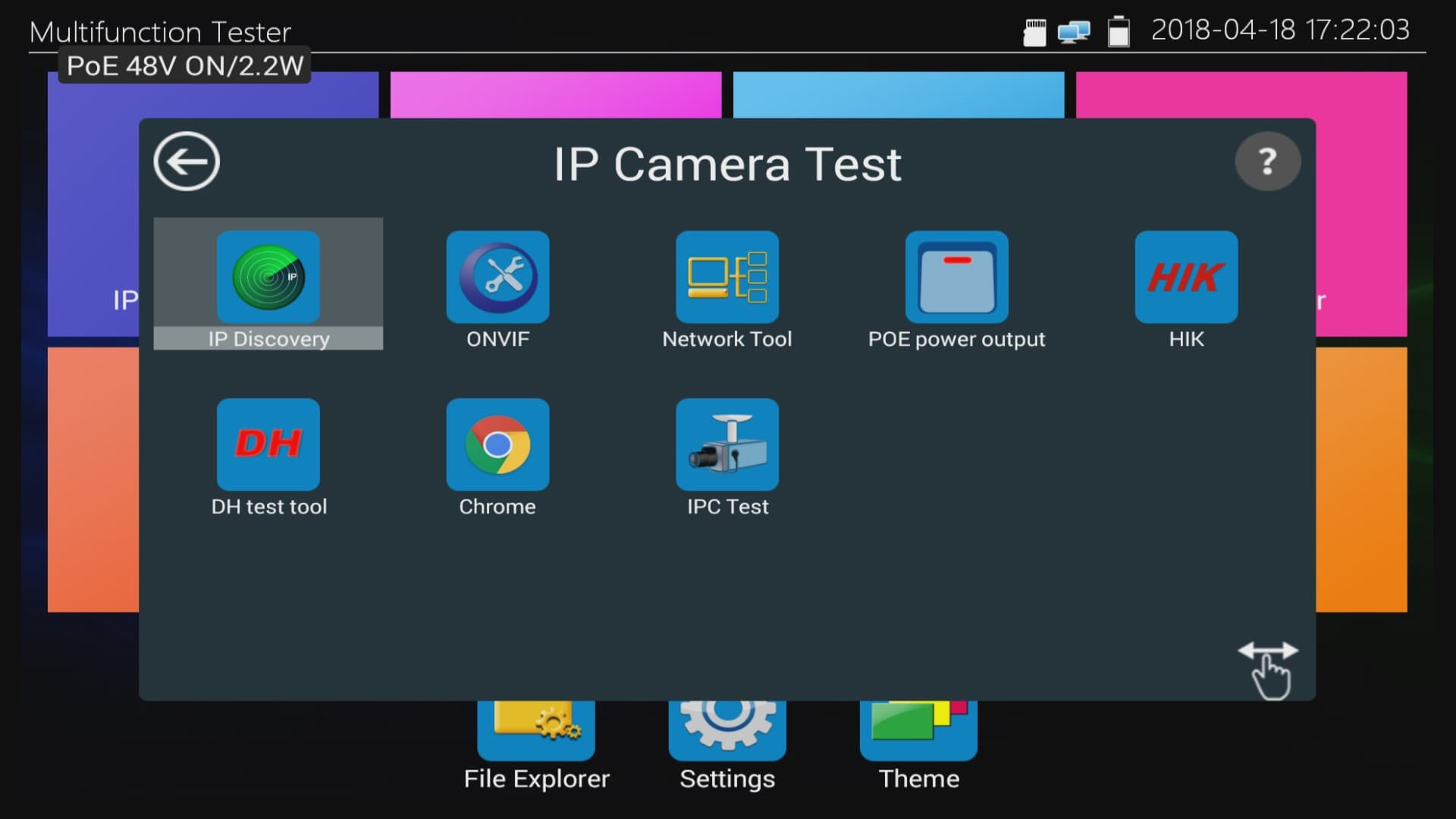
8. Make sure that the desired POE camera is connected to the LAN port of the monitor and wait a few moments for it to power up. Enter the
Username and Password for the camera at the top of the monitor screen and press Login. Then, click Refresh to display the camera connected to the monitor on the left column if it did not appear automatically. Once the camera appears, press it on the left column.
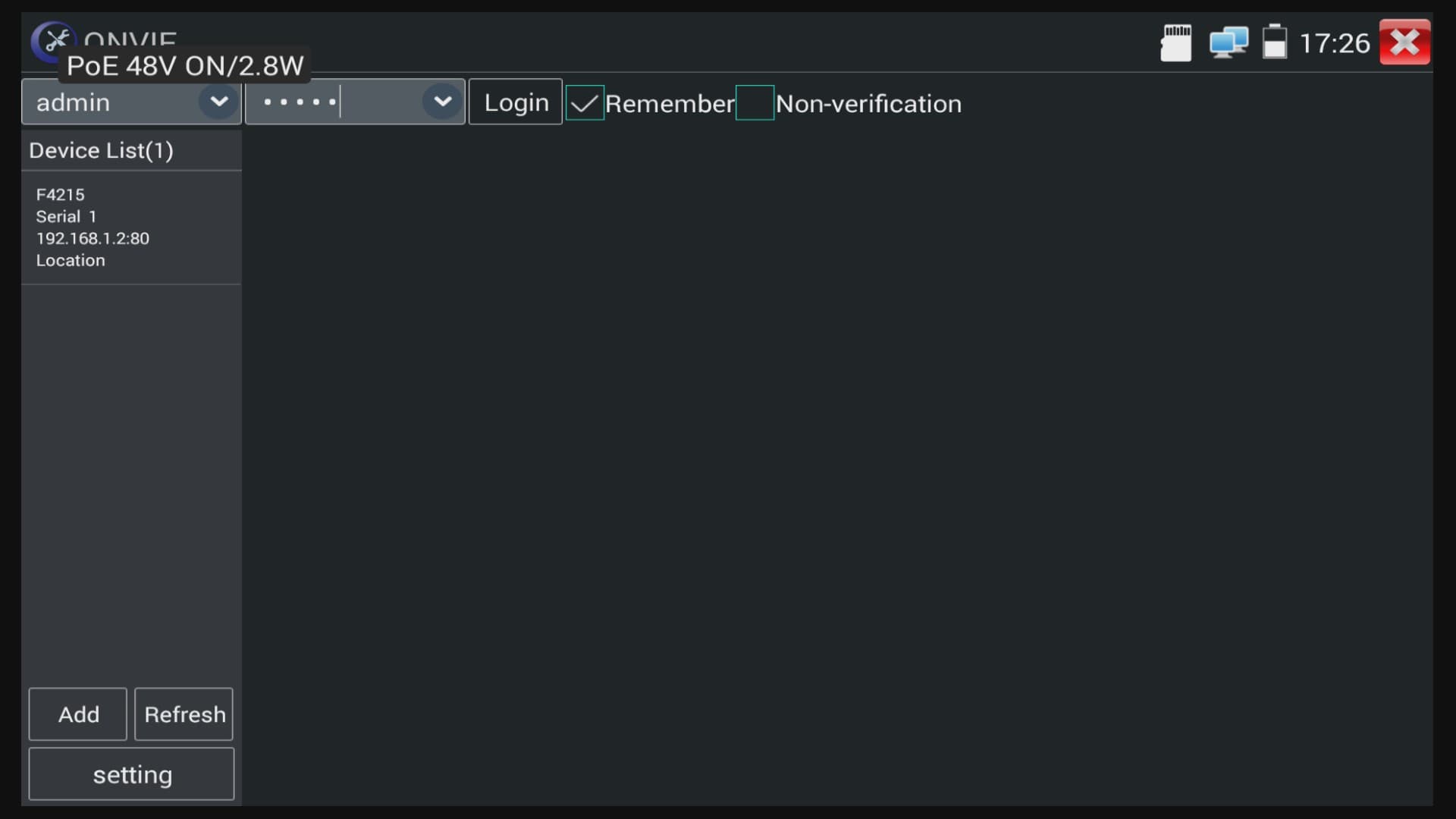
9. Finally, you will see the live video of the camera connected to the LAN port of the monitor.
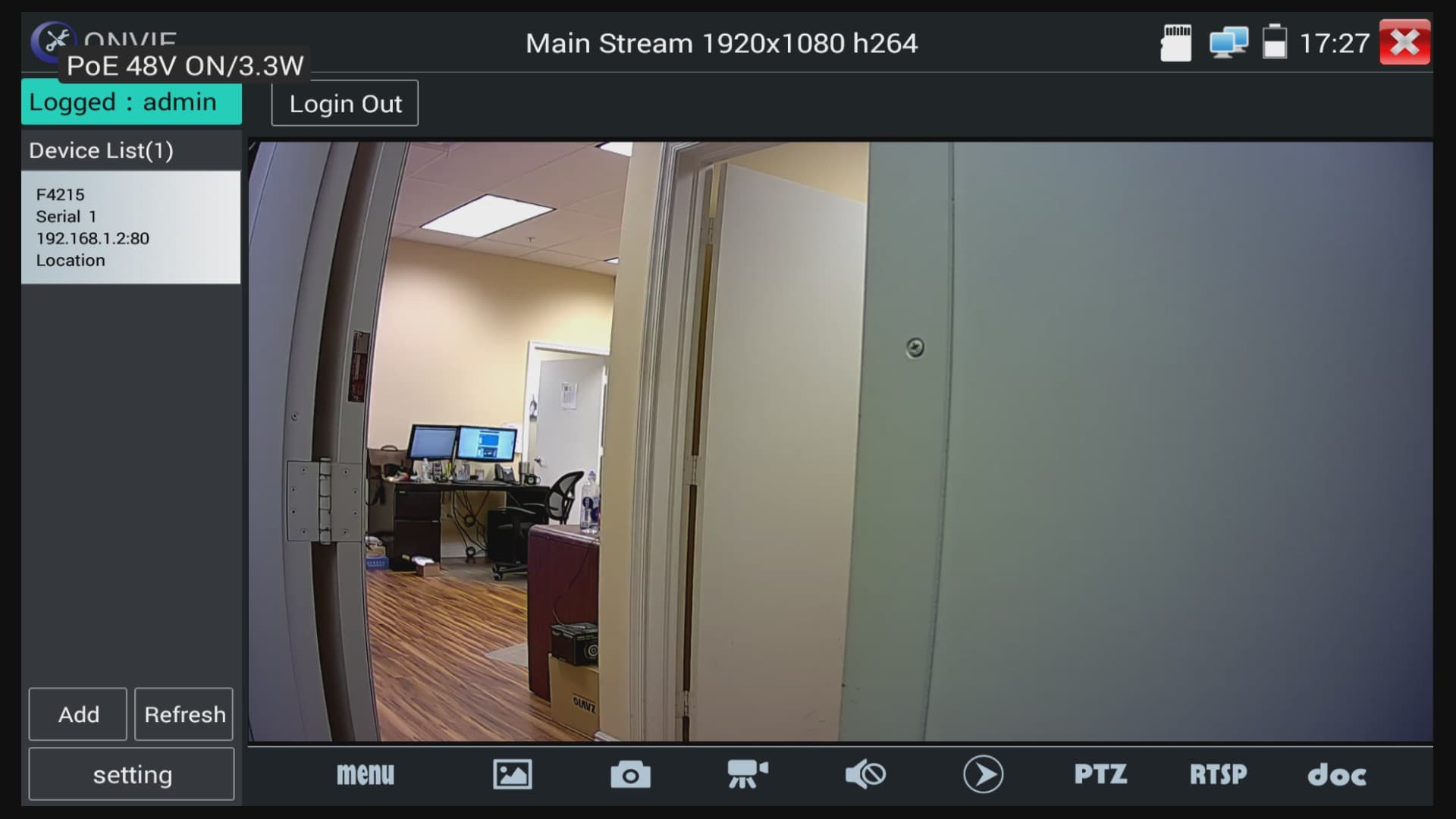

These setup instructions were written by
Mike Haldas, co-founder and managing partner of CCTV Camera Pros. If you have any questions about them or anything related to video surveillance systems and equipment, please email me at mike@cctvcamerapros.net.
|