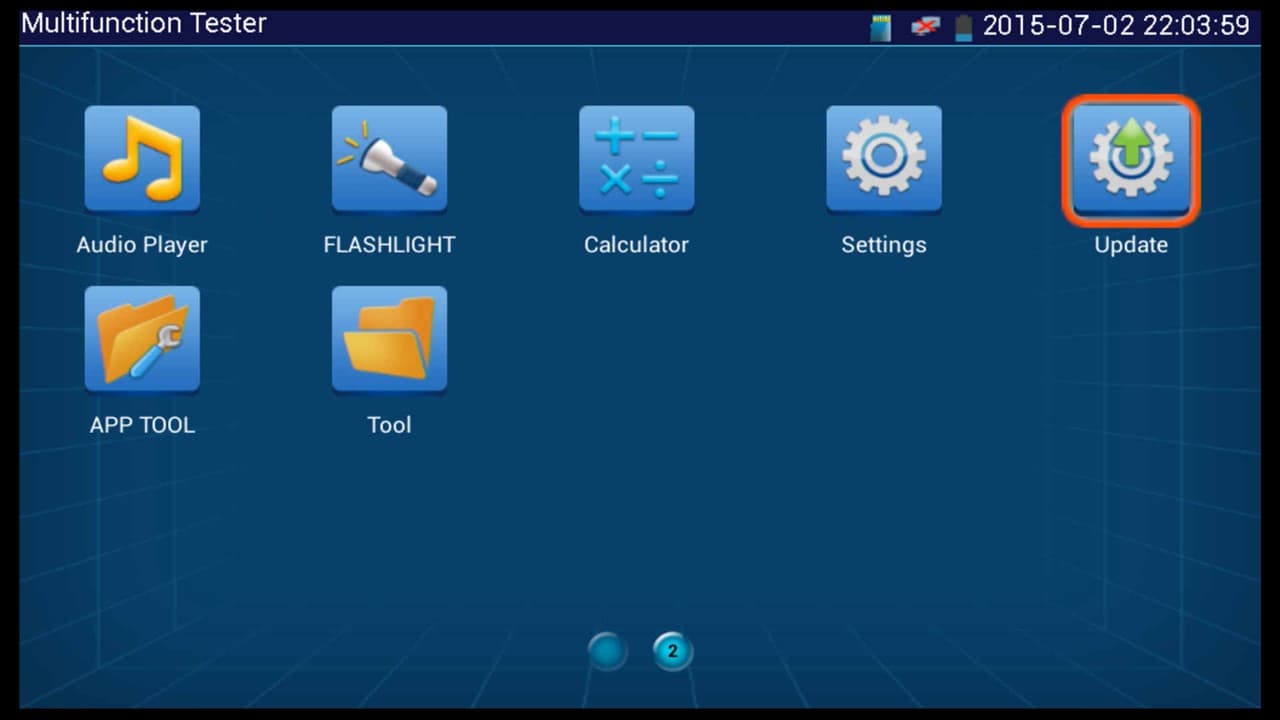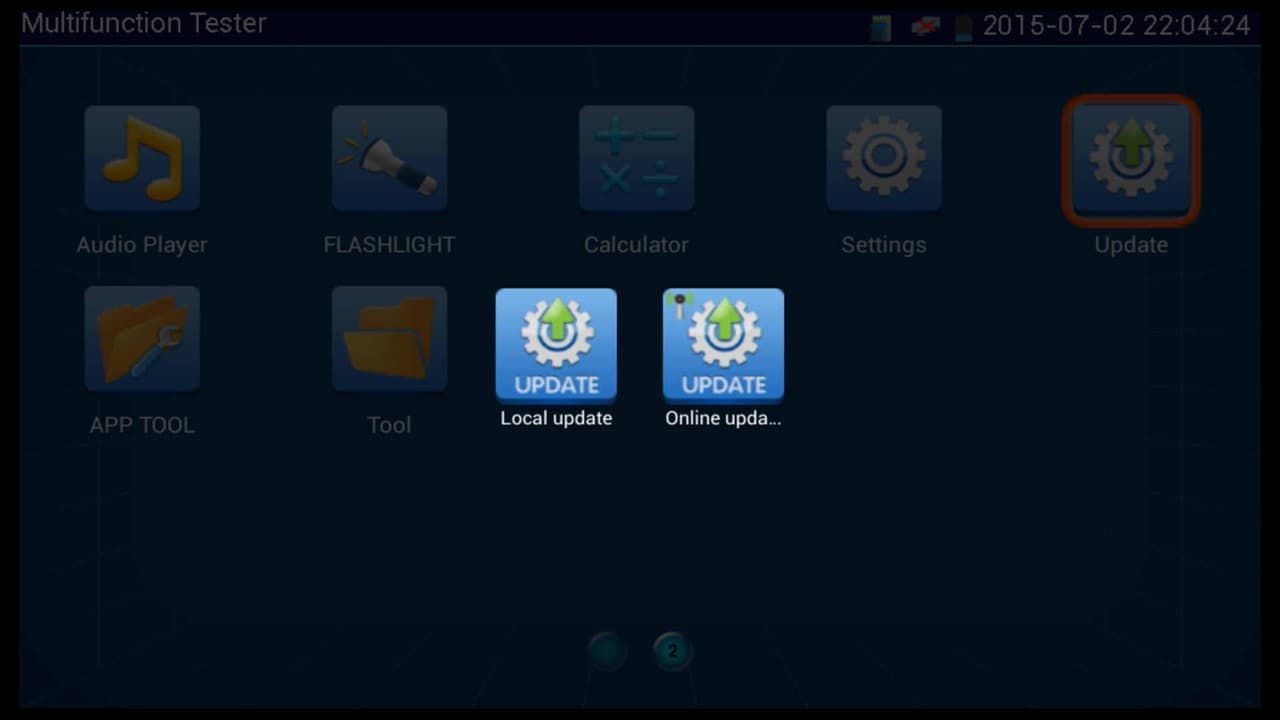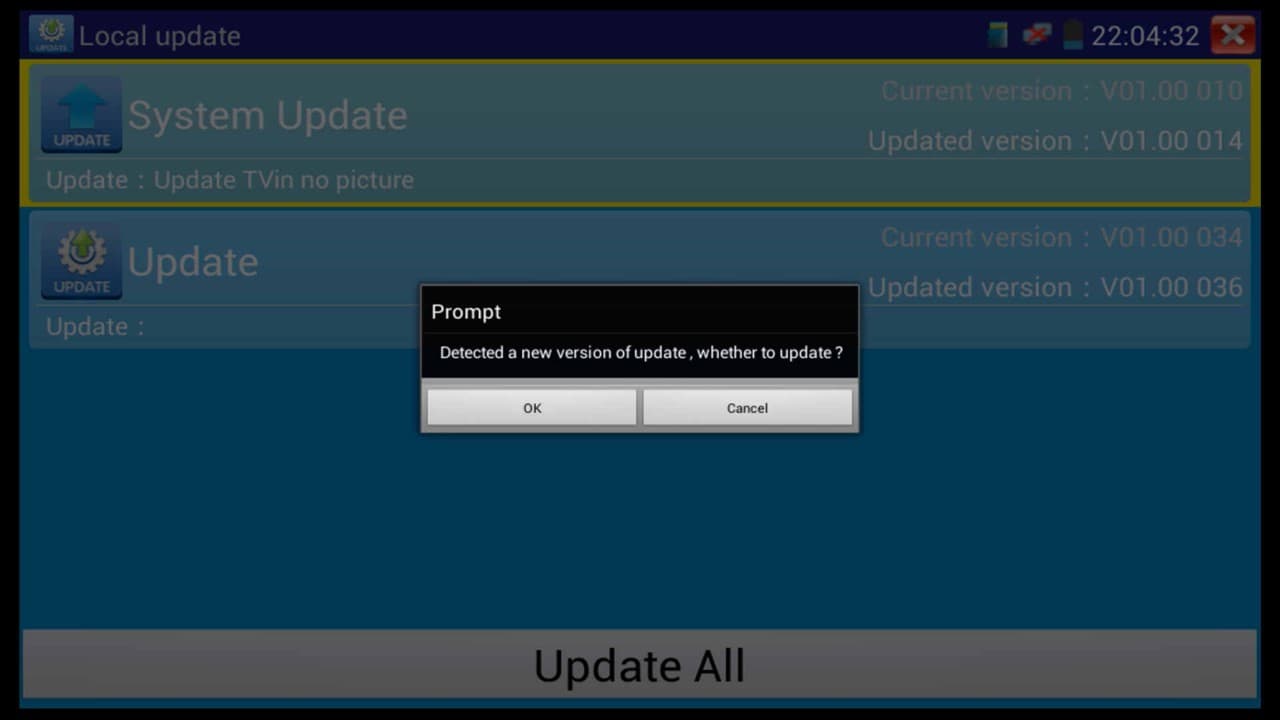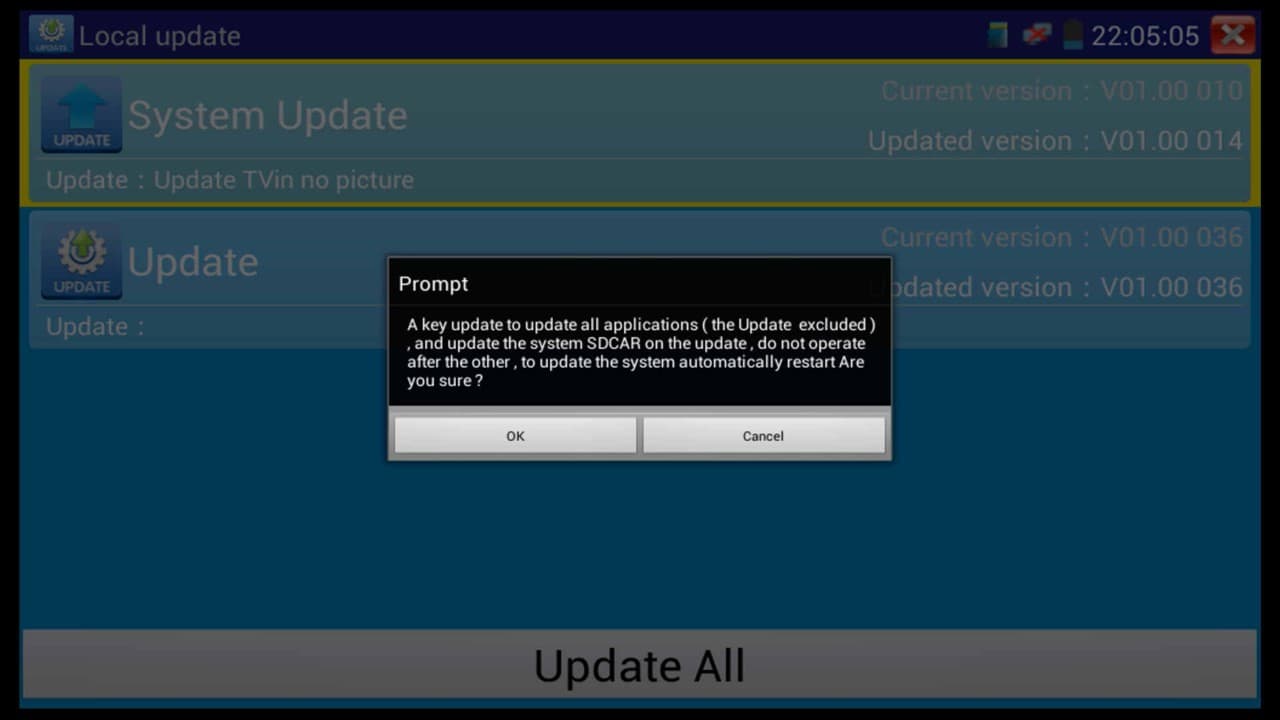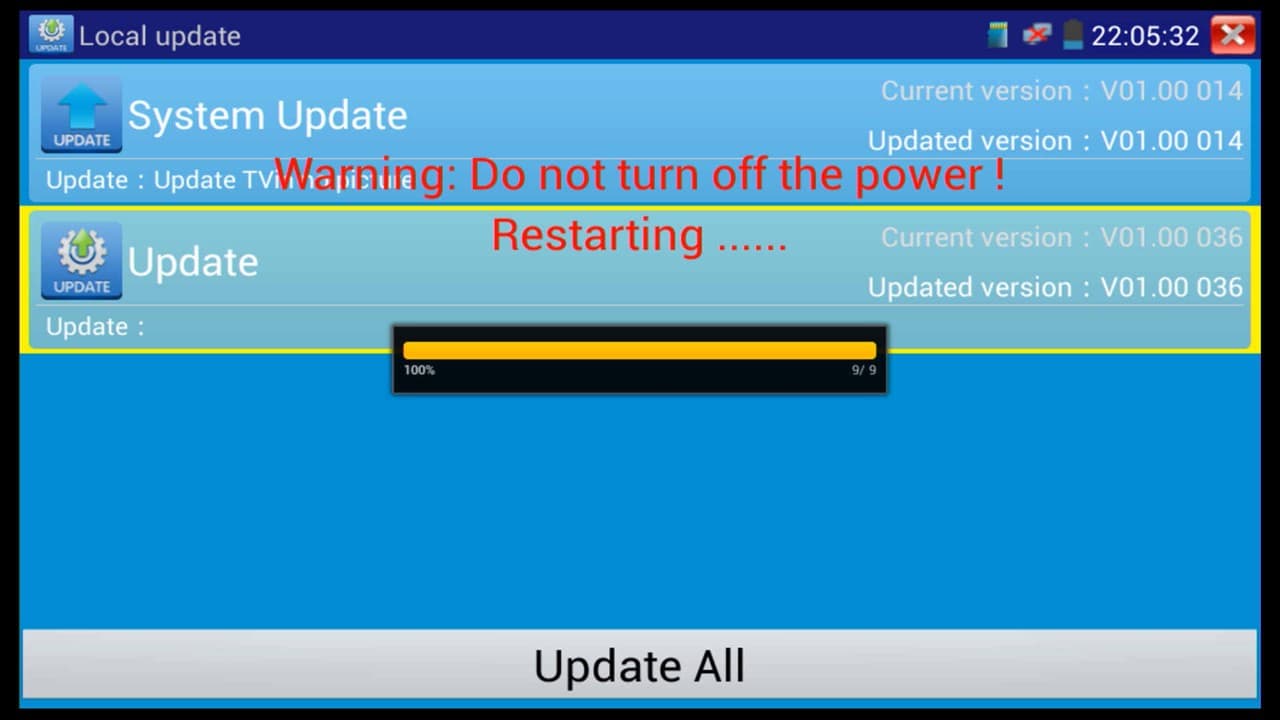|
IP Camera Test Monitor Firmware Update

The firmware of the MON-IP7 and MON-7HD IP camera test monitor can be updated to fix any bugs and to add the latest features released by the developers. The instructions below explain step by step how to update the firmware of the MON-IP7 IP Test Monitor from CCTV Camera Pros. You can
learn more about the MON-IP7 test monitor here. You can learn more about the MON-7HD HD CCTV / IP camera tester here. They are basically the same product except in addition to IP camera and analog CCTV cameras, the MON-7HD also supports HD security cameras (AHD, HD-TVI, and HD-CVI cameras). All other functions are identical.
IMPORTANT NOTE: CCTV Camera Pros DOES NOT have any firmware updates to provide for this monitor.
Please Note: If your MON-IP7 / MON-7HD does not look like the monitor in the image above, then you have the newer version of the monitor. Please follow this link for the correct firmware update instructions - Revised MON-IP7 / MON-7HD Firmware Update.
How to update the firmware
1. Then extract all of the files from the Zip File.
2. Now remove the
SD Card from the MON-IP7 and insert it into the computer the has the extracted update files. You will want to put the update files into the folder called Update on the SD Card.
3. Now reinsert the
SD Card back into the monitor.
4. On the monitor, press the
Update icon. (Shown Below)
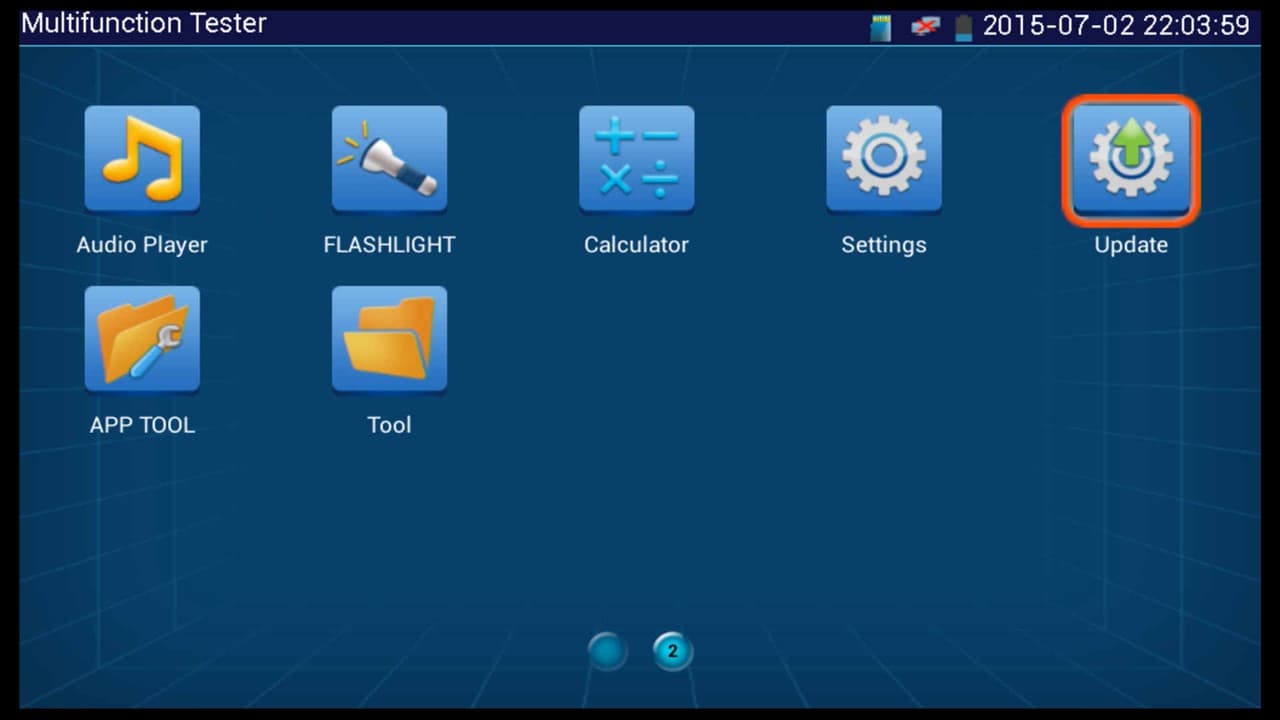
6. Then select the
Local Update, you will then be notified that there is a new version of the firmware, click OK to continue. (Shown Below)
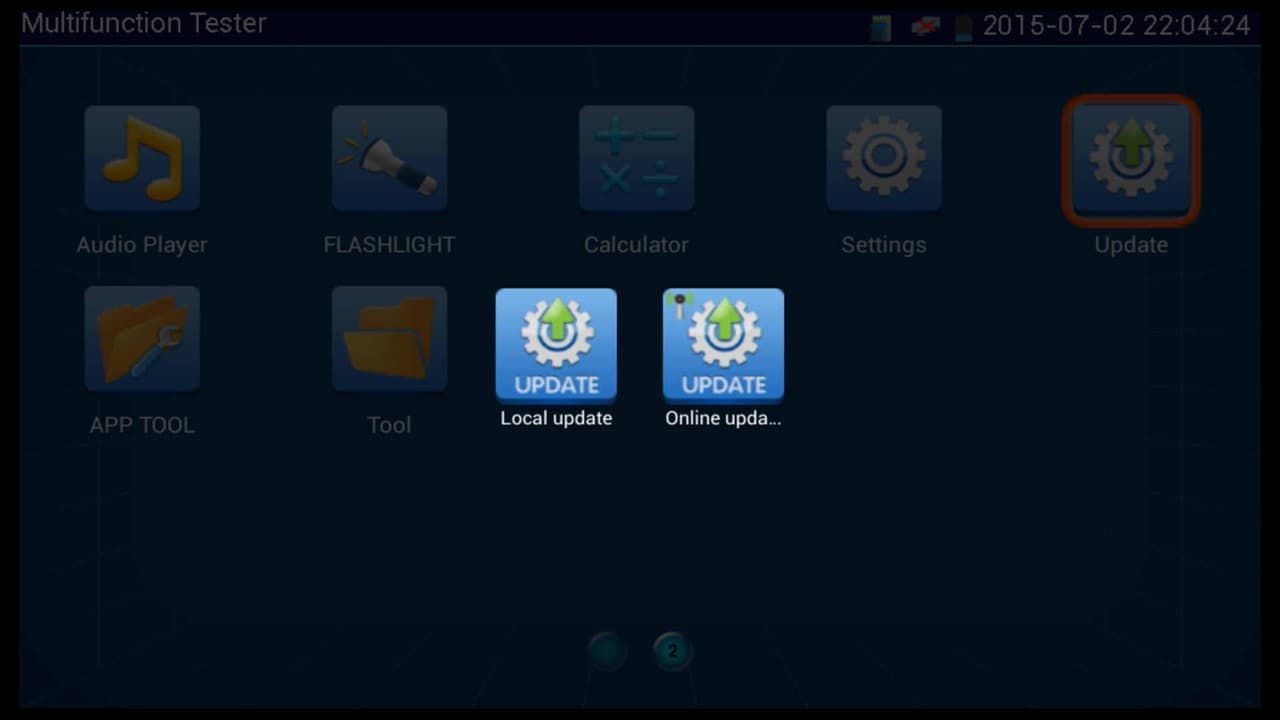
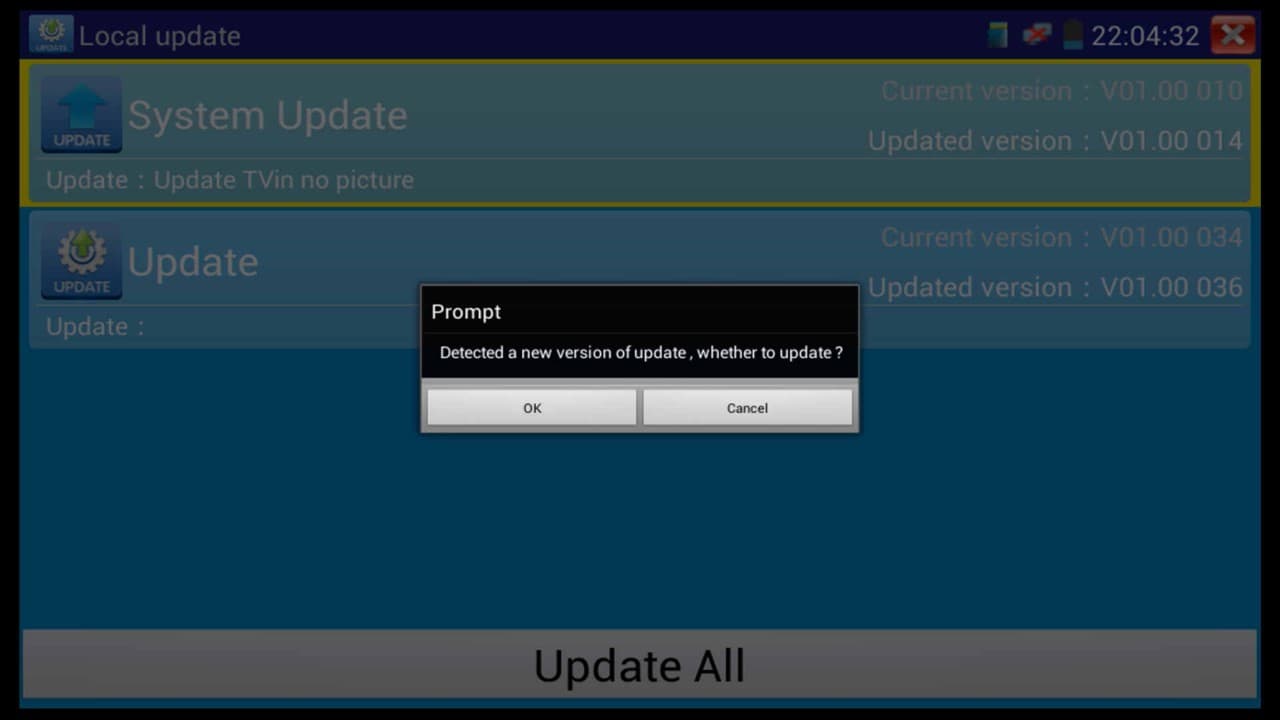
7. On the
Local Update menu, press the Update All button to begin the update process. You will then be prompted to restart the test monitor, press OK to continue. (Shown Below)

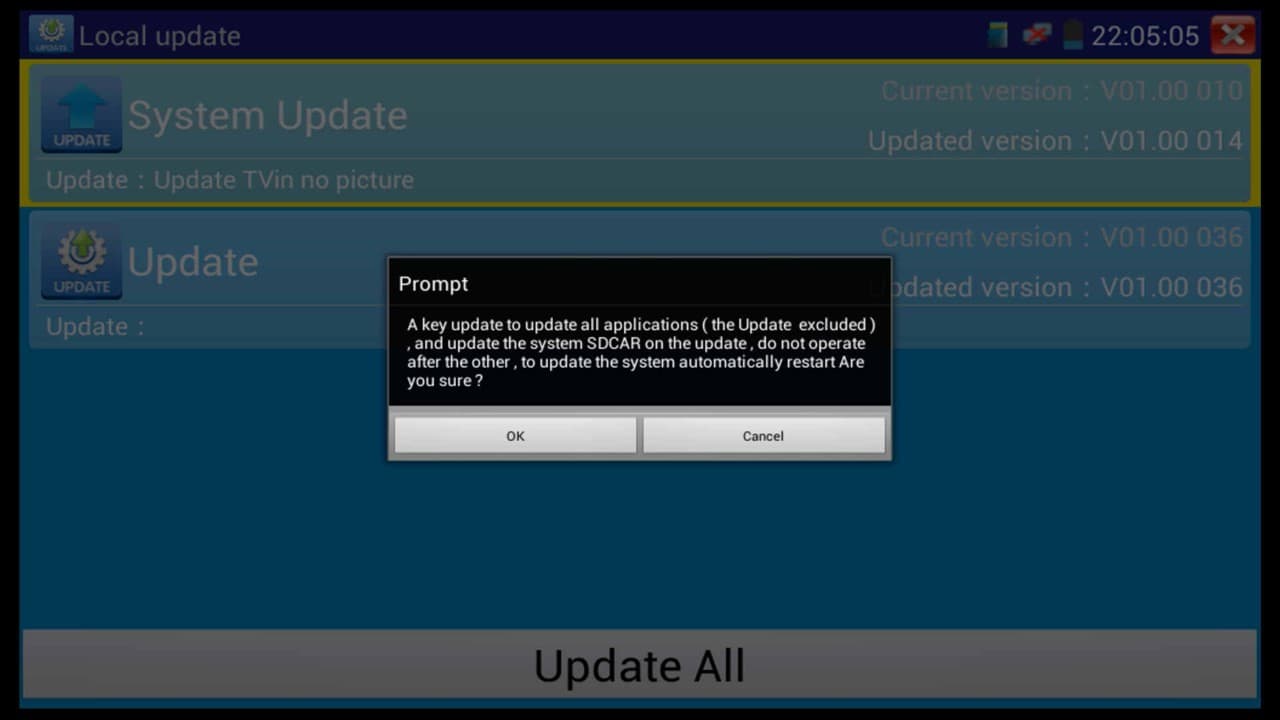
8. The update process will now begin. Once it reaches 100%, the monitor will restart and the update will be complete. (Shown Below)
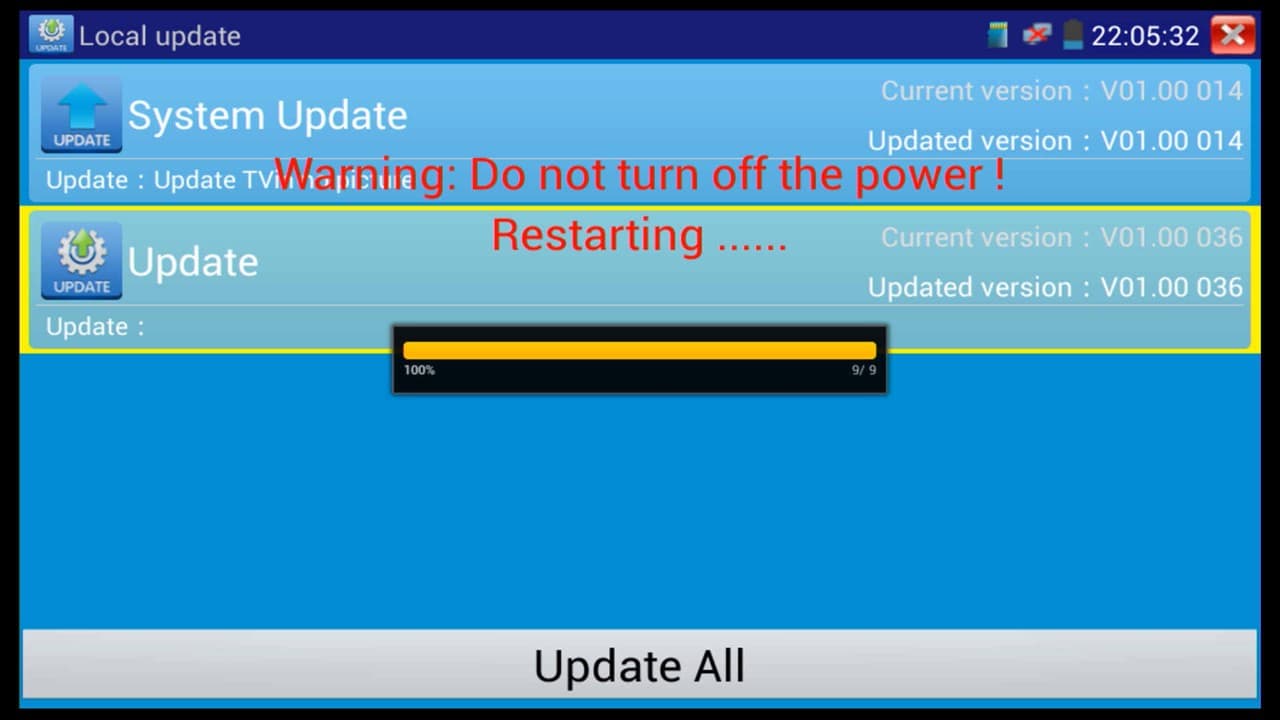
About the Author

These setup instructions were written by
Mike Haldas, co-founder and managing partner of CCTV Camera Pros. If you have any questions about them or anything related to video surveillance systems and equipment, please email me at mike@cctvcamerapros.net.
|