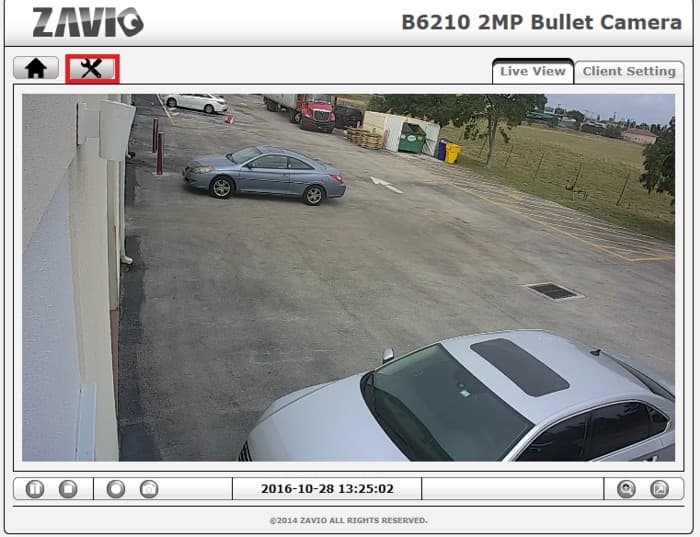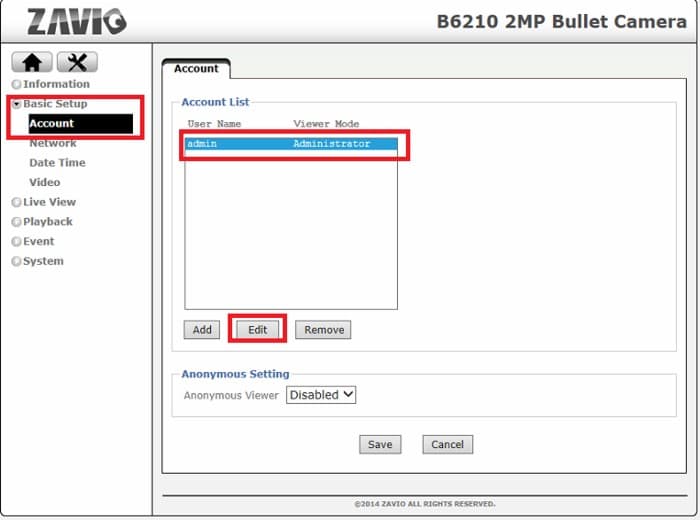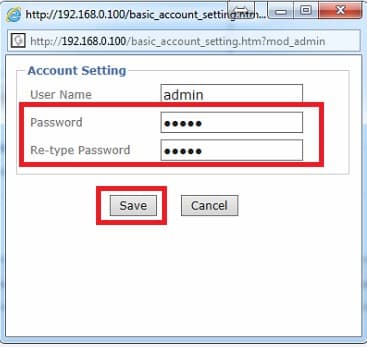How-to Change Zavio IP Camera Password

By default, Zavio IP cameras come with the password 'admin.' Although this is easy to remember, it is not the most secure. In the instructions below, we explain step-by-step how to change the password of your Zavio IP camera to something more secure.
1. Log into the camera's web interface by typing the IP address of the camera into a web browser.
2. Then, click the Settings button located in the upper-left portion of the screen. This button features the silhouette of a wrench and screwdriver. (Shown Below)
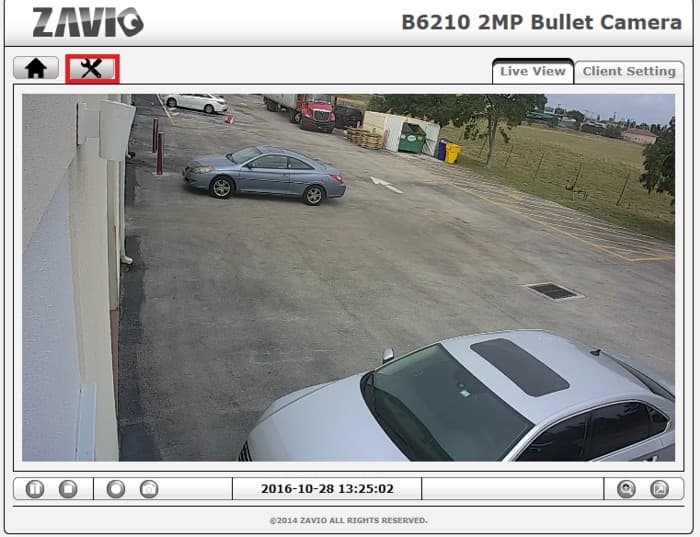
3. Once you are in the Settings menu, click Basic Setup, followed by Account. Now highlight the admin account and select the Edit button. (Shown Below)
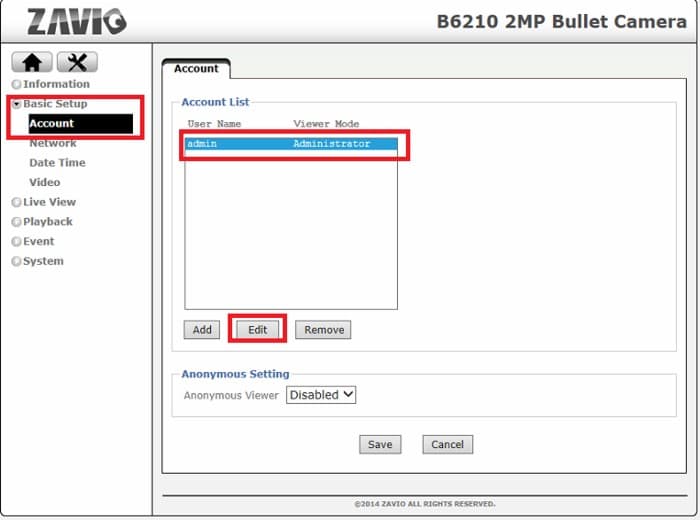
4. Finally, type in your new password, confirm it and click Save. Your password has now been successfully changed.
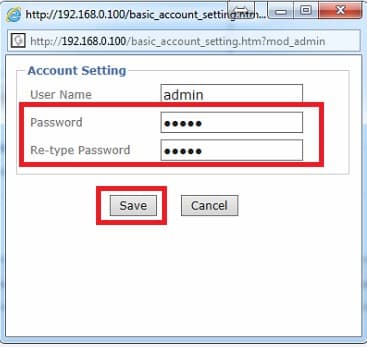
About the Author

This article was written by Mike Haldas, co-founder and managing partner of CCTV Camera Pros. If you have any questions about how to wire a security camera system using premade camera cables, please email me at mike@cctvcamerapros.net.
|