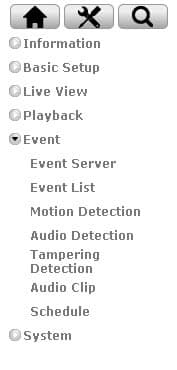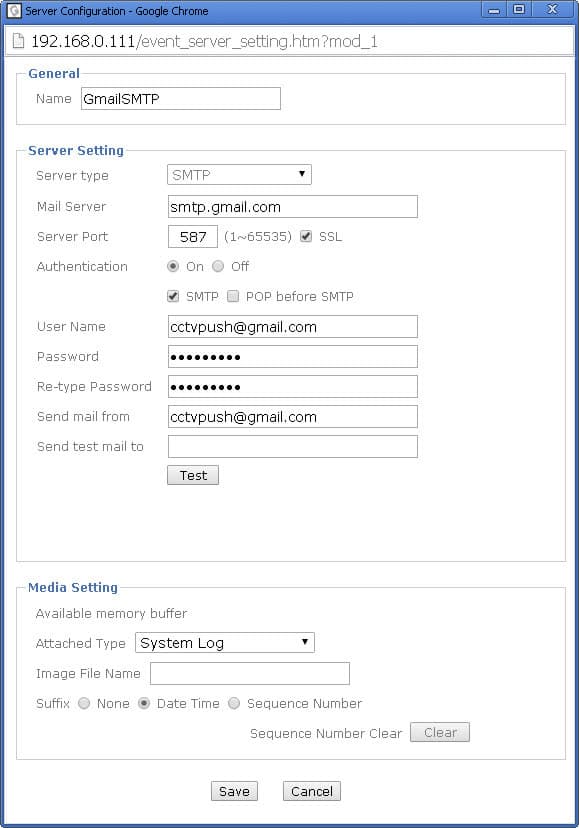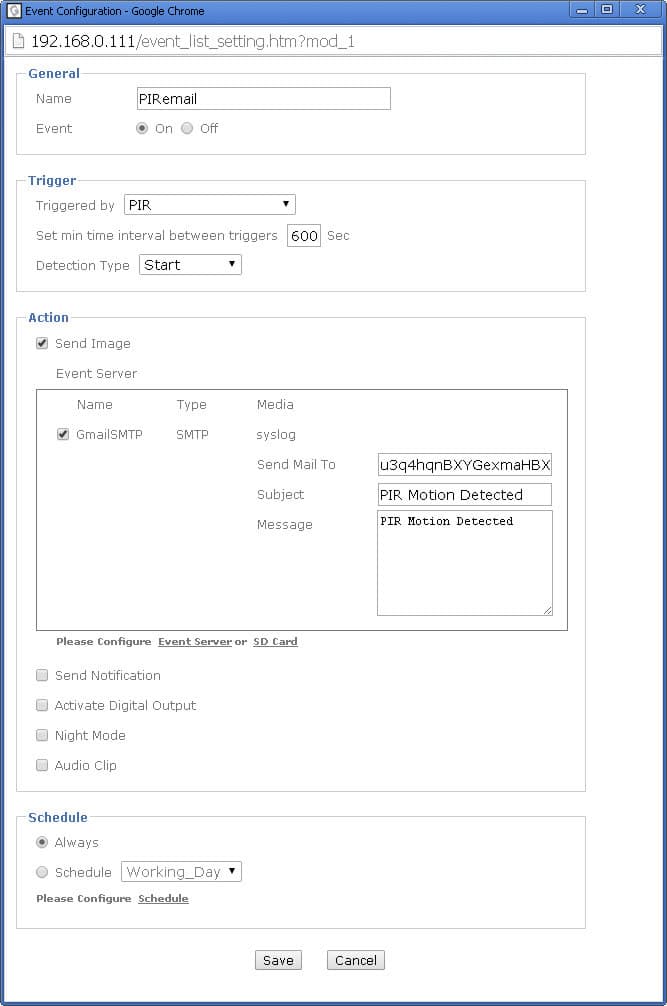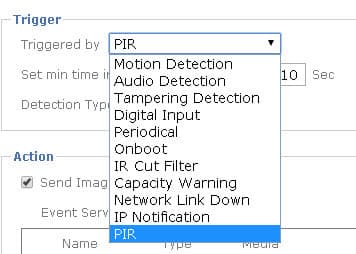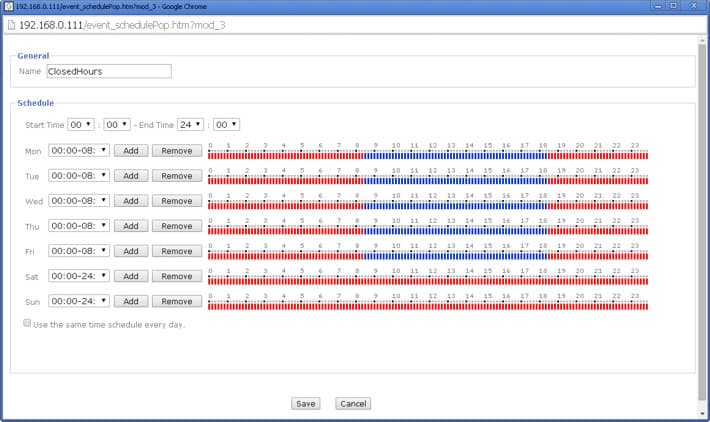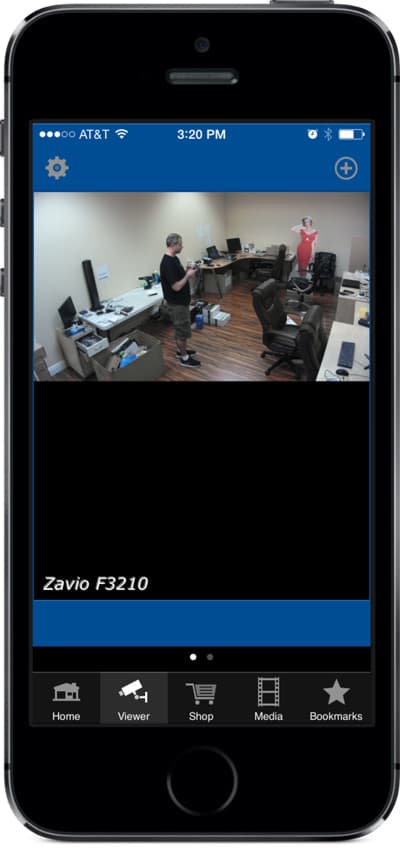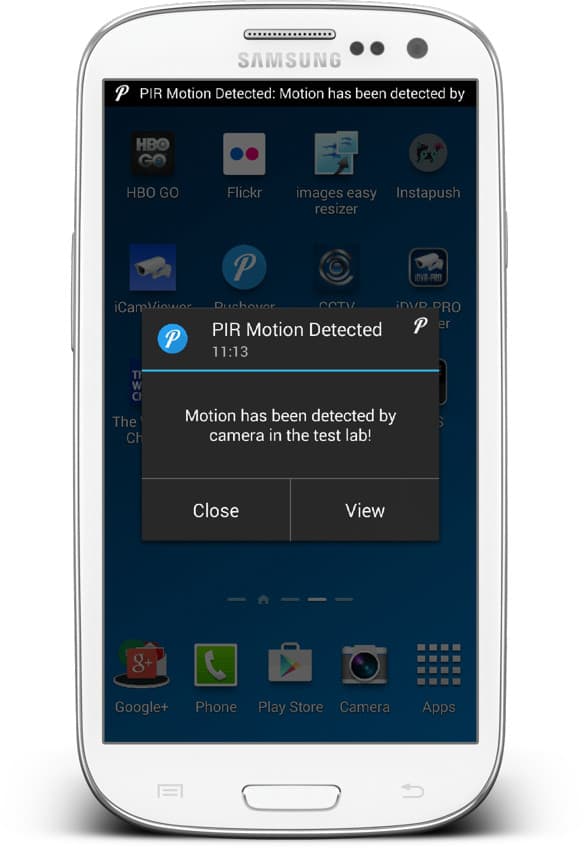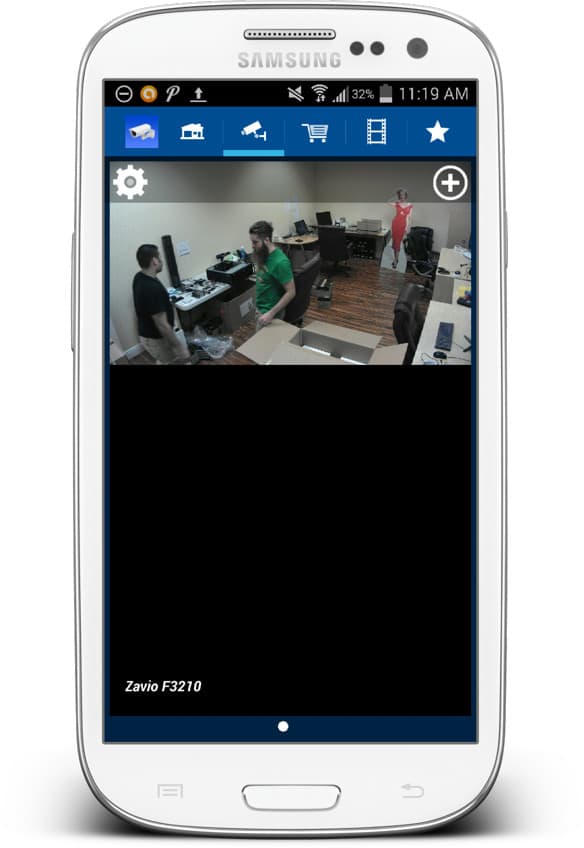|
IP Camera Mobile Push Notification Alert Setup

Zavio IP cameras can send push notifications / messages to iOS and Android mobile devices based on alarm triggers such as camera video motion detection, PIR motion detection, external door sensors and other alarm types.
Use Any IP Camera with Email Alert Support
Although Zavio cameras do not yet have push message support built into their firmware, the setup instructions on this page show users how to use an email to push message service like Pushover to use built-in email notification alerts to actually send near real-time push alerts. Please note that the concepts covered in this article will work with any brand of IP camera that has built-in email alert support. If you are not using a Zavio camera, the interface to your camera will be different but the concepts and setup should basically be the same.
In these instructions, we will use the built-in PIR motion sensor of a Zavio F3210 camera to trigger the alarm that sends the email alert / mobile push notification. Please note that in addition to triggering the push message from the built-in motion sensor, Zavio also supports other alarm triggers that can send the push.
You can see sample push notifications to iPhone here. You can see a sample push notification to an Android phone here.
Email to Push Service Setup
Because Zavio IP cameras do not yet have built-in push notification support, but they do support email alerts, we will use an email to push notification service called Pushover. Please start first by following these instructions to setup a Pushover account and download the iOS or Android mobile apps When you are finished with the push service setup, please make note of the email address assigned to you by Pushover.
Setup SMTP Email Server
Next, set up an SMTP server on your Zavio camera. Login to your camera from a web browser. Click on Event > Event Server.
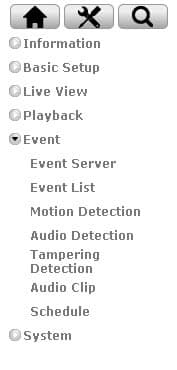
The below screen will be displayed. You can name the server anything that you choose. We are using Gmail for SMTP in our example. We have tested Gmail for this use and it works very well. If you are going to use Gmail, please enter the following information.
- Server type: SMTP
- Mail Server: smtp.gmail.com
- Server Port: 587
- Authentication: On
- Check the SMTP checkbox
- User Name: Enter your full Gmail email address.
- Password: Enter your Gmail password and re-enter
- Send mail from: Enter your full Gmail email address
- You may want to send a test message to make sure the SMTP server is working. Enter an email address in the Send test mail to field and click Test.
- In the Media Setting section select System Log in the Attached type drop-down
- Click Save.
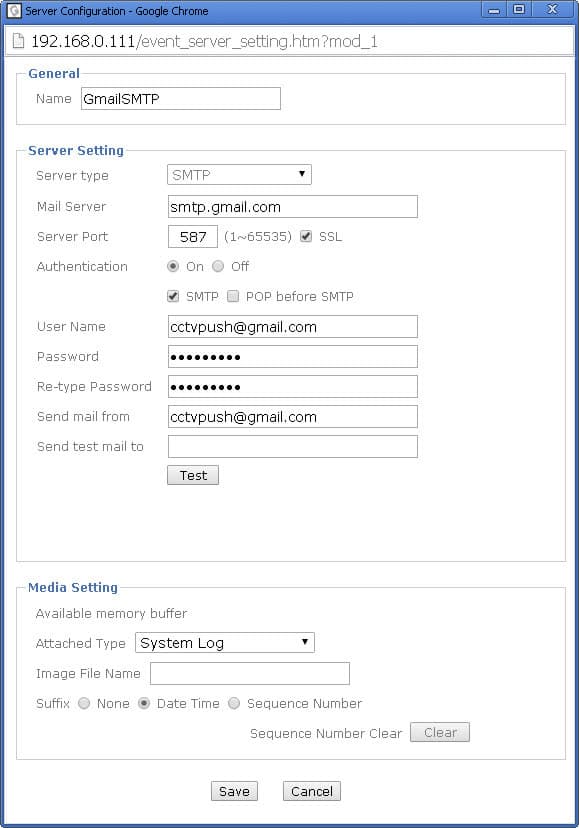
Setup Event Trigger
Zavio supports many different event types that can be used to trigger an alert (such as a push message). We are using a Zavio F3210 which has a built-in PIR motion detector, so we will use the motion sensor to trigger the push. Click on Event > Event Server. Then click on New to add a new event.
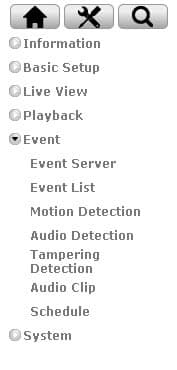
The add new event screen will appear (as seen below). Enter the following information.
- Name: you can name the event anything you choose.
- Event: On.
- Triggered by: in our example, we will use the PIR sensor of the camera, but you can trigger your event using any of the supported methods in the drop-down.
- Set min time interval between triggers: we use 600 seconds which is 10 minutes.
- Detection Type: Start makes it so that the event is triggered when motion is first detected.
- Send Image: Checked
- Event Server: Check the SMTP server that you set up.
- Send Mail To: enter the Pushover email address you were assigned.
- Subject: enter the subject of the message you want to receive.
- Message: enter the message that you want to receive.
- In the schedule section, you can choose to have alert always on or you can set up a schedule.
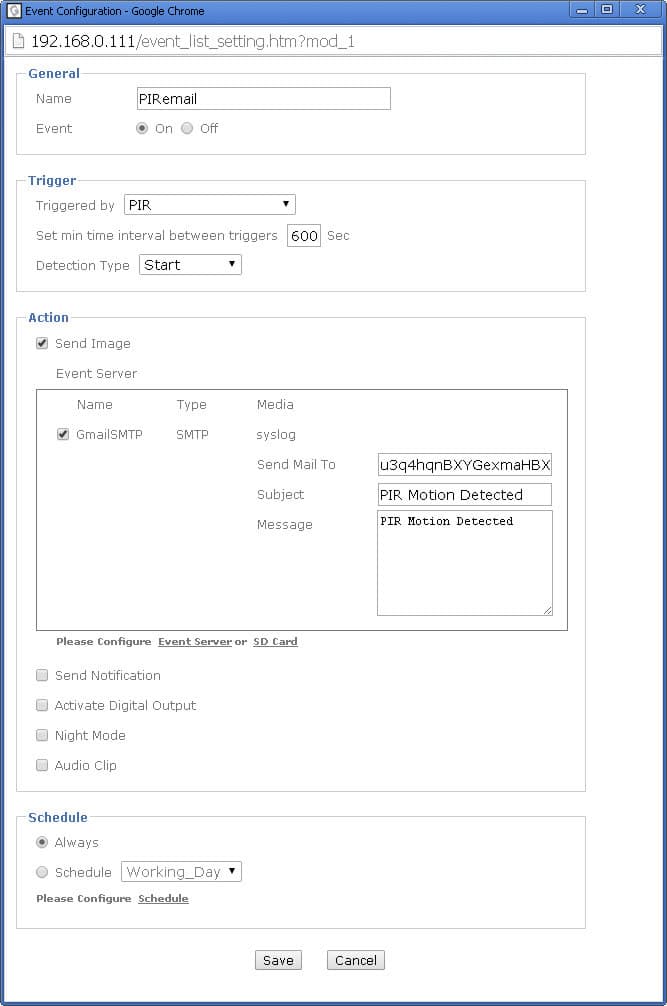
Here are some additional alarm triggers that Zavio IP cameras support (depending on model).
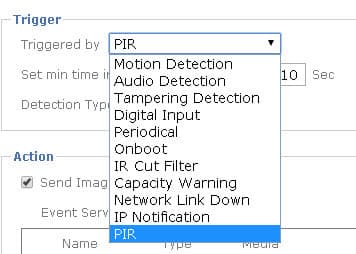
Alarm Schedule Setup
If you chose to set up a schedule instead of always having your alarm running, you need to use one of the factory default schedules or create your own custom schedule. This is what the screen looks like to set up your own custom schedule. CCTV Camera Pros uses a custom schedule during closed business hours to receive push notification alarms.
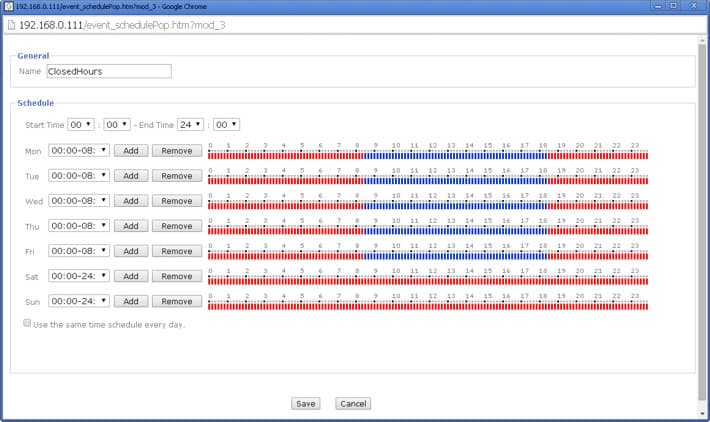
This is what it looks like when the push notification alert is received on the iPhone app.

Many Zavio owners use the iCamViewer app for iOS to view their camera live from iPhone. This is what it looks like using our Zavio F3210. You can find iCamViewer app setup instructions here.
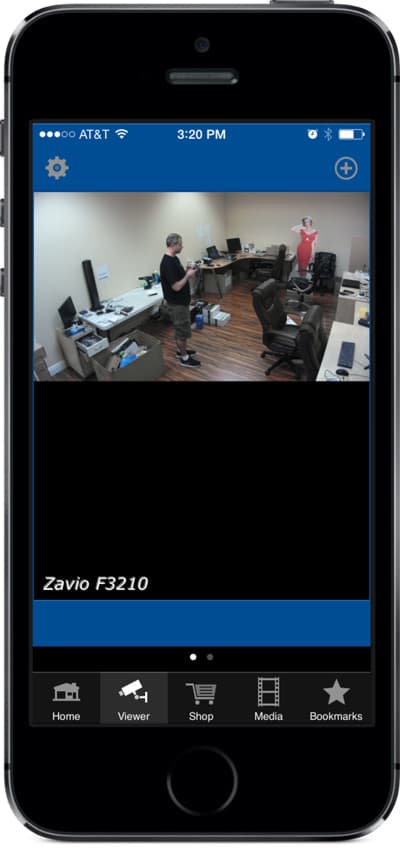
This is what it looks like when the push notification alert is received on the Android mobile app.
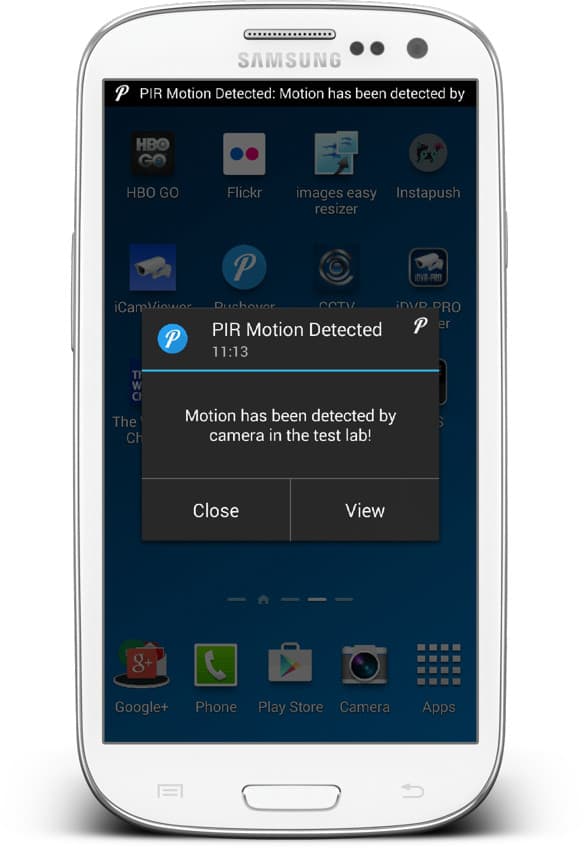
Many Zavio owners use the iCamViewer app for Android to view their camera live from Android phones and tablets. This is what it looks like on the Samsung Galaxy Note 3. You can find iCamViewer app setup instructions here.
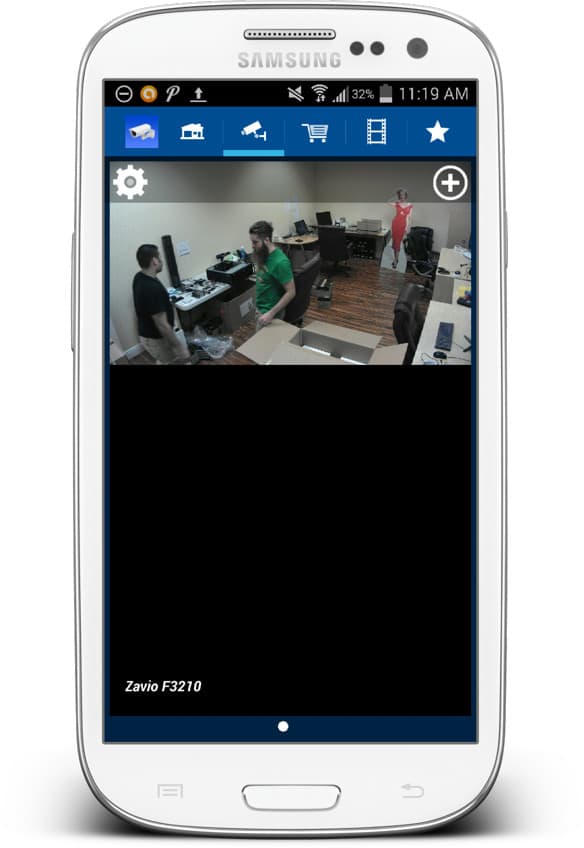
Learn more about Zavio

Click here to learn more about the latest Zavio NVRs. Click here to see the latest Zavio IP cameras.
Request a Demo
If you do not currently have a Zavio NVR and would like to log in to the demo unit at our office, please request a demo login below. You will be able to log in from iPhone, iPad, and Android mobile devices. You can also log in from Macintosh and Windows computers. Please click here to request a demo login.

Complete IP Camera Systems

Did you know? CCTV Camera Pros can provide a complete IP camera system quote that includes a stand along Zavio NVR or a custom PC based NVR build using the 64 channel IP camera software included with all Zavio IP cameras. We can also include any number and model of cameras, CAT-5 cables, PoE switches, and monitors. Let us customize a system based on your project requirements.

About the Author

This article was written by Mike Haldas, co-founder and managing partner of CCTV Camera Pros. If you have any questions security cameras and video surveillance systems, please email me at mike@cctvcamerapros.net.
|