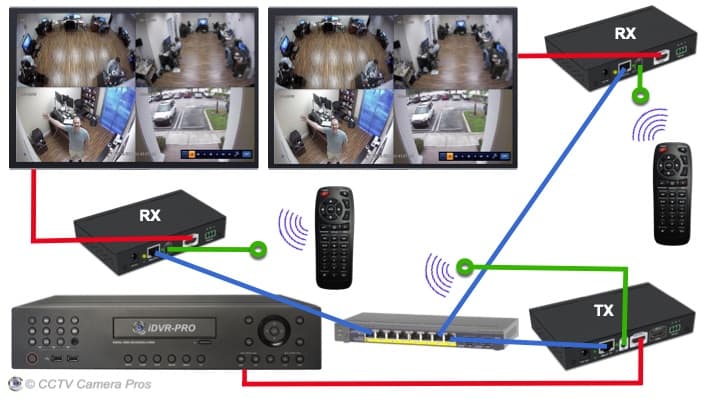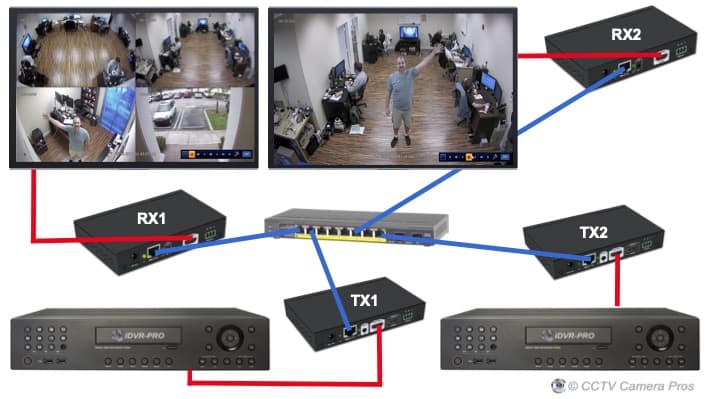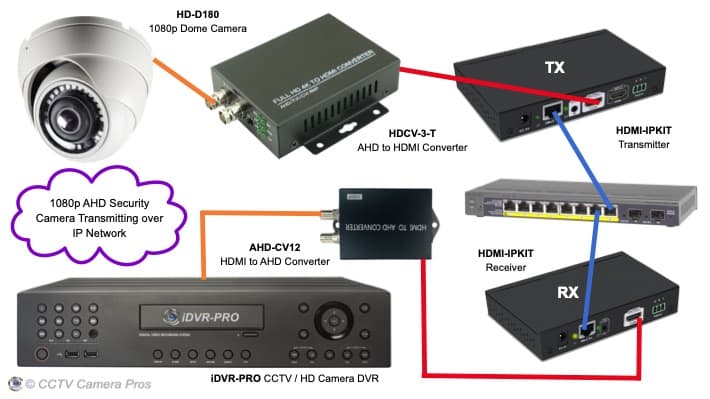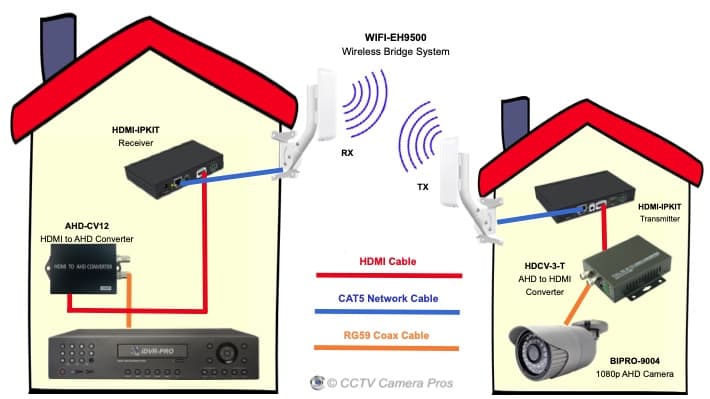|
Here are some of the ways that this HDMI over Ethernet kit can be used.
This installation diagram shows how to install the HDMI-IPKIT using a direct CAT6 connection for a one-to-one application. This is also known as a peer-to-peer connection.

This is how it works.
- The red line at the bottom is a standard HDMI video cable that connects the surveillance DVR HDMI output to the HDMI input on the transmitter (TX).
- The blue line is a CAT6 cable with standard RJ-45 Ethernet connectors on each end. The CAT6 output on the transmitter is connected directly to the RJ-45 input on the receiver.
*Important Installation Note: Direct CAT6 cable distances up to 120 meters / 400 feet should are supported by this system.
- The second red line at the top is a standard HDMI video cable that connects the HDMI output on the back of the receiver to the TV's HDMI video input.
- The green lines with the circles on the end are the IR receiver and IR transmitter. The IR receiver can be used to capture commands from a wireless infrared remote (like ones used to control a DVR or other device on the transmitter end). For example, the iDVR-PRO surveillance DVR that is used in the above illustration includes a wireless remote control. Users can access all functions of the DVR, such as playing back recorded video and changing camera displays, using the remote in a room where the DVR is not located.
- The IR transmitter sends the signal captured from an IR remote to the DVR. Please note that the IR transmitter must have a direct line of sight to the IR remote input port on the DVR.
- NOTE: use of the IR transmitter and receiver is optional.
This installation diagram shows how to install the HDMI-IPKIT with a network switch to transmit HDMI over IP to multiple TV monitors. This is also known as a one-to-many installation because there is one transmitter feeding many receivers. Although only two receivers are used in this example, there is no limit to how many can actually be used.
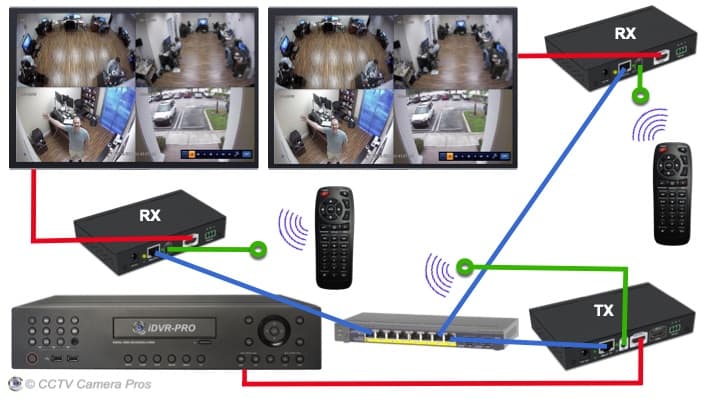
This is how it works.
- The red line at the bottom is a standard HDMI video cable that connects the security camera DVR's HDMI output to the HDMI input of the transmitter (TX).
- The RJ-45 Ethernet port on the TX is connected to one of the ports of the network switch.
- Two HDMI receivers (RX) are connected to the same network switch and both are configured to receive the HDMI video signal from the same transmitter.
- The HDMI output from each receiver is connected to a TV monitor.
- The DVR can be controlled from either TV location because each receiver can transmit commands from the DVRs IR remote control back to the DVR.
This installation diagram shows how to install multiple HDMI-IPKITs to create a many-to-many HDMI over Ethernet network. This is known as a many-to-many installation because there are multiple transmitters feeding and multiple receivers on the same network. This configuration is also known as an HDMI matrix. Please note that although only one receivers is paired with each transmitter in this diagram, you can use multiple receivers for each transmitter in a many-to-many network.
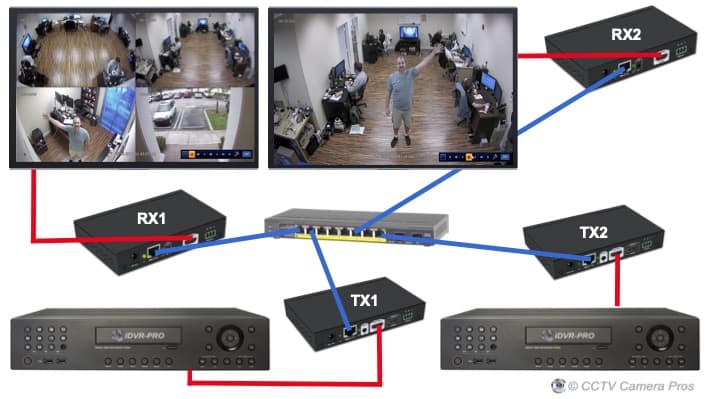
This is how it works.
- There are two security camera DVRs in this installation.
- The HDMI output of each DVR is connected to it's own HDMI transmitter.
- The RJ-45 Ethernet port of the two HDMI transmitters are connected to the same network switch using CAT5 or CAT6 cable.
- Two HDMI receivers are connected to the same network switch,
- One receiver (RX) is paired with each transmitter (TX). Please note that multiple receivers could be paired with each transmitter. There is no limit.
- The HDMI output of each receiver is connected to a TV monitor.
- Please note that IR transmitters do not appear in this installation diagram but they can be used in a many-to-many HDMI network. We did not want this diagram to get too complicated and cluttered.
This installation diagram shows how to install the HDMI-IPKIT with this
outdoor wireless bridge to transmit an HDMI across two separate buildings.

This is how it works.
- The HDMI output of the security camera DVR in the building on the right is connected to the HDMI input of the HDMI-IPKIT transmitter.
- The RJ-45 Ethernet connection on the HDMI transmitter is connected to the RJ-45 Ethernet connection on the WIFI transmitter.
- The wireless antenna on the building on the left received the wireless signal. The antenna is connected to the HDMI-IPKIT receiver with CAT5 cable.
- The HDMI output of the HDMI-IPKIT receiver is connected to the HDMI input of the TV monitor.
This installation diagram shows how to install the HDMI-IPKIT with AHD to HDMI converter / decoders to transmit 1080p video from an AHD security camera (HD CCTV) over an IP network using a switch.
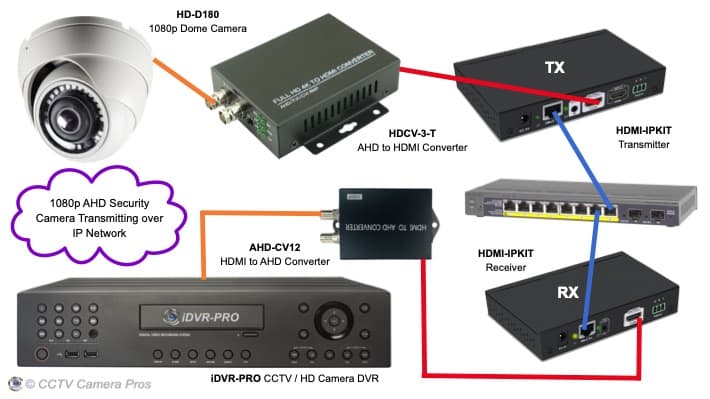
This is how it works starting from the upper left (at the camera).
- The HD-D180 dome 180 camera connects to the BNC video input on the HDCV-3-T BNC to HDMI converter. Please note that the HD-CV-3-T also supports HD-TVI and HD-CVI cameras, however, being that we only have an HDMI to AHD converter / decoder, we can only support AHD cameras at this time. Any of these 1080p AHD cameras will work with this setup.
- The HDMI output of the HDCV-3-T connects to the HDMI input of the HDMI-IPKIT Transmitter (TX).
- The RJ-45 Ethernet port on the HDMI-IPKIT Transmitter connects to the network switch or router using CAT5 or CAT6.
- The RJ-45 Ethernet port on the HDMI-IPKIT Receiver (RX) connects to the same network switch or router using CAT5 or CAT6.
- The HDMI output on the HDMI Receiver connects to the HDMI input on the AHD-CV12 HDMI to AHD converter.
- The BNC / AHD video output on the AHD-CV12 connects to one of the BNC video inputs on the iDVR-PRO surveillance DVR. These RG59 BNC jumper cables can be used.
This installation diagram shows how to install the HDMI-IPKIT as part of an AHD wireless transmitter system. This wireless design is useful for installations where one or more security cameras are mounted in a separate building from the DVR and main system. A WIFI-EH9500 wireless bridge can be used in conjunction with an HDMI-IPKIT and AHD to HDMI encoder / decoder to create a wireless AHD transmitter.
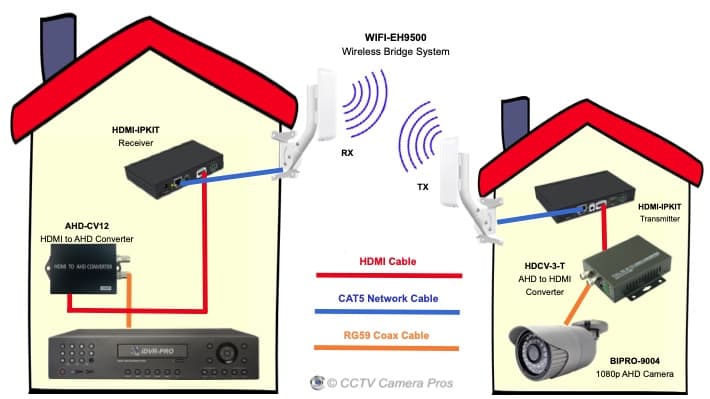
This is how it works starting from the upper left (at the camera).
- The building on the left contains the main system and DVR. Although they do not appear in the above diagram, the building on the left would most likely have security cameras hard wired to the DVR. This is an AHD DVR (hard wired HD BNC cameras using coax cable).
- The customer requires a single camera on a separate building (on the right). This may be a detected garage or barn for example.
- The AHD security camera on the right is hard wired to an HDCV-3-T AHD to HDMI converter using RG59 coax cable. This camera can be installed indoors or outdoors.
- The HDMI output of the AHD to HDMI converter connects to the HDMI input of the HDMI-IPKIT transmitter.
- The network / Ethernet port of the transmitter connects to the Ethernet port of the WIFI transmitter - part of this WIFI-EH9500 wireless camera system bridge.
- The wireless receiver (RX) on the building on the left receives the video signal over WIFI.
- The Ethernet port on the wireless receiver connects to the Ethernet port on the HDMI-IPKIT receiver.
- The HDMI output of the RX connects to the HDMI input on the AHD-CV12 HDMI to AHD converter.
- The BNC output of the HDMI to AHD converter connects to one of the BNC video inputs on the iDVR-PRO DVR.
HDMI IP Receiver

The above images show the front and back of the HDMI receiver that is included with the HDMI-IPKIT. The front of the receiver displays the it's ID on the left (in case you are using more than one RX), and the ID of the transmitter it is connected to on the the right. On the back of the case you can see the 5V DC power input, RJ-45 Ethernet connection, IR transmitter input, HDMI output, and RS-232 input. Please note that use of the IR transmitter and RS-232 input are optional.
Infrared Receiver Cable

Here is a close-up of IR transmitter cable. The cable is simply plugged into the HDMI receiver so that an infrared remote control can be pointed at the receiver device to control your DVR, or other HDMI device.
HDMI IP Transmitter

Here is a close up of front and back of the HDMI transmitter.
- The front displays the ID of the transmitter in case you are using more than one on your network and to make it simple to pair with a receiver.
- The back of the transmitter has a 5V DC power input, RJ-45 Ethernet port, infrared output port, HDMI output (in case you want to connect your DVR to a local monitor), HDMI input, and RS-232 output. Please note that use of the IR and RS232 ports are optional.
Infrared Transmitter Cable

The IR receiver is plugged into the HDMI transmitter so that the signal that IR remote signal that received can be transmitted to the device, such as a DVR. The infrared dome should be positioned in front of the DVR (or other device) so that it has a direct line of sight to the IR remote input sensor.
Cat6 Cable

CCTV Camera Pros has
100 foot pre-made Cat6 cables that works great with this system. This is available as add-on option. We also have 50 foot Cat6 cable available for shorter runs and 1000 foot spool of Cat6 available for longer cable runs.
User Manual
Download the
HDMI-over-Ethernet user manual here.
|