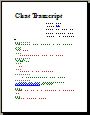Geovision Recording File Size
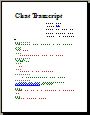 The following transcript contains the contents of a Geovision support email that we had from a customer. The customer purchased a Geovision DVR card and wanted to know how to change the size of the video files that Geovision records. The following transcript contains the contents of a Geovision support email that we had from a customer. The customer purchased a Geovision DVR card and wanted to know how to change the size of the video files that Geovision records.
Customer Email:
I am having a problem viewing past saved recordings. I go to view it and the files are TO BIG to transfer things fast if needed to do so.
So my QUESTION is What do I have to do to make the saved recordings have a smaller maximum file size. I would much rather see each saved event be like 2mb or smaller instead of 16 or 17MB and larger.
Can this be accomplished with Geovision? If so let me know how. Geovision
Geovision Email Support:
Yes, this can be done by selecting a lower maximum video clip duration on the System Configuration screen within the Geovision multiview system software. Please follow these steps do to this:
-
From the main Geovision multiview system screen, click on the configure button (the one with the hammer & screw driver on it), and select General Settings, then System Configure.
-
On the System Configure screen, select the General Setting tab.
-
On the right side of the General setting screen, look for the EventLog Size drop down box.
-
Select 1-5 minutes depending on how long you want each video clip to be. In your case, you want the files to be as small as possible so select 1 minute.
Please note that there are other factors that determine how large your file sizes will be such as the resolution and framerate at which you are recording at.
|