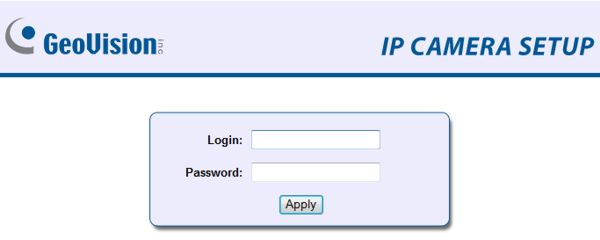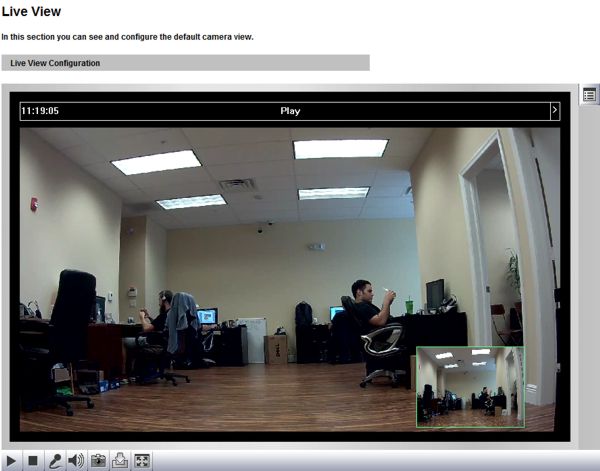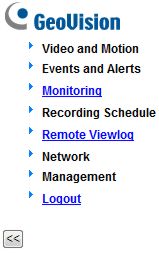|
 Geovision IP Camera Remote Access IE Geovision IP Camera Remote Access IE
The instructions in this article will explain how to remotely access a Geovision IP Camera using an Internet Explorer web browser on a PC. This allows the user to view their camera from virtually any PC. In addition to live viewing, the user can configure the settings of the camera through the Internet Explorer web browser.
Geovision IP Camera Remote Access IE
1. First ensure that the correct ports are forwarded in your router. If you have yet to do this, please visit our Geovision IP Camera Network Setup article.
2. Now launch an Internet Explorer web browser. In the address bar, enter the Remote IP Address of your Geovision IP camera (2.1). (If your port number is anything other than 80, you will have to put the port number at the end of the IP address. Example - http://192.168.0.10:8000) (Shown Below)

3. You will then be prompted to enter your cameras Username and Password. (Shown Below)
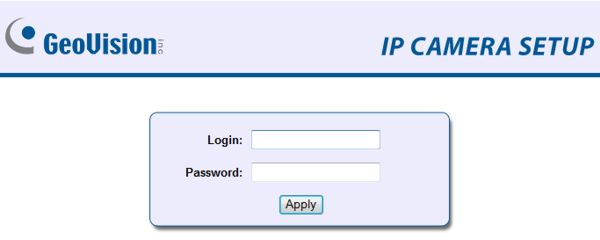
4. Then you will be prompted to allow Active X Controls. Go ahead and click Allow (4.1). (Shown Below)

5. Once the Active X Controls are installed, you will have access to your camera. (Shown Below)
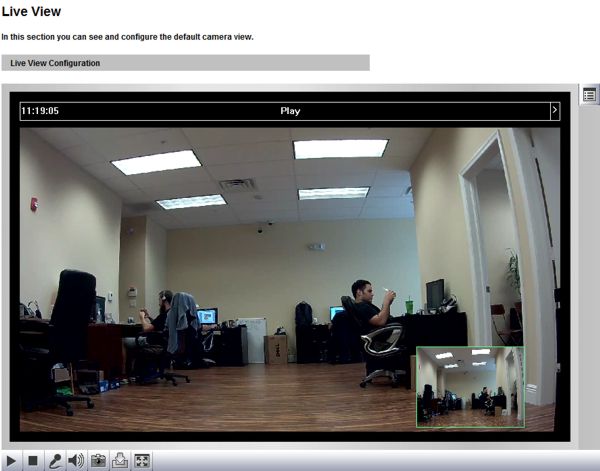
6. The menu on the left will allow the user to configure the various features of the Geovision IP camera. (Shown Below)
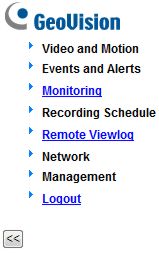
|