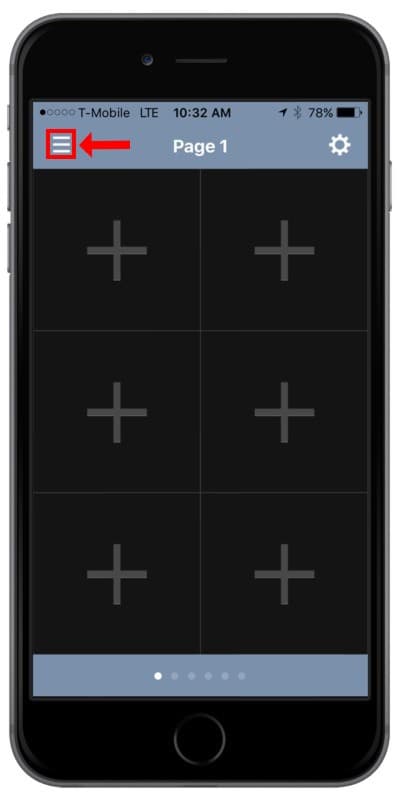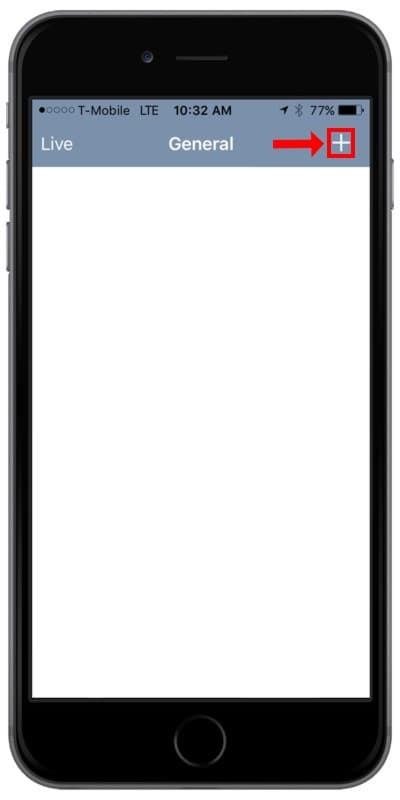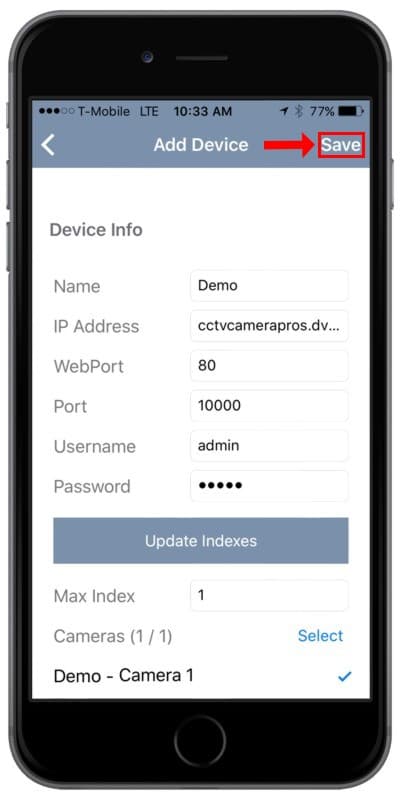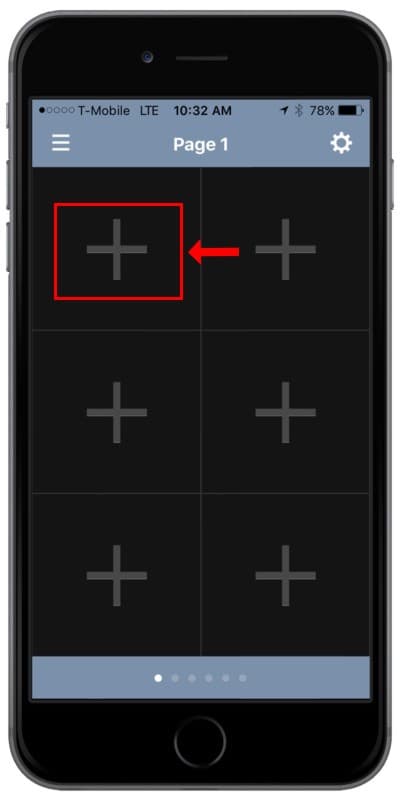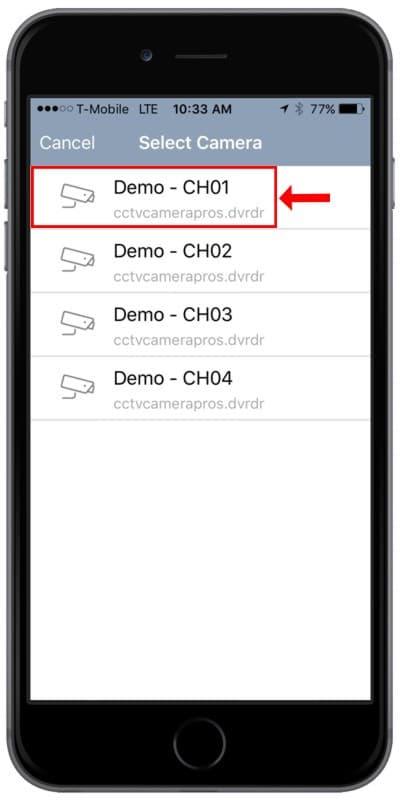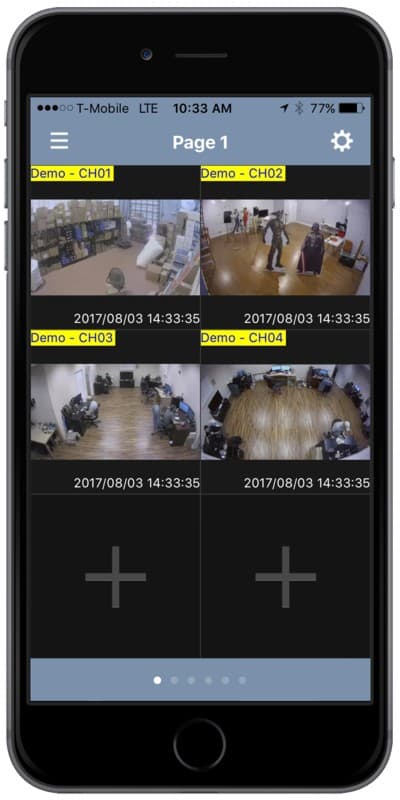|
Geovision Surveillance DVR / IP Camera Remote Access GV-Eye iPhone / iPad

The Geovision Surveillance DVR's and IP cameras have the ability to be remotely accessed via the GV-Eye mobile application on an iPhone or iPad. The GV-Eye mobile application allows users to view their live video remotely from anywhere. The application also allows users to remotely control their PTZ cameras from an iPhone or iPad.
Remote Access GV-Eye iPhone / iPad
The instructions below explain how to access a Geovision Surveillance DVR / IP camera remotely using an iPhone or iPad.
1. Make sure the correct ports are forwarded in the router connected to the Geovision Surveillance DVR. If you have not done this, please visit our Geovision
Network Setup / Port Forwarding article. Ports 80 and 10000 are the default ports that have to be forwarded in order to use the GV-Eye app. However, these ports can be changed within the Geovision interface.
2. Now download the GV-Eye application on your iPhone or iPad via the App Store.
3. Once you have the GV-Eye app installed, launch it and press the
Menu button in the upper left corner. (Shown Below)
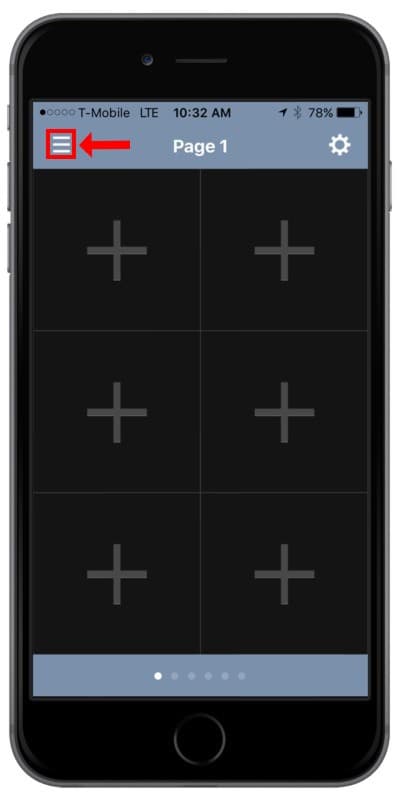
4. Now, press the
Plus icon in the upper-right corner of the screen. (Shown Below)
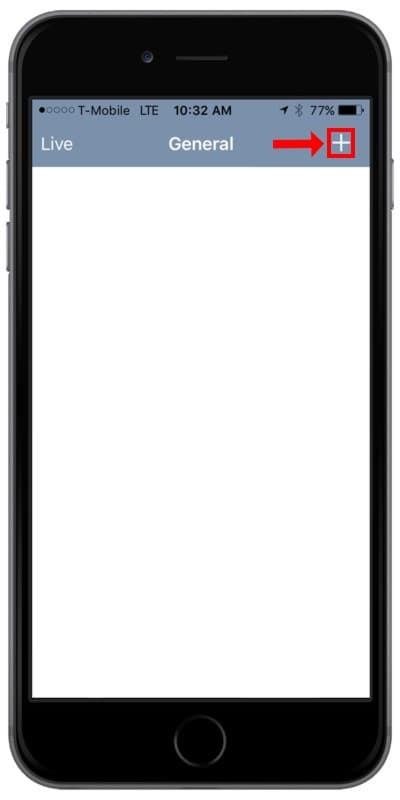
5. In the menus below, enter your
Geovision camera's / DVR's Name, IP Address, WebPort, Port, Username, and Password. Once you have all of the information entered in, press the Update Indexes button. The Update Indexes will adjust to the correct number of cameras if you are using an NVR / DVR. Press Save in the upper-right once done. (Shown Below)
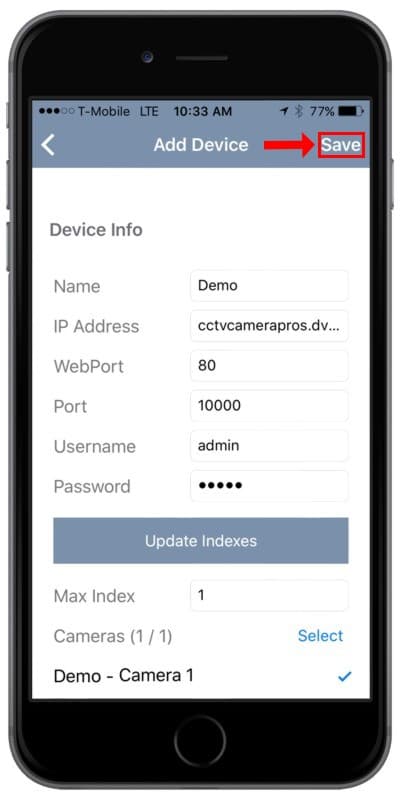
6. You will now be taken back to the home screen. Here, you will select the first channel to add a camera to by pressing the
Plus icon. On the next menu, you will be able to select the camera that you would like to have in that specific section of the grid. Repeat this step for as many cameras as you have. (Shown Below)
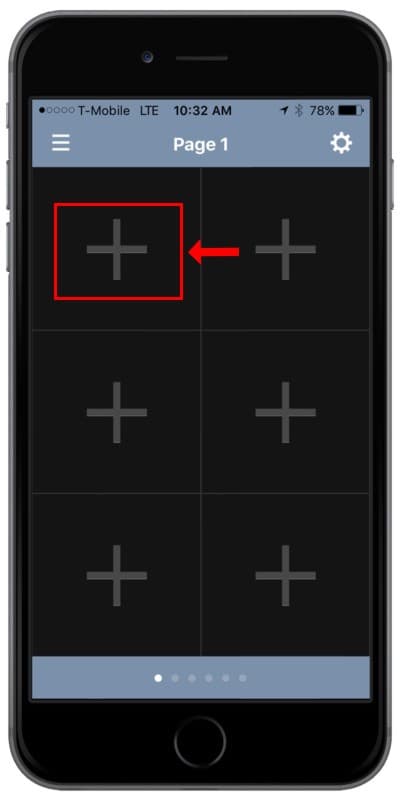
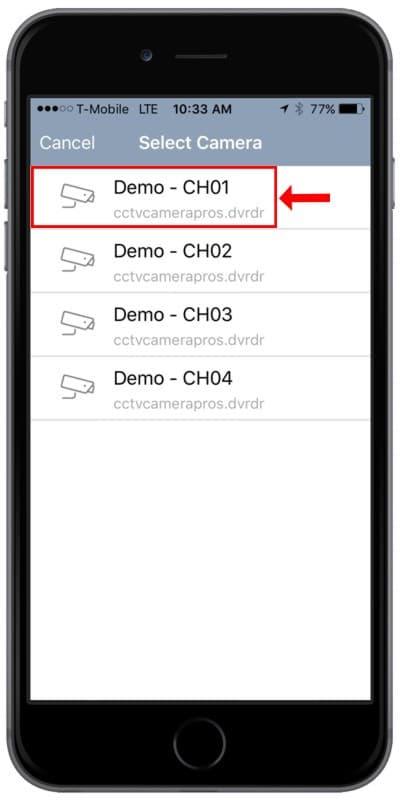
7. Once you have all of the cameras added, they will be displayed on the home screen. (Shown Below)
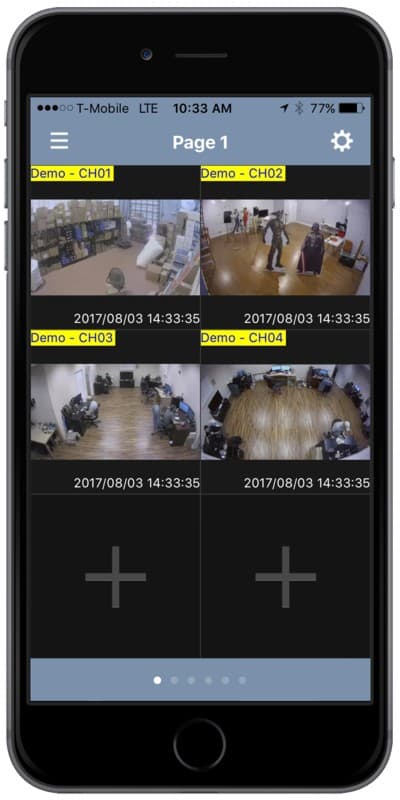
|