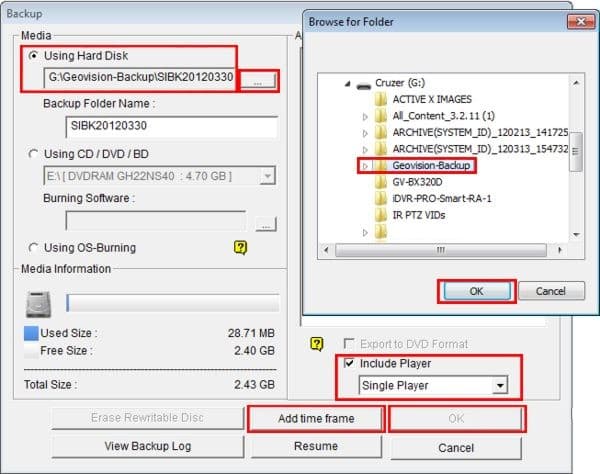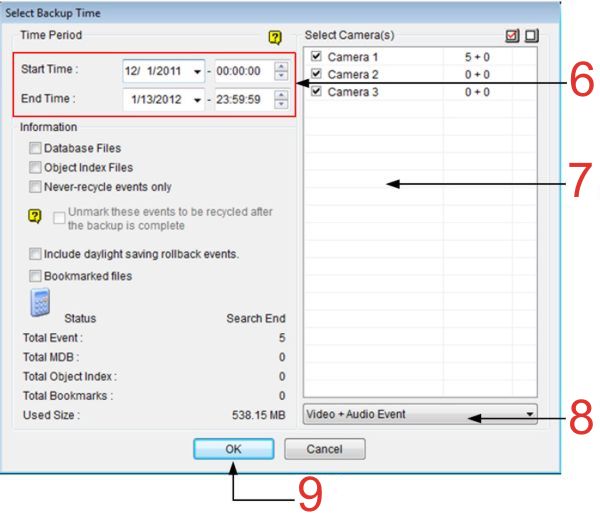|
Geovision Surveillance DVR Video Export & Playback

The Geovision Surveillance DVR's are capable of exporting recorded video to a USB flash drive, USB external hard drive or to a CD / DVD. Users can then playback the exported video on any PC.
Video Export & Playback
The instructions below explain how to export and playback recorded video on a Geovision Surveillance DVR using a USB thumb drive.
1. Insert a USB thumb drive into the USB drive of the Geovision Surveillance DVR.
2. Then on the main screen of the GV-System, click the  button. Then select Video / Audio Log. button. Then select Video / Audio Log.
3. Now click the  button on the functional panel. button on the functional panel.
4. Select Using Hard Disk to export the files to the USB device. Then select the folder you wish to save it to.
5. Now click Add Time Frame.
6. Now enter the desired Start Time and End Time. (Steps 6 - 9 Shown in the second image below)
7. Select the camera(s) you wish to backup.
8. Use the drop-down list to select the type of events you would like to backup. Example: Video, Audio or both together.
9. Click OK to add the time frame. You can repeat for up to ten-time frames.
10. Then click Include Player to load the media player used for playback onto the disc. In the drop-down box below Include Player, select either Viewlog or Single Player. I will be using Single Player in this example because of its ease of use.
11. Now click OK on the Backup menu to initiate the export. Once completed, remove the USB thumb drive.
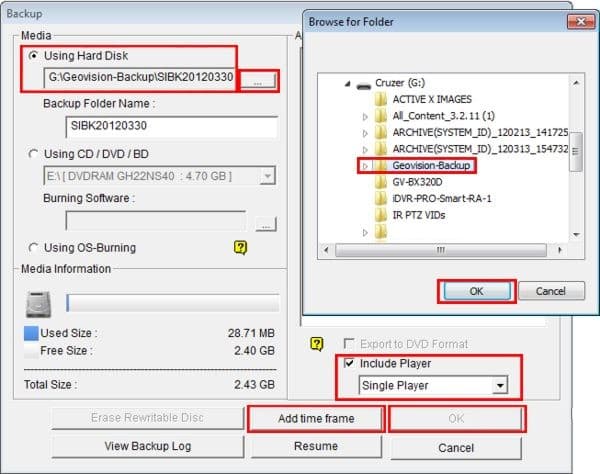
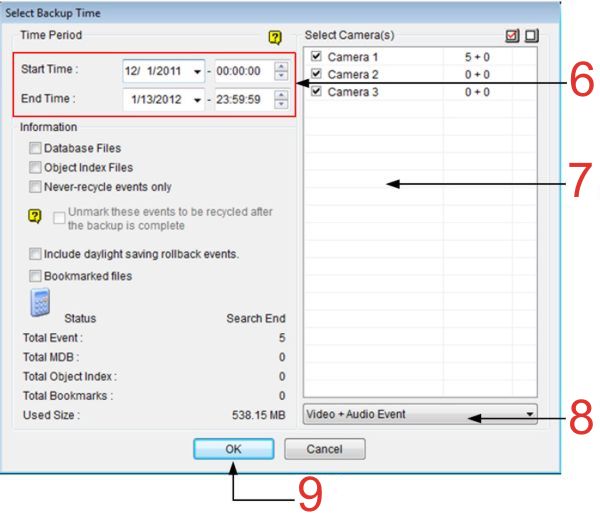
Menu Explanation
- Database Files: Click to back up the files from System Log.
- Object Index: Click to back up the Object Index files.
- Only Never-Recycle Event: Click to only back up the never-recycle events.
- Unmark these events to be recycled after the backup is complete: After the backup is complete, the never-recycle events will be unmarked for recycling. Please note if the first file in the database has been marked and then unmarked in this condition, the first file will be deleted automatically.
- Include daylight saving rollback events: Click to back up events recorded during Daylight Saving Time.
- Bookmarked Files: Click to back up the bookmarked frames in JPEG format.
- The Status and Search End section: Indicates the number of backup files and their total size. (Total MDB refers to the System Log files.)
Exported Video Playback
1. Insert the USB thumb drive that you exported the video to into your PC's USB port.
2. Now open the folder that you saved the video data to. (Shown Below)

3. Once in the folder select GVSinglePlayer. (Shown Below)

4. Now go to File, then click Open Folder. Then select the camera you would like to view and click OK.

5. Your video will now begin to play. (Shown Below) You can click File again to select a different camera.

|










 button. Then select
button. Then select  button on the functional panel.
button on the functional panel.