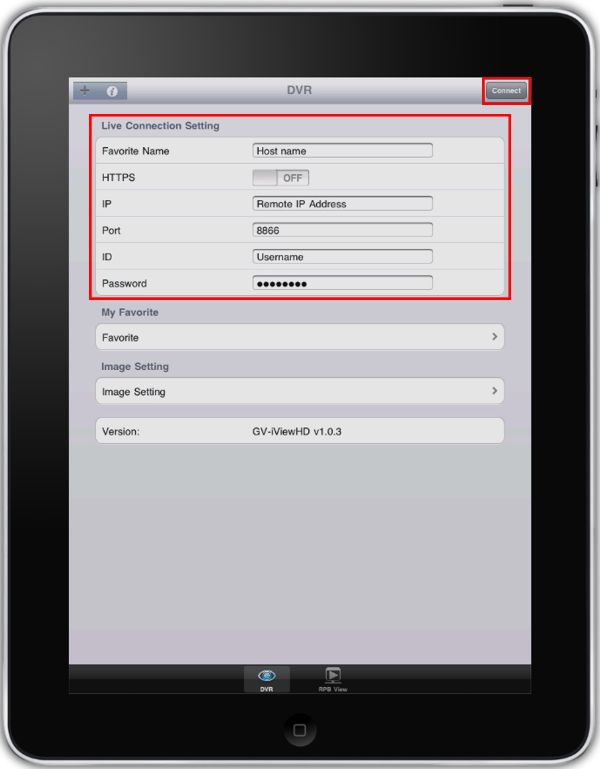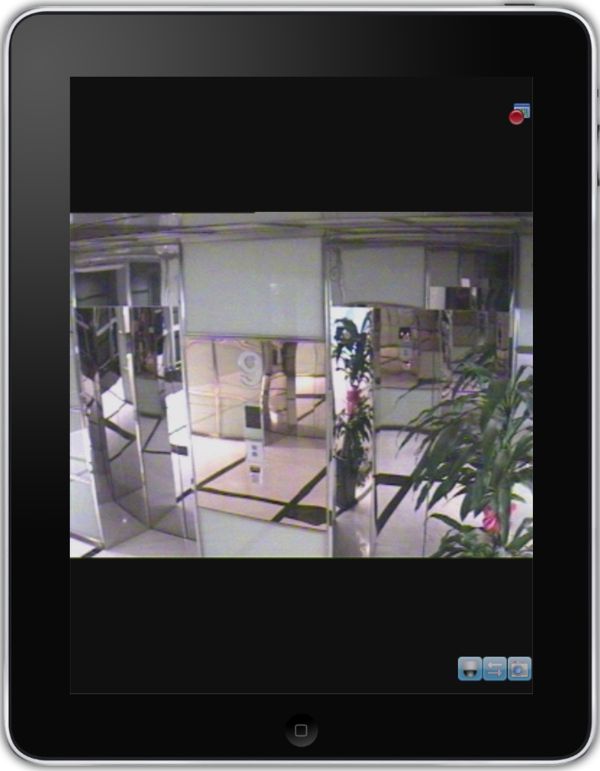Geovision Surveillance DVR Remote Access iPhone / iPad

The Geovision Surveillance DVR's have the ability to be remotely accessed using an iPhone or iPad via the GV-iView Application. The GV-iView Application allows users to view their live video as well as recorded video data remotely from anywhere. The application also allows users to remotely control their PTZ cameras from the iPhone or iPad.
Remote Access iPhone / iPad
The instructions below explain how to access a Geovision Surveillance DVR remotely using an iPhone or iPad.
1. Make sure the correct ports are forwarded in the router connected to the Geovision Surveillance DVR. If you have not done this, please visit our Geovision Network Setup / Port Forwarding article.
2. Now download the GV-iView application on your iPhone or iPad via the links here: GV-iView (iPhone) or GV-iView-HD (iPad). You can also download it in the App Store from your device.
3. Go ahead and launch the application once you have installed it. I will be demonstrating the setup instructions on an iPad (The iPhone instructions are identical).
4. On the main screen of the GV-iView Application under Live Connection Setting, enter the Name, Remote IP Address, Port Number, Username and Password of the Geovision Surveillance DVR. (Select ON for HTTPS if SSL is enabled for WebCam Server). (Shown Below)
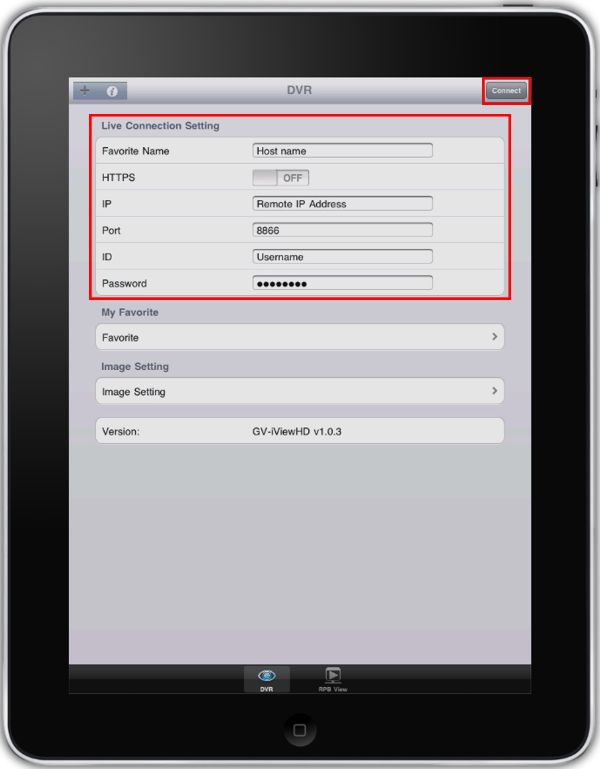
5. Once entered, press the Connect button in the upper right corner.
6. Your Geovision Surveillance DVR will now be displayed. You can double-tap each camera to display it in full-screen mode. (Shown Below)
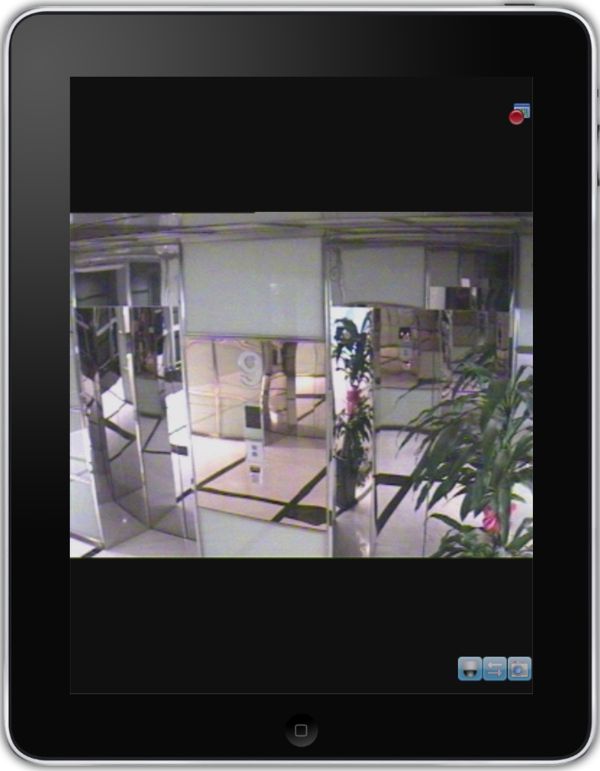
|
|
|