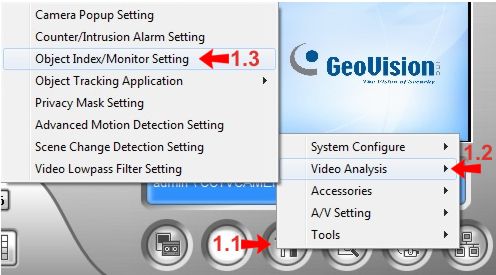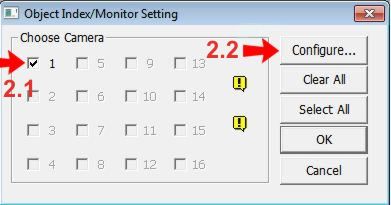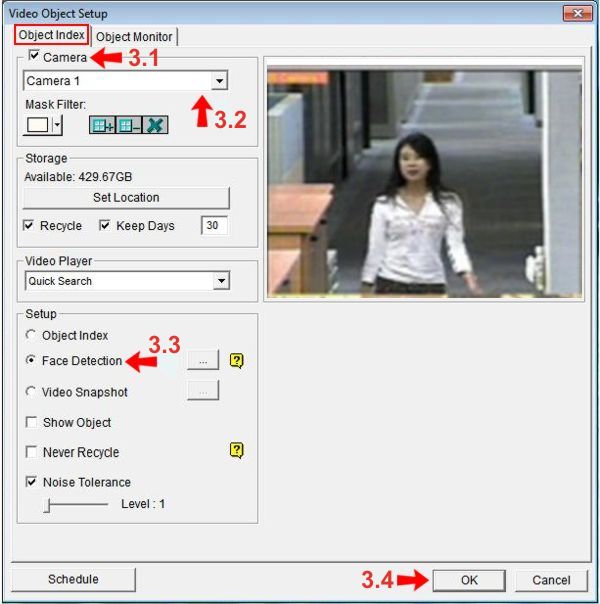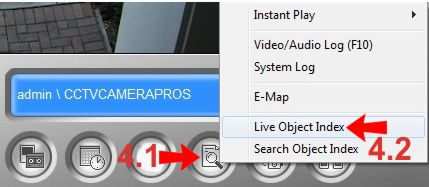|

Facial Detection Video Surveillance Setup
This article explains how to setup the facial detection feature within the Geovision GV-8.5 surveillance system. This feature captures the face of a person and saves it as a thumbnail image to be accessed for future reference.
Facial Detection Video Surveillance Setup 1. In the Multicam Software, click the Configure button (1.1). Then select Video Analysis (1.2) and finally Object Index / Monitor Setting (1.3). (Shown Below)
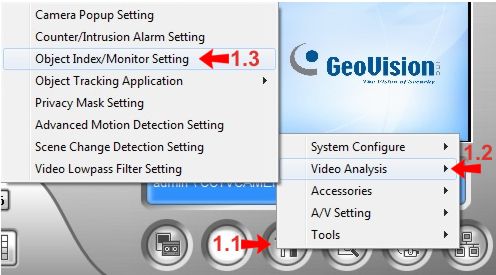 2. Select the camera that you would like to apply the Facial Detection to (2.1) and click Configure (2.2). (Shown Below) 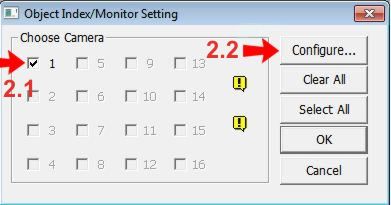
3. Under the Object Index tab, enable Face Detection by selecting the checkbox next to the camera (3.1). Then select the camera number from the drop-down list (3.2). Select the Face Detection option in the Setup box (3.3) and click OK to finish (3.4). (Shown Below) Please note: To ensure Face Detection, it is recommended that the image fill at least 1/10 of the camera screen.
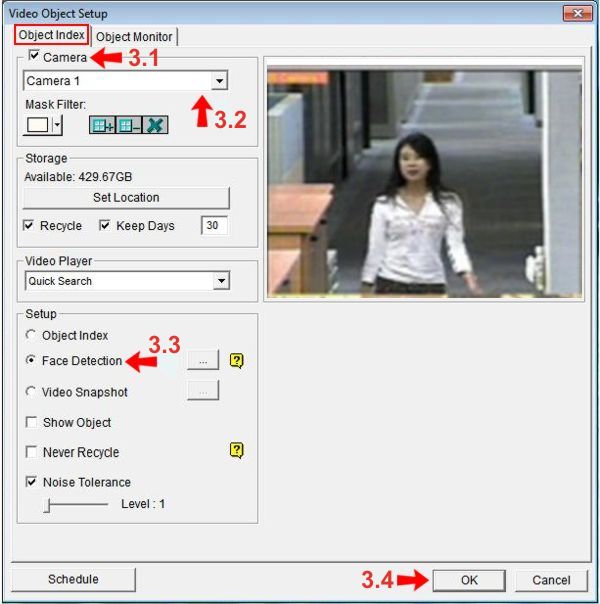
4. Once you have completed the setup, click on the View Log button in Multicam (4.1), and select Live Object Index (4.2) to view the recorded facial images. (Shown Below)
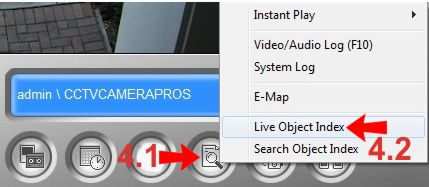

|