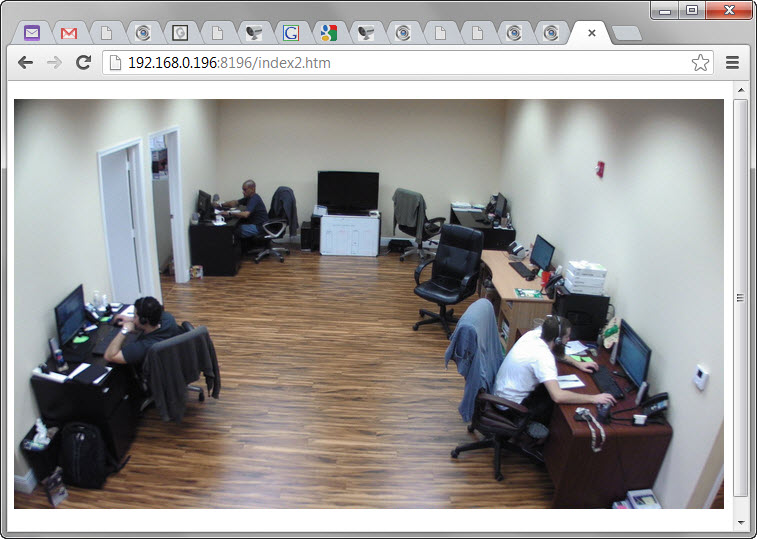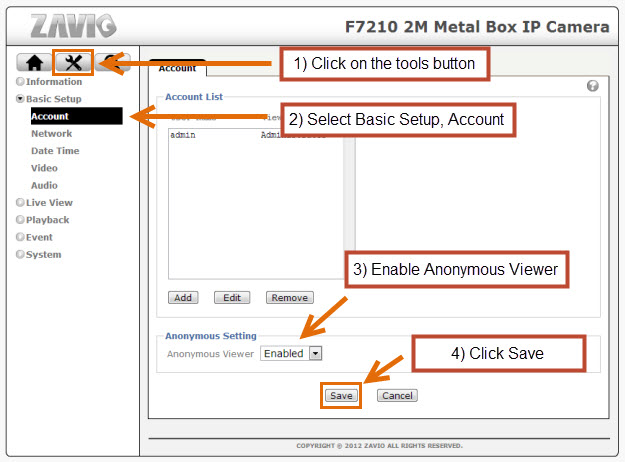How-to Embed IP Camera Video in Web Page
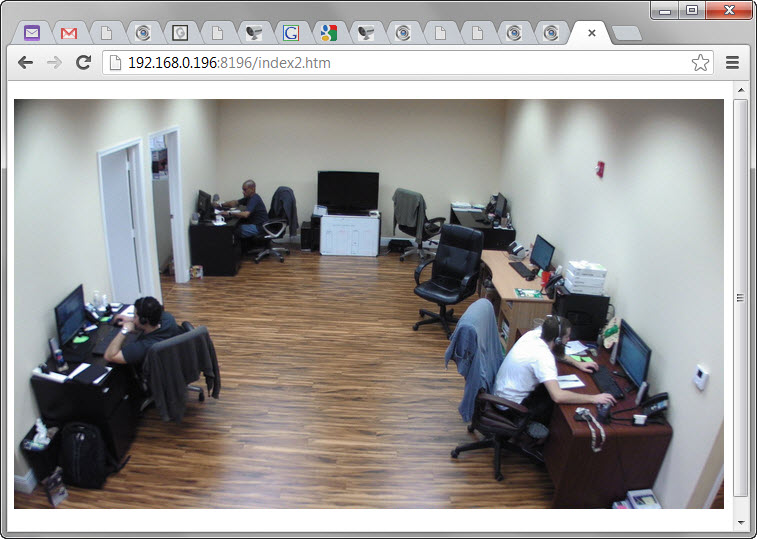
Although it is not their primary purpose, Zavio IP cameras support the ability to embed live video into a web page. This allows companies, organizations, and individuals to broadcast live video from their IP camera onto a webpage. Restaurants, hotels, and resorts that have a nice view or some point of interest can position a Zavio IP camera to capture these views and display the live video feed for website visitors to enjoy. CCTV Camera Pros has also helped people set up wildlife and animal cameras for this purpose. The possibilities are limitless as far as what content you want to stream.
Please note that for highly trafficked sites, this is not the ideal setup because you will be limited by the number of simultaneous users that the camera supports and you will also be limited by the upload speed of the Internet connection at the location of the camera. If the webpage that will have more than a handful of users accessing the video stream at the same time, you should use a professional online broadcasting service such as uStream or Livestream that is designed to scale to hundreds or even thousands of users if needed. Here are some links to related articles on this topic.
Live video stream security cameras on webpage - related pages
Zavio IP Camera Web Page Embedding Setup
The Instructions below explain how to setup Zavio IP cameras to embed live video into a website. These instructions assume that you have already setup your Zavio camera on your network, port forwarding is set up for remote access, and DDNS is set up if your Internet connection uses a dynamic IP address. Click here if you need more
information on port forwarding and DDNS setup for IP cameras.
Access the administrator interface of your Zavio camera in a web browser by going to
http://camera-address.com/admin. Replace camera-address.com with the IP or domain that you use to access your camera remotely over the Internet.
- Click on the tools button
- Select Basic Setup, then Account
- Select Enable in the Anonymous Viewer Setting
- Click on the Save button
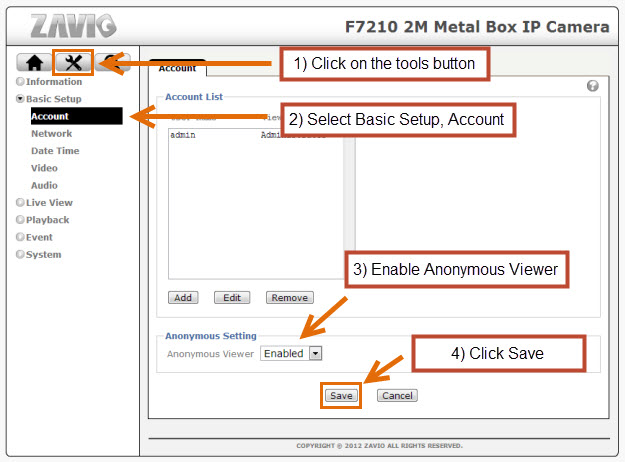
- Confirm that anonymous viewing works by opening the following URL in a web browser. You should use a different web browser than the one that you used to access the admin interface above or confirm that you are logged out of the camera. Go to http://camera-address.com/index2.htm. Again, replace "camera-address.com" with the IP or domain that you use to access your camera remotely over the Internet. Note that the /index.htm is a special URL that only displays the camera's video feed. No menu is displayed which makes this perfect to embed into a web page via an <iframe> HTML tag. See the image below of what the live video stream will look like on this URL
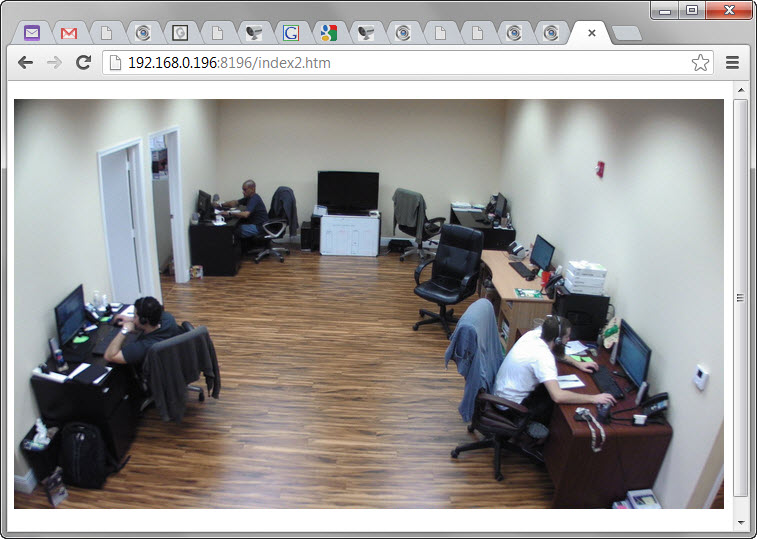
- Last to embed the camera into a custom web page of your choice, create an iframe with the following HTML code.
<iframe src="http://camera-address.com/index2.htm" height="500" width="750" seamless="seamless"></iframe>
The live video from your Zavio IP camera should display on the webpage that contains the iframe code. If you need more information on the iframe HTML tag, please refer to this page:
http://www.w3schools.com/html/html_iframe.asp.
Can I Embed Audio in the Web Page?
Since writing this article, I have received a few emails asking if it is possible to also embed audio from the camera into the webpage using the method described above. Unfortunately, this is not possible. Embedding audio requires programming a much more advanced method to embed and requires the use of web browser plugins or applets.
Learn more about Zavio

Click here to
learn more about the latest Zavio NVRs. Click here to see the latest Zavio IP cameras.
Request a Demo
If you do not currently have a Zavio NVR and would like to log in to the demo unit at our office, please request a demo login below. You will be able to log in from iPhone, iPad, and Android mobile devices. You can also log in from Macintosh and Windows computers. Please
click here to request a demo login.

Complete IP Camera Systems

Did you know? CCTV Camera Pros can provide a complete IP camera system quote that includes a stand along Zavio NVR or a custom PC based NVR build using the 64 channel IP camera software included with all Zavio IP cameras. We can also include any number and model of cameras, CAT-5 cables, PoE switches, and monitors. Let us customize a system based on your project requirements.

About the Author

This article was written by
Mike Haldas, co-founder and managing partner of CCTV Camera Pros. If you have any questions security cameras and video surveillance systems, please email me at mike@cctvcamerapros.net.
|