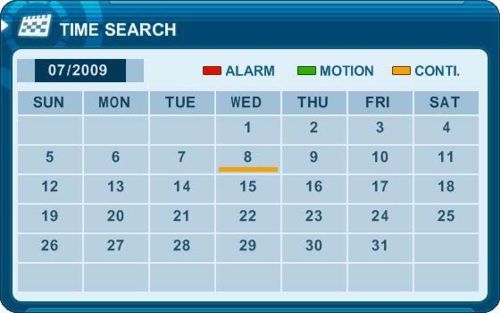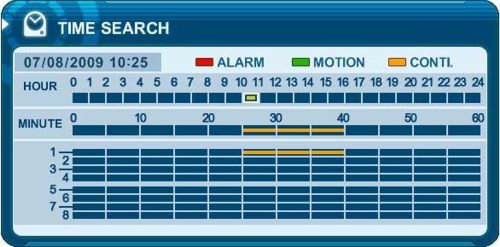iDVR-E Series Surveillance DVR Video Search & Playback
 The iDVR-E Series Surveillance DVRs allow users to search and playback recorded video directly from the DVR interface. Users can also search for recorded video based on Alarm, Motion and Continuous recording modes. The iDVR-E Series Surveillance DVRs allow users to search and playback recorded video directly from the DVR interface. Users can also search for recorded video based on Alarm, Motion and Continuous recording modes.
Video Search & Playback
The instructions below explain how to search for and playback recorded video on the iDVR-E Surveillance DVR.
1. To start playback on the iDVR-E, press the Time Search  button on the front of the DVR or on the included IR remote control. You should see the menu below appear. button on the front of the DVR or on the included IR remote control. You should see the menu below appear.
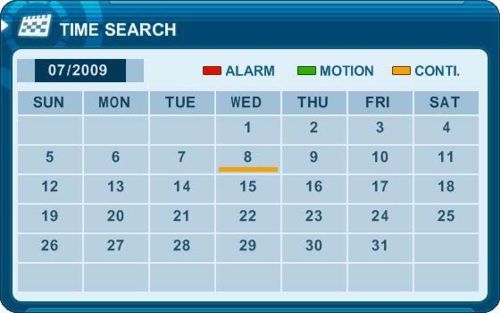
2. Now use the directional buttons to select the desired month and year. Note: The month will not change if there is no recorded video on that month.

3. Then use the directional buttons to select the desired day on the calender. Selected data will be shown as a graphical representation of the recorded video stored on the DVR. Note: Selecting the time will display a multi-grid view of all cameras and selecting the camera will display a full screen view.
4. Select the hour and minutes or the camera you wish to view. Then press the Enter button.
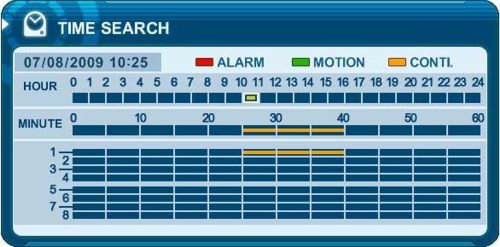
5. Now press the Enter button to start playback.
6. Press the Stop button to exit playback mode.
|









 The
The  button on the front of the DVR or on the included IR remote control. You should see the menu below appear.
button on the front of the DVR or on the included IR remote control. You should see the menu below appear.