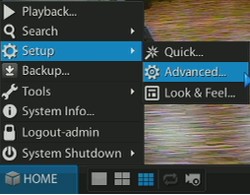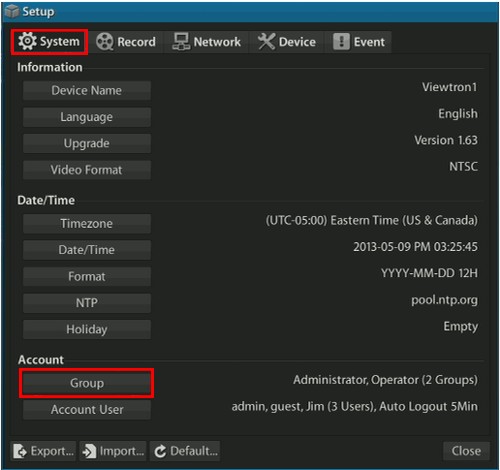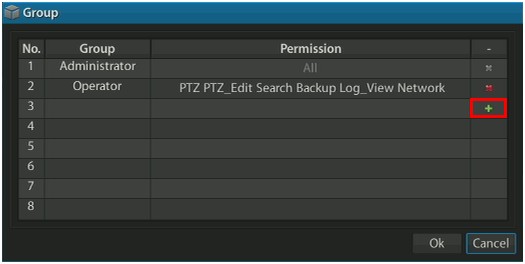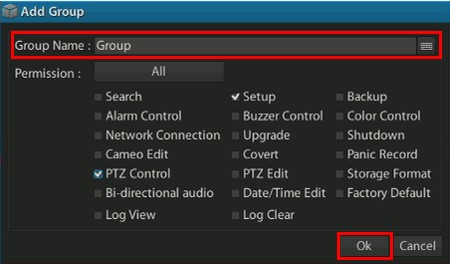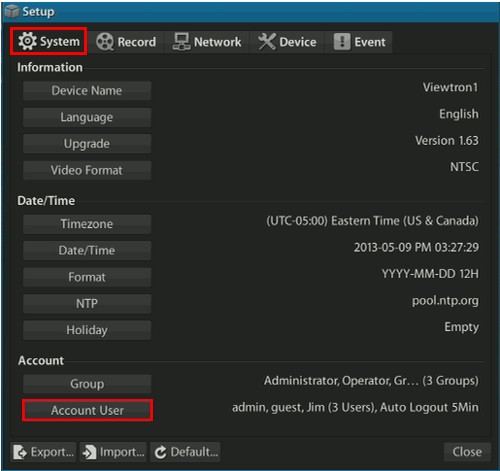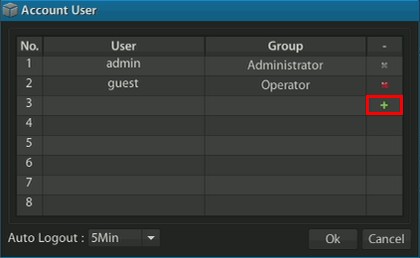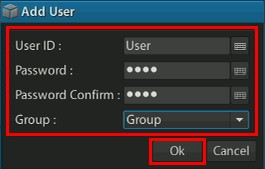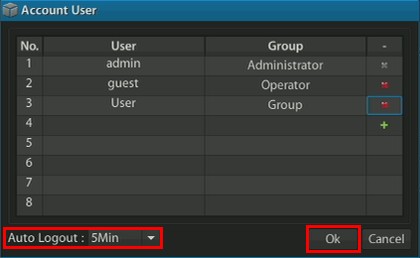DVR Users Setup & Permissions | Viewtron CCTV / HD-SDI DVRs
Viewtron surveillance DVRs allow the owner to setup multiple user groups each with specific permissions and settings. This heightens the level of security because it puts a limit on what each individual user can access when they are logged into the DVR. For example, you would be able to give the administrators access to everything while only allowing other users to access things like PTZ control and video playback.
DVR User Setup and Permissions
1. On the DVR, select the Home button located in the lower left portion of the screen. Then select Setup followed by Advanced. (Shown Below)
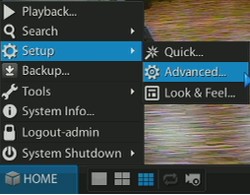
2. Now on the System menu select the Group button. (Shown Below)
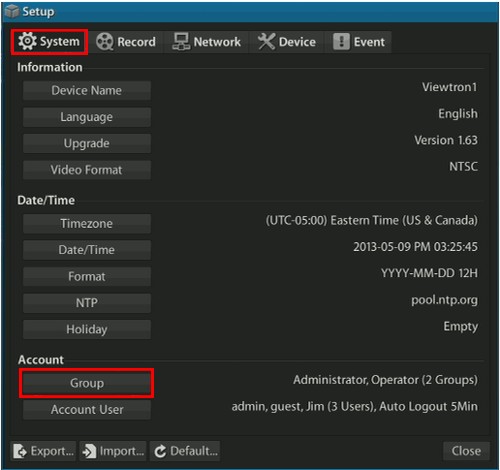
3. On the Group menu, select the ' + ' button to add a new group. (Shown Below)
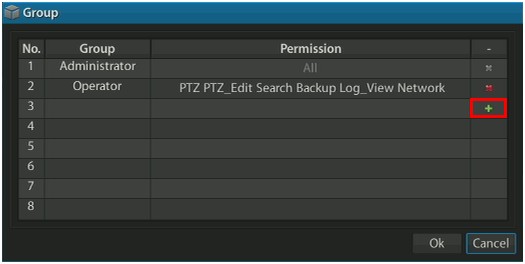
4. Enter your Group Name by clicking the keyboard icon to the right of the bar. Then select either All, which will give the users in this group access to everything on the DVR or individually choose what features this group will be able to access such as PTZ control, Setup and etc. Press OK to save the settings. (Shown Below)
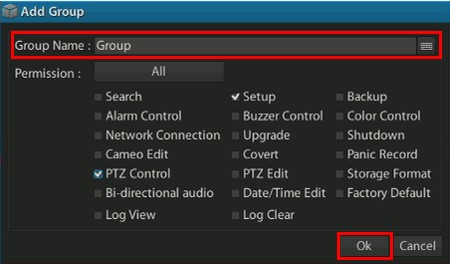
5. Now back in the System menu, select the Account User button. We will now create individual users to add to the previously created group. (Shown Below)
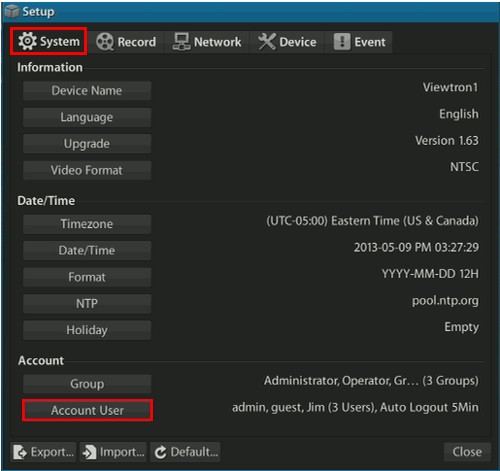
6. On the Account User menu, select the ' + ' button to the right. (Shown Below)
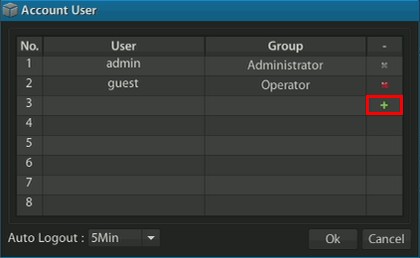
7. Now on the Add User menu, you will enter the desired User ID, Password and Group that the user will be associated with. Then press OK to save the user. (Shown Below)
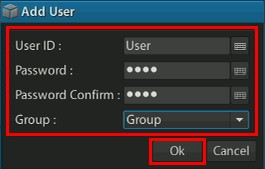
8. The user has now been added. The last step is to select Auto Logout time, this is the amount of time the user will be logged in for before having to re-enter their password. Once you have selected the time go ahead and click the OK button to save the settings. (Shown Below)
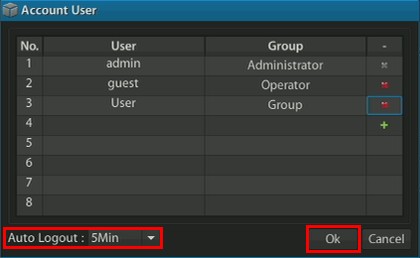
|