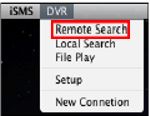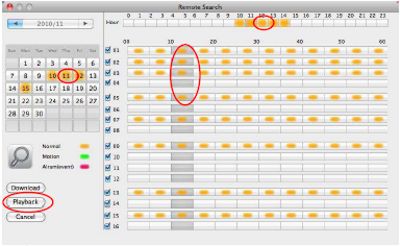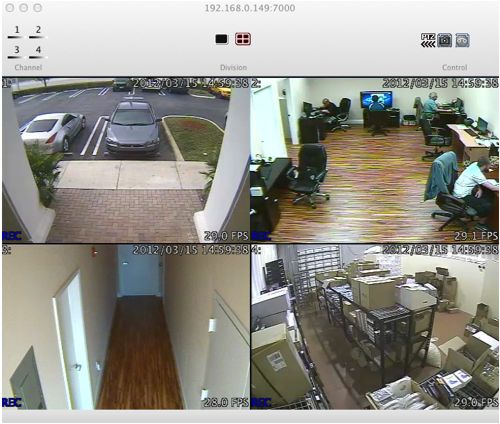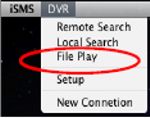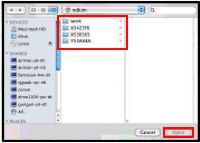iDVR-E Series Surveillance DVR Remote Playback (Mac)

Remote Playback (Mac) InstructionsTo playback video on the iDVR-E using a Mac computer, please follow the instructions below. 1. First, make sure you have downloaded the Mac DVR Viewer Software and entered the DVR. If you have not done this yet, please visit our Remote Access (Mac) article.
2. Once you have your iDVR-E entered, select Remote Search under DVR in the upper left portion of your Mac screen. (Shown Below) 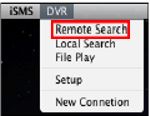
3. Then the Search menu will appear. Here you will select the desired date and time you wish to playback. (Shown Below) 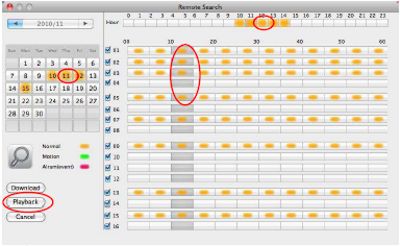
4. Now press the Playback button to view the video. Your playback will start to play. (Shown Below) 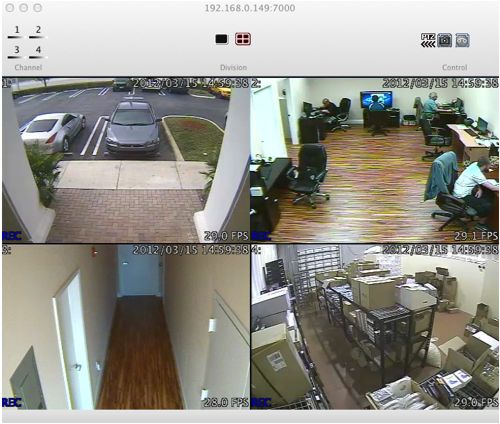
Another alternative is to download the desired video to your Mac for later use.
1. Select the desired date and time as shown below. 
2. Then press the Download button. The status bar below should appear.

3. Once complete, select File Play under the DVR tab in the upper left portion of your Mac screen. (Shown Below) 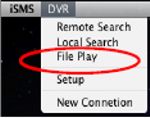
4. You will then see the menu below. Here you will select the video folder you wish to view.
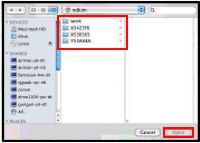
5. Then click Choose. Your video will begin to play. (Shown Below) 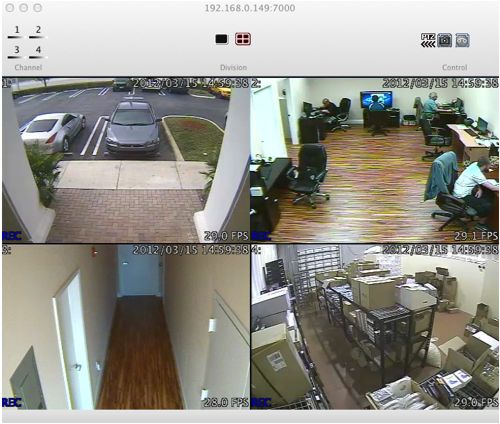
|