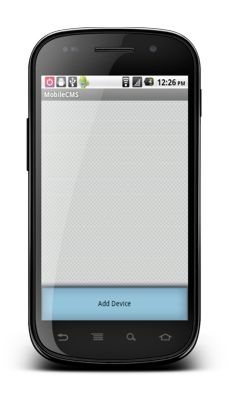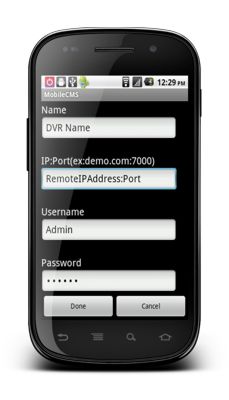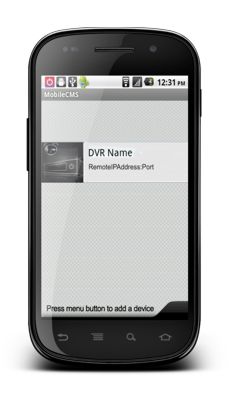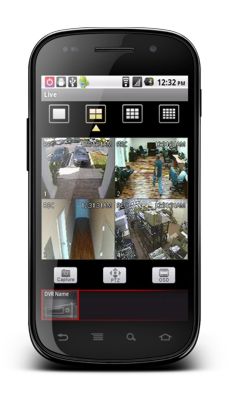iDVR-E Series Surveillance DVR Remote Access Android

The iDVR-E Series Surveillance DVR's are remotely accessible using the Mobile CMS Android application. This app allows users to store multiple DVR's for ease of access. In addition to live viewing, users can view playback, control PTZ cameras and adjust DVR settings remotely from anywhere. Users can also choose from one, four, eight and sixteen camera grid displays.
Remote Access Android
To access the iDVR-E remotely using the Android App, please follow the instructions below. 1. First, you must ensure that the correct ports are forwarded in your router. If you have not yet done, please visit our Network Setup / Port Forwarding article.
2. Now please download the Mobile CMS application. (Note: This is the Lite version) 3. Once downloaded, go ahead and launch the application. (Shown Below) 
4. Now on the main menu of the Mobile CMS app, press the Menu button on your Android phone and select Add Device. Here you will add your iDVR-E's Remote IP Address, Port #, Username, Password and DVR Name (DVR Name can be anything). Then hit Done. (Shown Below) 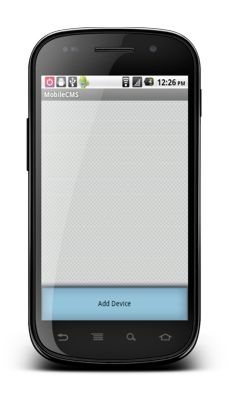 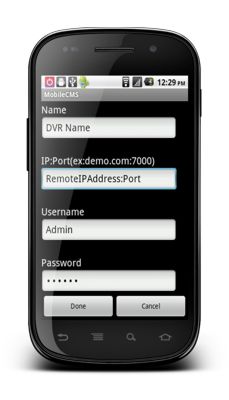
5. Now you will be redirected to the main menu. You should see a DVR icon with your DVR's name and IP Address. Go ahead and press the icon to access the DVR. (Shown Below) 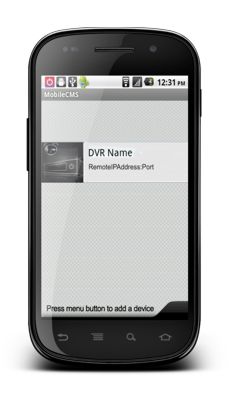 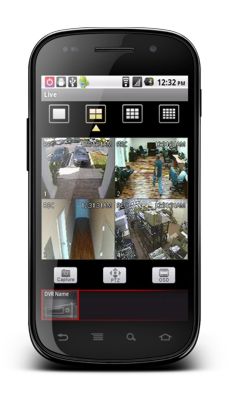
|