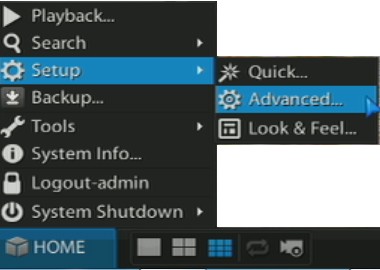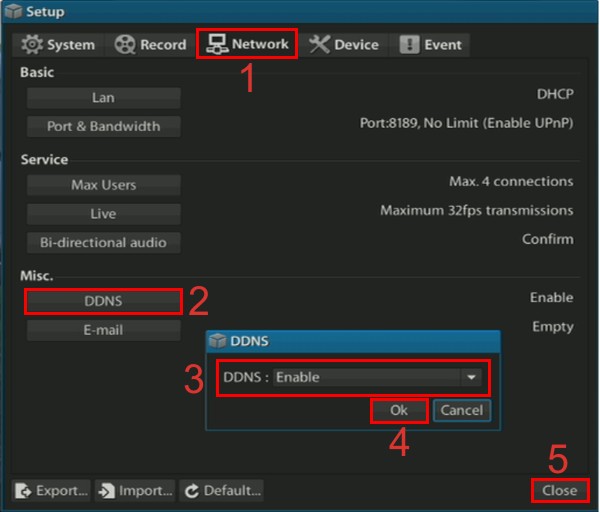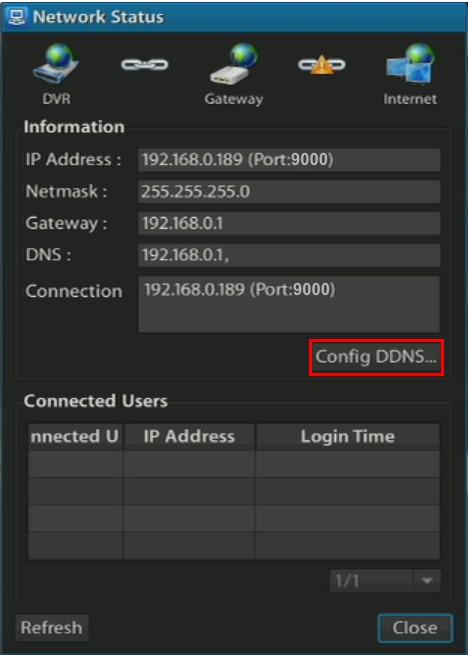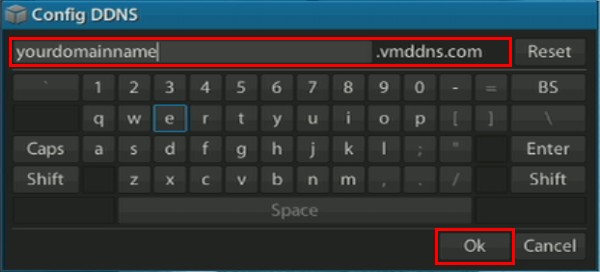Dynamic DNS Setup (DDNS) | Viewtron CCTV / HD-SDI DVRs
Viewtron surveillance DVRs support DDNS, which allows the user to assign Internet domain names to IP addresses. DDNS is specifically made to support dynamic IP addresses which can change from time to time. By having a domain name assigned to the dynamic IP address the user will never have to worry about a loss of connectivity because the hostname is constantly updated with the latest IP address created by the Internet service provider.
Dynamic DNS Setup (DDNS)1. First, press the Home button using either the included IR remote control or a USB mouse. Then select Setup, followed by Advanced. (Shown Below) 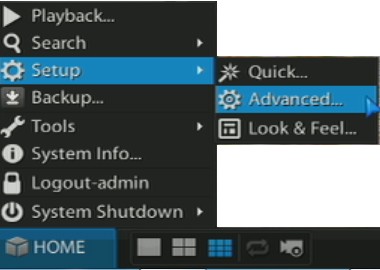
2. Now select the Network tab (1).
Then select the DDNS button on the left (2).
Make sure that DDNS is set to Enable (3).
Press OK (4).
Now exit the menu by pressing Close (5). (Shown Below)
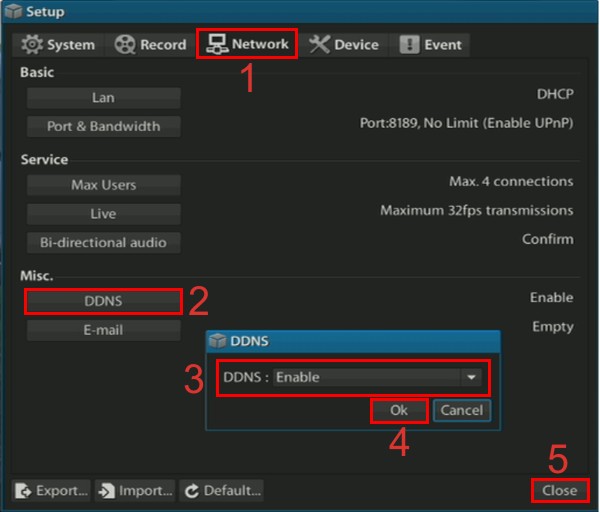
3. Once enabled, go to the Network Status Menu located on the DVR's bottom taskbar. (Shown Below)

4. Now press the Config DDNS. (Shown Below)
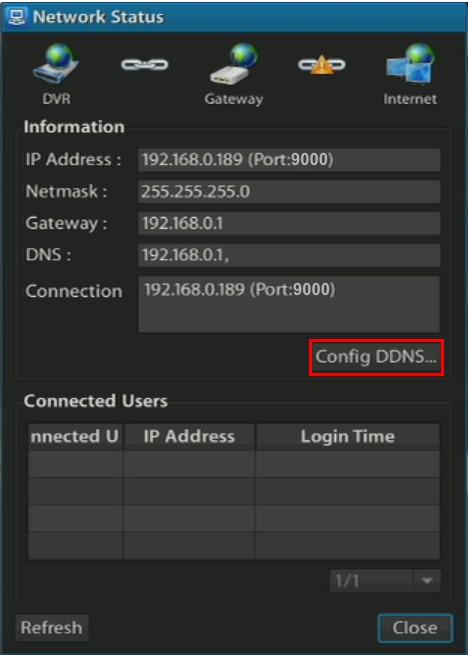
5. On the pop-up menu, type in a hostname of your choice. Once this is entered instead of using your Remote IP Address found on dvripaddress.com you will use the hostname. The hostname will act as a static IP address. (Shown Below)
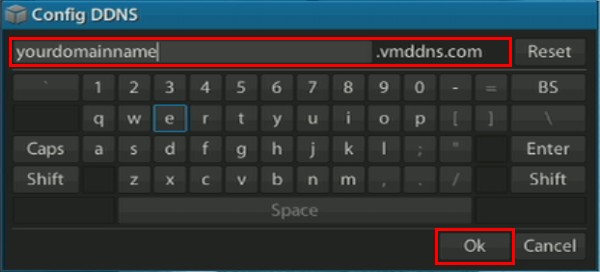
If you are using a web browser you will type in http://hostname.vmddns.com:9000, if you are using the client software you will type in hostname.vmddns.com . The port number will be written in separate.
|