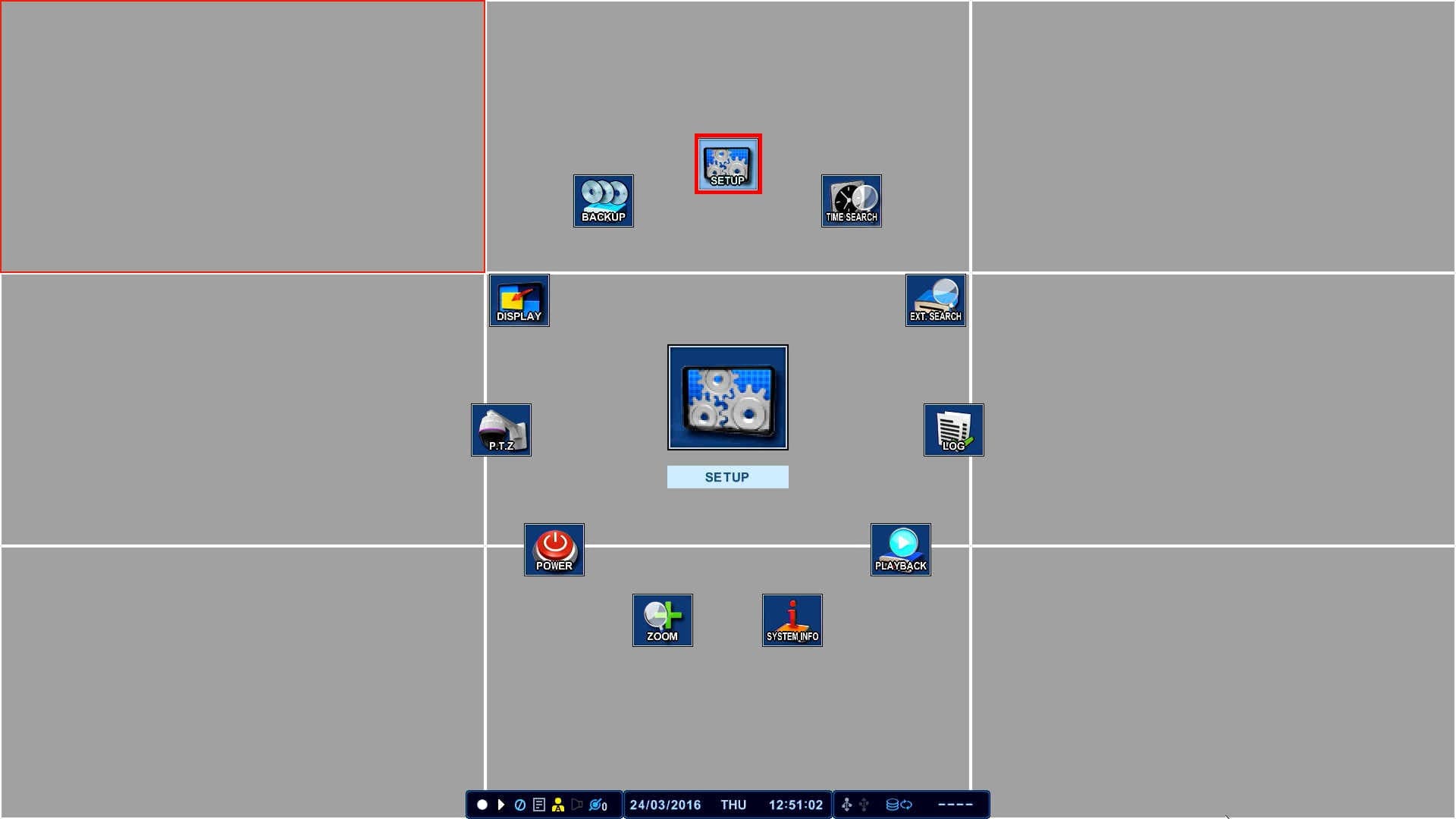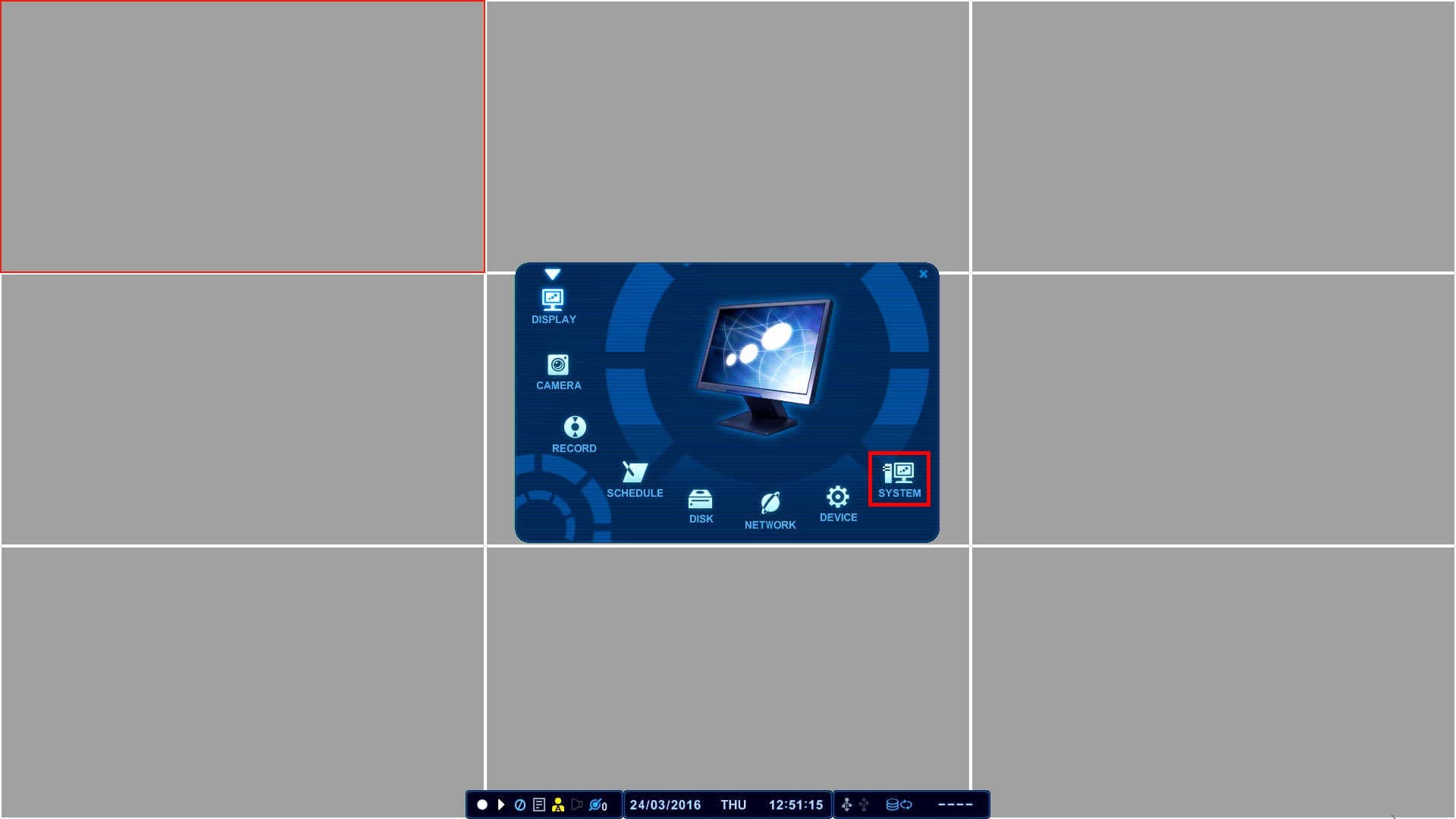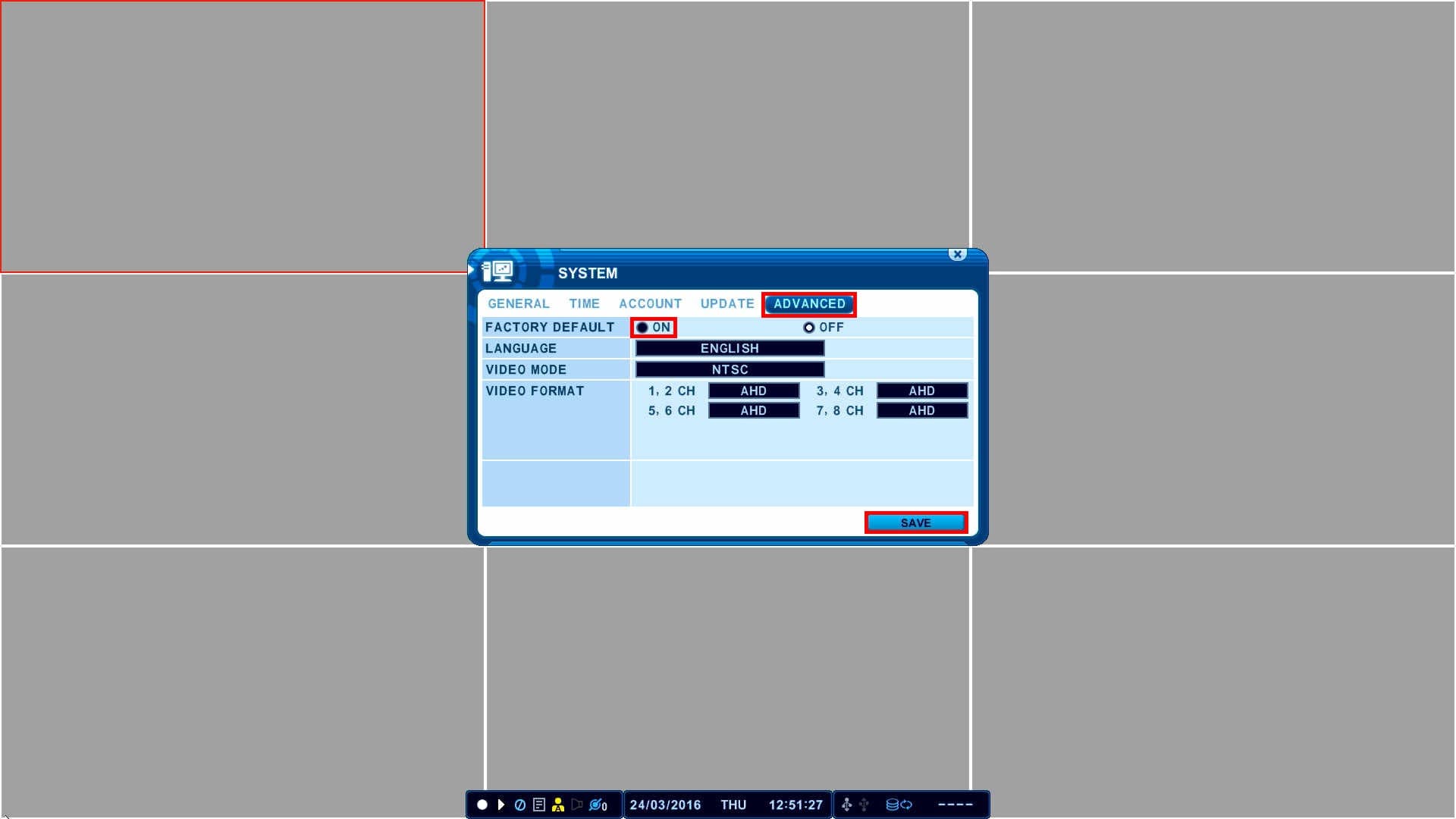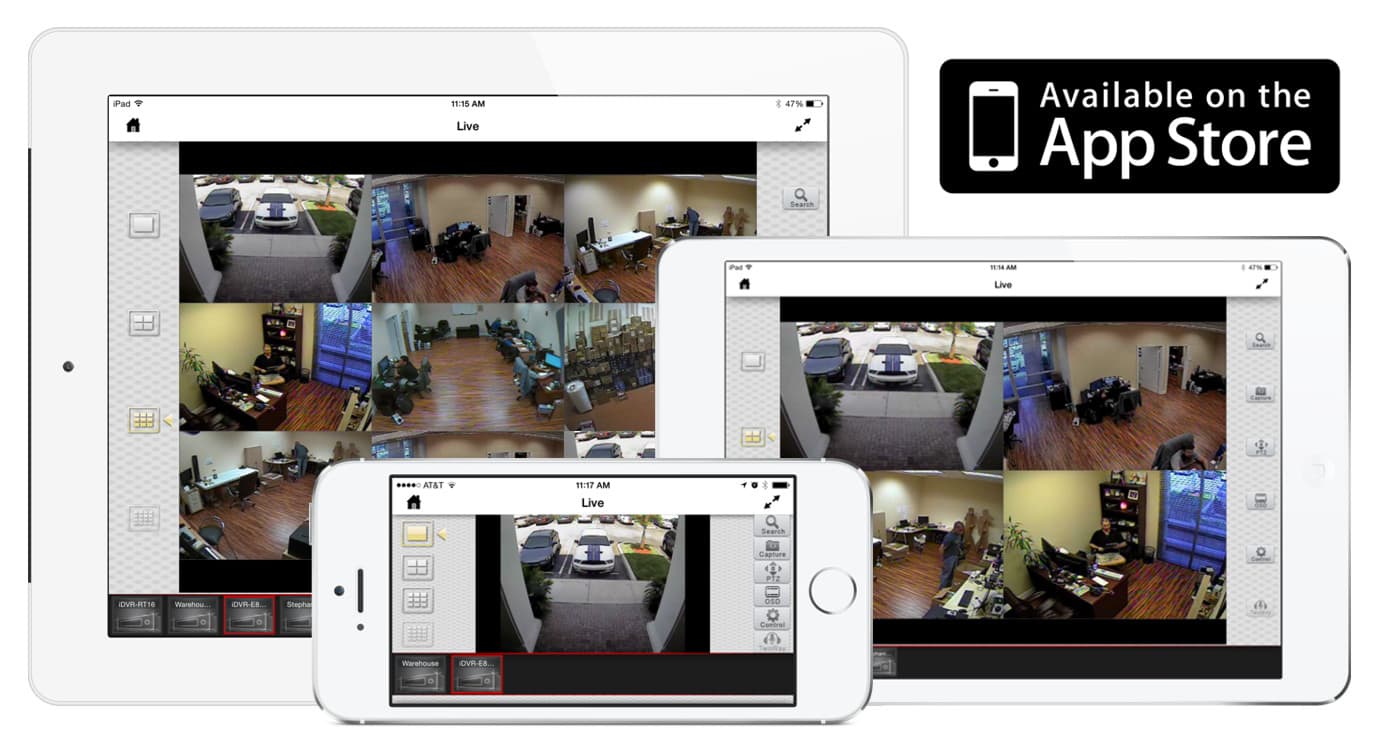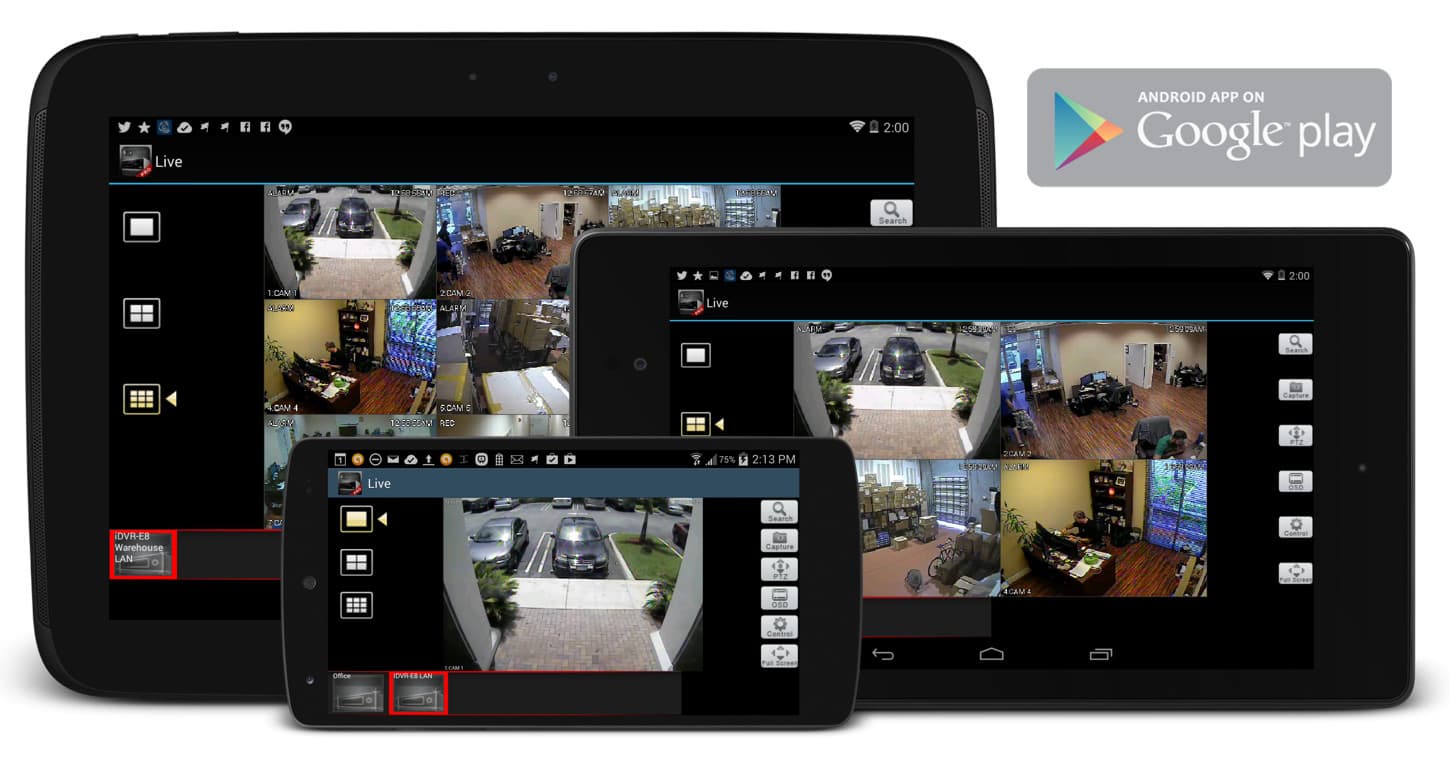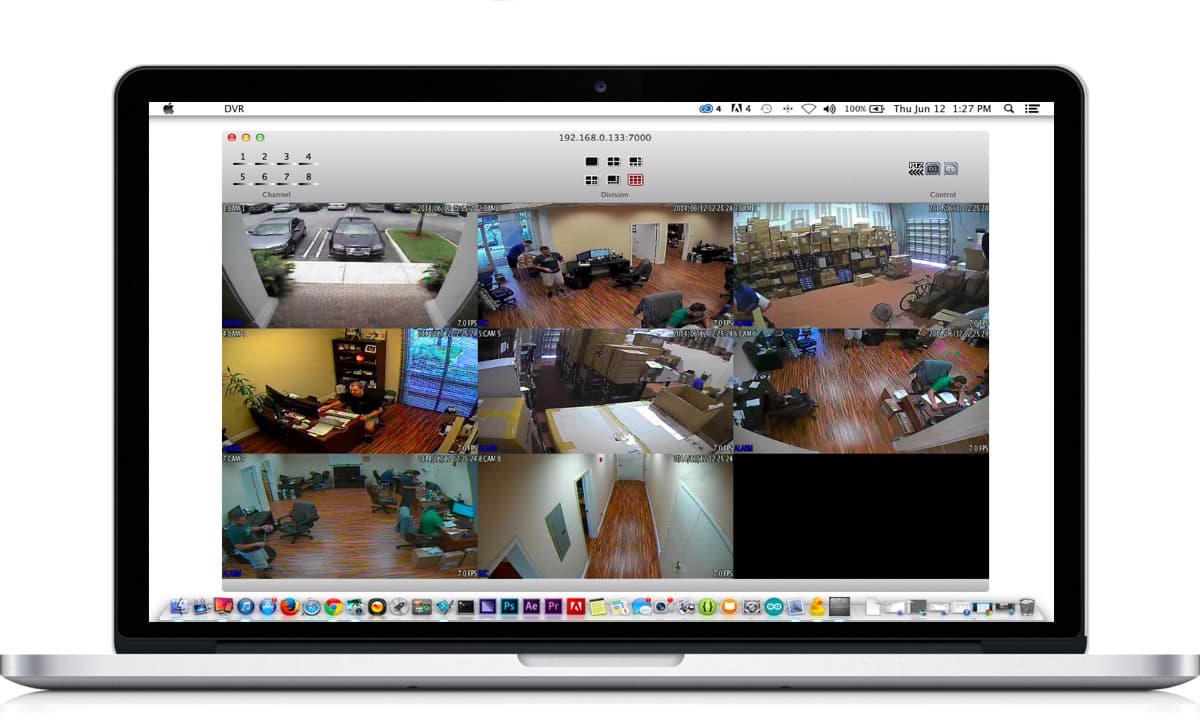Factory Reset for iDVR-E CCTV Surveillance DVRs

Follow these instructions to perform a factory reset on the iDVR-E CCTV DVRs (hybrid SD / HD surveillance camera models). The
iDVR-E CCTV Security DVR can be seen here.
Factory Reset Instructions
- First, ensure that the recording has been stopped.
- Then, go select the Setup menu on your DVR. (Shown Below)
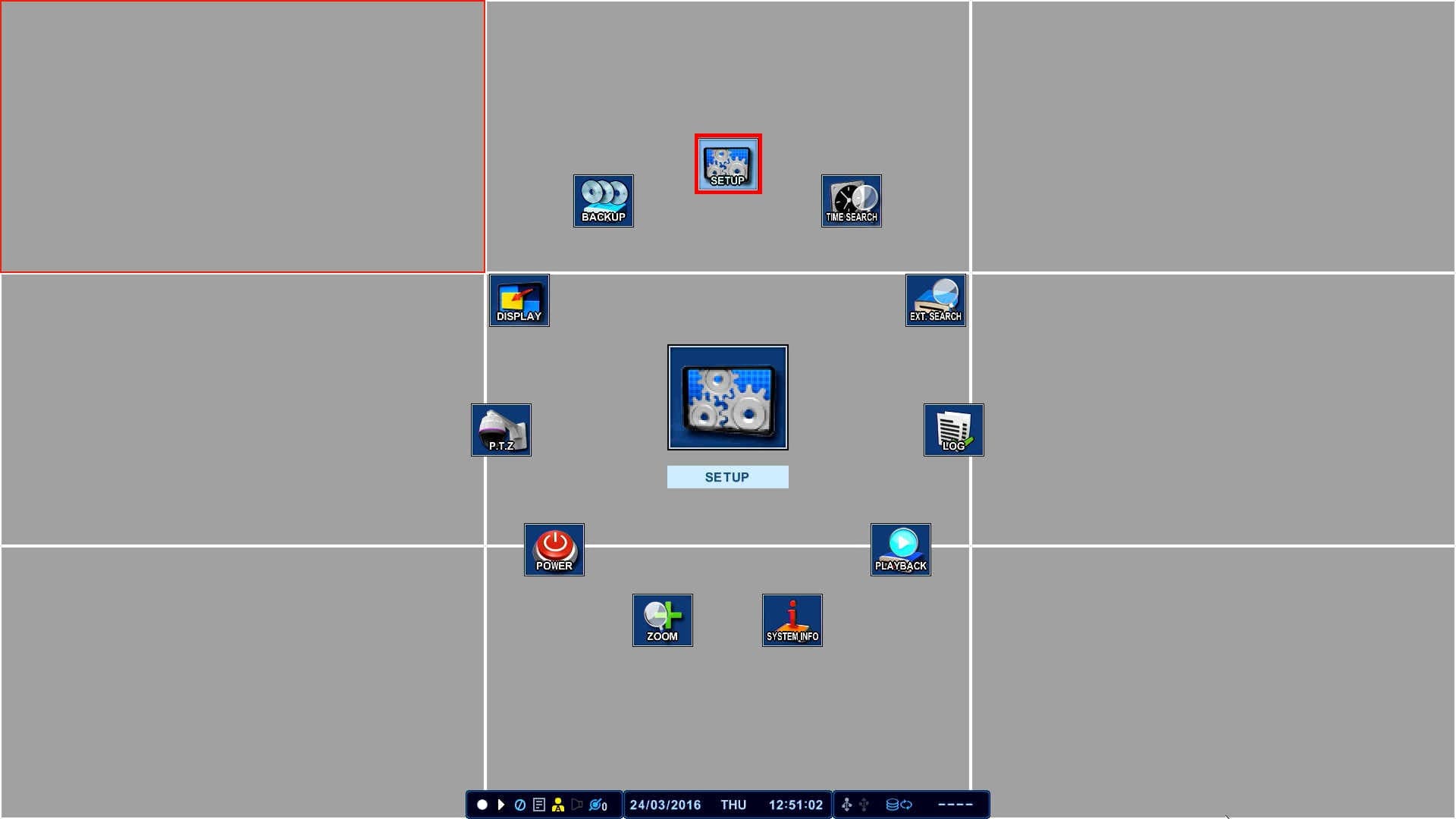
- Now, select the System menu. (Shown Below)
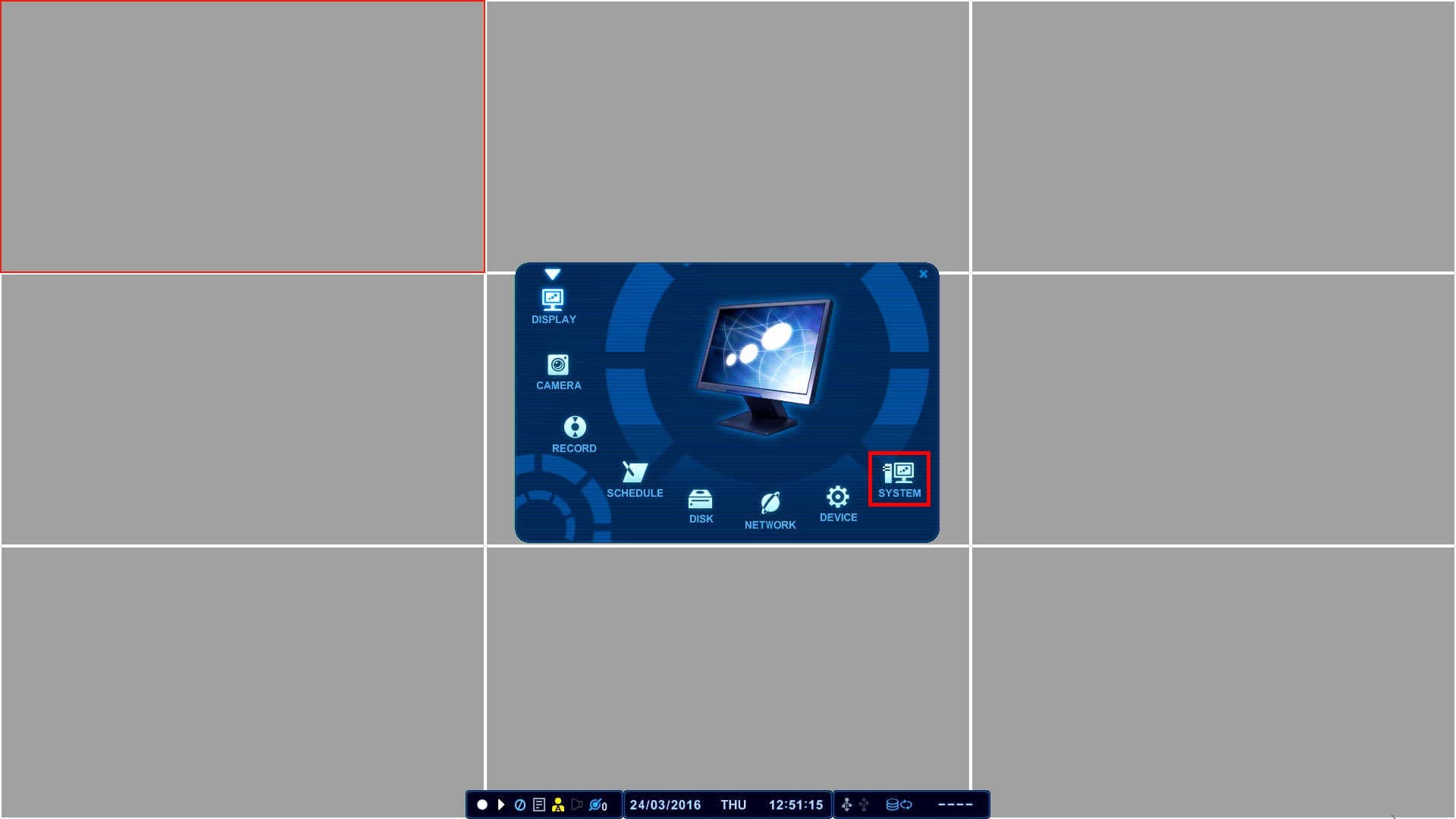
- In the System menu, select the Advanced tab. Set the Factory Default to the ON position and select the Save button. (Shown Below)
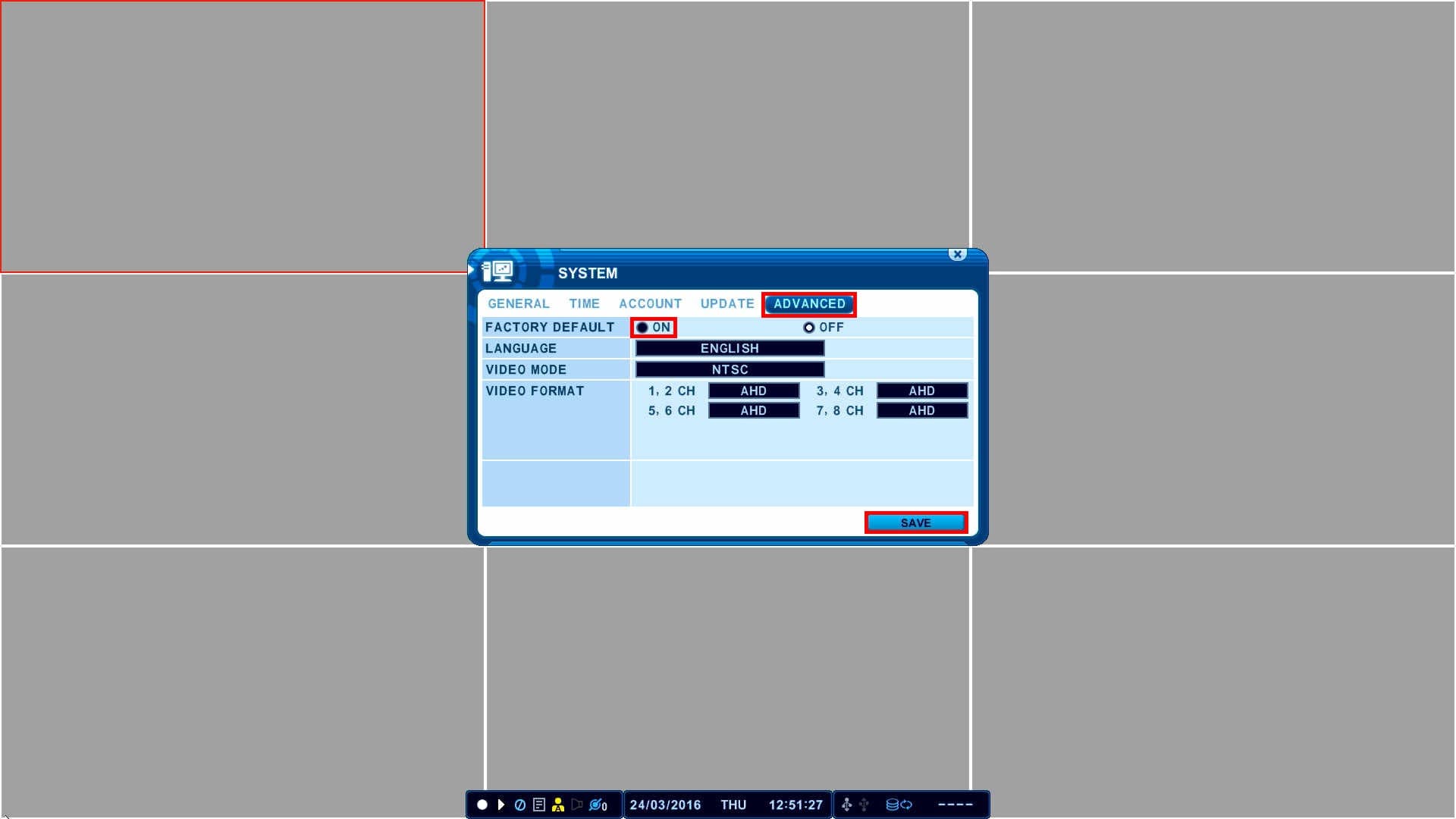
- The DVR will now reboot, and your DVR will be set to the default settings.
Learn more about iDVR
iPhone / iPad Compatible
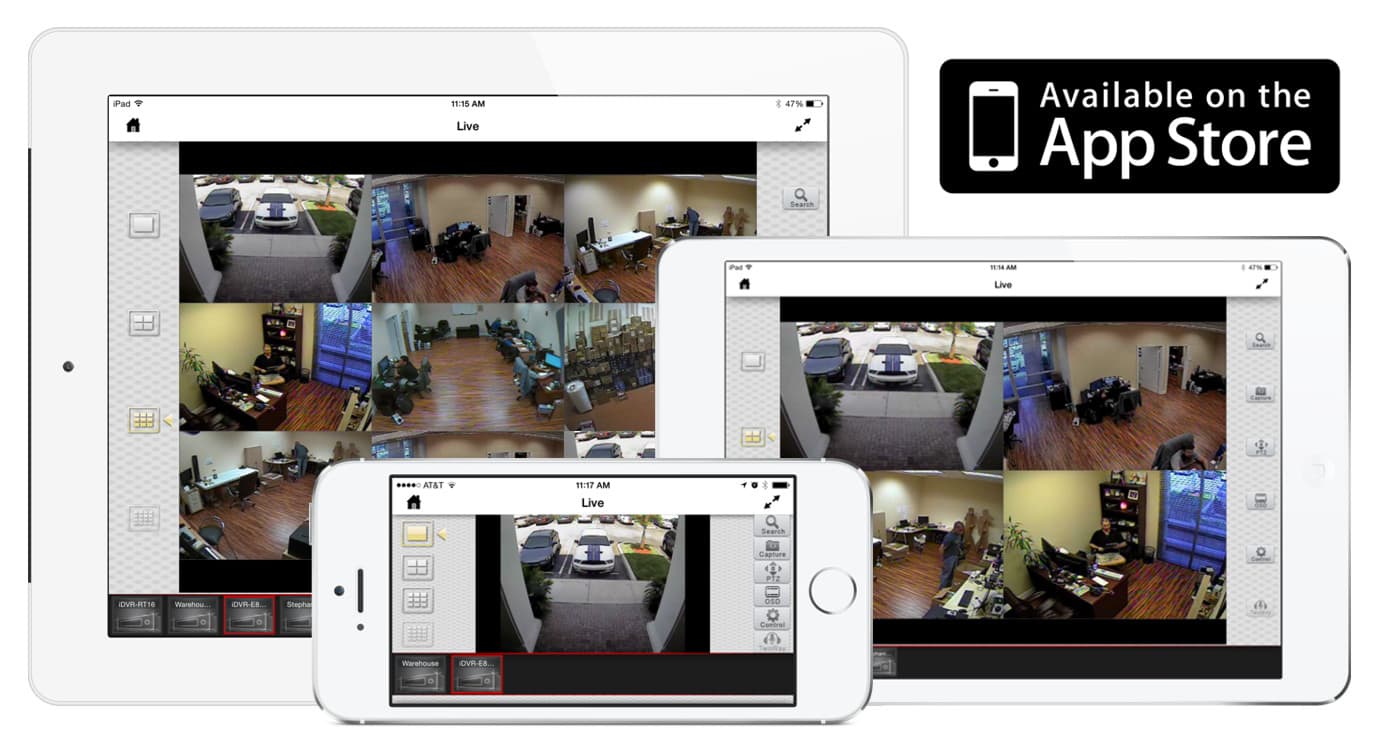
|
Android Compatible
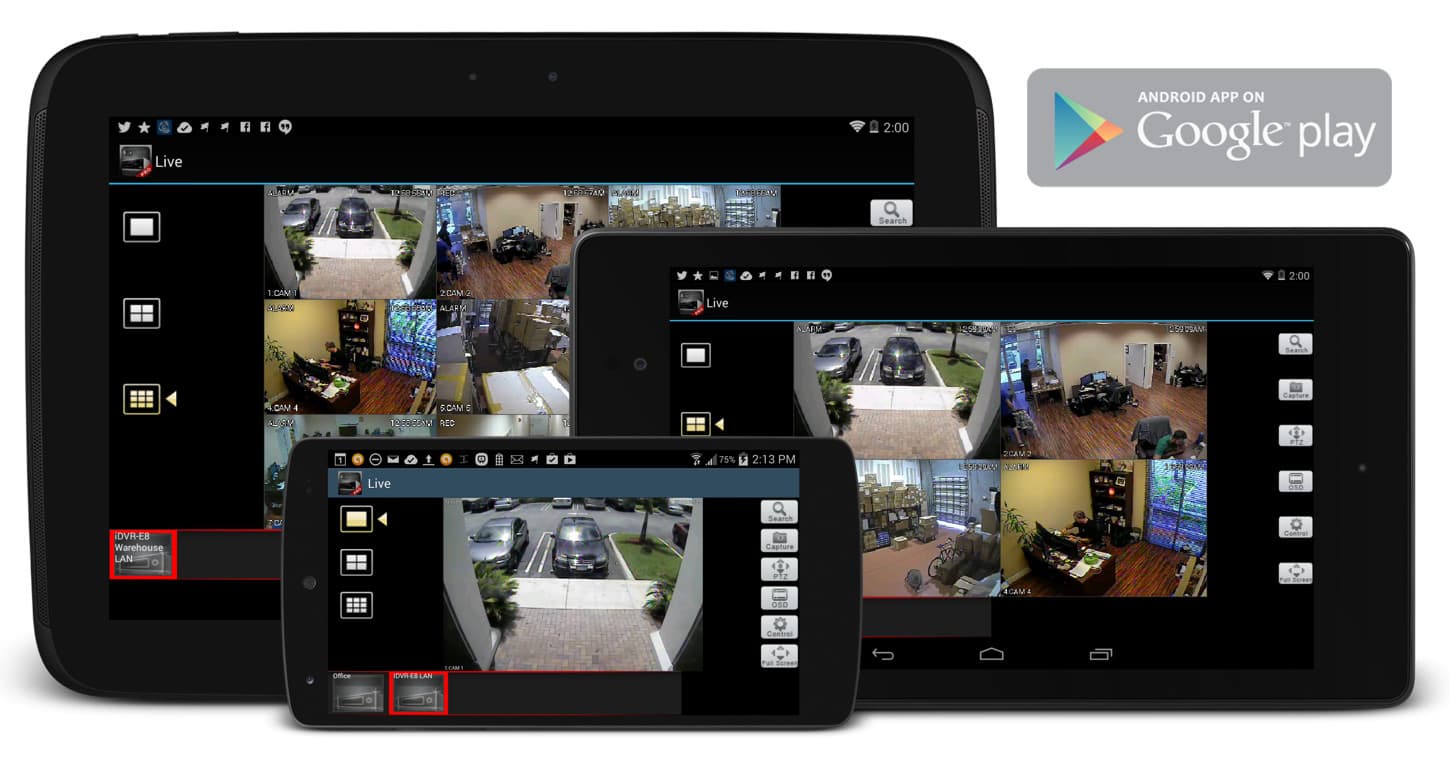
|
Mac Compatible
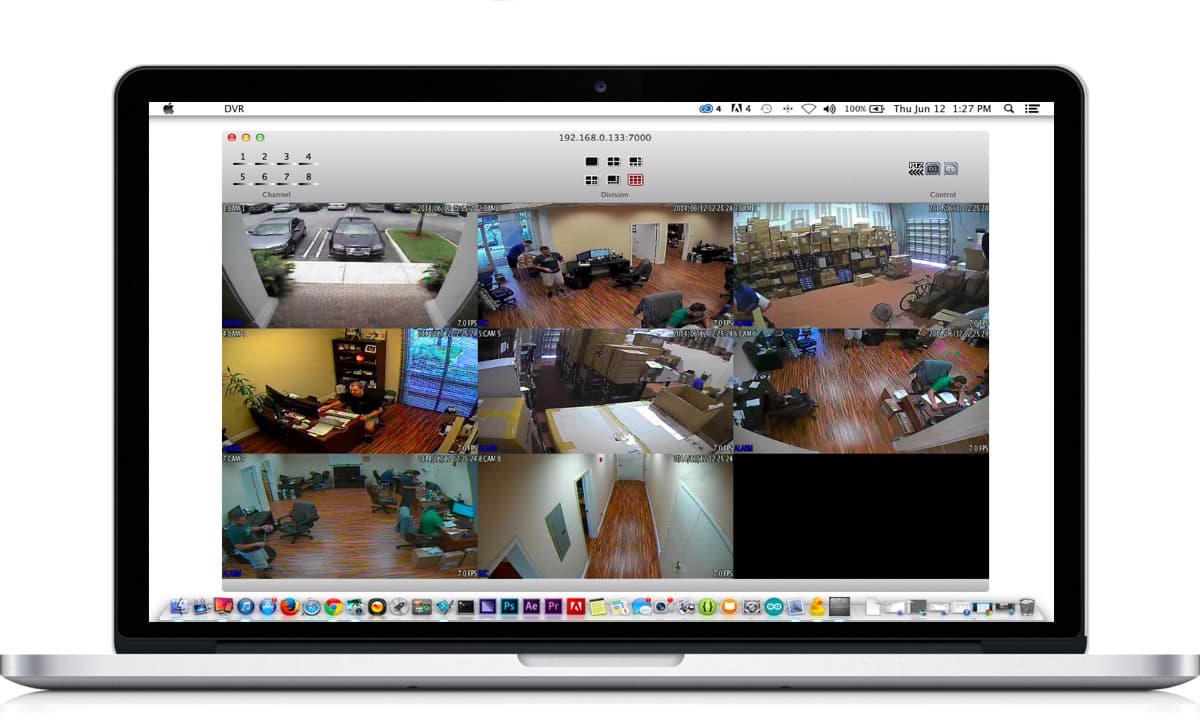
|

Click here to
learn more about the latest HD CCTV Hybrid DVRs.
Request a Demo
If you do not currently have an iDVR-E and would like to log in to the demo unit at our office, please request a demo login below. You will be able to login from iPhone, iPad, and Android mobile devices. You can also login from Macintosh and Windows computers. Please
click here to request a demo login.

Complete CCTV Systems

Did you know? CCTV Camera Pros can provide a complete surveillance system quote that includes a hybrid iDVR-E surveillance DVR, any number of cameras SD and
HD CCTV cameras you need plus cables, connectors, power supplies, and monitors? As you have probably already seen on our website, we have 2, 4, 8, and 16 camera surveillance systems in pre-made packages. However, it is not possible for us to package up every combination and quantity of all the different camera models that we carry. So, we can also provide you with a custom quote with as many cameras as you need and a mix of any combination of camera model(s) based on your project requirements.

|