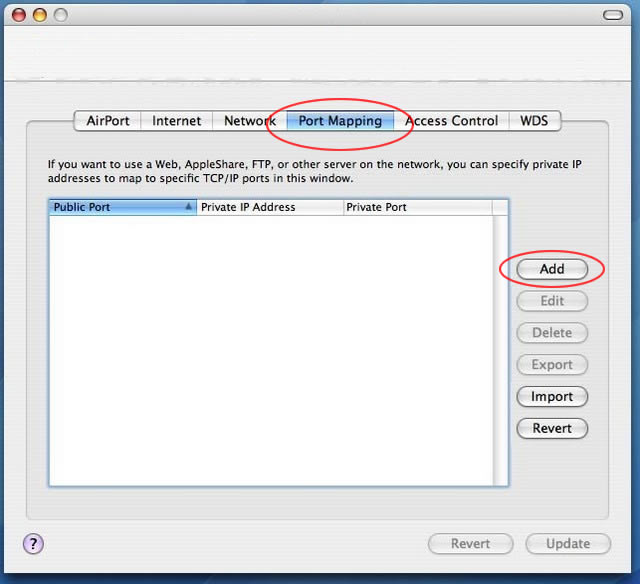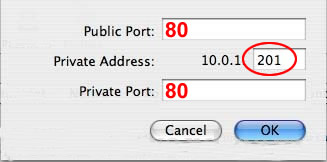The following is a brief, step by step explanation of the Port Forwarding configuration relevant to the Apple Airport Extreme router and IP cameras. In order to access your IP camera remotely from your iPhone or other devices, you must forward Port 80 (the default HTTP port) on your router.
- First, open the "Airport Utility" application from your "Applications" Folder.
- Click on the "Port Mapping" tab
- Click the "Add" button (there may only be a + and - button, click +)
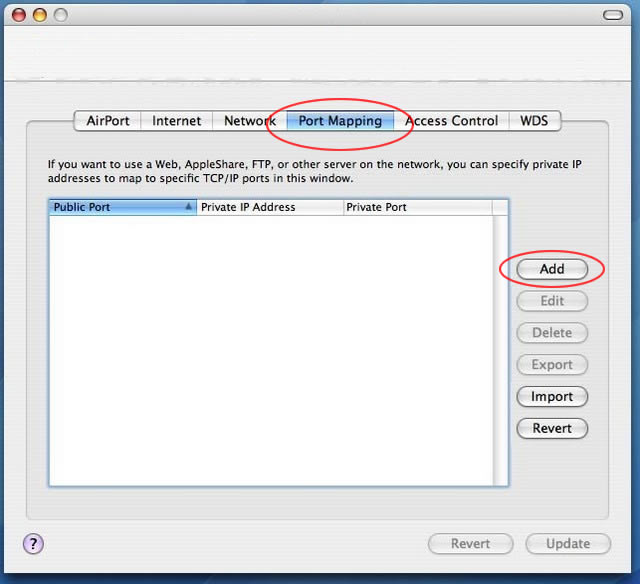
- Enter 80 in both public & private ports (80 is the default port for Vivotek & Zavio IP cameras).
- If your IP camera is configured with an HTTP other than 80, enter that port number accordingly.
- Enter the correct local IP address for your IP camera (this is configured with the "Installation Wizard" software that comes with our IP cameras or can be determined with the IP Scanner software for a MAC network.
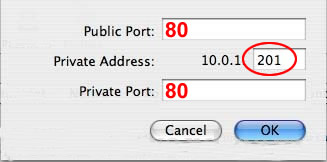
|
|
|