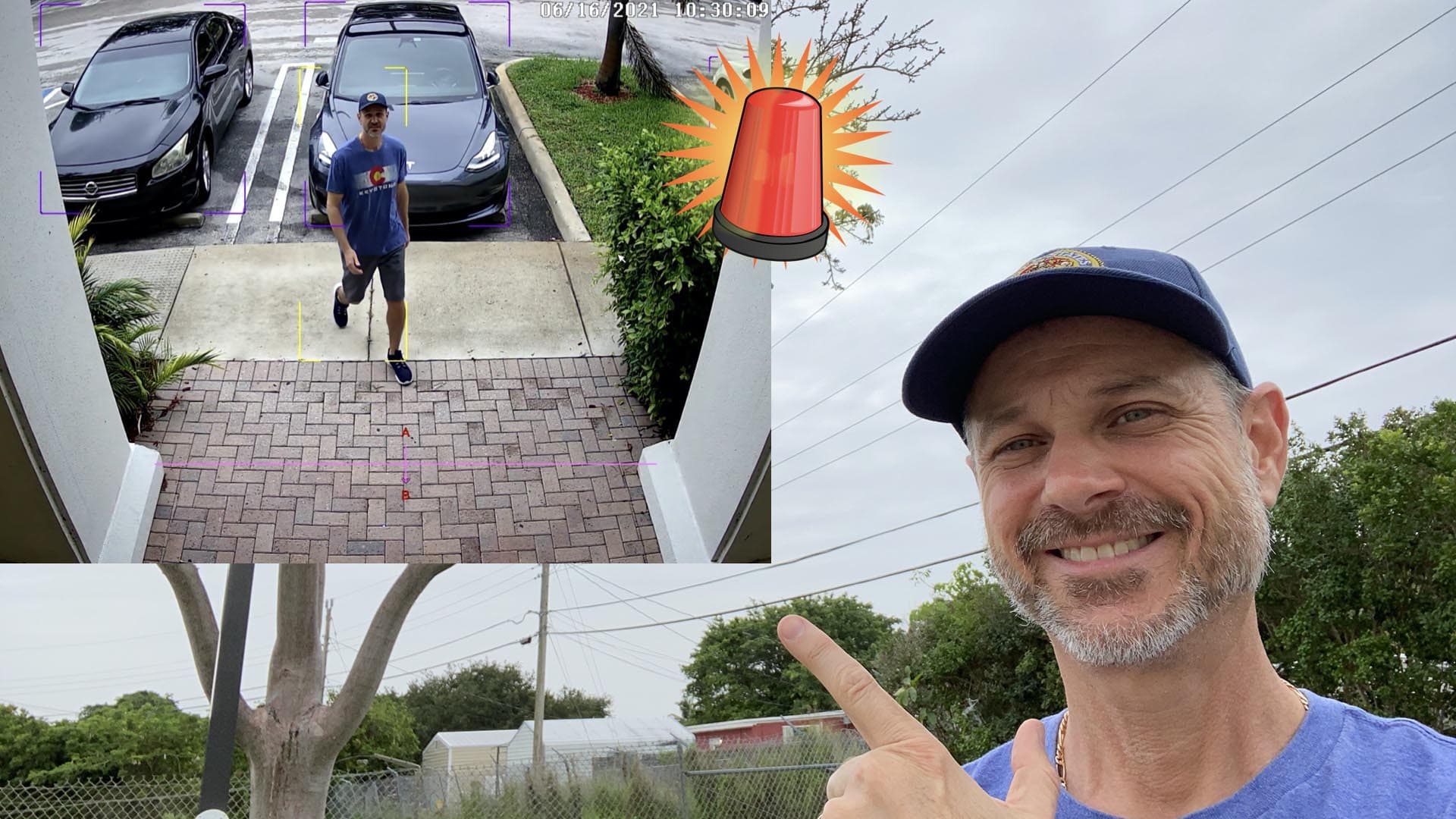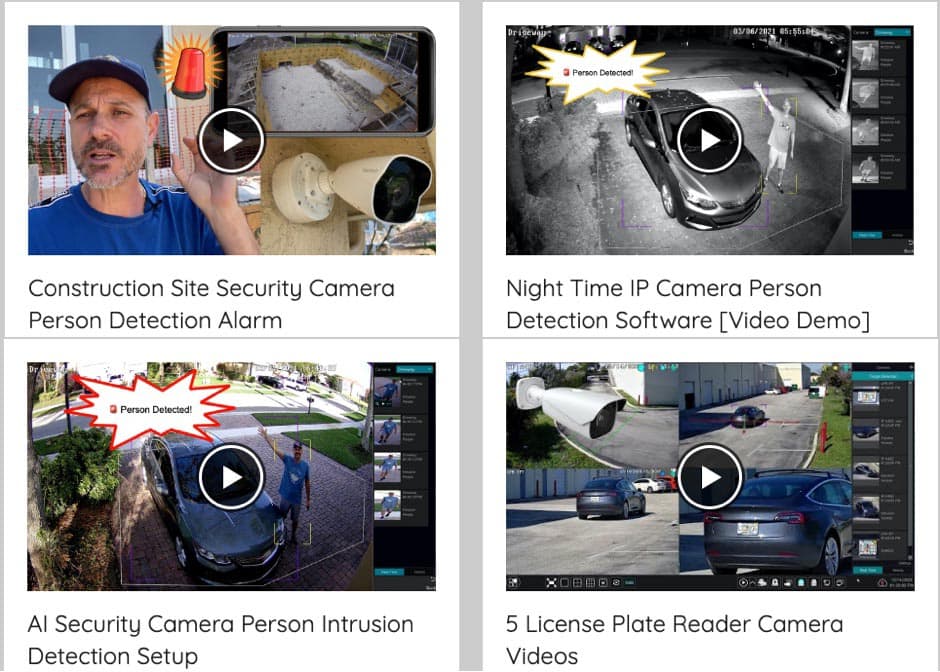AI Object Detection & Alarm Display Setup
Object detection visualization options for Viewtron AI Security Cameras
Watch this video to learn how to enable and disable the real time object detection monitor display on Viewtron AI security camera systems. The AI object detection display is also referred to as the target detection display. The setup in this video is only applicable to
Viewtron IP camera NVRs with Viewtron AI security cameras connected to it.
More AI Camera Video Demos
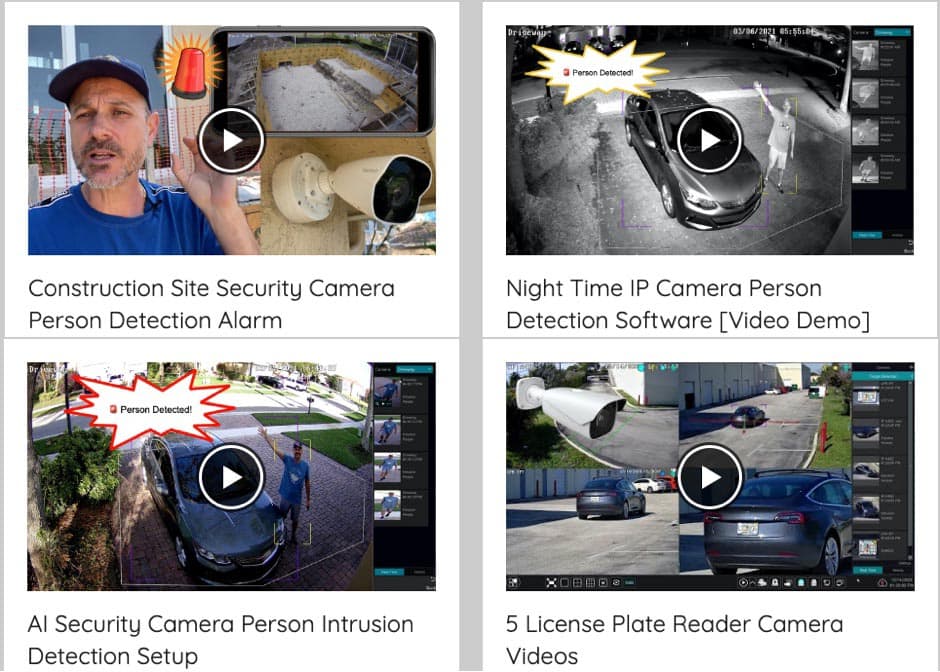
You can view all of our
AI security camera video demos here.
Learn more about Viewtron Security Camera DVRs / NVRs

Learn more about the latest
Viewtron Hybrid Security Camera DVRs and NVRs for IP cameras with built-in PoE here.
Hybrid DVRs work with Analog CCTV, Network IP, and HD BNC Security Cameras
Users can mix and match different camera technologies. This is perfect for customers that have existing CCTV cameras and want to upgrade to high definition over time. Hybrid iDVR-PROs work with the following security camera types and resolutions.
- 4K BNC Security Cameras
- AHD Cameras (720p, 1080p / 2mp, 3mp, 4mp, 5mp, 4K / 8mp / 4K)
- HD-TVI Cameras (720p, 1080p / 2mp, 3mp, 4mp, 5mp, 4K / 8mp / 4K)
- HD-CVI Cameras (720p, 1080p / 2mp, 3mp, 4mp, 5mp, 4K / 8mp / 4K)
- Network IP Cameras - ONVIF compatible IP cameras up to 4K resolution supported
- Analog CCTV Cameras (all analog resolution supported including CIF, D1, 960H)
Complete Security Camera Systems

Did you know? CCTV Camera Pros can provide a complete surveillance system quote that includes any Viewtron DVR or NVR model? We can include security cameras, cables, connectors, power supplies, and monitors. We can even mix and match IP cameras and HD BNC security cameras because Viewtron DVRs are hybrid. This means that they work with just about any type of security camera. As you have probably already seen on our website, we have 2, 4, 8, and 16 camera surveillance systems in pre-made packages. However, it is not possible for us to package up every combination and quantity of all the different camera models that we carry. So, we can also provide you with a custom quote with as many cameras as you need and a mix of any combination of camera model(s) based on your project requirements. Please
request a quote when you are ready.

CCTV Multiplexers

If you are looking for a camera system only for live video display, you may be interested in a
CCTV video multiplexer, instead of a DVR. Stand-alone video multiplexers are perfect for people that DO NOT need video surveillance recording or remote Internet access to view their security cameras.
Video Transcript
Good morning everyone. Mike from CCTV Camera Pros here. Today I want to show you how to set up the live video display of object detection and target detection zone using our Viewtron IP camera system here at the office. Now, this is specific to our Viewtron AI cameras. Basically on the live display, you can enable a visualization mode that'll show when all the different types of objects are being detected by the AI cameras. For example, people detection, vehicle detection, face detection.
If you want to see that in real time on the screen as those objects are being detected by the software, you can enable this visualization mode. In addition, if you have specific triggered events set up, for example, if you have a tripwire set up or if you have an intrusion zone set up, we have both of those set up here on our system, you can see in real time when those events are triggered on a pane on the right hand side of the live display window.
So follow along here, I'm going to show you how to enable this in case you want to keep this display live and see these events in real time on your system, and then I'm going to walk through one of the detection zones so you can see how it detects me in real time and triggers an event. Here's the live security camera view on our Viewtron NVR. And what I'm going to do first is I'm going to go to the main menu down here and tap on this icon, the box with the four arrows in it. What that does is that just opened up this target detection window on the left. That's going to display any of the AI events that get triggered. And then I want to set up another visualization configuration by clicking on this settings link and opening up the target detection settings box.
By enabling the target box and line rule area on this screen, and I'm going to make the line rule area pink so you could see it well and clicking okay, what that did is now that just made all the different detection zones, the tripwire and the target area in the upper right so that they could be seen in real time on the live display. The other thing it did is as objects are detected, it will put a box around them. So you'll notice that the cars in the lower right camera and the upper right have a purple box around them. That's because the software is detecting those cars as objects. So in a minute, what I'm going to do is I'm going to walk out our front door here and go through this tripwire. And you'll notice when I pass through the tripwire coming out of the building, no event gets triggered because I specifically have this set as one way coming into the building. You could see it's detecting me, that yellow rectangle around me is detecting me as a human object, but now coming into the building, it'll detect me, and you can see in the upper right a line crossing event occurred, which was me passing through that tripwire.
I also want to show you real quick what it looks like in the four camera display to have all the object detection and the target detection enabled. So Greg is going to walk through that zone right here, and you'll see that the target detection is displayed in the upper right in the multiple camera view the same way that it was in the single camera view. If you want to disable the target detection area on the right, you can tap this icon again, and if you want to disable the object visualization and the target zones, you can open up this setting screen and uncheck these two boxes. After you press okay, the live display now is not displaying any of the AI object detection, but it's still happening in the background.
I hope this video has been helpful. Again, the purpose here was to show how to enable that visualization mode. I didn't run through how to set up the target detection areas and the tripwires. I do that in some other videos. And again, this is specifically to the Viewtron AI security cameras. These are IP cameras with specialized AI software for object detection built in. If you have any questions about any of this, feel free to email me anytime. I can be reached at mike@cctvcamerapros.net. If you want to learn more about these Viewtron AI cameras, please visit www.cctvcamerapros.com/ai. Thank you for watching.
|